How to Configure Mobile App
Updated
Introduction
To streamline the login process and improve user experience, Sprinklr has introduced mobile app configurable options within the Admin Console. These enhancements allow administrators (admins) to configure multiple company names, enabling users to select the correct one and be redirected to the corresponding login page. Alternatively, users may directly enter the domain URL of the Advocacy site to access their organization’s login.
Note: Mobile app can be configured for new partners.
Navigation
Go to Sprinklr platform > Sprinklr Social > Admin Console
On the Admin Console screen, click on the Options menu (three dots) icon next to the community of your choice and click View Sites.
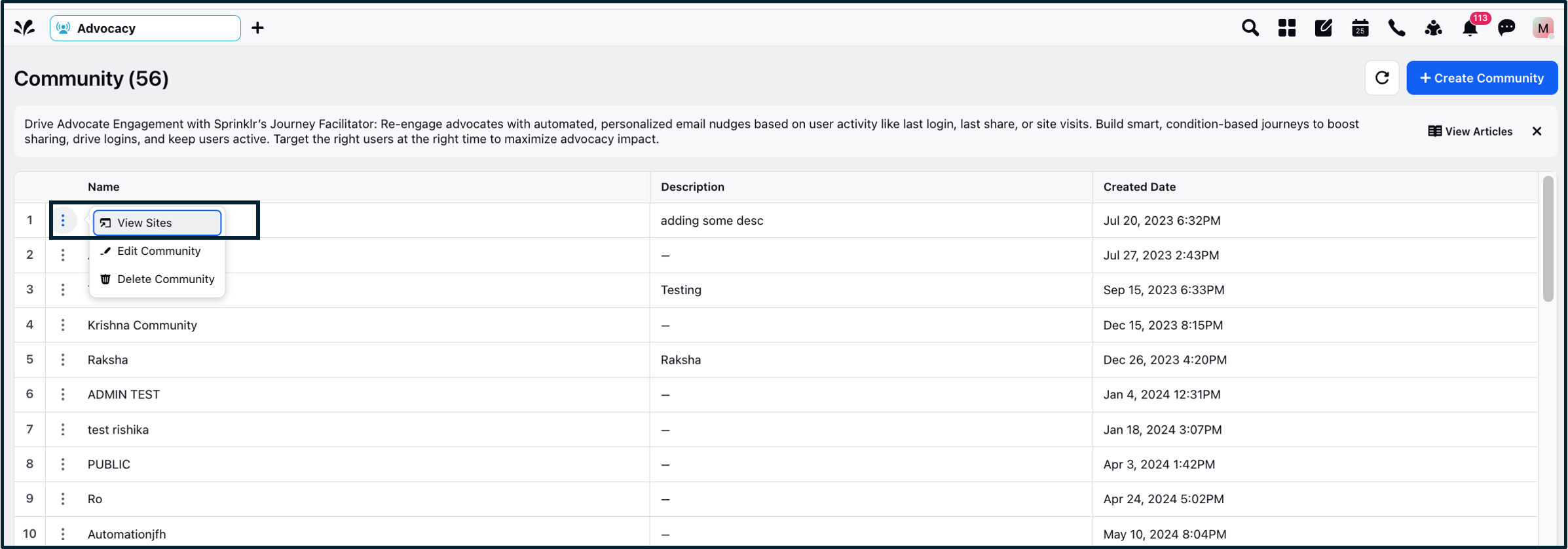
On the Views Sites screen, select the site of your choice and click on the Options menu icon and select Configure Mobile App.
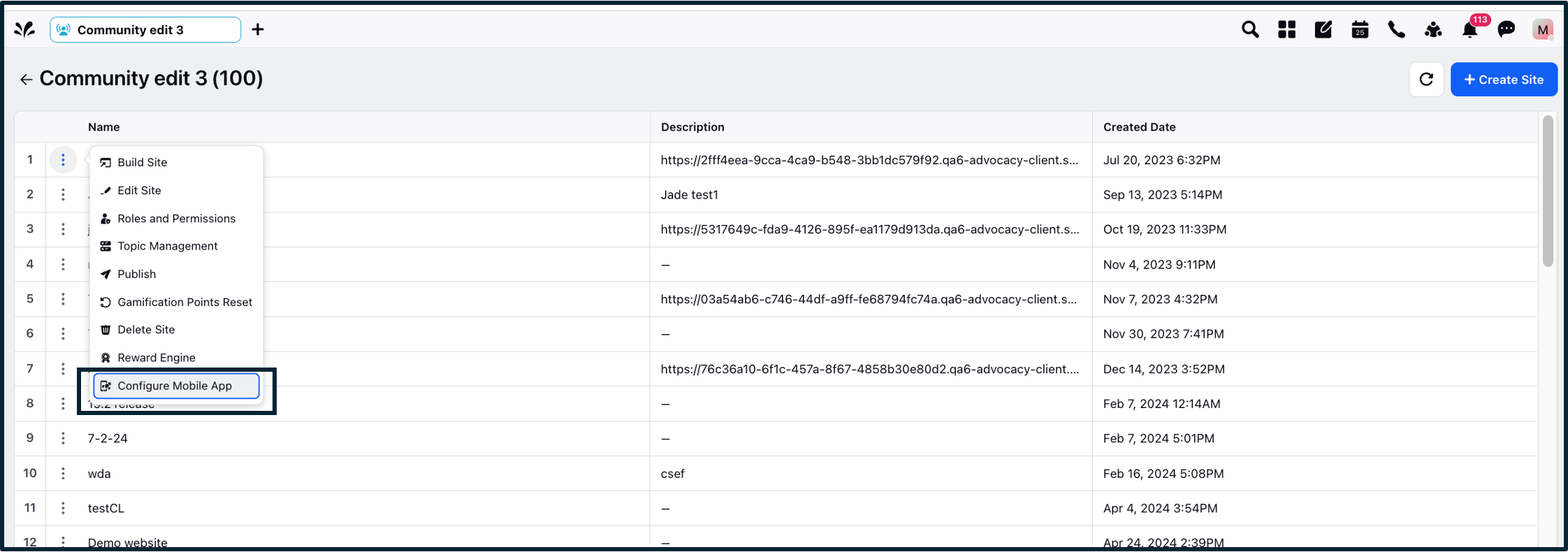
The Configure Mobile App window during the Transition phase will appear similar to the example shown below.
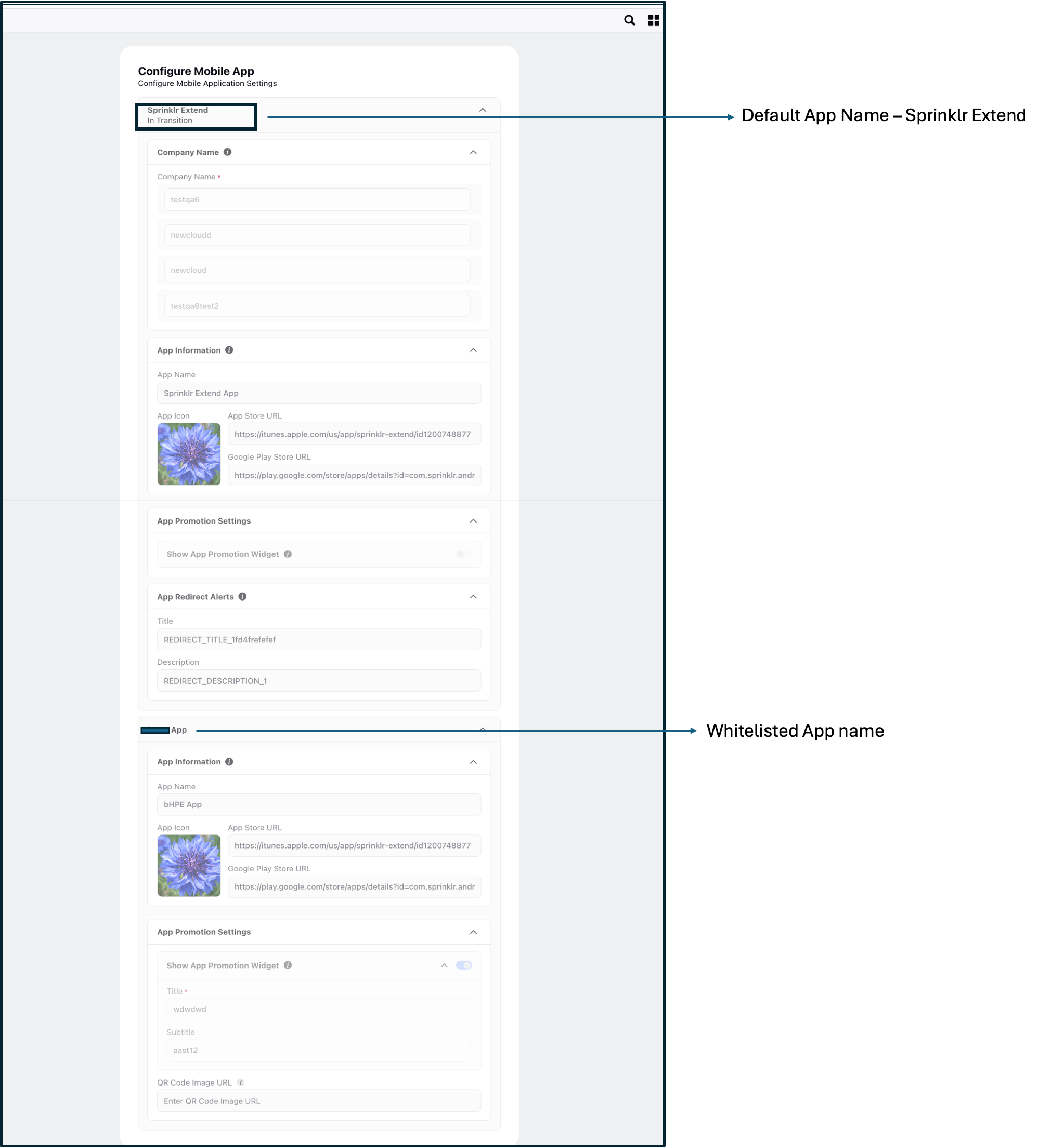
Permissions & Governance
Access is governed by space roles and permissions.
Only users with the Edit Site Settings permission can modify settings.
Key Fields in Configure Mobile App (App Card) – Sprinklr Extend & Whitelisted App
1. For Sprinklr Extend App
Company Name: In this section, admins can add multiple company names through the Admin Console. Each project can have up to 10 company names; if an admin tries to add more, a warning message will appear. Duplicate entries are not allowed—adding the same company name again will trigger a warning.
Any invalid names will be highlighted with an error message. The form can only be saved after all errors are resolved.
App Information: This section provides details about the mobile app, including App name as it appears on the Play Store and Apple App Store, along with the corresponding Play Store and Apple App Store download links. These details are displayed in read-only mode, so admins cannot make any changes and can use it for accessing and sharing it further.
App Promotion Settings: On enabling the App Promotion Settings (specifically Show App Promotion Widget which can be enabled through the toggle button), a promotional widget will be displayed on the Advocacy platform to encourage mobile app adoption. Users can download the Sprinklr Extend app by clicking the provided App Store or Play Store links or by scanning the QR code displayed in this section. The sub-sections of the App Promotion Settings section include:
Title: This will contain any title you want to give to the promotional widget. By default, the title is Get Sprinklr Extend App.
Subtitle: This will contain any subtitle you want to give to the promotional widget. By default, the subtitle is Scan the code or download.
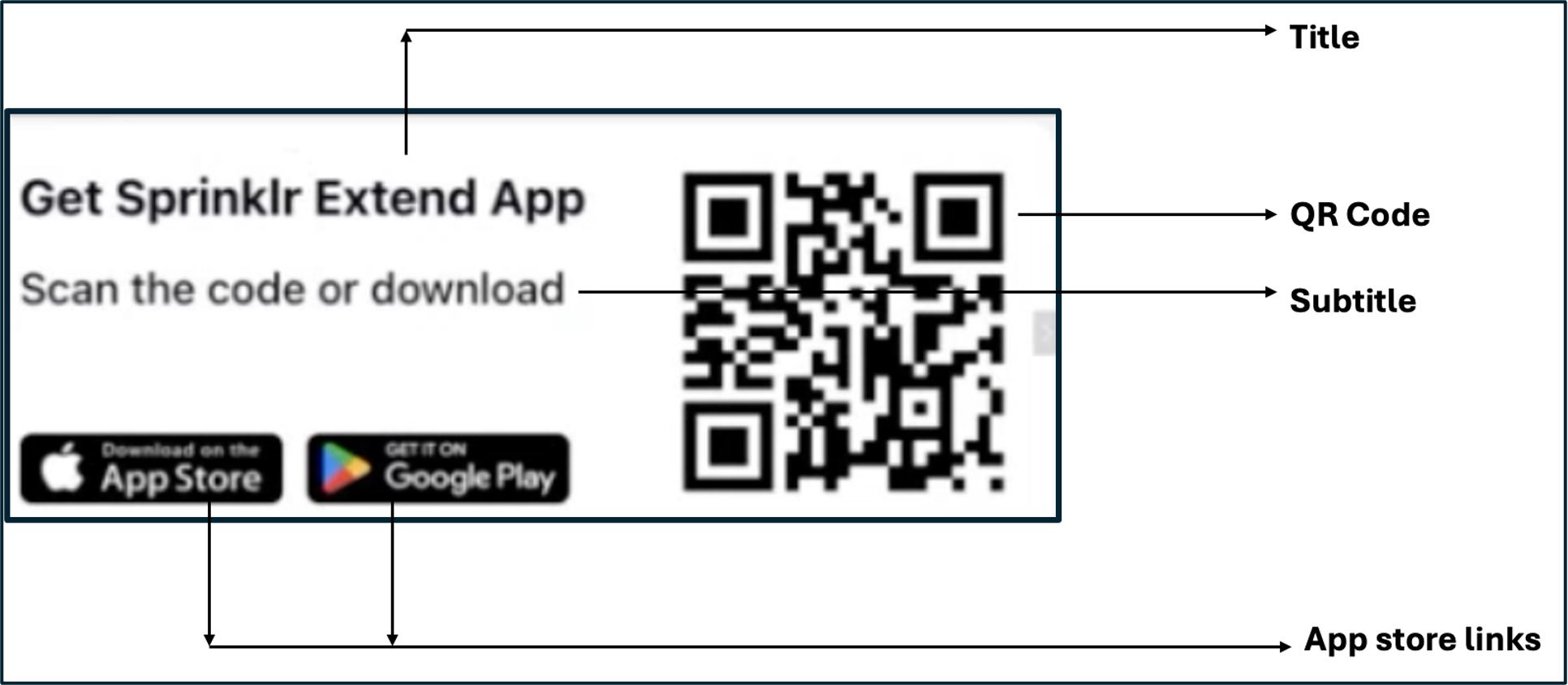
Note: Each of the non-editable fields includes a Information icon (symbolised by i) and on clicking will read: This field is uneditable. If you have a custom white-labeled setup, please raise a support ticket to update the values if needed.
2. For Whitelisted App
Note: In the whitelisted app, the section - Company Name is not available.
App Information: This section provides details about the mobile app, including App name as it appears on the Play Store and Apple App Store, along with the corresponding Play Store and Apple App Store download links. These details are displayed in read-only mode, so admins cannot make any changes.
App Promotion Settings: Within the App Promotion Settings section (specifically Show App Promotion Widget which can be enabled through the toggle button), a promotional widget will be displayed on the Advocacy platform to encourage mobile app adoption. Users can download the app by clicking the provided App Store or Play Store links or by scanning the QR code displayed in this section. The sub-sections of the App Promotion Settings section include:
Title: This will contain any title you want to give to the promotional widget. By default, the title is Get Sprinklr Extend App.
Subtitle: This will contain any subtitle you want to give to the promotional widget. By default, the subtitle is Scan the code or download.
QR Code Image URL: This is an additional editable field under App Promotion Settings in a Whitelisted app. Here, you can enter the URL of the QR code image to be displayed in the app promotion widget. This QR code enables users to quickly access the app download links.
Transition from Sprinklr Extend App to a Whitelisted App
Typically, only one app card will be shown—either for the Sprinklr Extend app or a whitelisted app. If it’s the Sprinklr Extend app, the App Name under the App Information section will display Sprinklr Extend App. For other companies using a whitelisted app, the corresponding whitelisted app name will appear in that field.
During the transition phase, users will see two app cards—one for the generic app (Sprinklr Extend) and another for the brand-hosted whitelisted app. The label In Transition will appear directly below the app name Sprinklr Extend to indicate the ongoing migration.
Additionally, during this phase, a new section titled App Redirect Alerts (or App Access Alerts) will appear just below the App Promotion Settings. In the Redirect alerts section, you can set up alerts that appear during app transitions to inform users. Include a clear and user-friendly title and description to help guide them smoothly from one app experience to another.