Scheduled Content Subscriptions in Advocacy
Updated
Introduction
Content Subscriptions enable Advocates to automatically publish posts from subscribed content lists to their social media accounts as soon as new content is added. While this offers convenience, it often results in content overload and poor timing, reducing engagement. To address this, Sprinklr has introduced Scheduled Content Subscriptions—a smarter way to publish with control and precision.
Note: For more details on Content Subscriptions, please refer to Subscribe to the Content Tab.
Scheduled Content Subscriptions
To solve this, Sprinklr is introducing an enhanced Scheduled Content Subscription feature. This allows advocates to select specific days and times for posts to be published while subscribing to a content list, merging the subscription and scheduling workflows into a seamless experience.
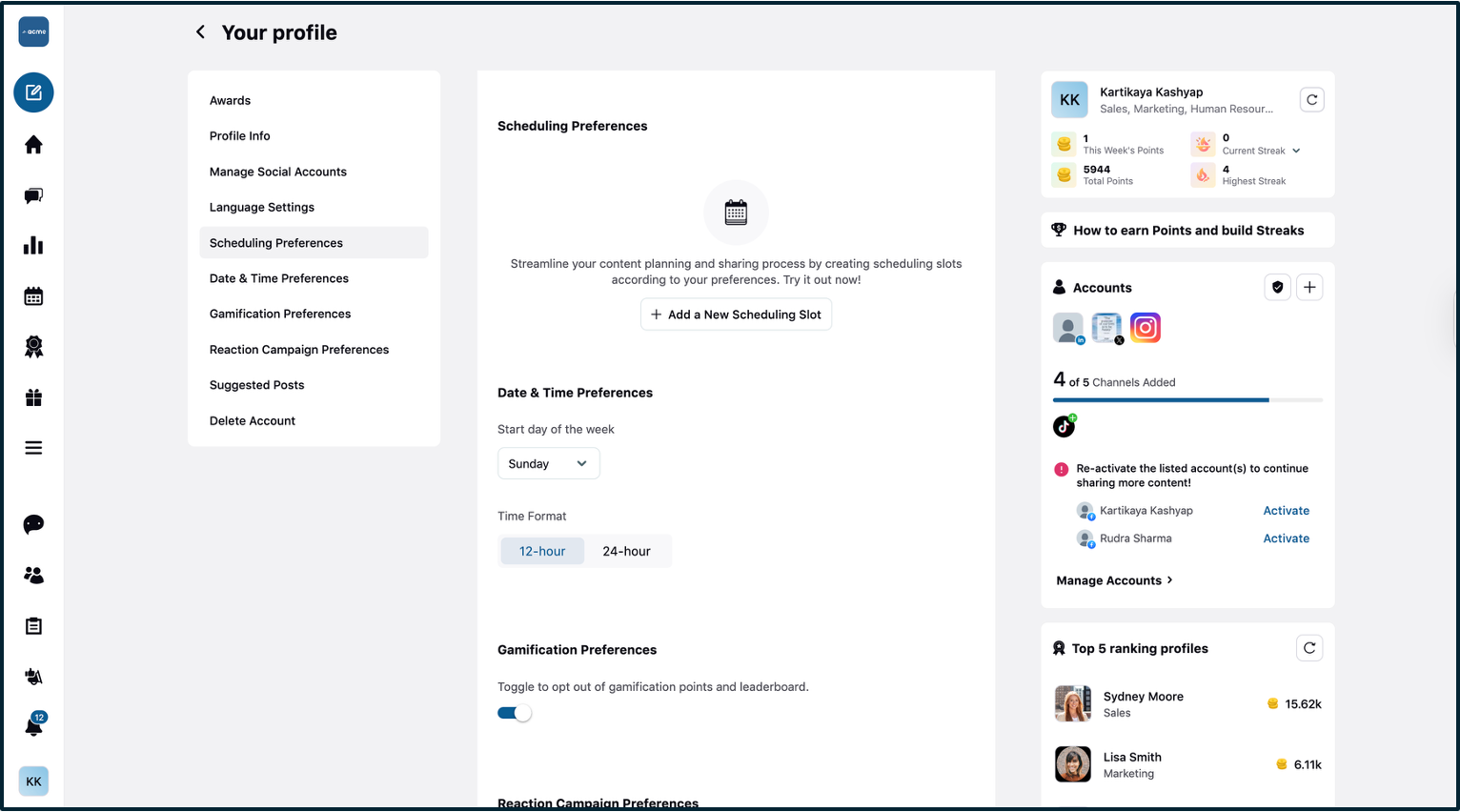
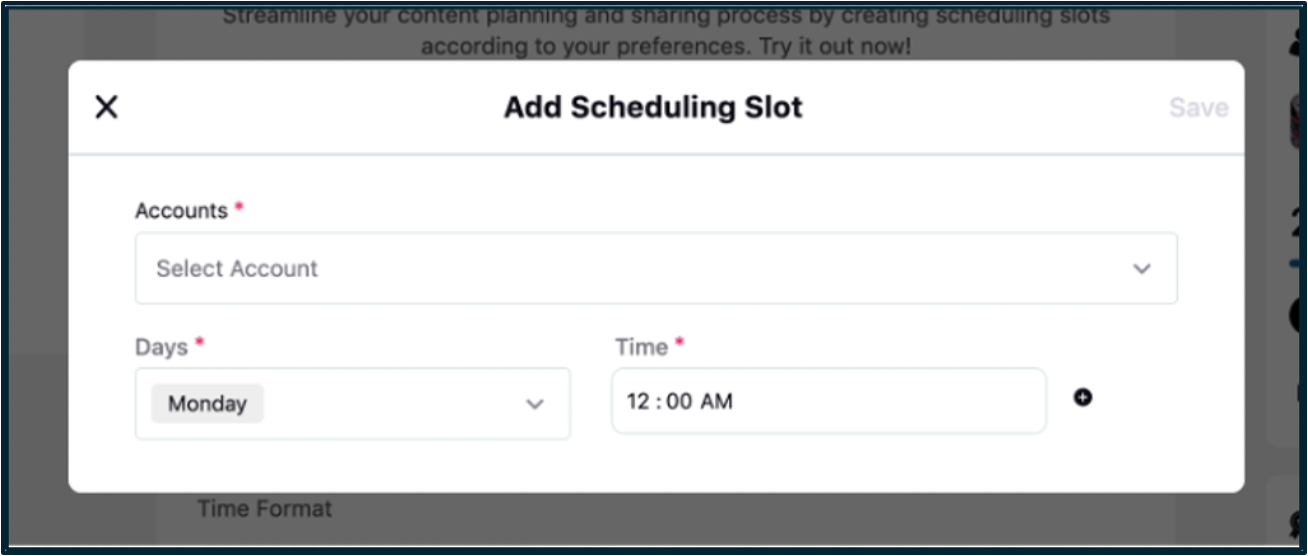
How Scheduled Content Subscription Works: Advocate Flow
Subscription Flow and Account Selection
When an Advocate clicks the Subscribe button on a Content Tab, they are redirected to a pop-up interface. In this pop-up, they can select the desired social media accounts they wish to subscribe with for receiving content from the selected tab. This serves as the starting point for managing both account selection and scheduling preferences.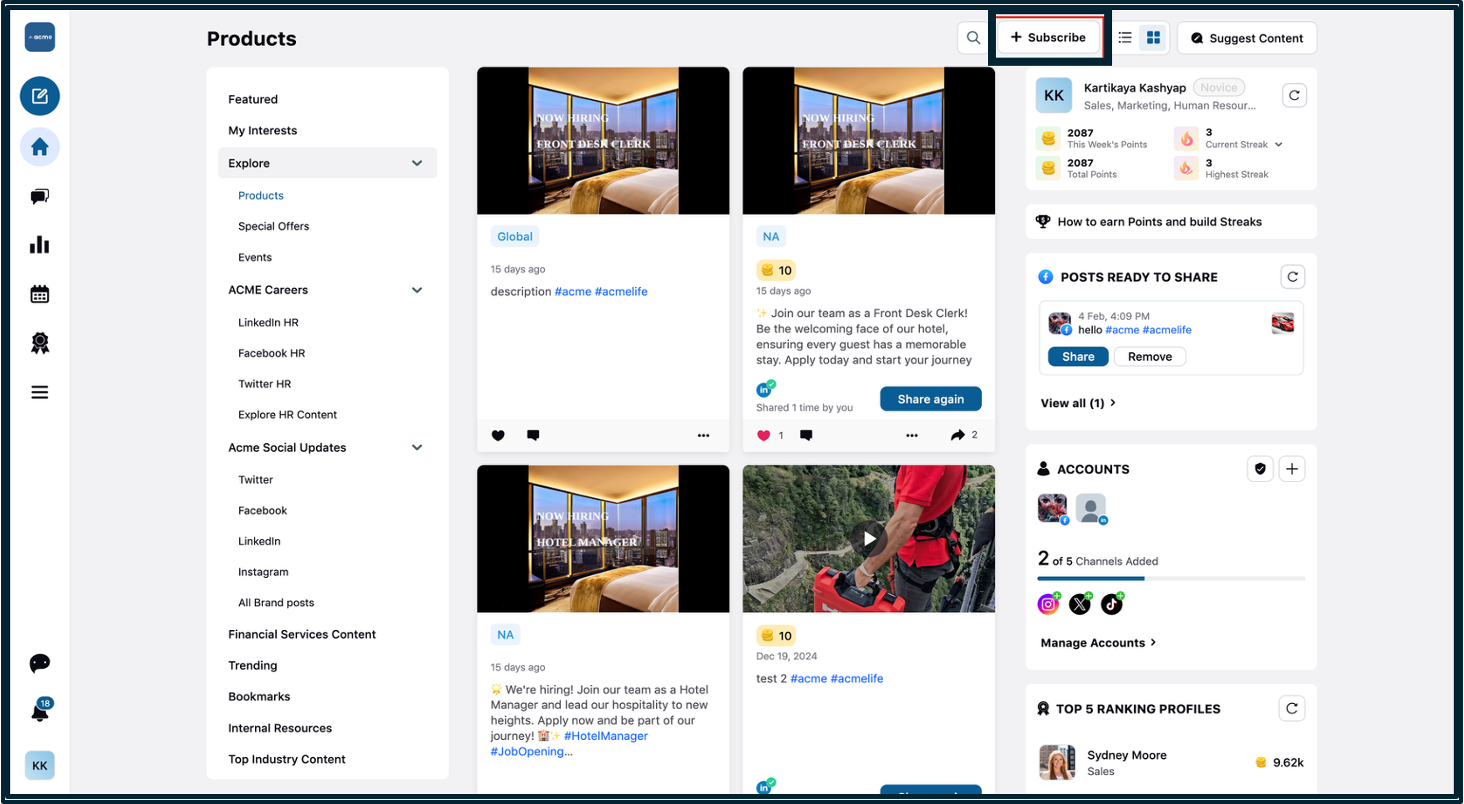
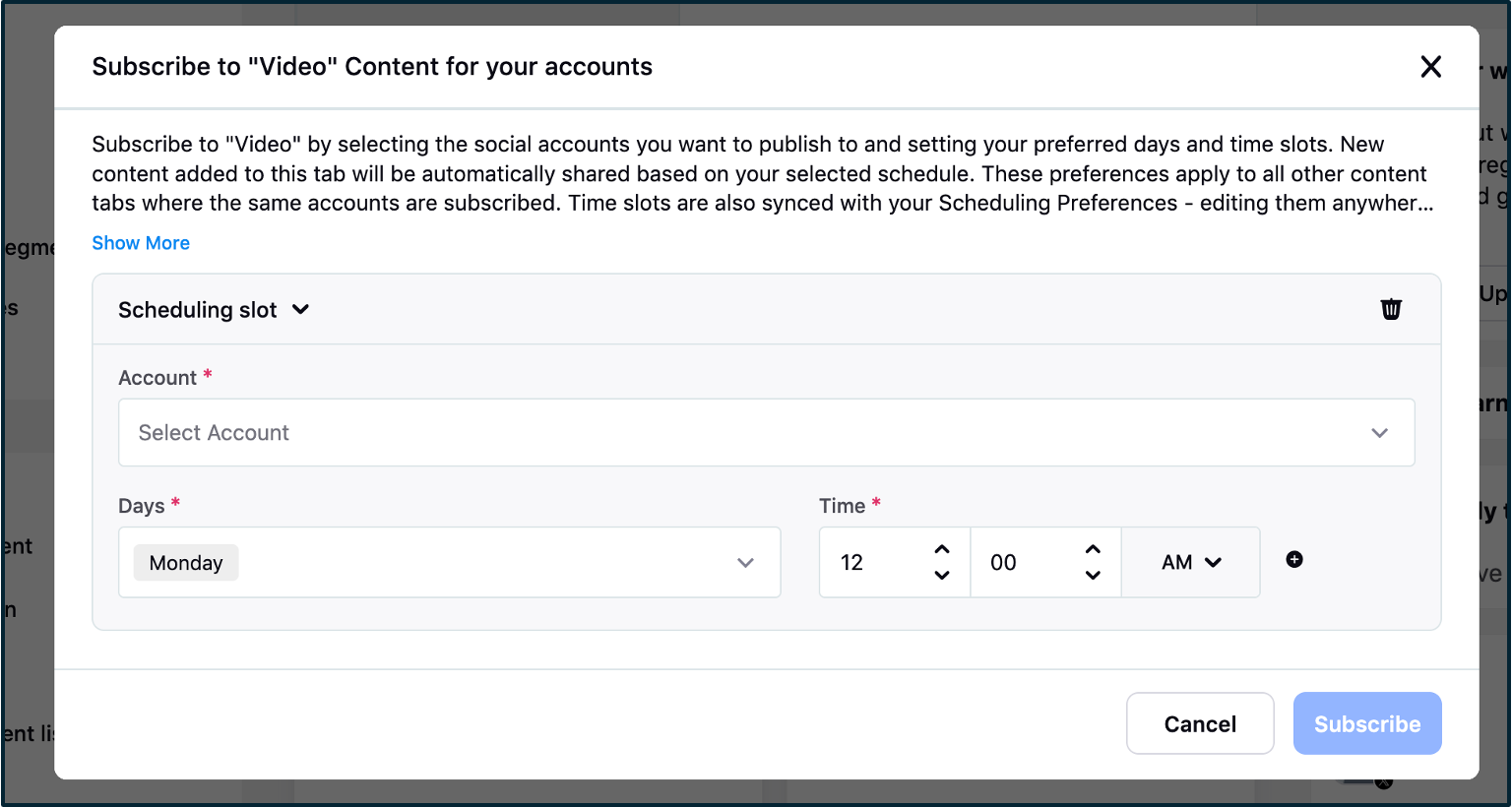
Day and Time Slot Scheduling Integration
Within the same pop-up, advocates now have the option to configure their preferred day(s) of the week and time slots for content publishing—similar to the existing Scheduled Preferences section in the user’s profile on the Advocacy platform. If an Advocate has not already defined any scheduling preferences, they can set these up here for the selected accounts.
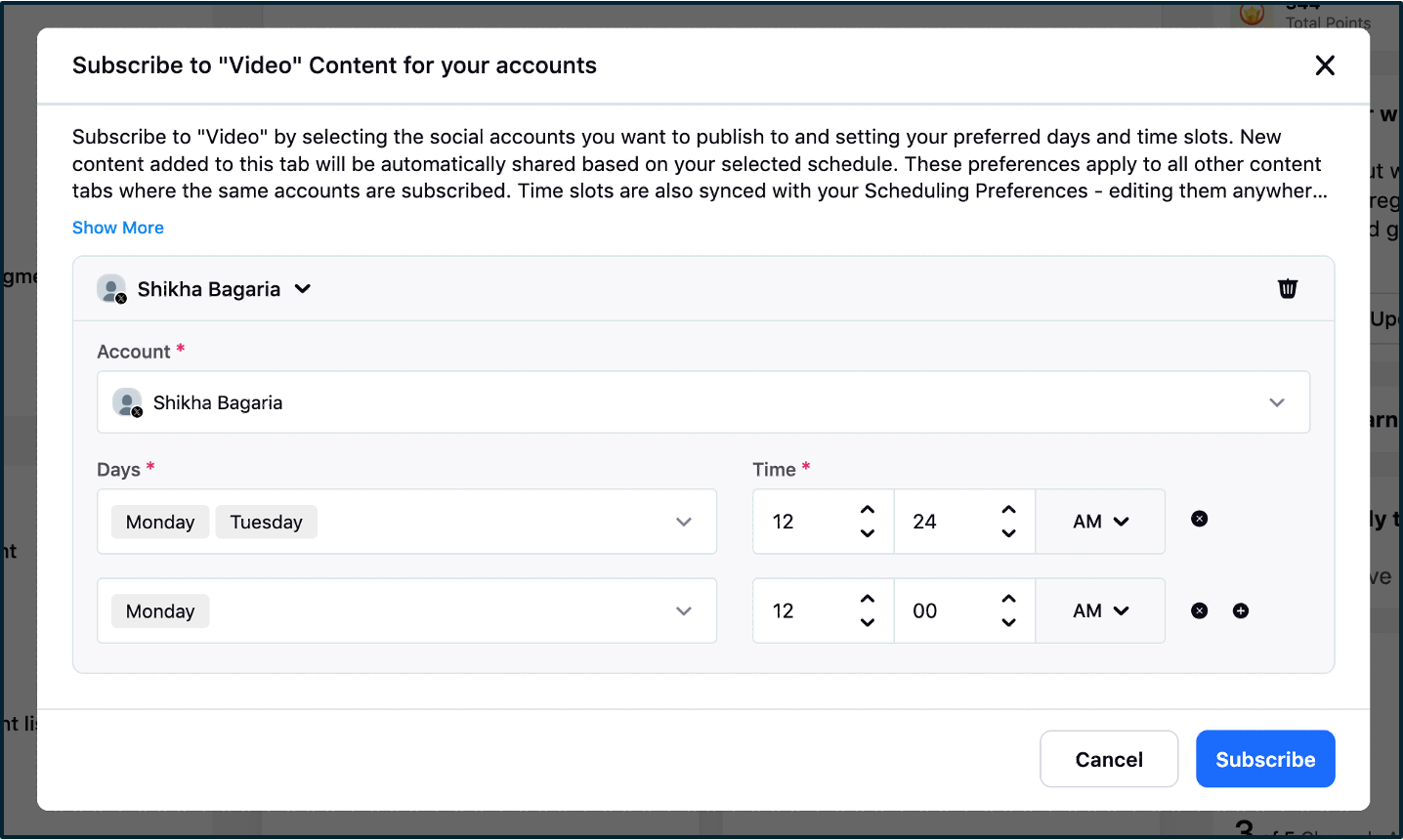
Sync Between Scheduled Preferences and Subscription Pop-Up
If an Advocate has already configured scheduling slots for any social media account via Scheduled Preferences, those preferences will automatically appear in the Subscription pop-up. Likewise, any new scheduling slots selected within the Subscription pop-up will be synced and reflected in the Scheduled Preferences section under the user’s profile. This ensures consistency across both interfaces.But removing any slot from the subscription pop-up would not remove it from the Scheduling Preferences screen, while making any change for a particular account within Scheduling Preferences screen would be reflected in all the Contents tabs having subscription from that account.
Note: If you delete an account from a specific content tab, it will still remain active for scheduling purposes. However, if you remove it from the scheduling preferences, it will be removed from all content tabs.
Customizing Scheduling Slots
Users have full flexibility to add multiple day and time slots within the pop-up for each selected social media account. The day selection is provided through a multi-select dropdown, which includes all seven days of the week along with a Select All option. For time configuration, users can choose specific slots using an intuitive time selector.
Multiple Account Scheduling Support
For Advocates managing multiple social accounts with varying schedules, an Add a New Scheduling Slot button will be available at the bottom of the pop-up. This allows users to define separate publishing schedules for different accounts, replicating the behavior currently supported in the Scheduled Preferences section.
Saving Preferences and Managing Subscriptions
At the bottom right corner of the pop-up, Save and Cancel buttons allow users to confirm or discard their configuration. Once subscribed with one or more accounts, users may unsubscribe at any time by selecting the Edit Subscription option within the content tab. This action reopens the same pop-up, now offering an Unsubscribe button for opting out of the auto-publishing scheme.While the user can selectively remove a particular account from the subscription scheme, they can use the Unsubscribe button to remove all the accounts from the subscription scheme of a Content tab.
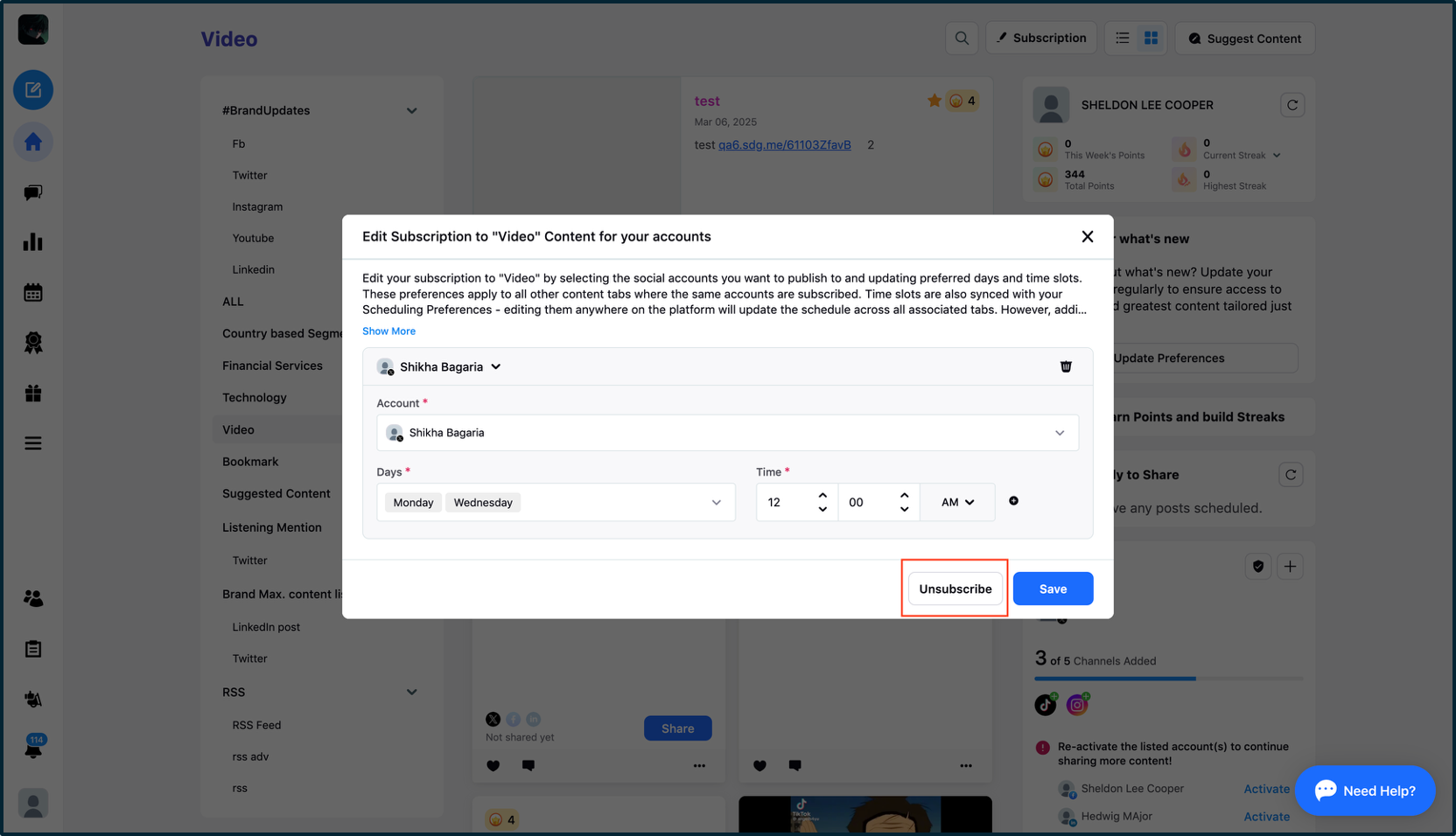
Editing and Deleting Scheduling Slots
Upon accessing the Edit Subscription button, users will be able to see edit and delete icons next to each scheduled slot. This enables them to conveniently modify or remove slots directly within the pop-up, similar to the current behavior present in Scheduled Preferences.
Automated Publishing Behavior
Once subscribed to a tab with defined day and time slots, any new content added by the Admin will be automatically published to the Advocate’s connected social media accounts at the specified times. These scheduled publications will occur in the user’s local time zone, ensuring timely and relevant posting.
Note: To ensure smooth implementation of the auto-scheduling feature, the time period during which content remains eligible for auto-publishing will be set in the backend, with a default value of 7 days from the date the content is added.
Post Frequency and Flexibility
The total number of posts shared through an Advocate’s account in a given week will depend on the number of slots configured. This offers Advocates control over both the frequency and timing of their shared content.
Backward Compatibility Considerations
To maintain backward compatibility, selecting a day and time slot will remain optional. This ensures that Advocates who have already subscribed to a content list without any scheduling preferences will continue to have content automatically published to their social media accounts as soon as it is added by the Admin. If an Advocate who has already subscribed to a content list later adds scheduling preferences, those selected slots will be automatically synced with their existing subscription following this enhancement.
How Scheduled Content Subscription Works: Admin Flow (Admin Console)
Navigation
The Admin needs to go to Admin Console>Build Site>Content
Auto-Scheduling Eligibility and Time Window
To ensure smooth implementation of the auto-scheduling feature, the time period during which content remains eligible for auto-publishing will be set in the backend, with a default value of 7 days from the date the content is added. An informational ('i') icon will be placed next to the content subscription checkbox within the Content List Tabs, displaying the message: Content added to a Subscribed Content List is eligible for auto-scheduling for 7 days from the date of addition.
Content Expiry Behavior
Content in the Subscribed Content Tabs will only expire from the auto-publishing scheme after the defined time period (default 7 days). However, it will continue to remain available in the Content Tab itself, allowing users to manually publish it later. Each post will still adhere to its predefined expiration date, ensuring timely removal from the platform if unused.