Set Bulk Expiry Dates on Content Lists Using Inbound Rules
Updated
We have introduced a powerful new capability to simplify the management of your content assets - you can now set expiry dates for entire Content Lists directly through the Inbound Rules. This eliminates the need to manually select and set expiry date on each asset within a content list. In this article, we discuss how to set bulk expiry dates on on Content Lists Using Inbound Rules.
Advocacy Content Lists assist in managing the asset list for the Sprinklr Advocacy site. Read Asset Management in a Content List (Advocacy) to how to create, manage, add content within content list and more.
Steps to Navigate to Content Lists and Set Up Expiry Date
1. Go to your Sprinklr platform > Sprinklr Social tab, and click Content List within Advocacy.
2. In the Content List screen, select a Content List and click on the vertical ellipsis (Options Icon) and click View List.
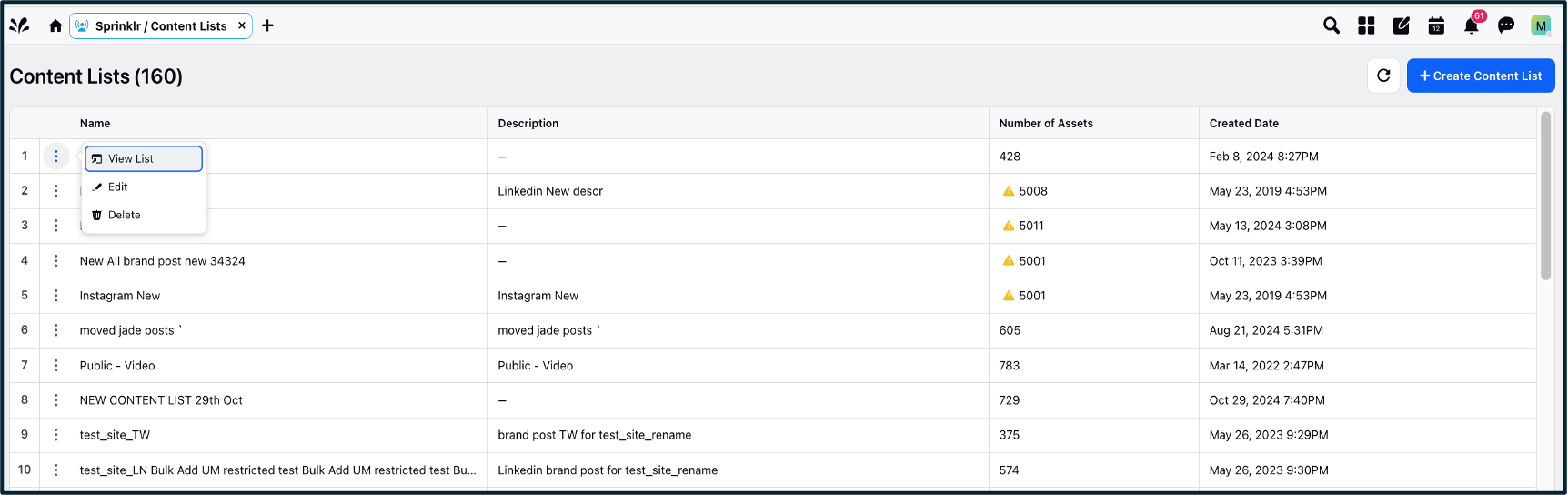
3. On clicking View List, an Asset Lists Screen opens up. Here, you can choose an Asset List and click the Options Icon (vertical ellipsis) and select Set Expiry Date.
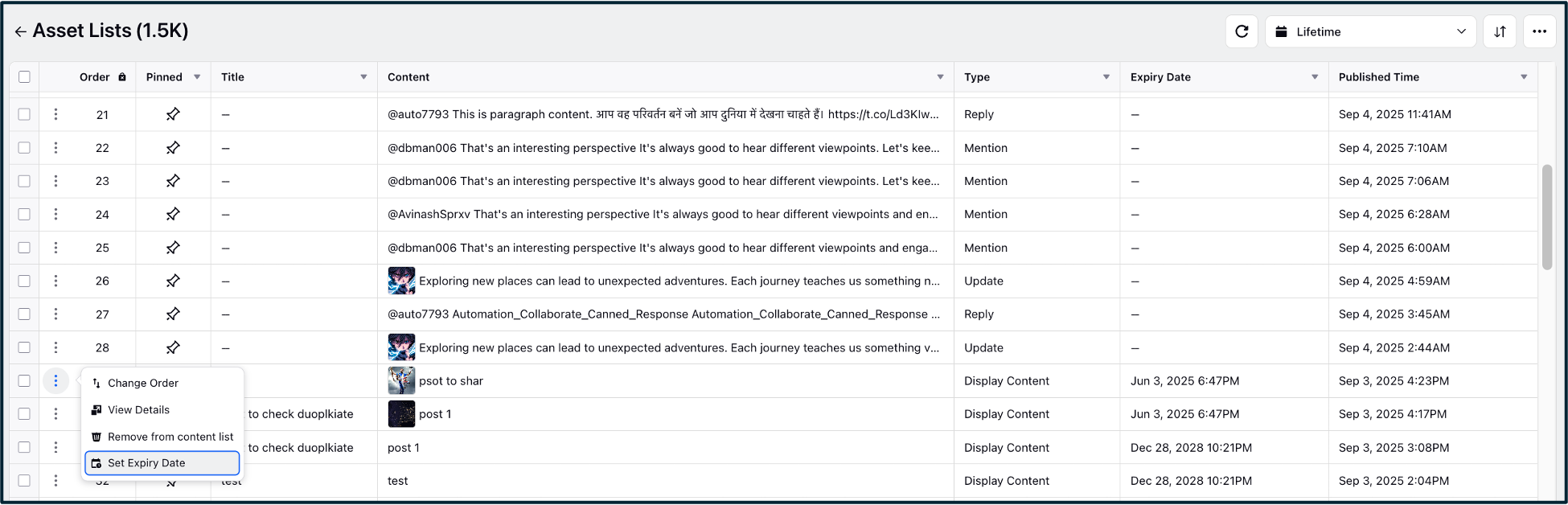
While earlier you had to set expiry dates individually for each asset or maximum 100 assets in one go, the platform now provides a bulk expiry option. This means you can select all assets within a content list and apply a common expiry date in one action - saving considerable time and manual effort.
How to Set Up Bulk Expiry Date for Assets
We have introduced a new condition and action to the Inbound Rules in the Rule Engine to set bulk expiry dates in content lists.
Edit an Existing Rule to Set Up Bulk Expiry Date
1. Go to your Sprinklr Platform, and select Manage Rules under Rule Engine.
2. In the Rule Engine Screen, select a Rule and click on the vertical ellipsis (Options icon) next to it.
3. From the list of options, select Edit to edit the rule (image below).
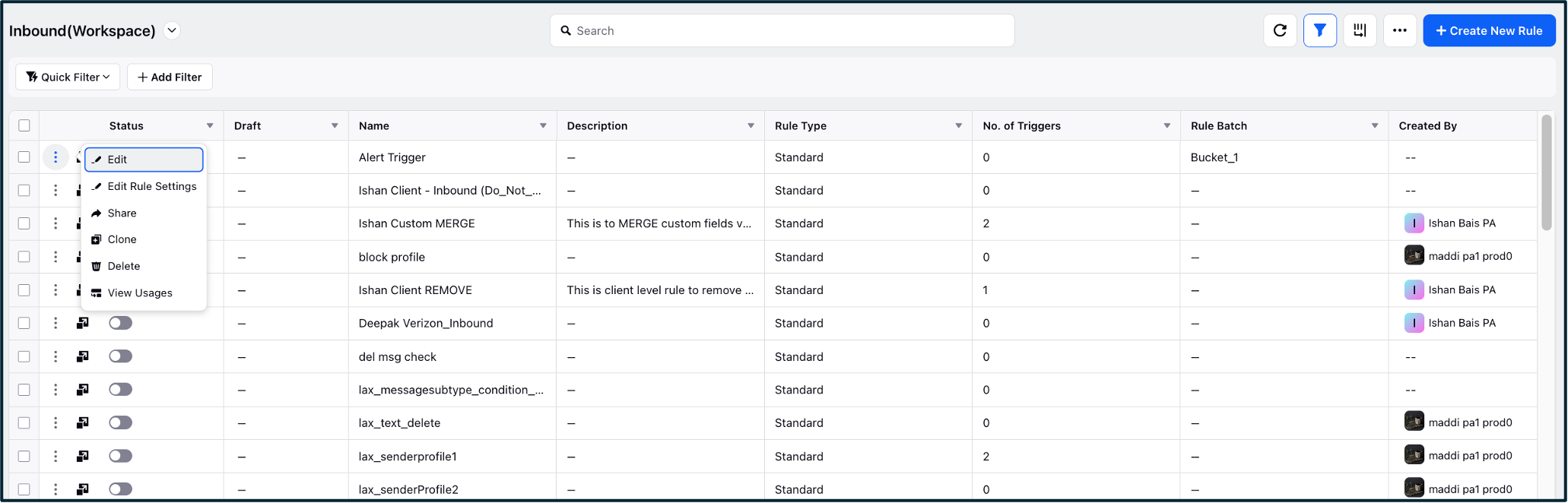
4. In the Edit Rule Screen, make these changes:
Click on Add icon (+) to see two options - Add Condition and Add Action.

Add a new condition called Content Lists under the The properties of the Message section. This allows you to select from the various content lists available on the platform and apply rules specifically to them.
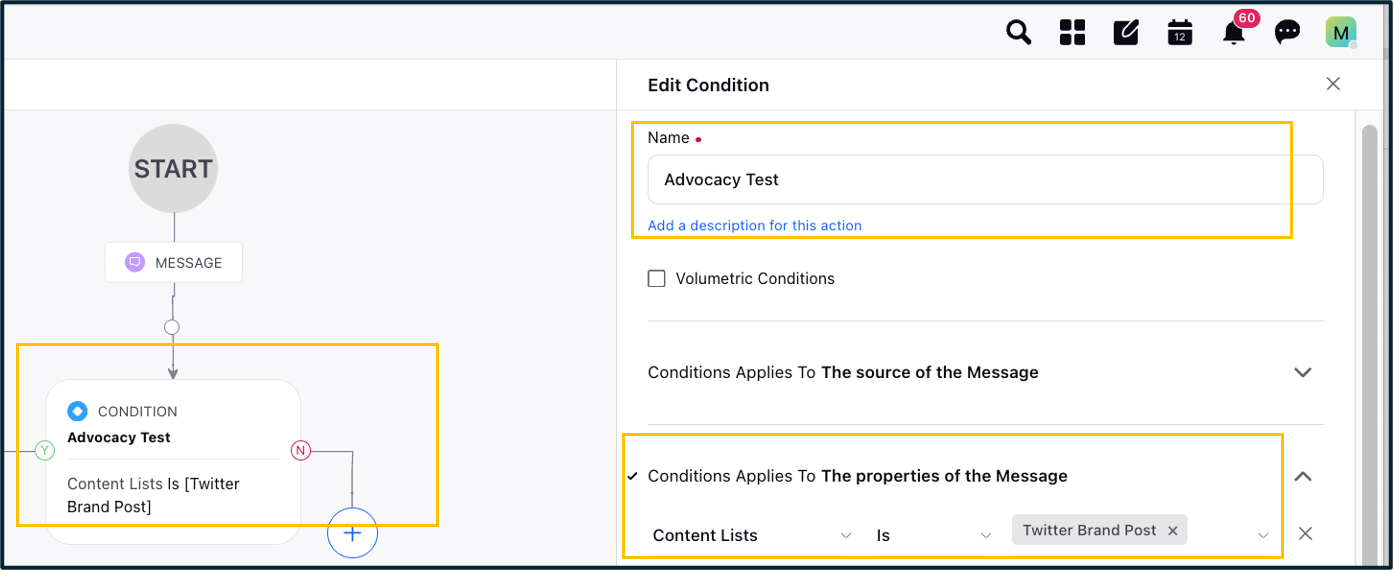
Next, add a new action called Advocacy Content Expiry Date under the Change properties of Message section. This enables you to set an expiry date for all assets within the selected content list.
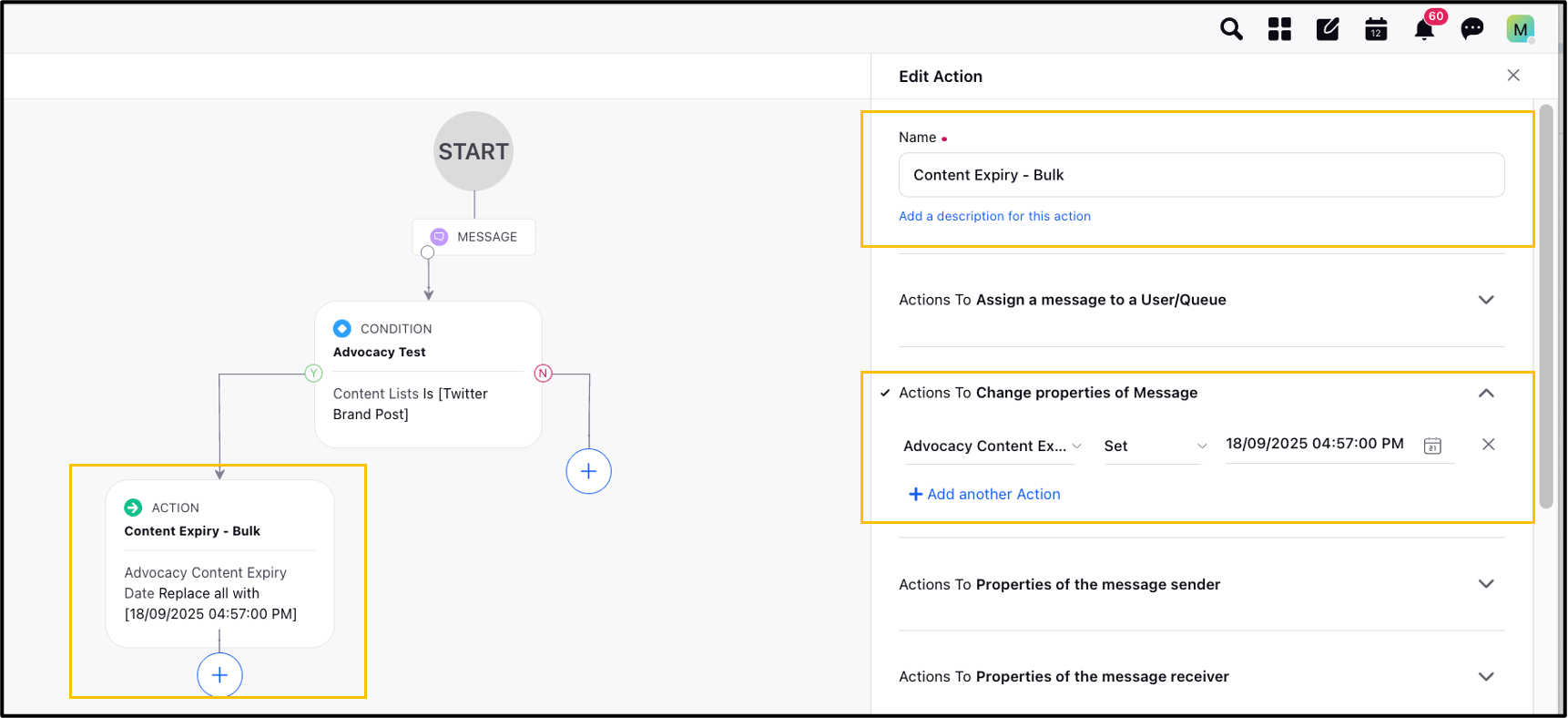
The action uses the Set operator, and a calendar drop-down is provided under Select Dates to make date selection easy and accurate. You can select present date or future date.
Click Save once you have created the Rule. Further click Enable Rule.
Note: Configuring this expiry rule will ensure that all assets within the selected content list automatically expire on the specified date.
Create a New Rule to Set Up Bulk Expiry Date
1. Go to your Sprinklr Platform, and select Manage Rules under Rule Engine.
2. In the Rule Engine Screen, click Create New Rule on the top right corner.
3. In New Rule Screen, add all the mandatory details.
Note: In the Context field, select Inbound from the dropdown.
4. In Rule Type, choose either of the two options:
Standard - Triggered automatically as per rule configuration.
On Demand - Applied only when user manually triggers.
5. Set Custom Properties as needed.
6. Click on Next at the bottom right corner to begin creating the rule.
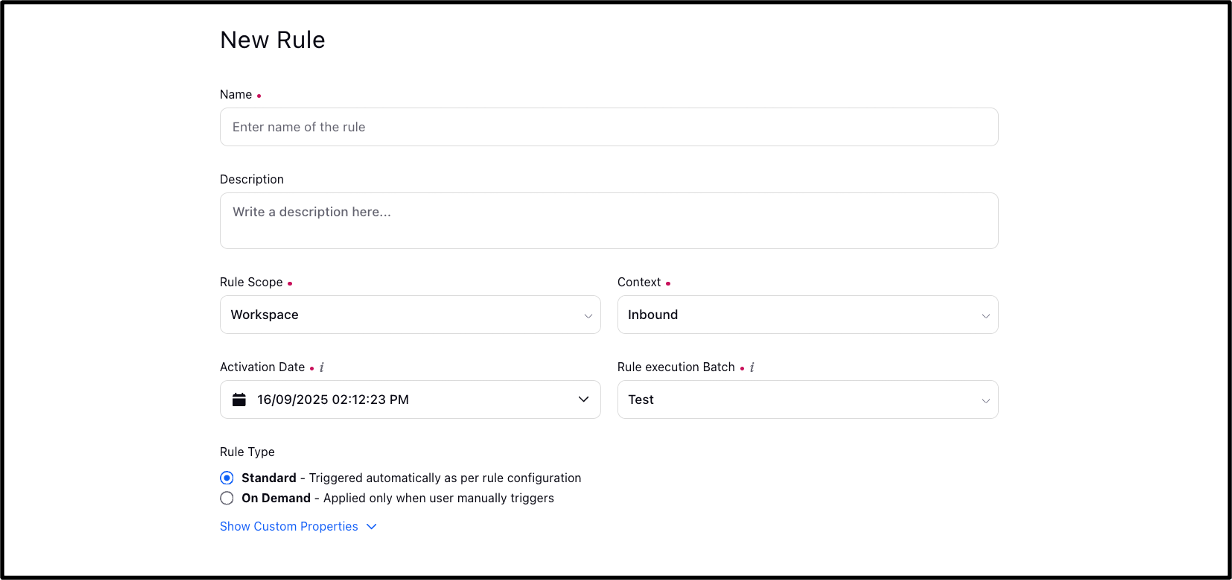
7. Once done, the Rule creation screen will look like this:
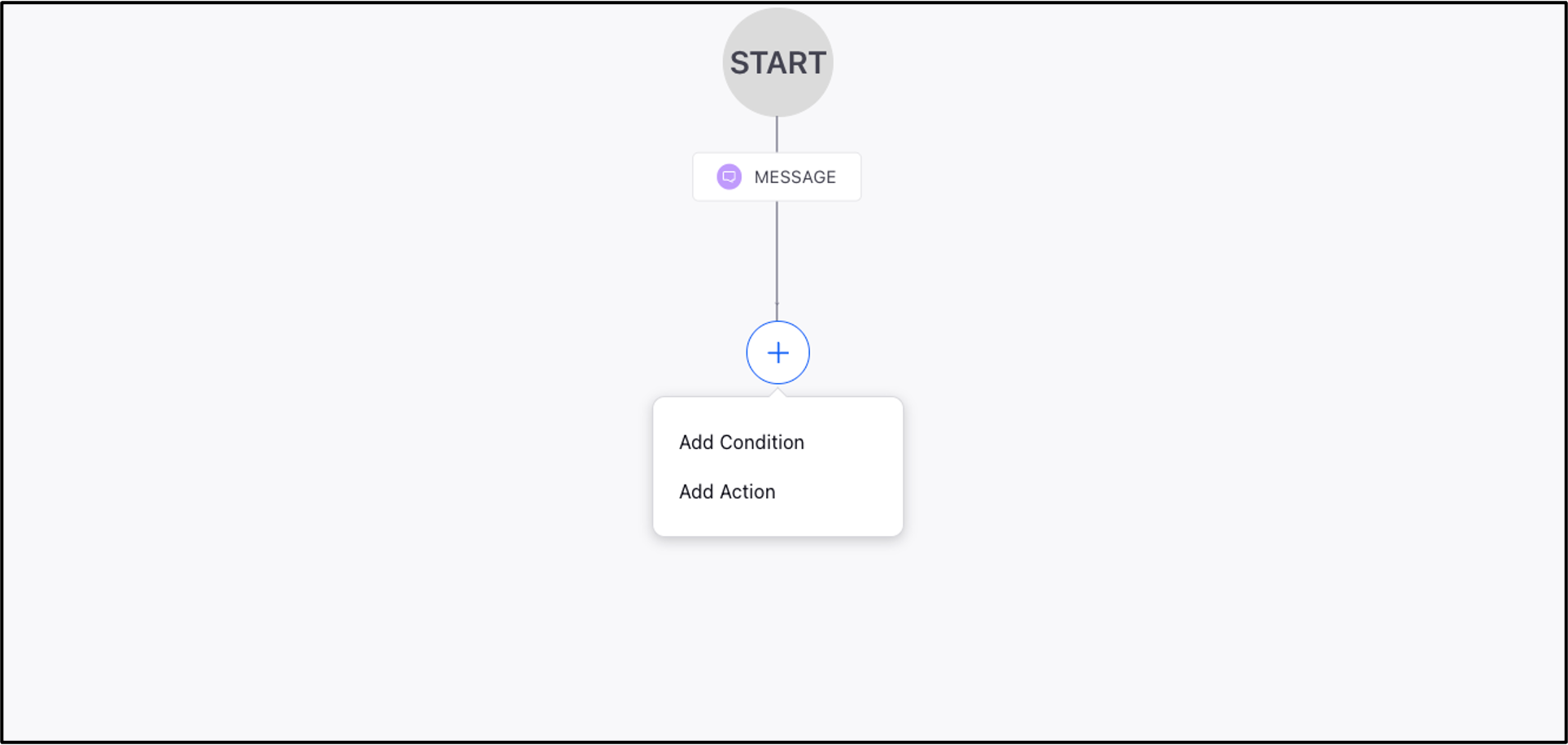
8. Click on Add icon (+) to see two options - Add Condition and Add Action. (Note: Steps 8 to 12 are identical to those for Edit an Existing Rule to Set Up Bulk Expiry Date.)
9. Add a new condition called Content Lists under the The properties of the Message section. This allows you to select from the various content lists available on the platform and apply rules specifically to them.
10. Next, add a new action called Advocacy Content Expiry Date under the Change properties of Message section. This enables you to set an expiry date for all assets within the selected content list.
11. The action uses the Set operator, and a calendar drop-down is provided under Select Dates to make date selection easy and accurate. You can select present date or future date.
12. Click Save once you have created the Rule. Further click Enable Rule.
Note: Configuring this expiry rule will ensure that all assets within the selected content list automatically expire on the specified date.
Related Articles
Asset Management in a Content List (Advocacy)