How to Create Alerts for Rule Modifications
Updated
The Alert Manager is your centralized hub for creating, managing, and monitoring alerts within the platform. Accessible directly from the homepage, this feature enables users to stay informed about critical changes. In this article, we will walk you through how to create alerts for modifications in Rules.
Acess Alert Manager
1. Open a new tab and scroll down to Platform Modules.
2. Click Alert Manager under Mitigate Brand Crisis to view all existing alerts.
Create a New Alert
1. In the Alert Manager record, click +New Alert in the top right corner of the screen.
2. In the Create Smart Alert screen, enter your Alert Name. You can also add an optional Description and Tags.
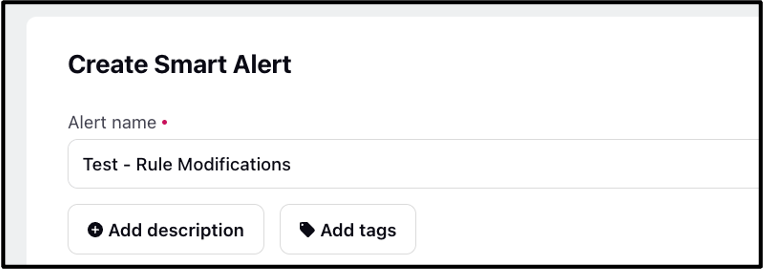
Configure the Alert
1. Click the Module field and select Platform Governance from the dropdown.
2. Choose Rule Created or Rule Deleted or Rule Updated as your Alert Type. As the name implies, these alerts are triggered when a rule is created, updated, or deleted.
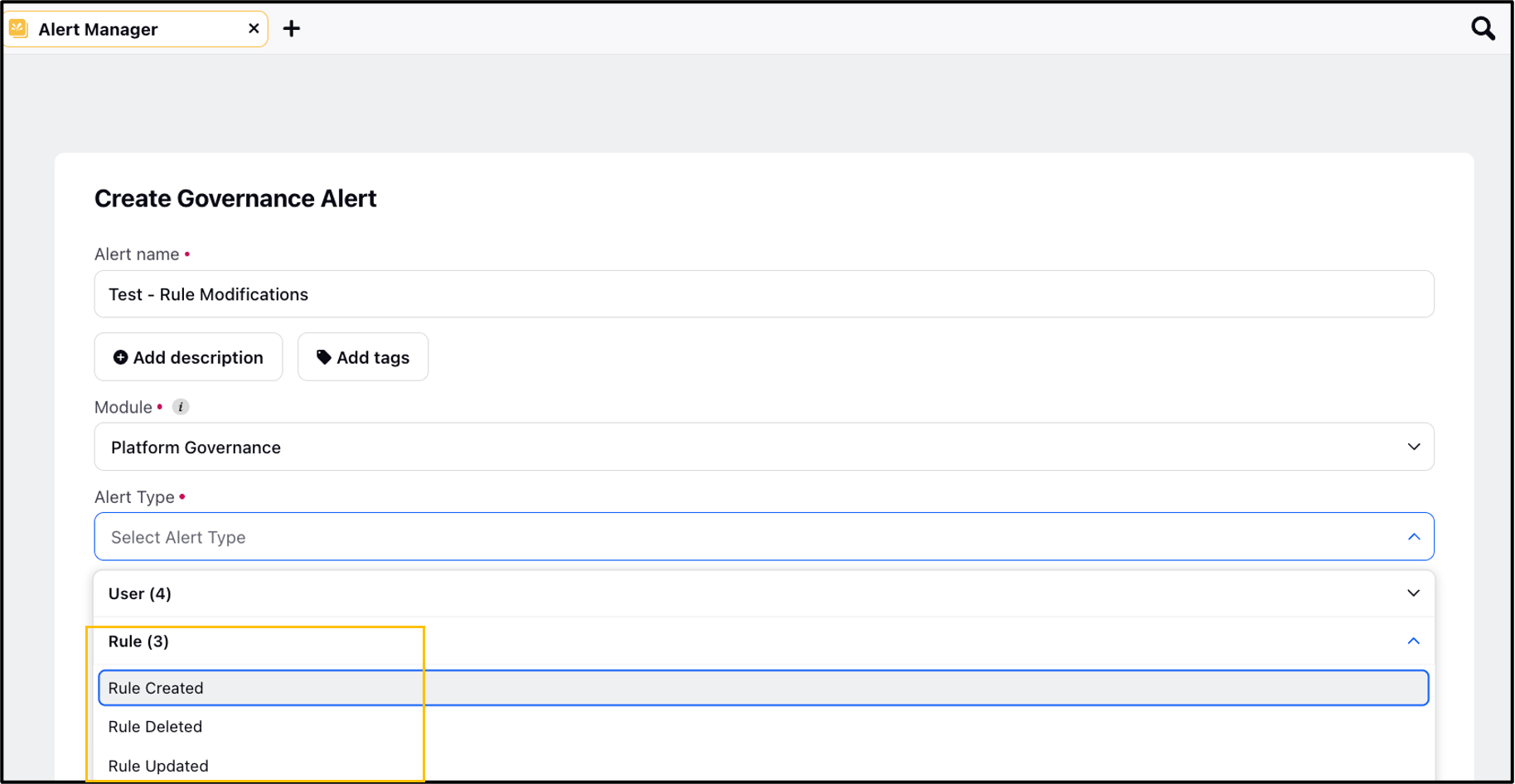
3. Additional (non-mandatory) filters that can be added include:
Alert Dimension Filters: There are 3 dimension filter types - Client, Rule Context and User. Client refers to a workspace. If you want to receive alerts only for rules that are being updated within a specific workspace in a customer environment, you can select that particular workspace here. Alerts will then be triggered only for changes related to that workspace’s rules. Similarly, you can filter by rule context, which refers to the rule type such as case, user, or inbound rule. Lastly, for filter type - User, only when these users make any changes to any rules you want to receive alert.

Avoid Spam by Adding Maximum Notification Frequency: If you want to limit the number of alerts you receive, you can set a threshold such as one alert per day, week, or month.
Permissions: You can also configure permissions, specifying which users have the ability to view or modify the alert within the Record Manager.
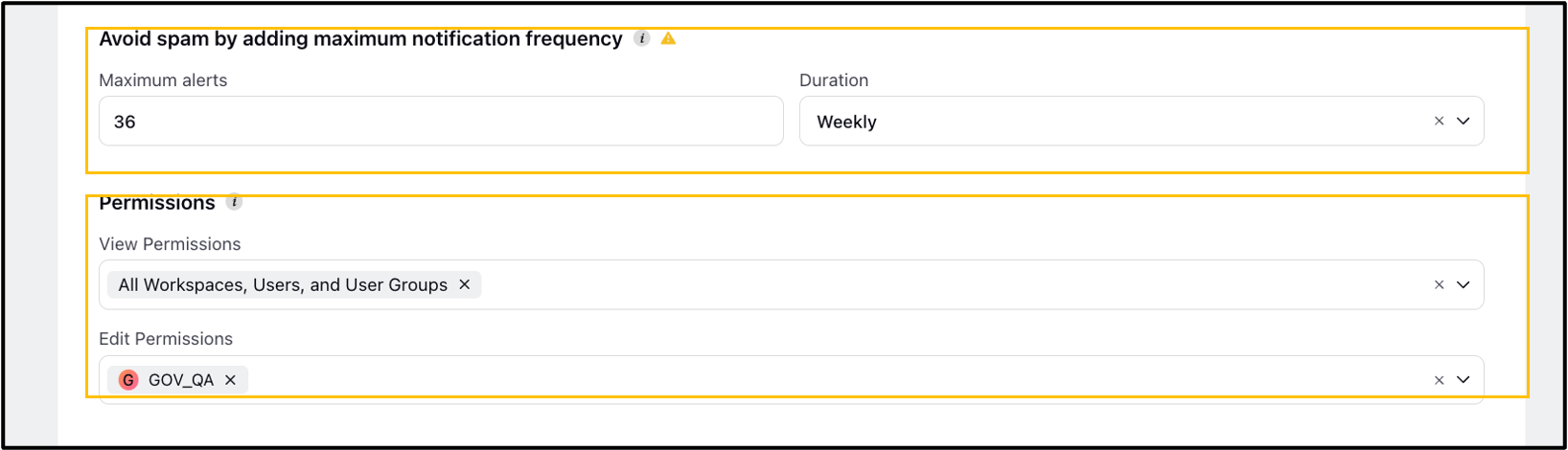
4. Alert Distribution
Click Next at the bottom to enter the Alert Distribution Details.
Click Select Users/User Groups to add users who will receive email notifications when the alert is triggered.
In the E-mail Address for External Users field, enter the email addresses of users who do not have access to the Sprinklr platform.
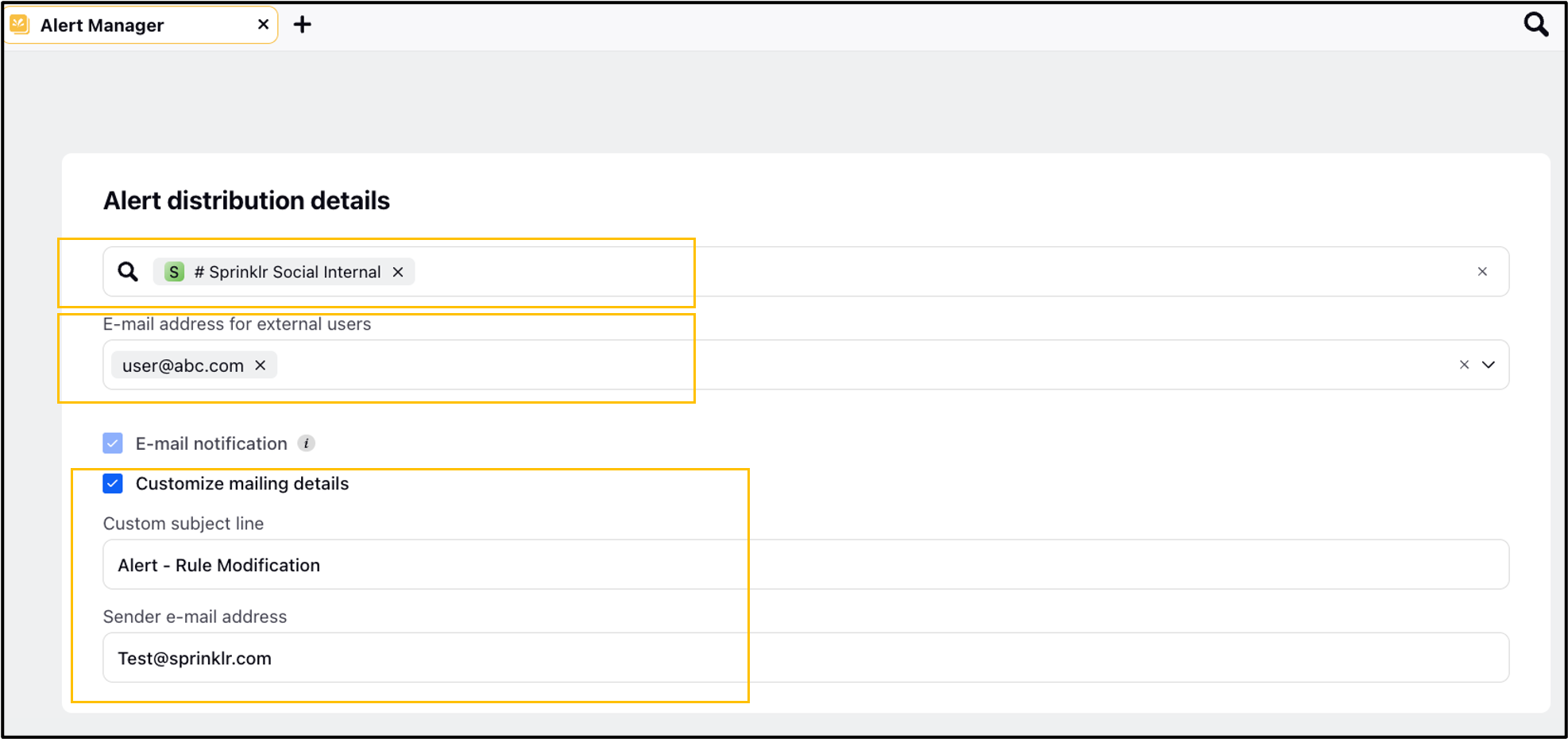
The Email Notification checkbox will be selected by default and cannot be changed, as all alerts are sent via email.
Optionally, check Customize Mailing Details to add a Custom Subject Line and Sender Email Address for the alert notifications.
Click Save in the bottom right corner to save your alert and go back to the Alert Manager record.