Generate QR Codes for Survey
Updated
QR Code Distribution offers a convenient and user-friendly way to share surveys by allowing participants to scan a code and immediately access the survey. This method is especially effective in physical environments like events, retail stores, or public spaces, where quick and easy access is essential. It eliminates the need for users to manually type in URLs, streamlining participation. Once the survey is published, both the QR Code and Anonymous Link distribution options are automatically enabled, making the sharing process seamless.
Business Use Cases
Post Purchase Survey: QR code distribution can be used to gather participant feedback on their experience with a product or service. This method helps identify areas of friction, such as unclear instructions or a lack of support, allowing teams to improve the overall experience and make necessary refinements.
Loyalty Program Survey: By including QR codes in loyalty program materials or store receipts, teams can easily collect customer feedback on the rewards program, helping to assess its effectiveness and enhance customer retention.
Post Support Survey: QR codes can be used to collect immediate feedback from customers after a support interaction, helping to identify areas for improvement.
Example: Reducing wait times and increasing resolution efficiency.
Post Stay Survey: QR codes can be used to gather detailed guest feedback on their stay, helping to pinpoint specific areas for improvement in guest services and amenities.
Example: Share your feedback on the overall experience, including staff behaviour, ambience, and food quality.
Product Feedback Survey: QR code surveys can collect feedback from you on product features, functionality, and usability, helping to prioritize improvements and uncover pain points.
QR Code distribution enables quick access to surveys by allowing users to participate instantly, without the need for manual URL entry, which helps increase participation rates. It offers convenience in physical locations such as stores, events, or clinics, where QR codes can be placed in high-traffic areas for easy scanning and immediate engagement. This method supports instant feedback collection, making it ideal for industries like Retail or Hospitality to gather real-time feedback and take immediate action to improve customer experiences. With customizable survey settings, you can tailor QR codes by naming, setting expiration dates, and limiting responses as needed. Additionally, you gain actionable insights through a dashboard that tracks QR code scans, survey starts, completions, and responses, enabling data-driven decisions in real time.
Prerequisites
You need to have Edit and View Distribution permissions to access SMS Distribution.
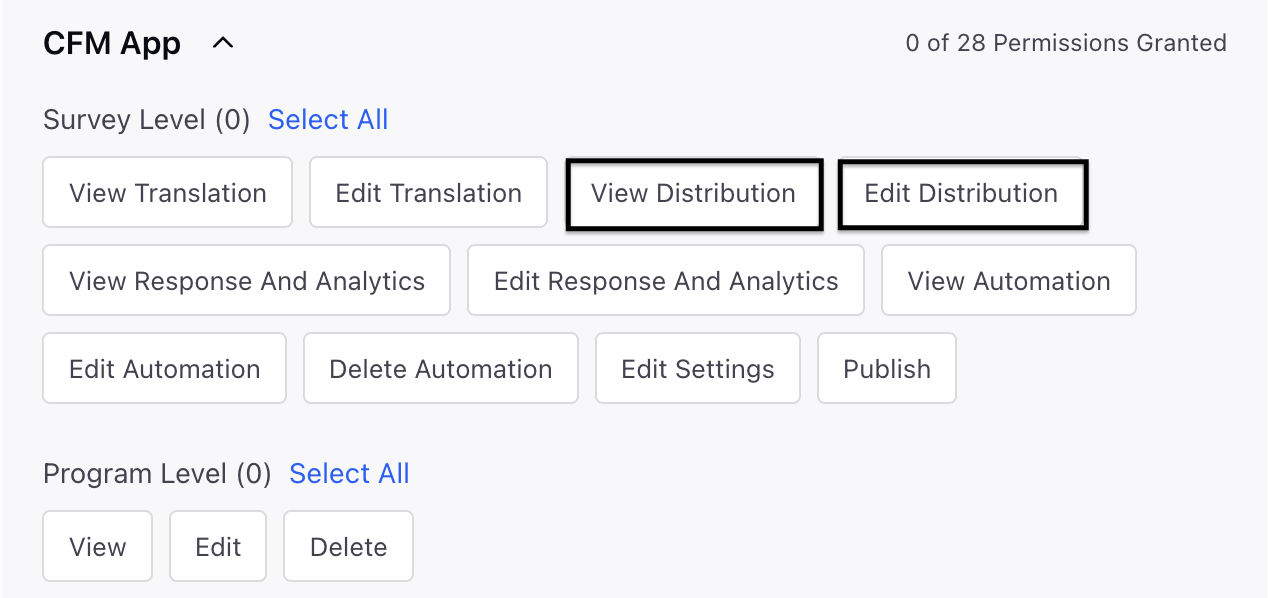
Setting Up QR Code
You can generate QR Codes on the fly according to your business needs, in addition to the default QR Code that has already been created by:
Navigate to the Distribution page of a survey project and click Create Distribution and select QR Code as distribution channel.
Choose the type of QR code by selecting one of the two available options:
Single QR Code: Helps to generate one QR code linked to your survey best for sharing in a single location or channel.
Bulk QR Code: Helps create several QR codes simultaneously, each featuring a distinct tracking ID, perfect for sharing and tracking responses based on location, outlet, or agent.
Creating a Single QR Code
Let us look at the navigation steps:
Choose a Single QR Code after selecting QR code as the distribution channel.
Go to Create QR Code page and fill in the details:
Name: Assign or modify the name for simpler recognition.
Description: You can include a description to offer further context.
Start Date and Time: Indicates the period in which the QR code is to remain active.
End Date and Time: Specifies the duration until the QR code will cease to be active.
Limits submissions per respondents: Establish a limit on the number of responses each participant can provide (for instance, restrict it to two responses each month).
Reset limit after time interval: You have the option to set intervals for resetting submission limits, such as on a monthly or weekly basis.
Response Custom Fields: Add any custom parameters to tag responses for each QR code and select the value.
Click Save.
Creating a Bulk QR Code
Let us look at the navigation steps:
Select Bulk QR Code after selecting QR Code as the distribution channel.
You can Download a Sample File and fill details.

Upload the file with complete details.
Click Save.
Performance Metrics Available for each QR Code

Track the effectiveness of your QR code distribution using comprehensive metrics, which include:
QR Code Scans: Indicates the overall count of how many times the QR code has been scanned.
Surveys Started: Indicates the number of participants who started the survey after scanning the QR code.
Completion Rate: Indicates the proportion of respondents who finished the survey in relation to the overall number of scans.
Total Responses: Represents the overall total of both partial and complete survey submissions.
Manage QR Code Distribution
After the survey form is completed with the required question types and made public, a default QR code is generated automatically.
Note:Please note that you can generate more QR codes by simply clicking on the Create Distribution option in the Distribution page of a survey project.
Go to the distribution page and select a QR code distribution and click on the Vertical Ellipsis(⋮) against a distribution and access the following details:

Edit Distribution: Allows you to edit distribution details in the form.
Name: You can edit the name for easy identification.
Description: A description can be added to provide additional context.
Start and End Dates: Specify the timeframe during which the QR code should be active.
Limit submissions per respondents: You can limit the number of replies allowed for each participant.
Response Custom fields: Include any personalized parameters to label responses for the QR Code.
Clone: Allows you to create a copy of the distribution.
Pause Distribution: Allows you to pause accepting responses through the QR Code. By selecting Pause Distribution, the distribution of the QR Code will be temporarily halted, and it will not gather any responses until it is reactivated. You can oversee the status of the QR Code and temporarily disable its functionality. The following options appear:
Pause Response Collection: Allows you to stop collecting responses through the QR Code until it is reactivated.
Confirmation Prompt: Before pausing, a confirmation prompt is displayed to ensure you acknowledge the action and prevent accidental disruptions to response collection.
Preview Paused Page: Allows you to view how the paused page will appear on different devices to maintain a seamless user experience.
View Details: Allows you to view the details of the distribution, including the distribution summary.
Get Embed Code: Enables you to copy the HTML embedded code that can be integrated into a website.
Download QR Code: Allows you to download the code in the PDF or PNG format.
Delete: Allows you to delete the distribution.
Note: You can always filter for a defined time range and gain actionable insights by analyzing metrics over specific time periods.
How to use it?
Distribute the generated QR Code in physical locations, like event banners, retail displays, or product packaging.
Keep an eye on performance by utilizing the metrics dashboard to monitor scans, starts, completions, and the quality of responses through the QR code distribution landing page.
You can also verify it by scanning the QR code to confirm that it correctly directs you to the live survey. Fill out a test response to make sure all functionalities (such as survey progression, types of questions, and completion confirmation) operate as intended.
Key points to note
QR Code distribution is reliant on users’ access to smart devices, which might exclude some participants.
Response rates may vary based on the visibility and context in which the QR code is shared.
Best Practices
Make sure QR codes are positioned in prominent locations to achieve the highest level of interaction.
Incorporate straightforward guidelines and branding in the survey to enhance the user experience.