Historical Assignment Wait Reasons
Updated
The Historical Assignment Wait Reasons feature enables users to view the specific reasons cases were waiting within a queue over time. By accessing this information at the case level, administrators gain valuable historical insights to identify bottlenecks, understand queue performance, and make data-driven improvements to assignment and queue configurations.
Viewing Historical Assignment Wait Reasons
To view the reasons of why a case is waiting at the case level, perform the following steps:
Click the New Tab icon. Within Sprinklr Service tab, click Unified Routing under Route.
The Queues screen is displayed.
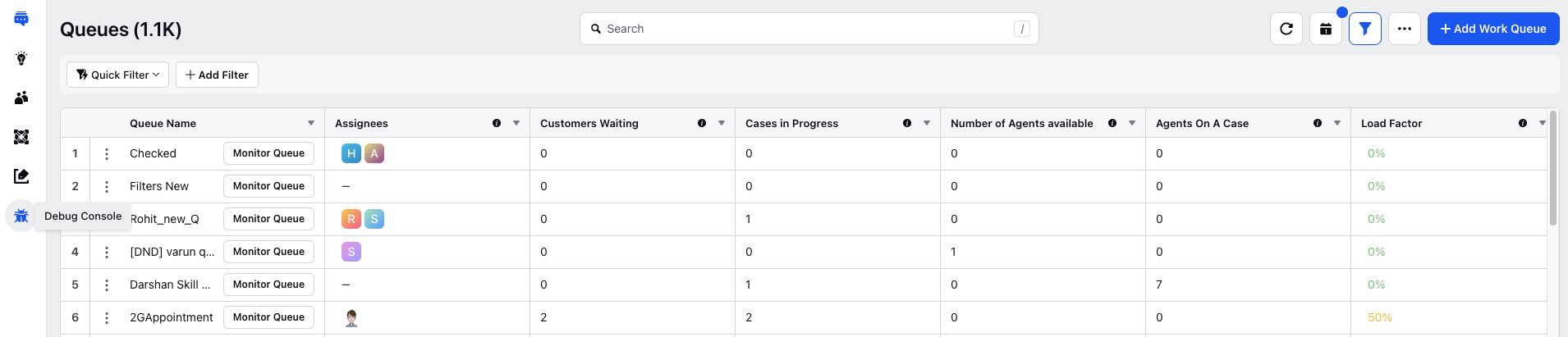
On the left pane of this screen, click Debug.
The Debug Console screen is displayed.
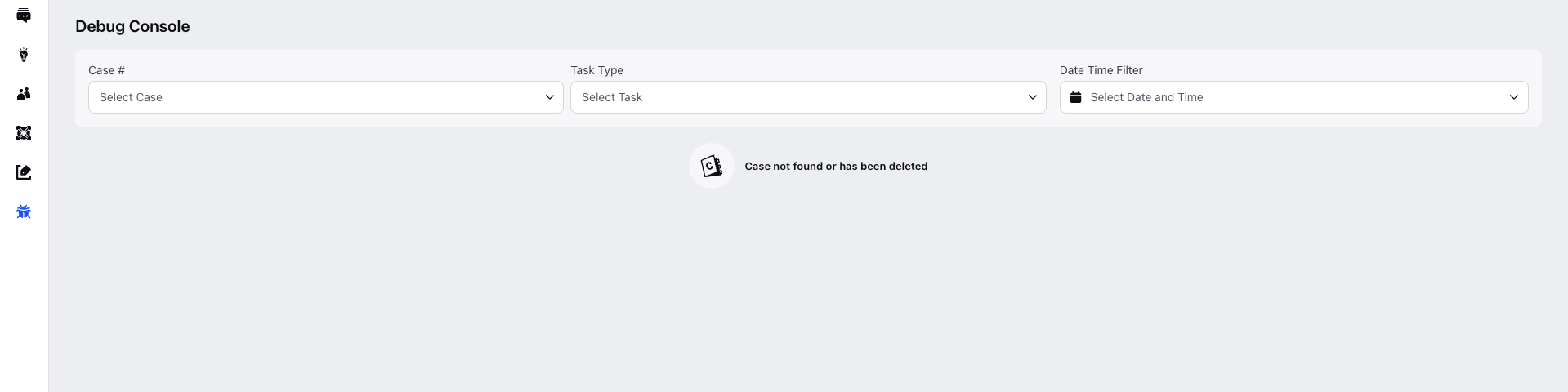
Select the Case#, Task Type and Date Time Filter from the drop down menu. If the selected case is a voice case, choose the appropriate task type from the dropdown (Preview, Warm Transfer, Blind Transfer, Schedule Callback).
The Case Details window along with the Assignment Wait Reasons window is displayed, showing historically why the case was waiting in a particular queue, along with the time and date it entered the work queue.
.png)
By default, all wait reasons are shown. To narrow results, select a specific date in the panel above to filter records.
.png)
Note: To know about the various listed Assignment Wait Reasons, refer to Assignment Wait Reasons.