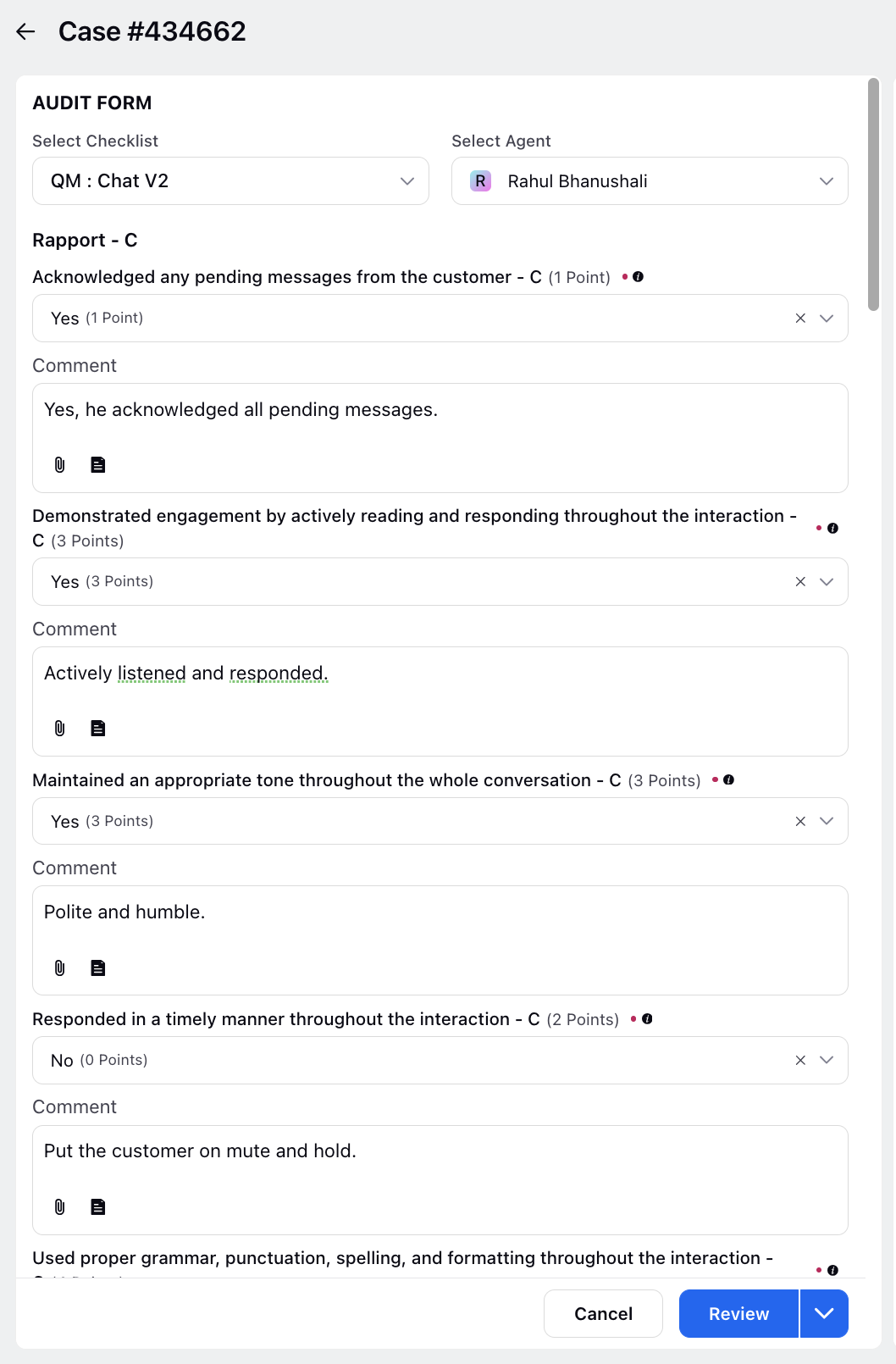Setup Manual Audit Checklists/Evaluation Forms?
Updated
Create audit checklists in Sprinklr to perform an audit of proactive content published through the platform. This can be done to ensure that all the criteria in the checklist are considered while performing the audit. You can also generate reports based on the audit results and monitor the performance of every creative author in the Reporting dashboard. You're also able to configure rules in the Rule Engine to automatically associate your predefined audit checklists to the messages.
Steps to Create an Audit Checklist
On the Sprinklr Launchpad search All Settings and click it.

The Support screen of Manage Workspace is displayed.

For a Workspace admin, select the Workspace Audit Checklists tab under Manage Workspace field and for a Global Admin/Global User, select the Global Audit Checklists tab under Manage Customer field.


On the top right corner of the Audit Checklist screen, click + Checklist and select Manual from the drop down menu.
On the Check List screen, you have Details, Select an Asset Type, Asset Sharing and Checklist sections. Fill in the required details in each section. For more information, see Checklist Configuration — Field Description.



Click Save at the bottom
Checklist Configuration - Field Description
Term | Description | |
Name | Enter a name for the checklist. | |
Description | Enter a description for the checklist. | |
Select an Asset Type | Select Message, Case or User as the asset type for which you want to create the checklist. | |
Enable Scoring | Enable scoring to add scores or weightage towards each category and question. Weightage can be given to checklist, picklist, picklist multi-select, and radio button input types. The default weightage for every question will be 1. The weighted average will be calculated for sections and then % out of 100. | |
Audit Uniqueness Criteria | Responses to these criteria are used to define a unique audit together with agent, auditor, checklist and case interaction. Allows you to select multiple evaluations to be performed on a checklist. This toggle becomes available when the Checklist Asset is set to Case. Once enabled, users must define up to five Audit Uniqueness Criteria, which are specific, non-scoring questions used to differentiate each evaluation. These criteria are mandatory fields and must be completed by the evaluator during submission. This functionality is exclusive to Case-level audits and is not supported for Message-level checklists, while User-level audits already support multiple evaluations by default. | |
Category Name | Enter a name for the category to group questions. | |
Category Weight | If scoring is enabled, define points/scores for every category. Scores can have 0 or any positive value. | |
Item Name | Enter a checklist item name. | |
Item Description | Enter the description of the checklist item. | |
Item Help Text | Enter a help text for a better understanding of the item. | |
Item Input Type | Select an input type for the checklist item from the following options: Text Area, Check Box, PickList, PickList MultiSelect, Radio Button, Rating Scale, Date, Audio | |
Item Weightage | If scoring is enabled, define points/scores for every item. Scores can have 0 or any positive value. | |
Label | Enter the labels for the answers to be added to your checklist item. | |
Points | If scoring is enabled, define points/scores for every answer in case of a checklist, picklist, picklist multi-select, and radio button. Scores can have 0 or any positive value. | |
Select Scale (For Rating Scale Input Type Only) | Select scale as desired from the dropdown and also define the labels. For 1-5 rating scale, you can also select the Graphics as either Dots or Stars. | |
Enable NA Option | Enable the ‘Scores Not Applicable’ scoring option - this will remove the question from calculating final scores in reporting if an auditor selects the field with NA scoring. | |
Mark Item As Critical | Scoring 0 or marking fail in this question leads to the overall category/template score as 0. | |
Mark Item As Mandatory | Mark the question mandatory for the auditors. They will not be able to skip the question if it is marked mandatory. | |
Enable Comment | Enable the comment field that appears after each question while filling the evaluations. | |
Mark Comment As Mandatory | You have the option to make the comment box mandatory for users to fill out. | |
Comment Visibility Based On Item Value | You can configure the visibility of the comment box based on specific checklist item responses. | |
Visible in all workspaces | Check the box to make this checklist visible across all the workspaces. | |
Workspaces | Select the workspaces with whom you want to share this checklist item. | |
Users/Users Groups | Select the users/user groups with whom you want to share this checklist item. | |
Where | Add the conditions based on which the checklist item will appear. For example, select where Case Type is Complaint or where Priority is Very High. | |
Add Condition | Click to add more conditions. | |
Add New Checklist Item | Click to add more checklist items. | |
Default Value | To set a predefined value of the parameter which will get populated everytime the checklist is selected for evaluation. | |
Visibility of Item Based on Other Items and Its Value | To govern a parameter based on the response of another parameter. It enables conditional visibility of responses in certain checklist item types, specifically Checkbox, Picklist, Picklist Multiselect, and Radio Button, based on user responses to other items within the same checklist. The toggle button once enabled, allows you to select a single Controlling Item from a dropdown list (limited to supported question types). Users can then define Controlling Item Responses and map them to one or more Dependent Item Responses using a multi-select interface. This mapping determines which responses are visible in the Dependent Item during evaluation, based on the selected answer in the Controlling Item. If the Controlling Item is marked as Not Applicable or Skipped, all Dependent Item responses remain visible. Controlling Items cannot be of type Audio or Rating Scale. Once mappings are established and audits are conducted, updates to these mappings at the item level do not retroactively impact existing audit data or reports unless the audit is explicitly edited and saved post-change. | |
Enable Agent Approval | To enable agent acknowledgement flow with no. of times the dispute can be raised and the due date for the agent to acknowledge. Additionally, configure if an agent has to mandatorily select an item while raising a dispute. Also, configure which members of the agent hierarchy can view the evaluations done on an agent using this checklist.
| |
Enable Auditor Approval | To enable auditor acknowledgement flow with no of times the dispute can be raised and the due date for the auditor to acknowledge. Additionally, configure if an auditor has to mandatorily select an item while raising a dispute. Also, configure which members of the agent hierarchy can raise disputes for evaluations associated with this checklist.
| |
To snooze agent acknowledgement for the selected duration. | ||
Alignment Calculation Method | This configuration is introduced in case-level checklists, allowing users to define how the % Alignment metric is calculated during calibration evaluations. A new single-select field is available in the checklist setup, enabling users to choose the appropriate alignment logic, either score-based or based on response differences between the auditor and calibrator. When setting up a checklist, users can choose how % Alignment should be calculated during calibrations. The dropdown includes the following options:
|
Checklist categories are collapsable and the order can be changed by dragging and dropping.
Audit Checklist Overview
After creating an audit checklist, it will appear in the Quality Manager Persona view as shown in the image below.