Create a Holiday List
Updated
Sprinklr allows you to create and save the business holiday list within Platform Settings. Once saved, this business holiday list can be used as a Message Source Condition in Inbound Rules and Queue Rules. We can use Business Holiday List as a Rule Condition and also in Business Hours. This feature allows you to configure rules that place a condition in the Rule Engine on whether or not a message was received within the set business holiday list. You can then customize the action based on these conditions.
To Create and Save Business Holiday List
In the Sprinklr Launchpad, click All Settings under Settings in Platform Modules.
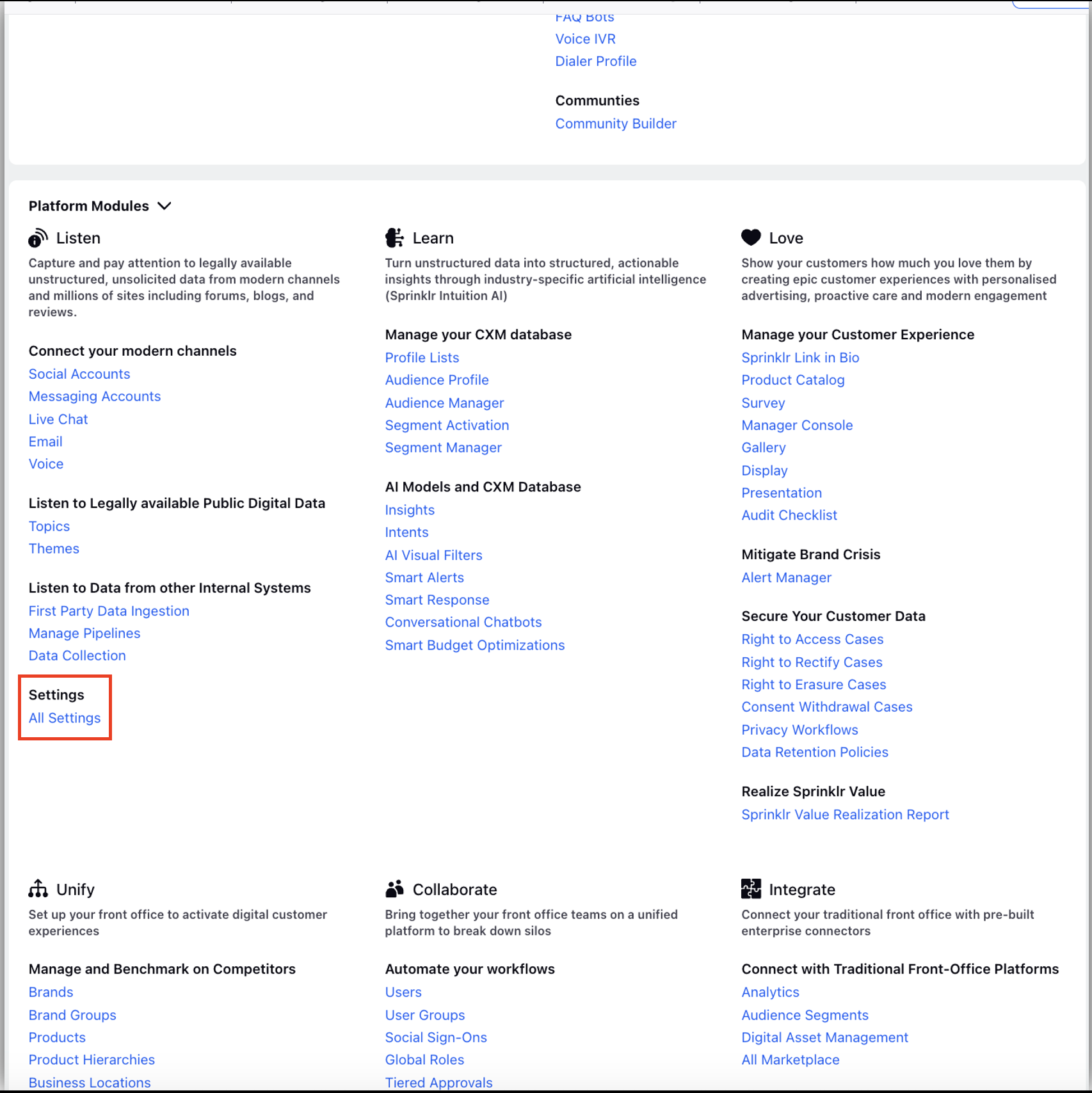
Select Business Hours after selecting Manage Customer on the left hand panel.
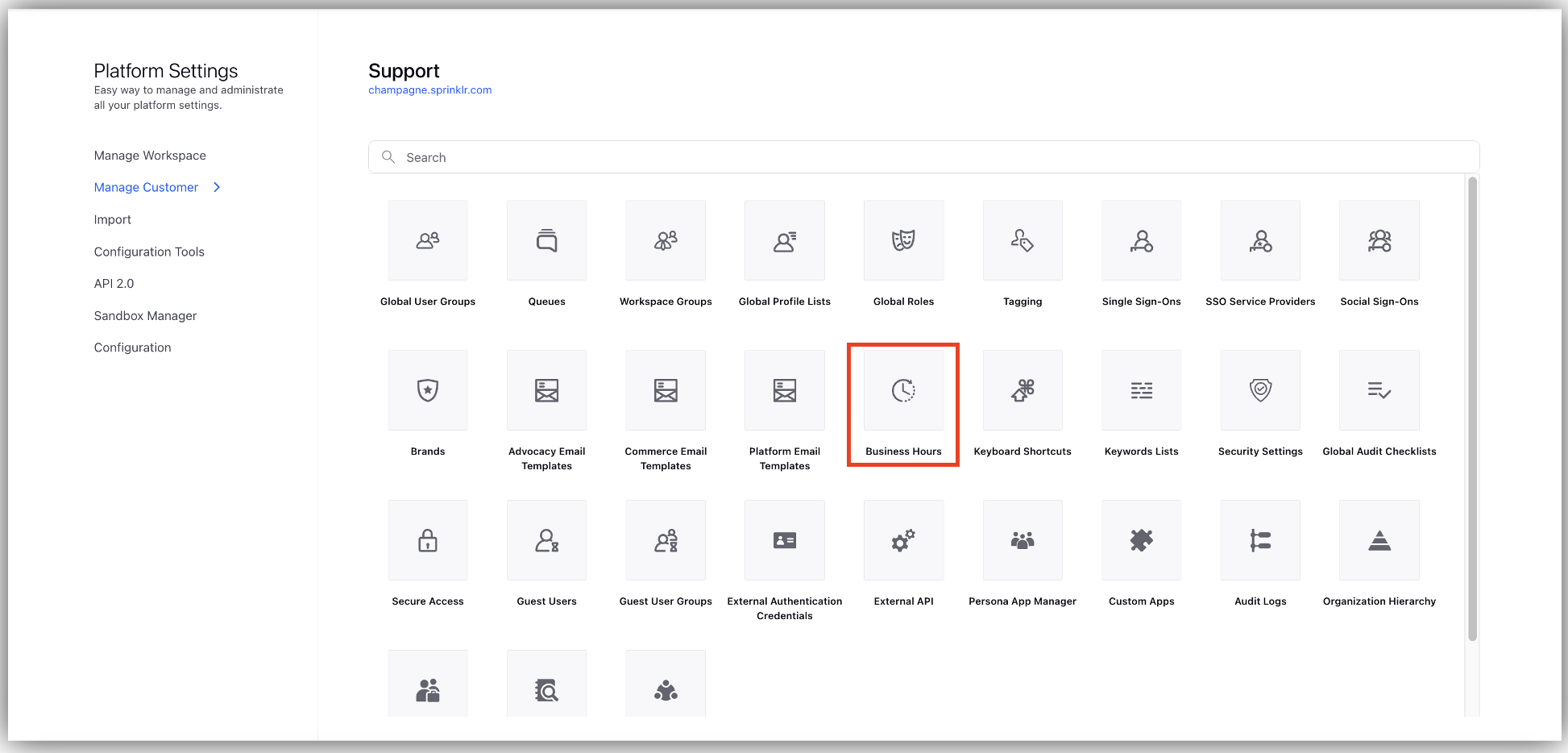
Select the Business Holiday List tab at the top. In the top right corner of the screen, click Add Business Holiday List.
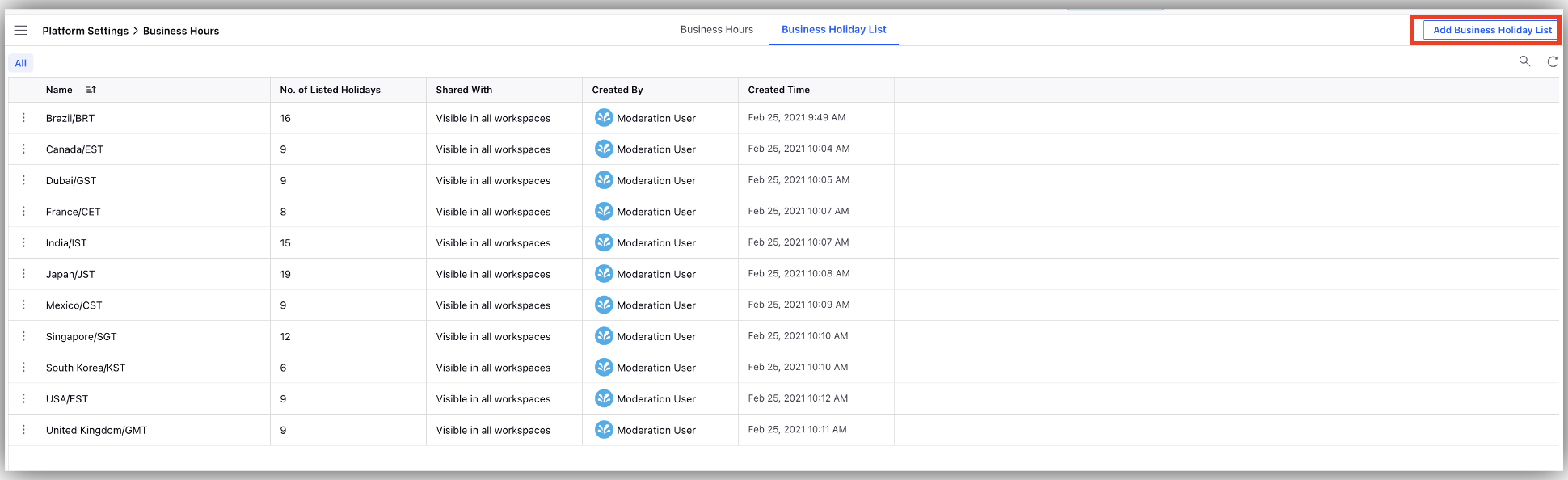
Enter the details for your holiday list on the Create New Holiday List window including a unique Name, Time Zone, and Business Holiday List.
Under the Business Holiday List section, set the Date, Time, and Holiday Title.
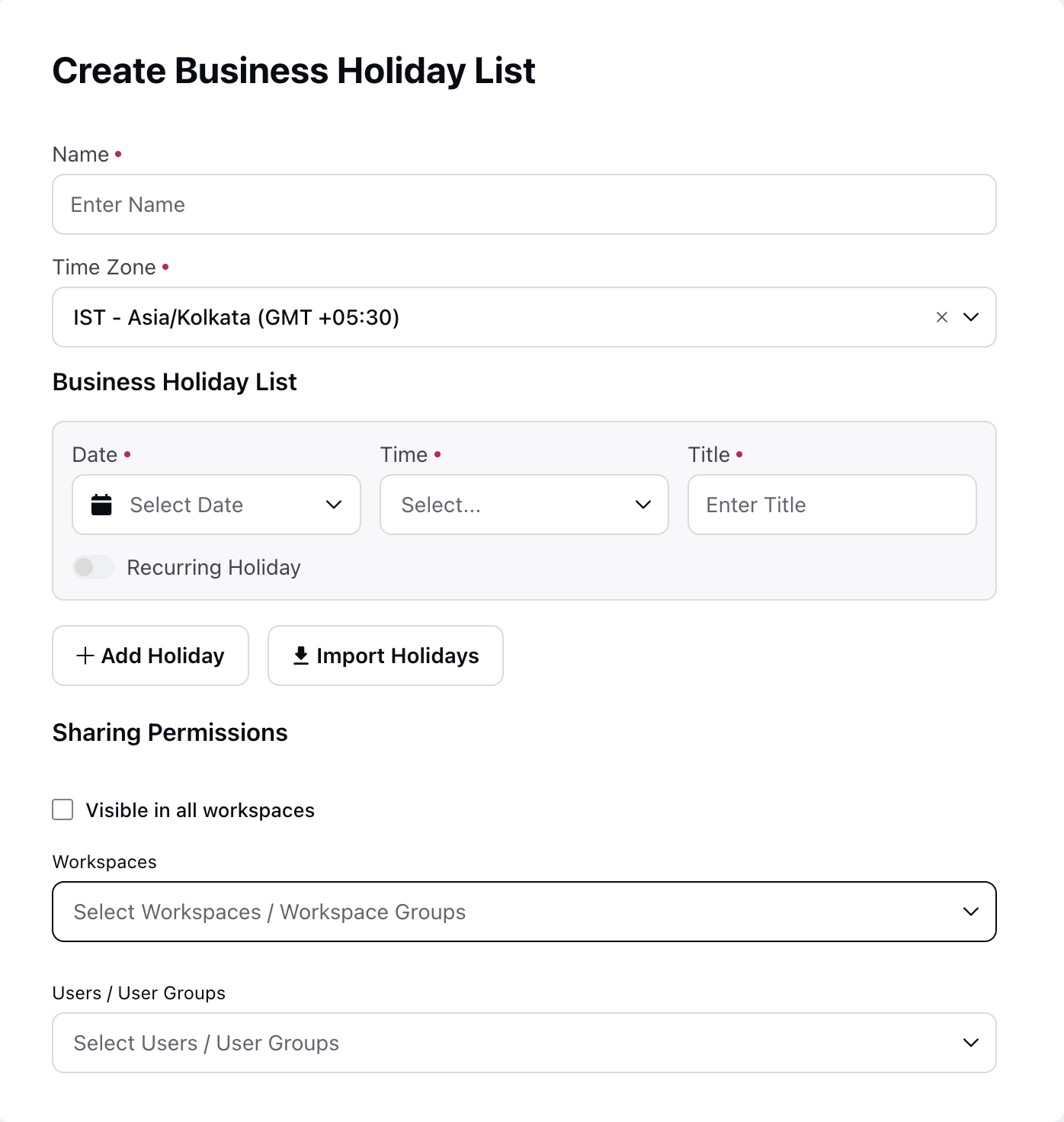
Enable Recurring Holidays option if you want to configure holidays that are recurring.
For example,
Repeat every - Specify the frequency and unit of repetition. Example, Repeat every 1 day. If your intent is to repeat weekly (eg, every saturday), ensure you select Week instead of Day in the dropdown to avoid creating a daily holiday.
Ends - Choose when the recurring holiday should end.
Never(default): The holiday will repeat indefinitely.
On - Specify an end date.
After - Specify the number of occurences.
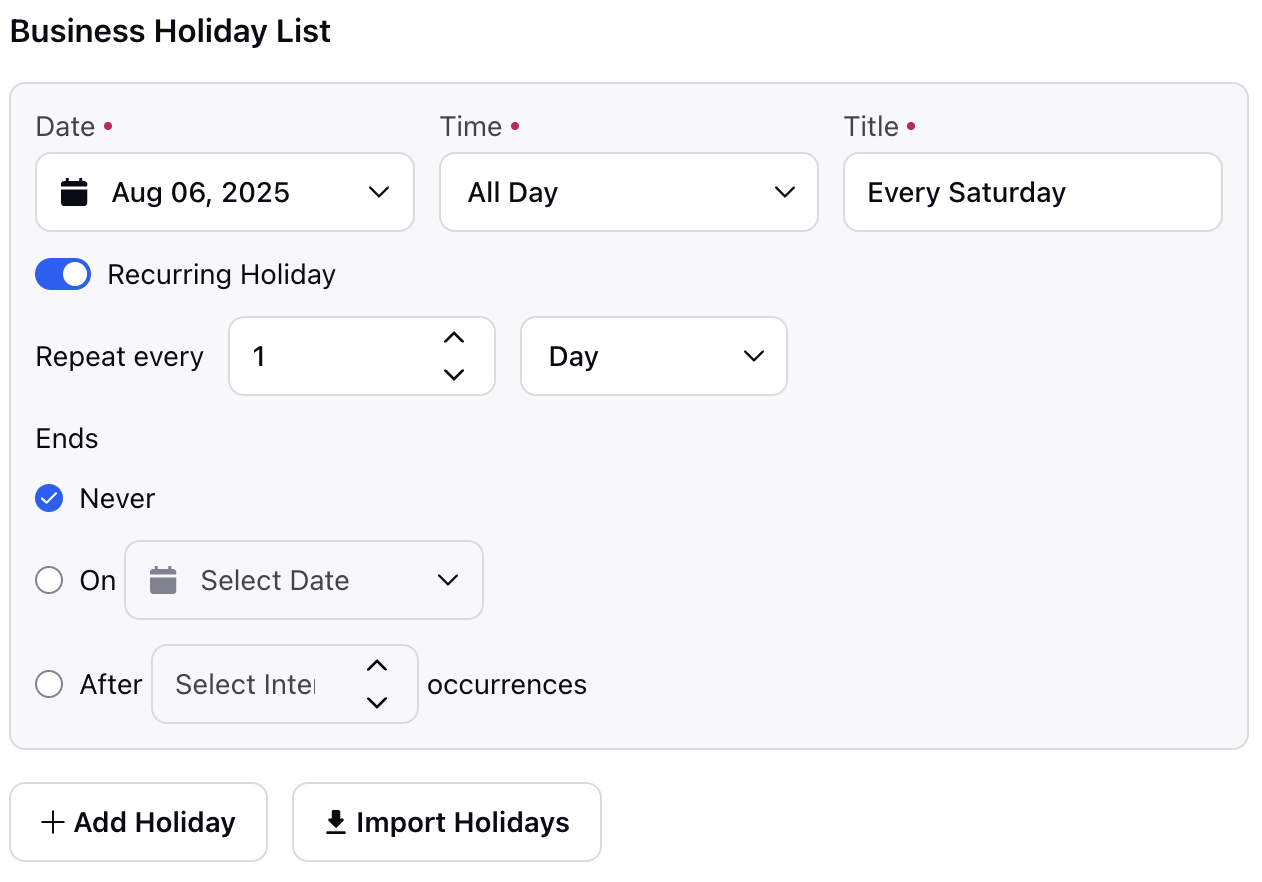
Use the Import Holidays option to bulk upload holiday list from a predefined template (XLSX,XLS). Here is the sample template for reference.
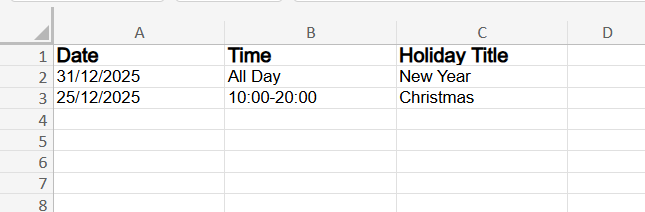
Note: Here are a few import guidelines and tips:
Field names and formats may vary depending on your Sprinklr environment. Export a sample for confirmation.
Ensure date formats match the system's expected input (typically dd-mm-yyyy).
Titles must be unique if you're using the same name for multiple holidays.
Double-check for spelling errors and incorrect recurrence values before importing.
Use TRUE/FALSE or Yes/No for boolean fields like "Recurring".
Under Sharing Permissions, you can select one or more Workspaces and User Groups with whom you want to share the holiday list.
Click Save to create your business holiday list.
To Use Business Holiday List in Business Hours
In the top right corner of the Business Hours window, click Add Business Hours after selecting Business Hours tab.
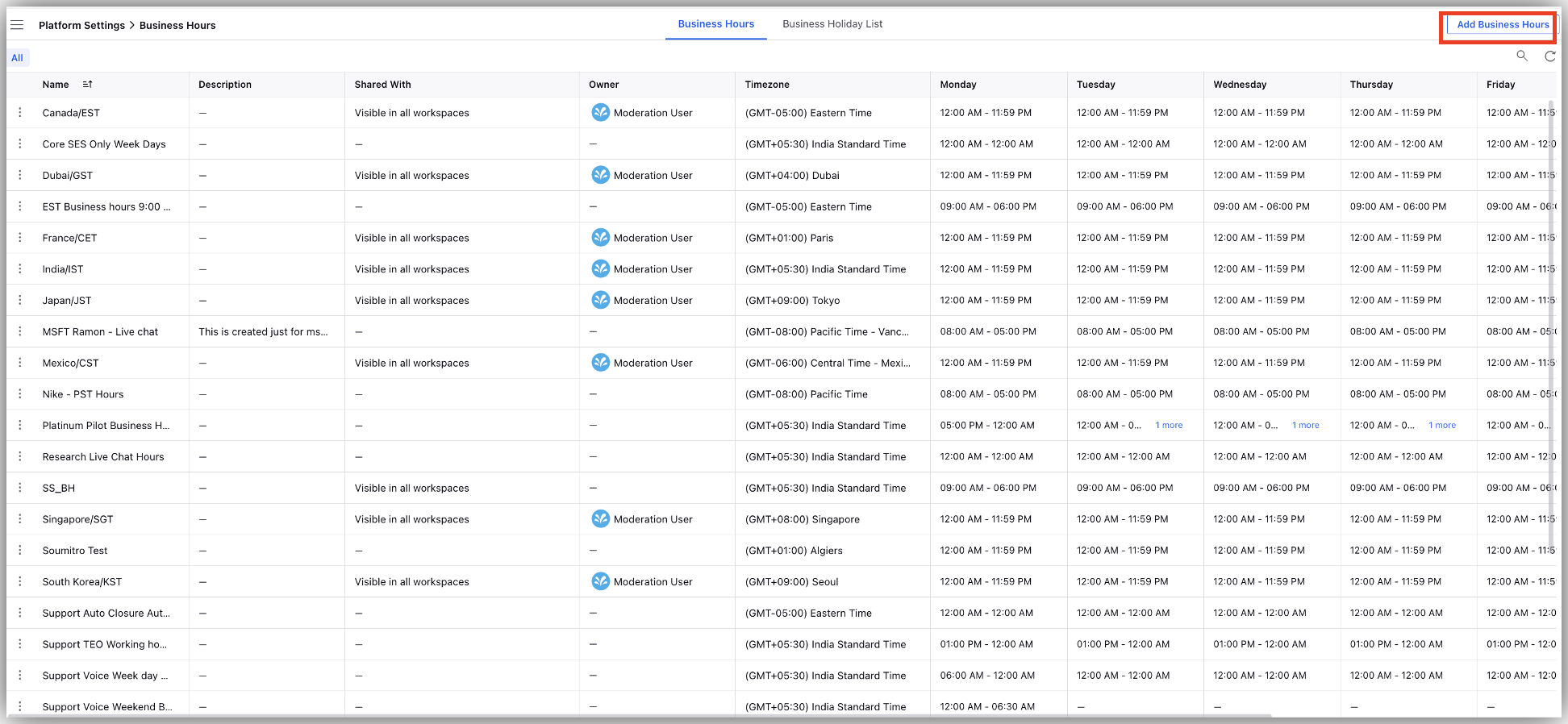
For steps to create business hour, refer Create Business Hour.
Manage Business Holiday List
On accessing your saved Business Holiday List from the dashboard, you will find several actions to take on the list. On hovering over the Options icon (3 dots) alongside each saved business holiday list, you will find the below options.
Edit: Make changes to the saved business holiday list.
Clone: Allows you to clone existing business holiday.
Delete: Allows you to delete the business holiday list.
Activity: Check the activity in the saved configuration.
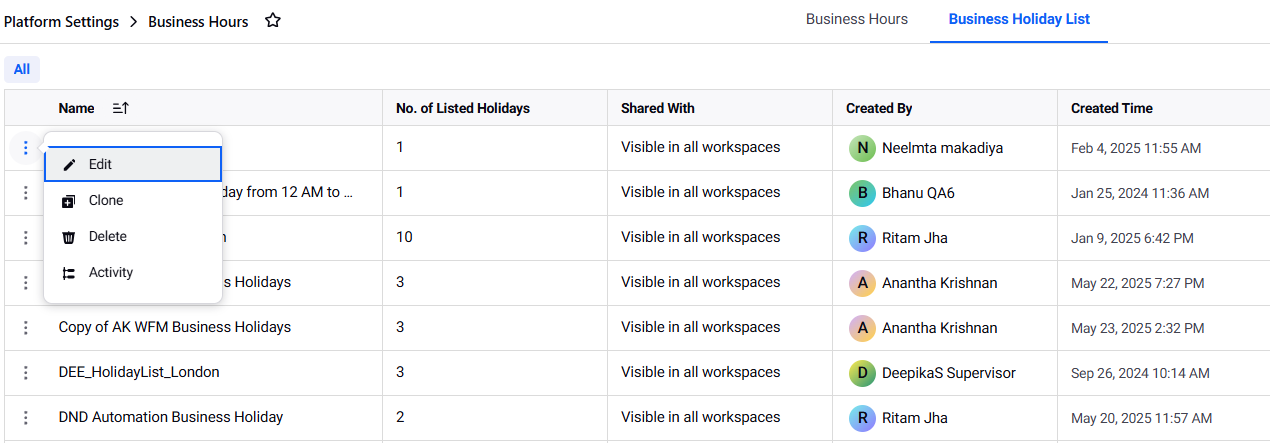
To Use Business Holiday List as a Rule Condition
Business Holiday List can be applied as a Message Source Condition in the Inbound and Queue Rules within the Rule Engine.
Select a saved business holiday list as the Message Source Condition to apply a desired action to the messages based on whether they were received during or outside the business holiday list. To learn more about configuring rules, see Create a Rule.
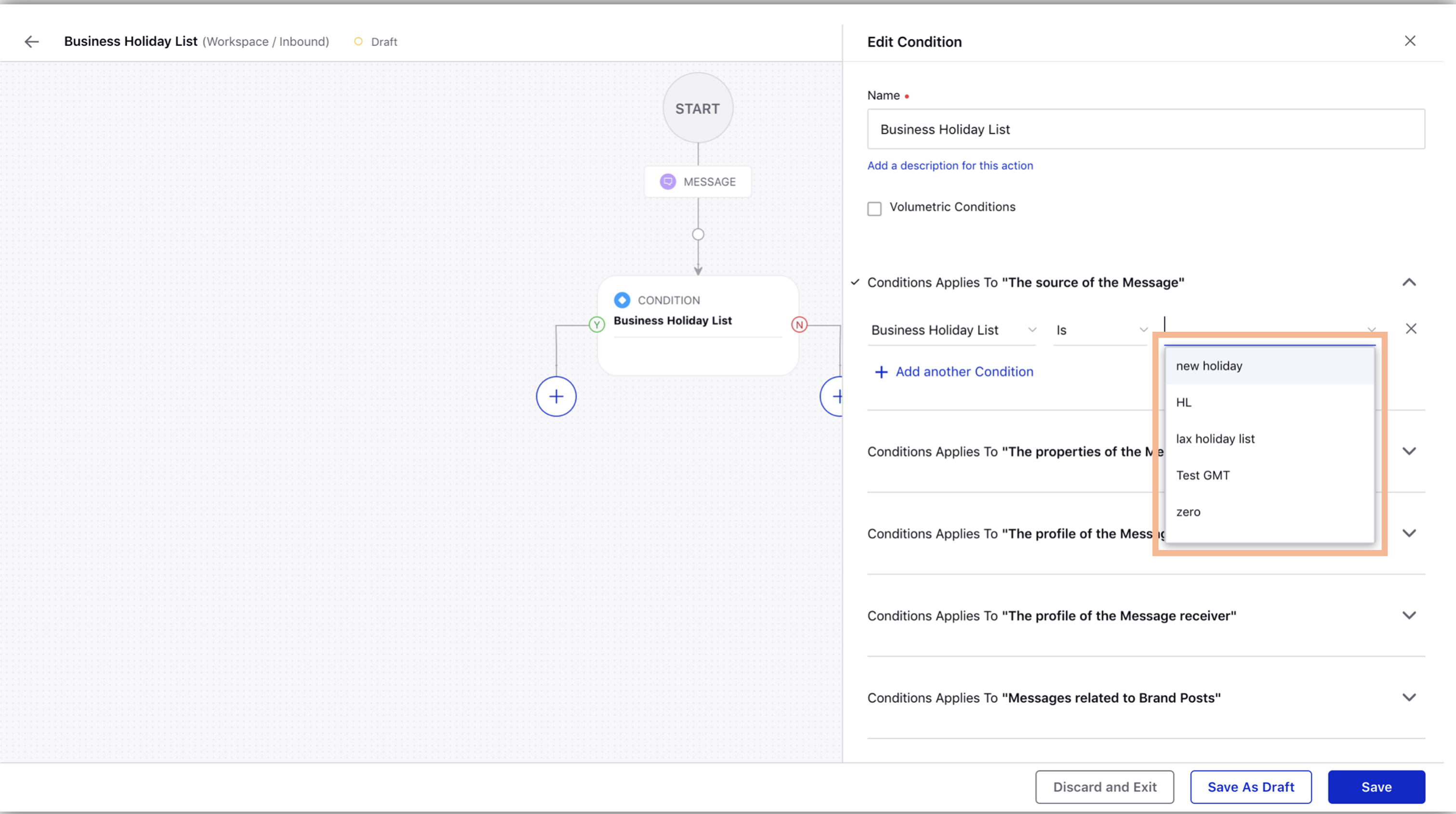
Note: Here are few pointers:
While using the holiday list in business hours, the business hours timezone will override the timezone selected on the holiday list.
You should not use business hours and business holiday list in the same rule block as these two conditions are contradictory.
When you select a business holiday list in rules, there are multiple sub-entities like Rule Execution Time or Message Creation Time, etc. which decides on which time parameter you should evaluate that the time is a holiday.