Manual Audit
Updated
Audit checklists are used for the manual evaluation of conversations between customers and agents by the Quality Managers. This helps ensure that agents provide good service, follow company rules, and keep customers satisfied. These checklists are also used by the Supervisors, Admins, or other Quality Managers to calibrate manual evaluations.
On the Case Analytics View page, click the plus icon to start a new audit.
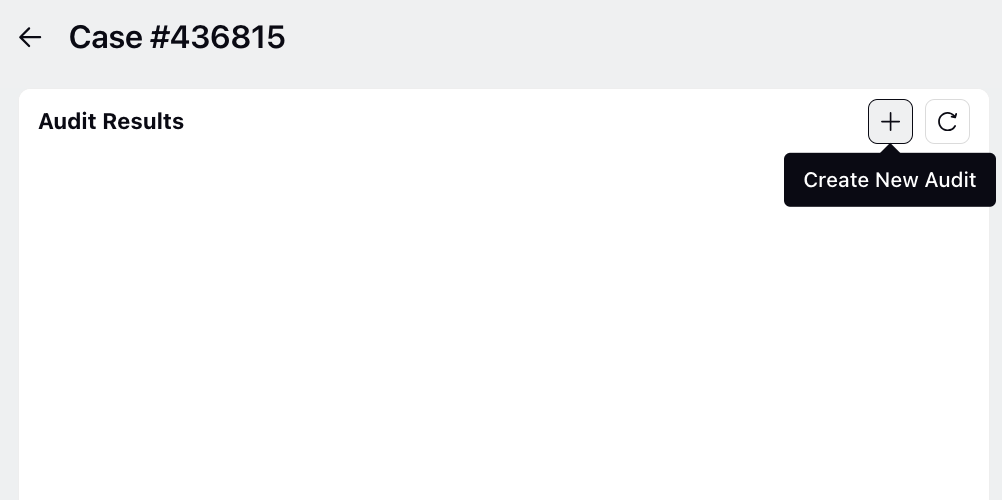
Quality Managers can select the audit checklist to evaluate an agent’s performance. If multiple agents have handled the same case, the Quality manager can evaluate the agent’s performance individually by selecting the agent’s name and the desired checklist.
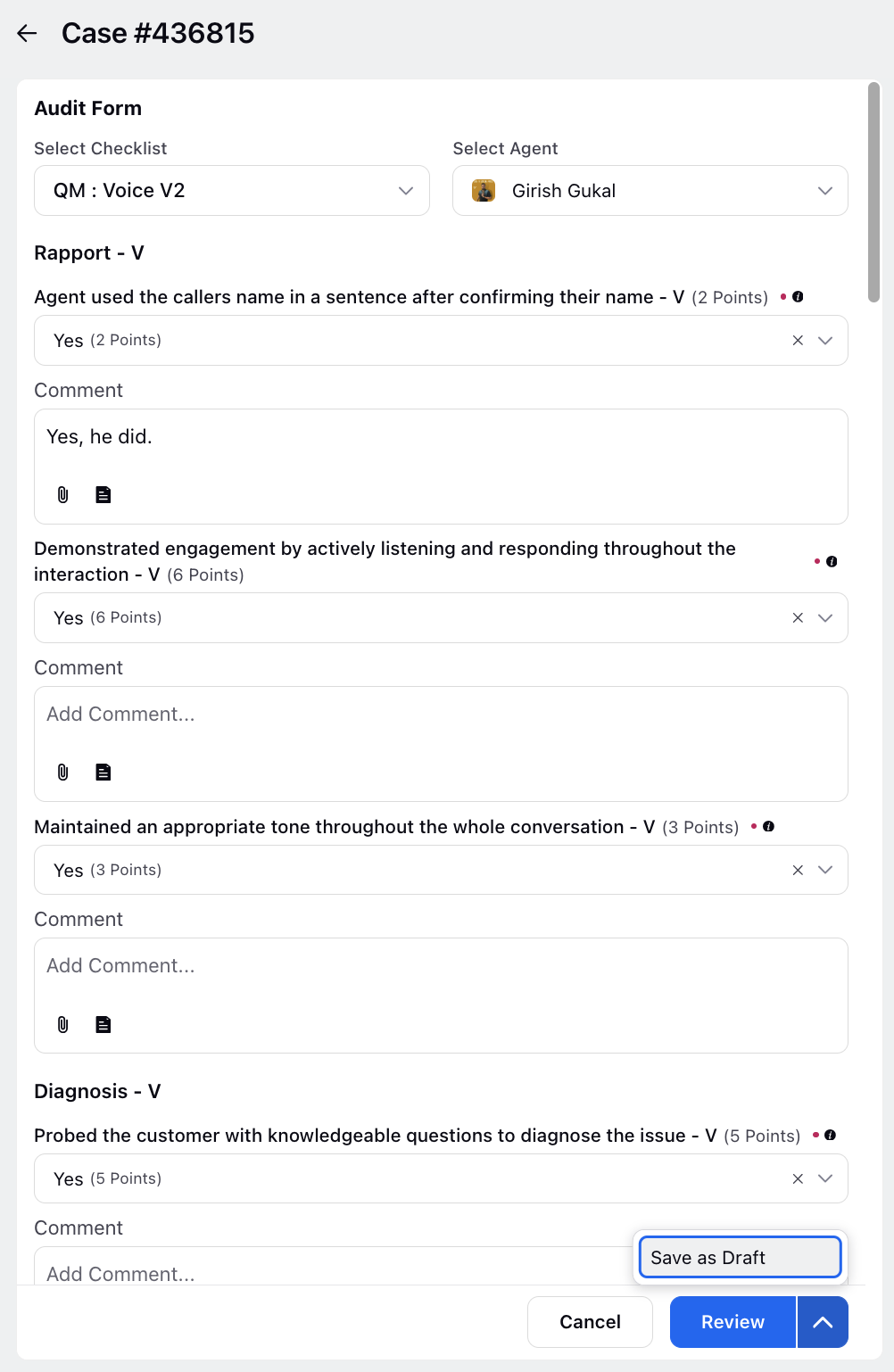
Note: Using the "Interaction Visibility" field in user settings, users can specify which agents' interactions they can view. This feature enhances privacy and control over access to agent data.
In the QM view, users will see the names of only the selected agents, with other agents' names displayed as anonymous. This ensures users focus on their teams without accessing information outside their hierarchy.
However, users with the "View All Segments" permission will still see all agent names, regardless of the interaction visibility settings, ensuring that those with broader oversight maintain a comprehensive view of all interactions.
Enablement note:
To learn more about getting this capability enabled in your environment, please work with your Success Manager.
Internal note:
Use this DP: VOICE_RECORDING_SEGMENTS
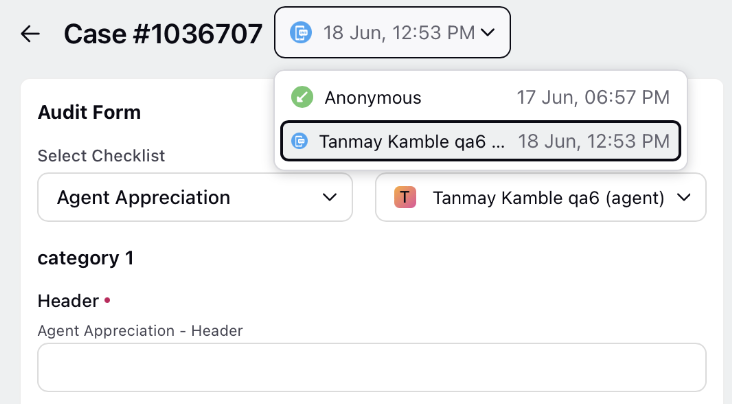
The checklist gives the capability to add comments on every parameter while filling evaluations. You can expand the depth of your comments by incorporating attachments from the Digital Asset Manager (DAM) or your computer. This feature allows you to include relevant references, images, or documents, enriching the context of your comments and fostering clearer communication.
You also have the option to choose a pre-defined canned response from the comment box within an evaluation form. Canned responses shared with specific users become visible to those users in the comment box, providing a convenient and efficient way to incorporate standardized feedback
Enablement note:
To learn more about getting this capability enabled in your environment, please work with your Success Manager.
Internal note:
Use this DP: Add ['TEXT'] as the value of this DP COLLABORATION_TEXT_SUPPORTED_ASSET_TYPES
QMs can also save the progress of their evaluations using Save as Draft. The drafts and completed evaluations will be visible in the Audit Results section on the Case Analytics page. You can edit and submit the drafts later. Once submitted, you can preview the score and confirm the changes.
Once submitted, managers can edit or delete the submitted checklist.
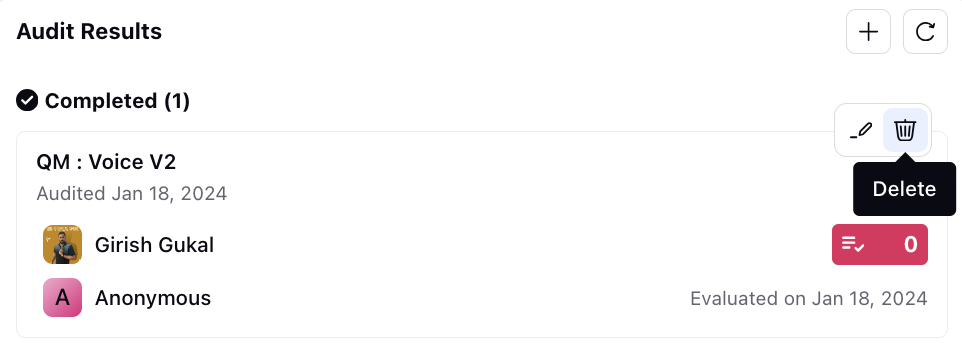
Note: Users have an export option directly from the Audit Card for single evaluations, simplifying the process and reducing dependencies on manual updates. The export functionality is available for audits created using Case and User checklists and allows users with appropriate export permissions to download results in both CSV and Excel formats.
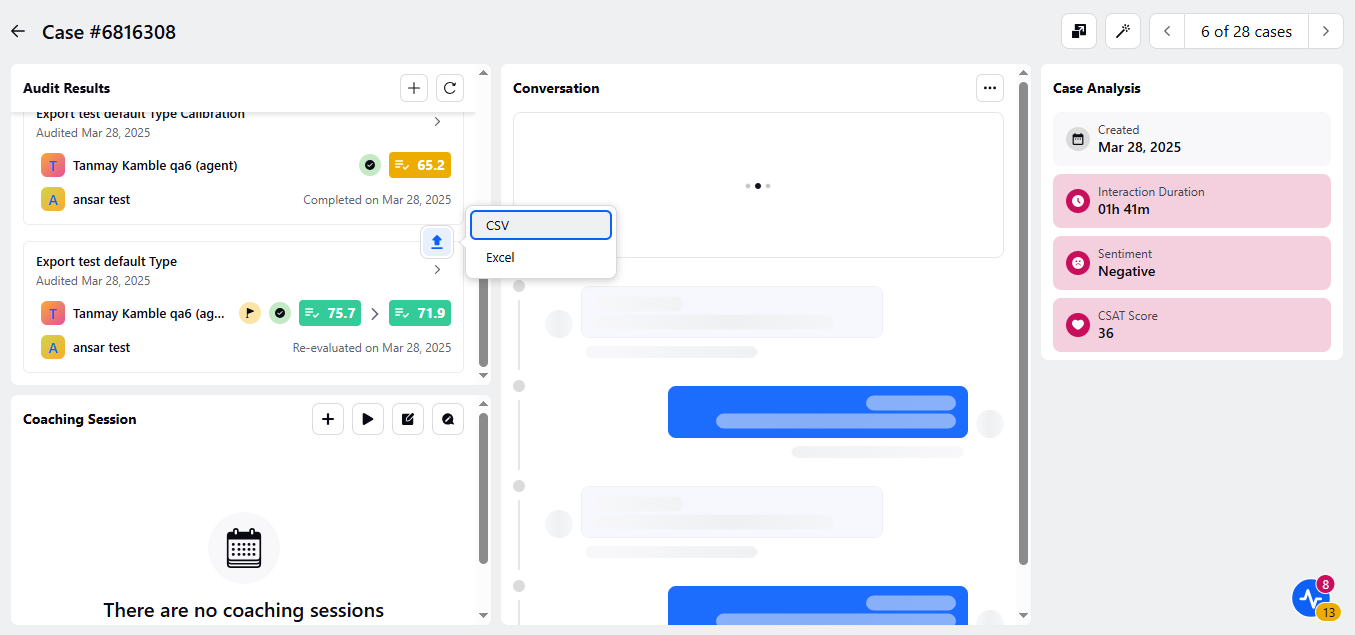
After clicking on Export, users are presented with two file format options, the file format will be same and cannot be changed and first audit properties appear and then custom fields:
CSV: The corresponding metrics and dimensions for the audit type is downloaded as a CSV file. The file is named Checklist.csv.
Excel: The corresponding metrics and dimensions for the audit type is downloaded as an Excel file. The file is named Checklist.xlsx.