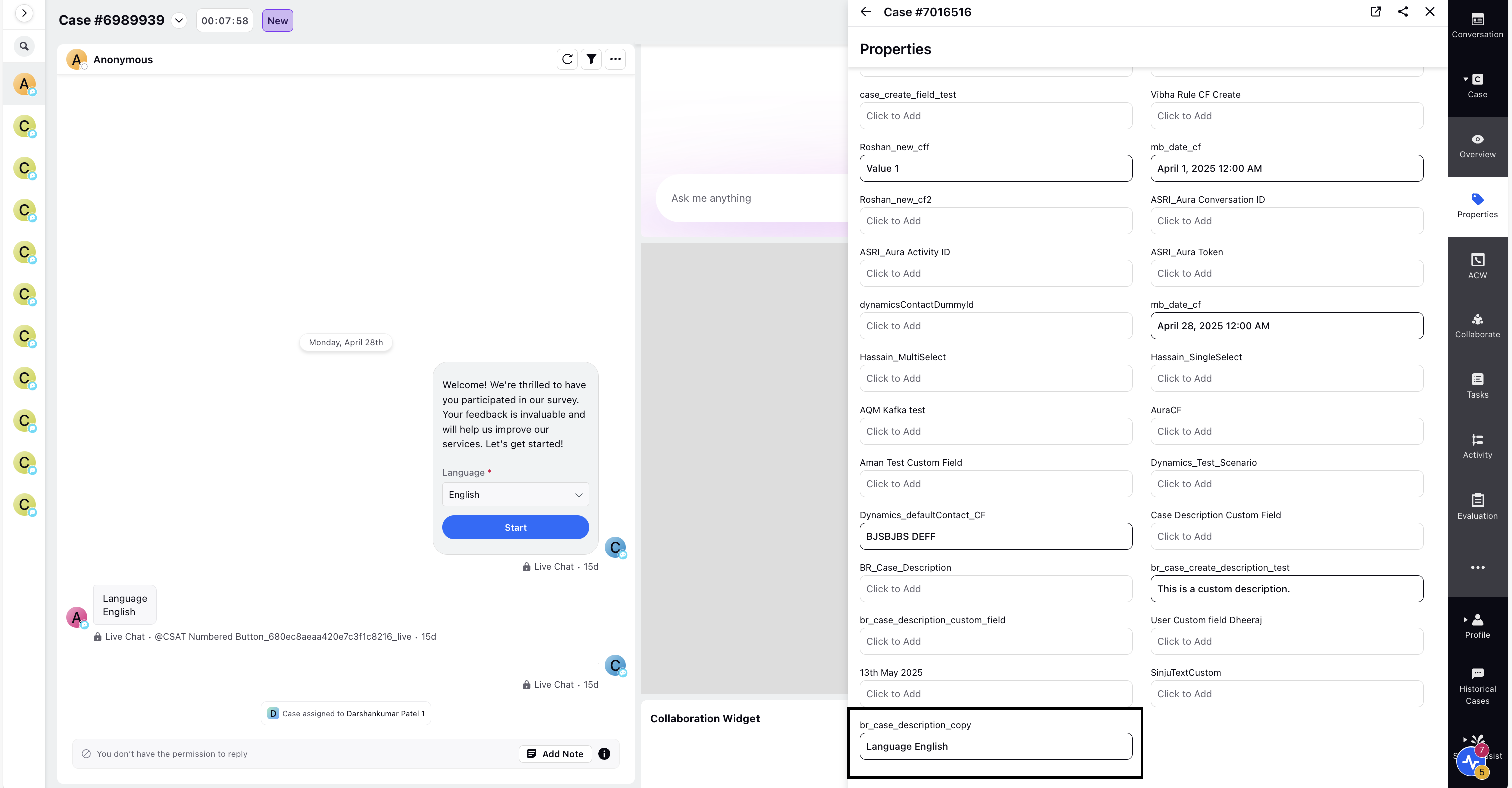Using Case Description in Rules for New and Updated Cases
Updated
In Care Console, you can reference the Case Description system field in both Case Creation and Case Update rules within the Rule Engine. This enables you to copy the Case Description into custom fields. Once the Case Description value is copied into a custom field, you can use it in workflows or display it on the Care Console UI wherever needed.
Displaying Case Description on the Care Console Third Pane
This scenario demonstrates how you can define a Case Creation rule that copies the standard Case Description text to a custom field when a new case is created and display it on the case third pane.
Prerequisite
Create a custom field. Ensure that the Field Type is set to Text. For Asset Type, select Case and Profile. For steps, see How to Create a Custom Field.
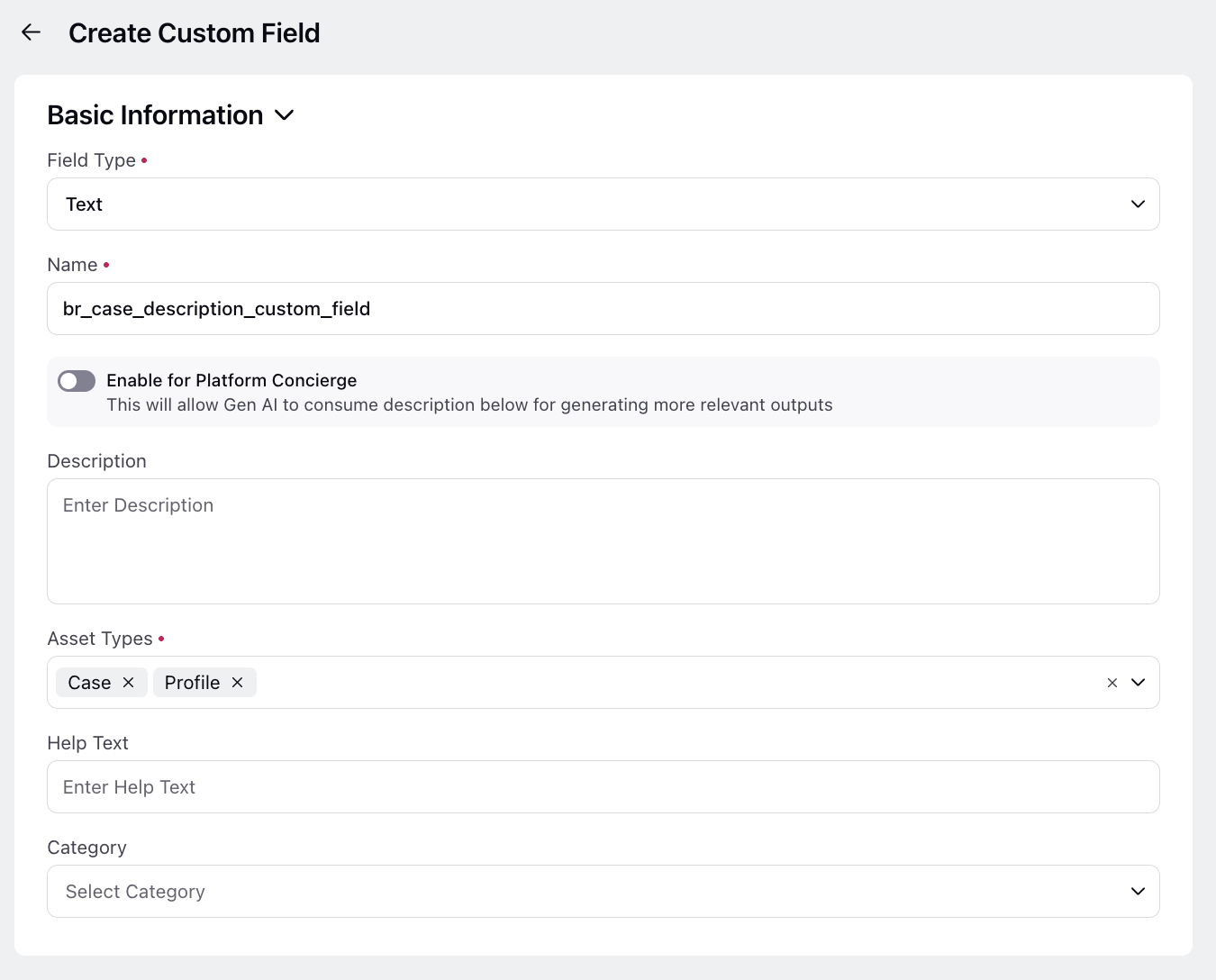
Define a Case Creation Rule
Next, define a Case Creation rule in Rule Engine. To do so, follow these steps:
1. Click the New Page (+) icon to open the Launchpad.
2. Search for Rule Engine.
3. On the Rule Engine page, at the top-right corner, click Create New Rule.
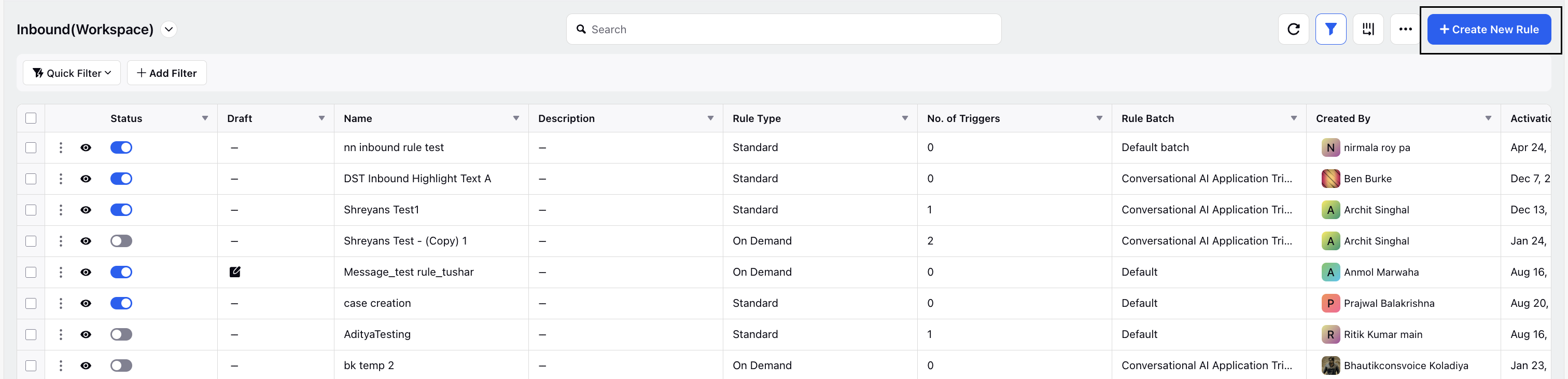
4. On the New Rule page, enter the details of the Case Creation rule. Ensure that the Context field is set to Case Creation.
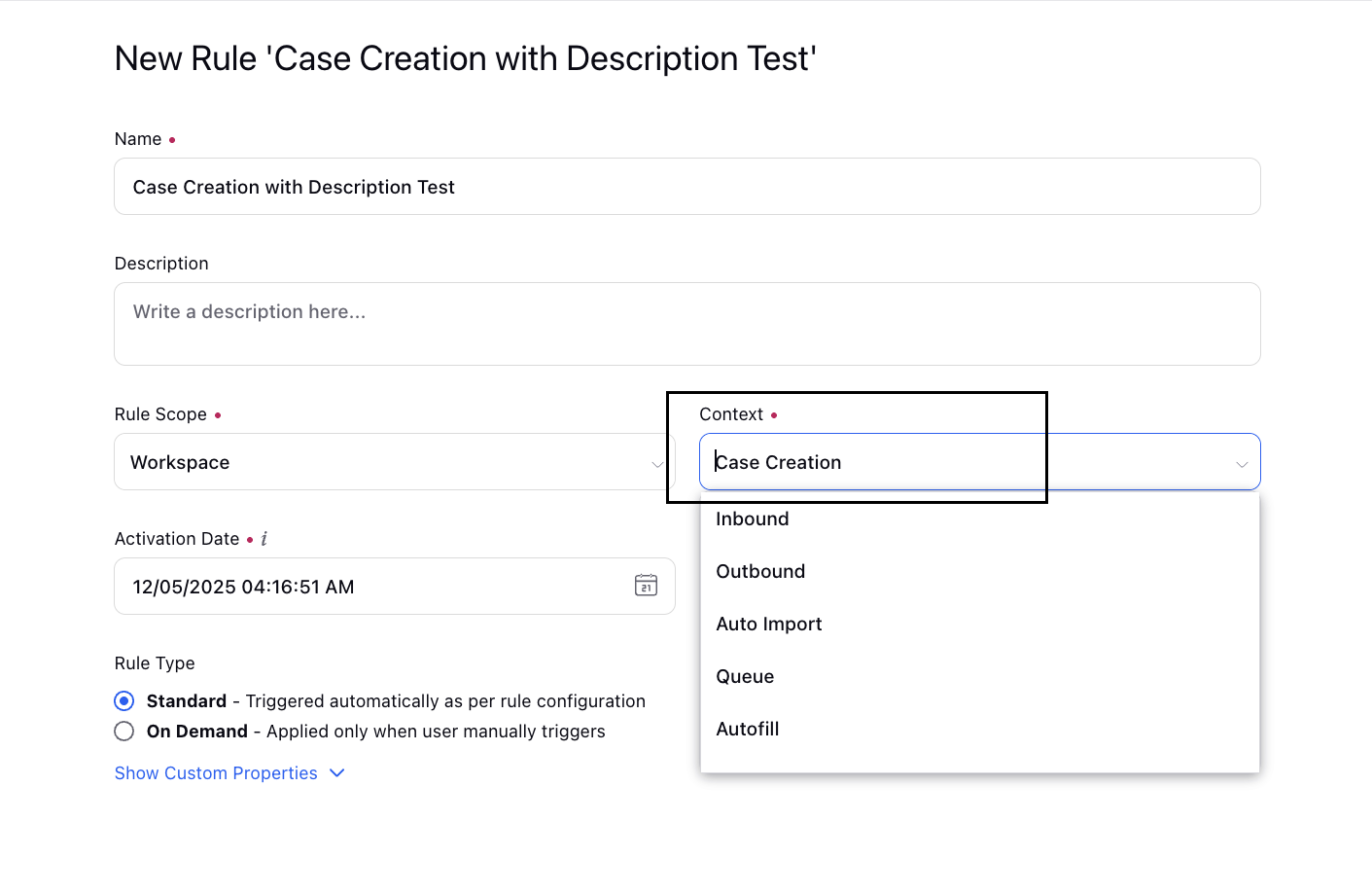
5. Once done, click Next. You are taken to the Rule Engine builder.
6. Click the + icon to start defining the rule. Click Add Action.
7. In the Edit Action window, configure the action you want to happen when a new case is created. In this scenario, we want the standard Case Description field value to be copied to the custom field we created.
In the Copy properties from source to destination action, define the following:
Copy Action Source: Set this to Case.
Copy Action Destination: Set this to Case.
Add Fields: Map Case Description to the custom field you created.

8. Click Save, then click Enable Rule to apply this rule when a case is created.
With this rule enabled, when the agent creates a case manually, the Case Description value is copied to the custom field. You can view this in the Third Pane.