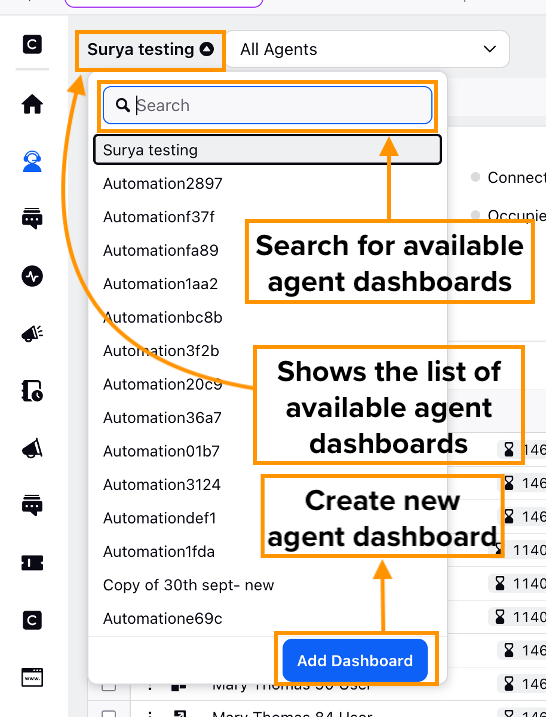Configuration Steps for Agent Monitoring
Updated
The Agent Monitoring screen provides supervisors with a comprehensive view of their team’s real-time status and activity. This screen is available to supervisors by default. Supervisors can customize the view based on their needs by creating new dashboards and adding agent monitoring metrics of their choice.
Admins can further customize this screen from the Persona App Manager, including the selection of dimensions and metrics to be displayed.
Dashboard Actions
On the Agent Monitoring screen, you can perform several dashboard-level actions. To access these options, click the three-dot icon in the top-right corner.
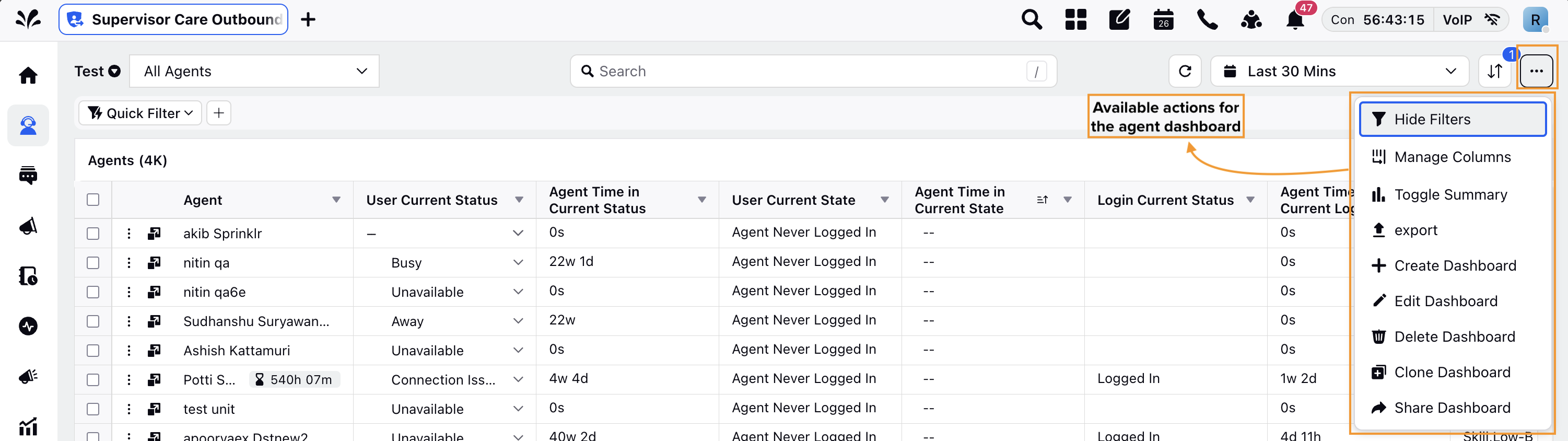
S. no. | Fields | Descriptions |
1 | Create Dashboard | 1. Create a new dashboard. On the Add Dashboard window, add a Name, Tags, and Starter Dashboard. 2. After entering the above details, a standard dashboard will be generated. 3. More columns can be added by clicking the Manage Columns.
The dashboards can be switched by selecting the desired dashboard from the list that comes after clicking the chevron icon on the top left. |
2 | Edit Dashboard | Edit the name and tags of the dashboard. |
3 | Delete Dashboard | Delete the dashboard. |
Clone Dashboard | Create a copy of the dashboard. | |
Share Dashboard | Share the dashboard by selecting the workspaces and users/users groups. |
Manage Columns
The Manage Columns option allows supervisors to enable or disable specific metrics displayed as columns on the dashboard. Default metrics (columns) cannot be disabled through the UI.
Note: The default columns to be displayed in the dashboard can be configured.
This feature requires backend configuration. To enable this in your environment, contact Sprinklr Support at tickets@sprinklr.com with the following details:
Persona app
Record Manager used
Metrics to be configured
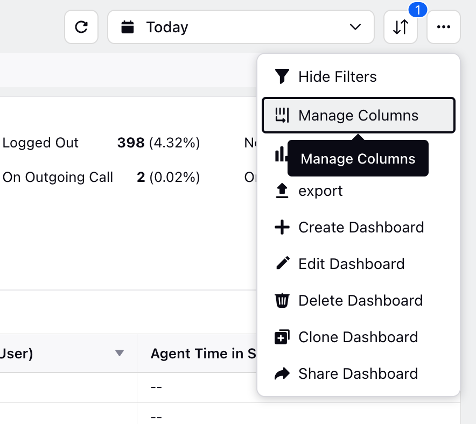
Call Mode Column
The supervisor can see whether the agent is taking calls through PSTN Mode or WebRTC Mode. This helps the supervisor track whether the agent is making the call through phone or via the web. To learn more about getting this column enabled in your environment, please work with your Success Manager.
Note: This can be enabled only for those clients that have Ozonetel as a Telephony Provider.

Agent Case Count: Apply Macros and Take Bulk Case Actions via Drilldown
The Agent Case Count column displays the number of cases currently assigned to each agent. Supervisors can drill down from this column to view detailed information about the open cases assigned to an agent. From the drilldown view, supervisors can select multiple cases and perform bulk actions such as applying macros, reassigning cases to another agent, or moving cases to a global queue.
Note: This feature requires backed configuration. To enable this feature, contact Sprinklr Support at tickets@sprinklr.com.

To view case details, in the Agent Monitoring screen, locate the Agent Case Count column. Double-click the case count value to open the drilldown in the third pane. From this view, you can review the list of cases, select one or more cases, and take the required bulk actions.

View Assigned Capacity Profile
Supervisors can view an agent's capacity profile in the Assigned Capacity Profile column. The profile defines how much workload an agent can handle and how that capacity is consumed across different channels. This visibility helps supervisors better understand workload distribution, plan capacity more effectively, and make informed operational decisions.
Note: This feature requires backend configuration. To enable visibility of the Assigned Capacity Profile column, contact Sprinklr Support at tickets@sprinklr.com.

User Accessibility Filters
The user accessibility filters are applied based on the user type logged into the persona. With these filters, you will be able to see the filtered view of agents based on the workspace they are in.
Note: Access to this feature is controlled by a dynamic property (DP) and user permissions. To enable this feature in your environment, reach out to your Success Manager. Alternatively, you can submit a request at tickets@sprinklr.com.
After enabling this capability:
Global Admin (GA) can access all users of all clients.
Global User (GU) can access WA, WU, GU of that particular client.
Workspace Admin (WA) can access WA, WU of that particular client.
Workspace User (WU) can access WU of that particular client.
Supervisor Console Metric Adjustments
Hover over the Dropdown icon alongside the column name to get a list of metric adjustments using which you can adjust the value of the columns accordingly.

Metric Adjustments | Description |
Sort ascending | It will arrange the data from the least time spent by an agent to the highest time spent in a particular status. |
Sort descending | It will arrange the data from the highest time spent by an agent to the lowest time spent in a particular status. |
Aggregate by Sum | By selecting this, you get the collective amount of time that agent has spent in a particular status. |
Aggregate by Average | This will give the central/average value of the time spent by the agent in the status. |
Aggregate by Minimum | This will give the value of the minimum amount of time spent by the agent in the particular status. |
Aggregate by Max | This will give the value of the maximum amount of time spent by the agent in the particular status. |
Aggregate by % | This will sort by taking the value of one user with all other users to calculate the time of status. For example: There are a total of 5 users and each user spent 1 hour in their respective current status. So by taking the value of one user against the remaining 4 users you would get the aggregate value in percentage ⅕ = 20% |
Aggregate by % change | This will give you the aggregate value in % by taking up the status value of the current time range with the previous time range. |
Aggregate by change | This is the same as above but it will give you the aggregate value in number and not in percentage. |
Pivot Column | It means the primary column and all details in other columns will be dependent on the primary column. |
Freeze Column | You can freeze the column to pin it in the same place and see it when you scroll. |
Further admin can decide the governance of features that can be enabled for the supervisor. Apart from this supervisor can create quick filters and visual alerts with the help of color tagging settings. The detailed configuration steps are added here.
Configure Agent Monitoring Dimensions and Metrics
Admins can customize the dimensions and metrics displayed on the Agent Monitoring screen by configuring them in the Persona App Manager. These selected values will appear as columns on the Agent Monitoring screen.
To configure the dimensions and metrics for the Agent Monitoring screen, follow these steps:
1. Open an existing persona app for editing. Or, create a new persona app.
2. In the Menu Item Group, click Agents.
This will open the Agent Monitoring configurator panel.

Certain dimensions and metrics are pre-selected (selected by default) and cannot be removed.

3. From the Select Dimensions and Select Metrics dropdowns, choose any additional items you want to display on the Agent Monitoring screen.
Note: To ensure that only the pre-selected and additional chosen columns are displayed on the Agent Monitoring screen, you must select at least one dimension and one metric from the respective dropdowns.

4. Click Update. Then, click Publish to apply the changes and make them available to the users.