Configuring a Unified Data Connector
Updated
Data connectors in Sprinklr streamline the integration of external data sources with its platform, facilitating seamless data flow and enhancing operational efficiency. This guide provides comprehensive instructions on configuring a Data Connector.
Note: To learn more about getting this capability enabled in your environment, please work with your Success Manager.
Permissions
Ensure that the following permissions are provided to you to access the data connector before you start installing the Connector. The screenshot shows all relevant permissions that you require to access Data Connector.
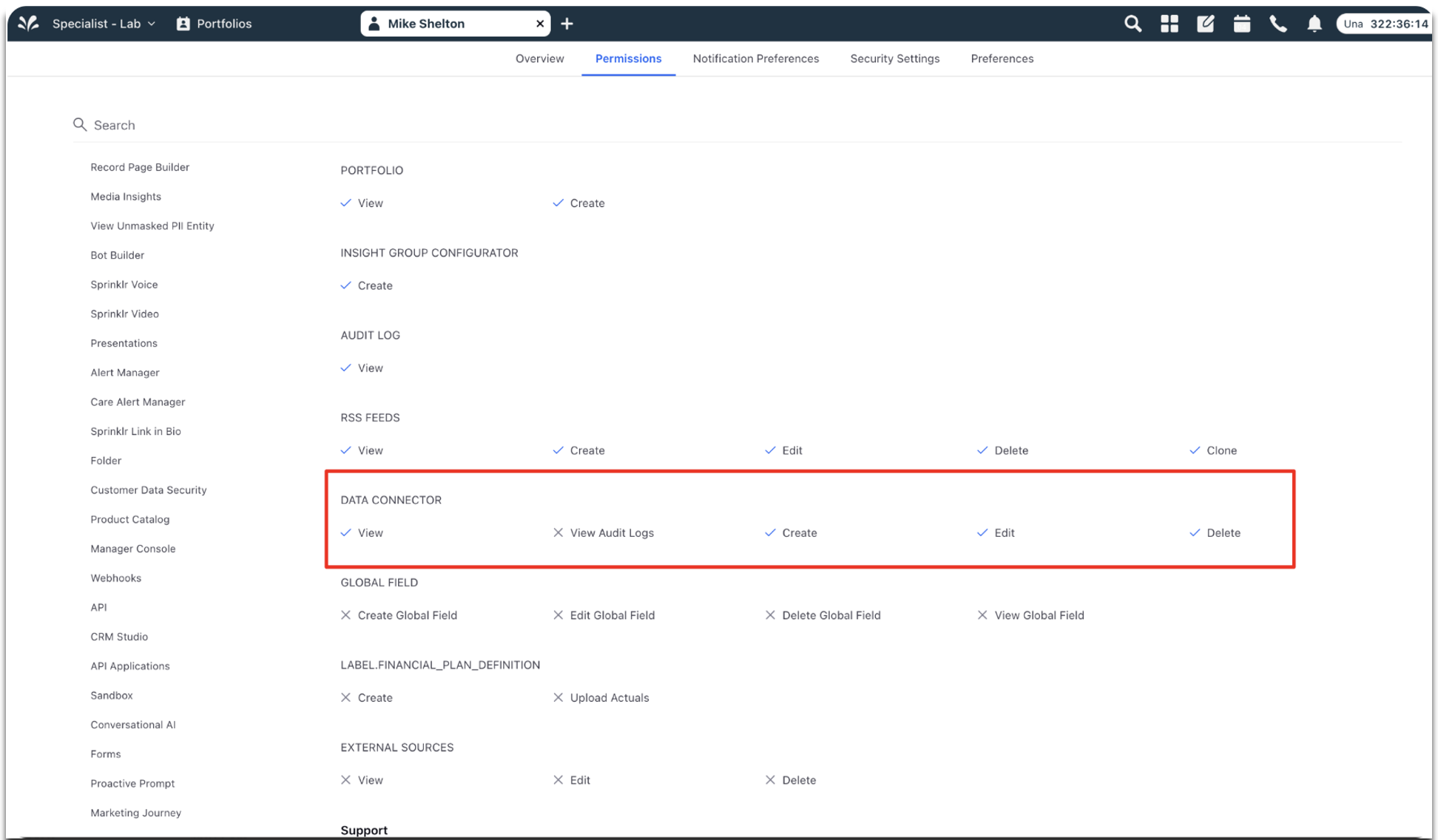
The following table lists the types of permissions and their description
Permissions | Access the Permission Provides |
View | Allows you to view the Record page of the Data Connector and gives the permission to view the Data Connector link on the platform launchpad. |
View Audit Logs | Provides you the permission to access a comprehensive summary of each connector's execution. |
Create | Provides you the permission to view the “Install Connector” button in the record manager of Data Connector. |
Edit | Provides you the permissions to edit a data connector at a global level. As a user, you must also have specific permissions for that connector to make edits. |
Delete | Provides the permissions to delete a data connector at a global level. As a user, you must also have specific permissions for that connector to delete it. |
Accessing the Unified Data Connector
You can access the Unified Data Connector using the following steps:
From the launchpad, either use the Search box and type Unified Data Connector or navigate to Love and under Migrate Your Data To/From Sprinklr, click Unified Data Connector. The Data Connectors page appears.
On the Data Connectors page, you can view all the data connectors in Sprinklr that are either enabled or disabled.
Click +Install Connector to install a connector.
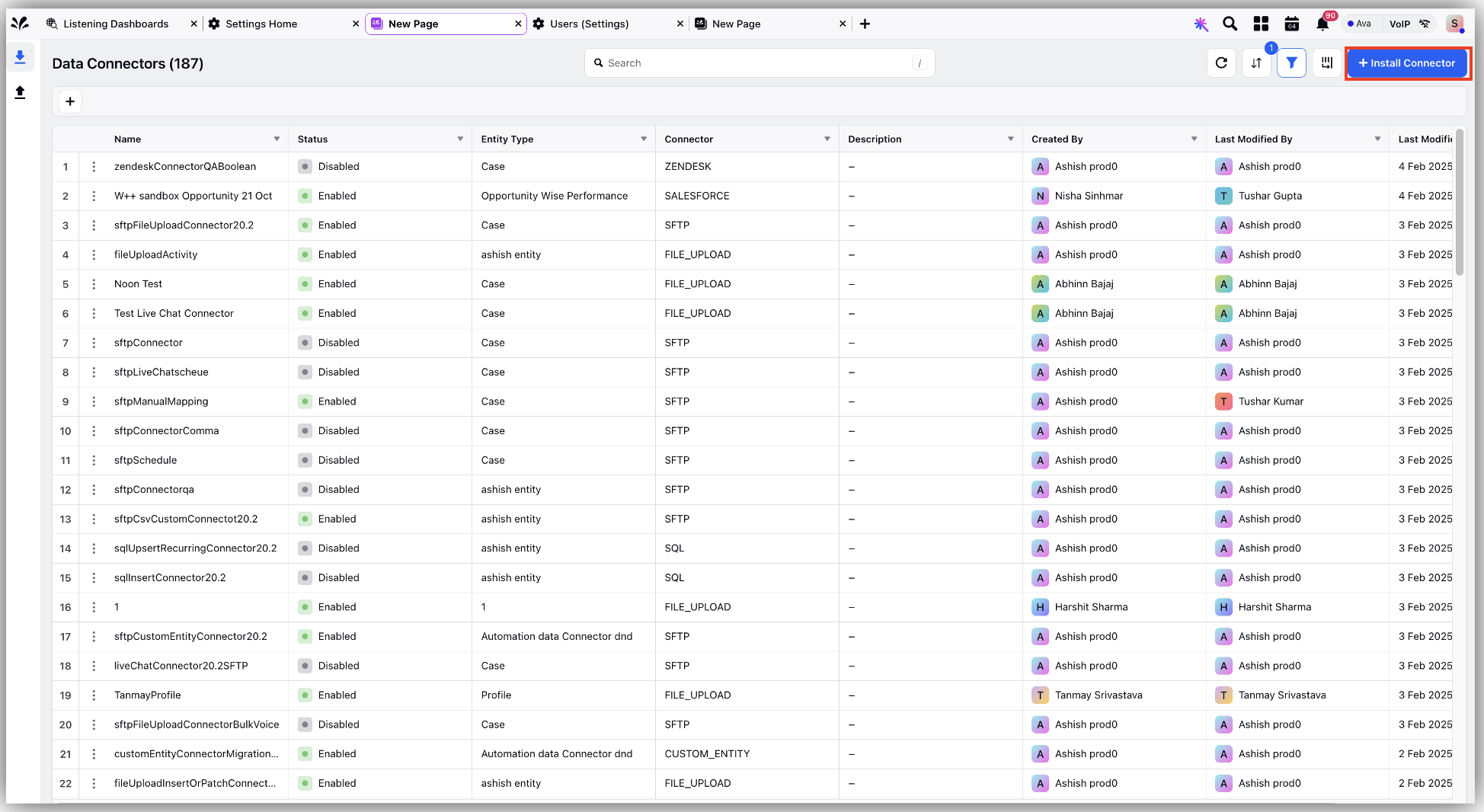
Click on the three dots corresponding to any existing connector and to perform various actions on the connector such as edit, delete, run, activate, or view activity.
Configuring a Data Connector
After clicking on +Install Connector, you can view the Entity Selection screen which is a static screen. You can begin by selecting the appropriate entity type that you want to import on the Sprinklr platform. There are three entity types supported in Sprinklr:
System: Entities such as Cases, Tasks, Accounts, and Users, are built into the system to facilitate core business functions and streamline operations for a customer. By leveraging these system entities, you can efficiently track and manage customer interactions, collaborate on tasks, and analyze performance metrics without the need for extensive configuration.
Standard: These are commonly used data structures that can be integrated into Sprinklr. While the specific standard entities available are not detailed in the provided sources, they typically include entities like Contacts, Accounts, and Leads, which are standard across many CRM and data management platforms.
Custom: These allows you to create data objects that cater specifically to your unique workflows or specialized needs. This ensures that the platform can adapt to your specific requirements, offering greater control over data management and interaction.
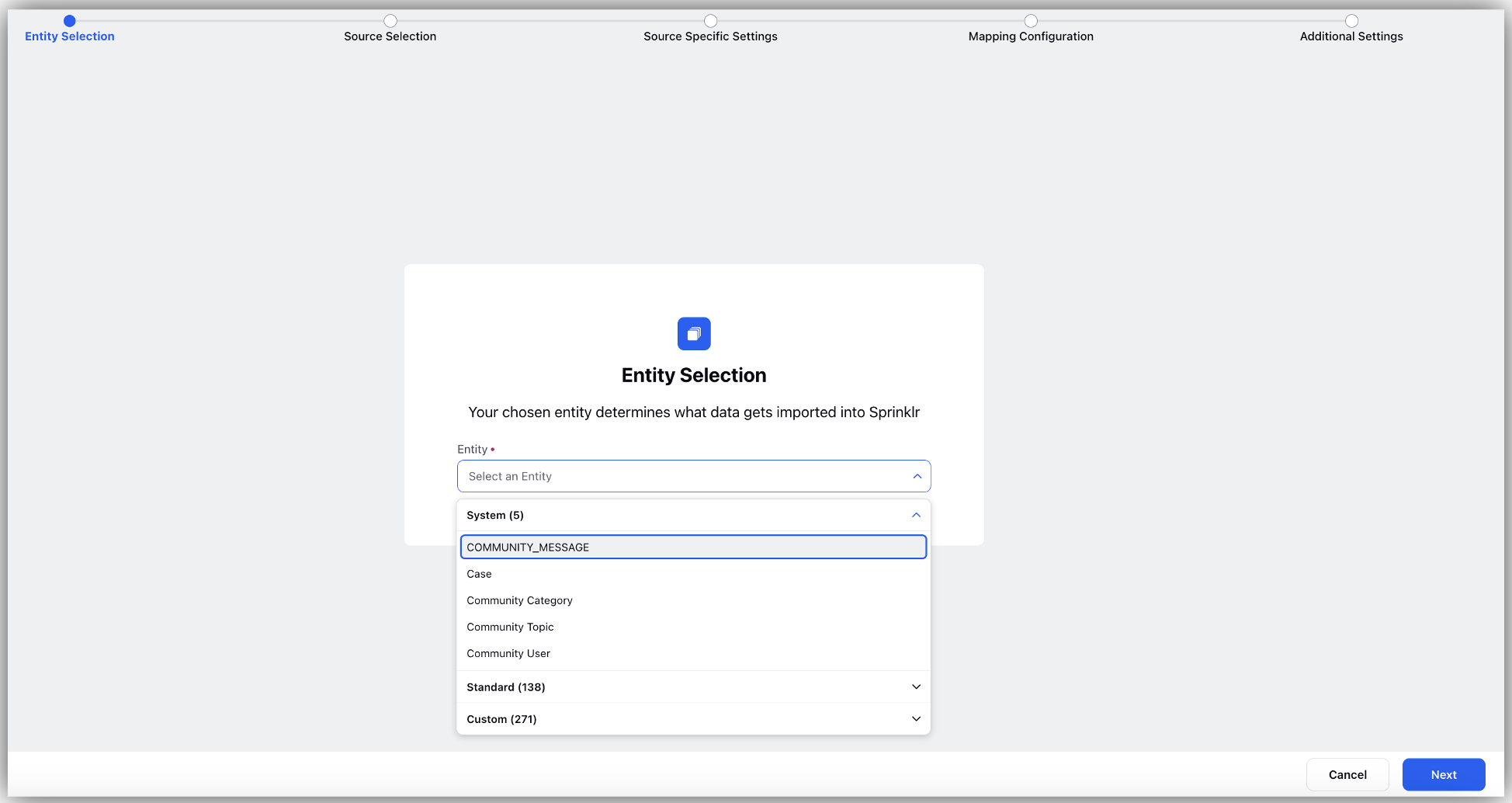
Entity Specific Settings
In the Entity Specific Settings screen, you can select settings specific to the Entity chosen in the Entity Selection screen. For example, you can configure the integration settings such as data synchronization methods and entity-specific details from the Entity Specific Settings screen.
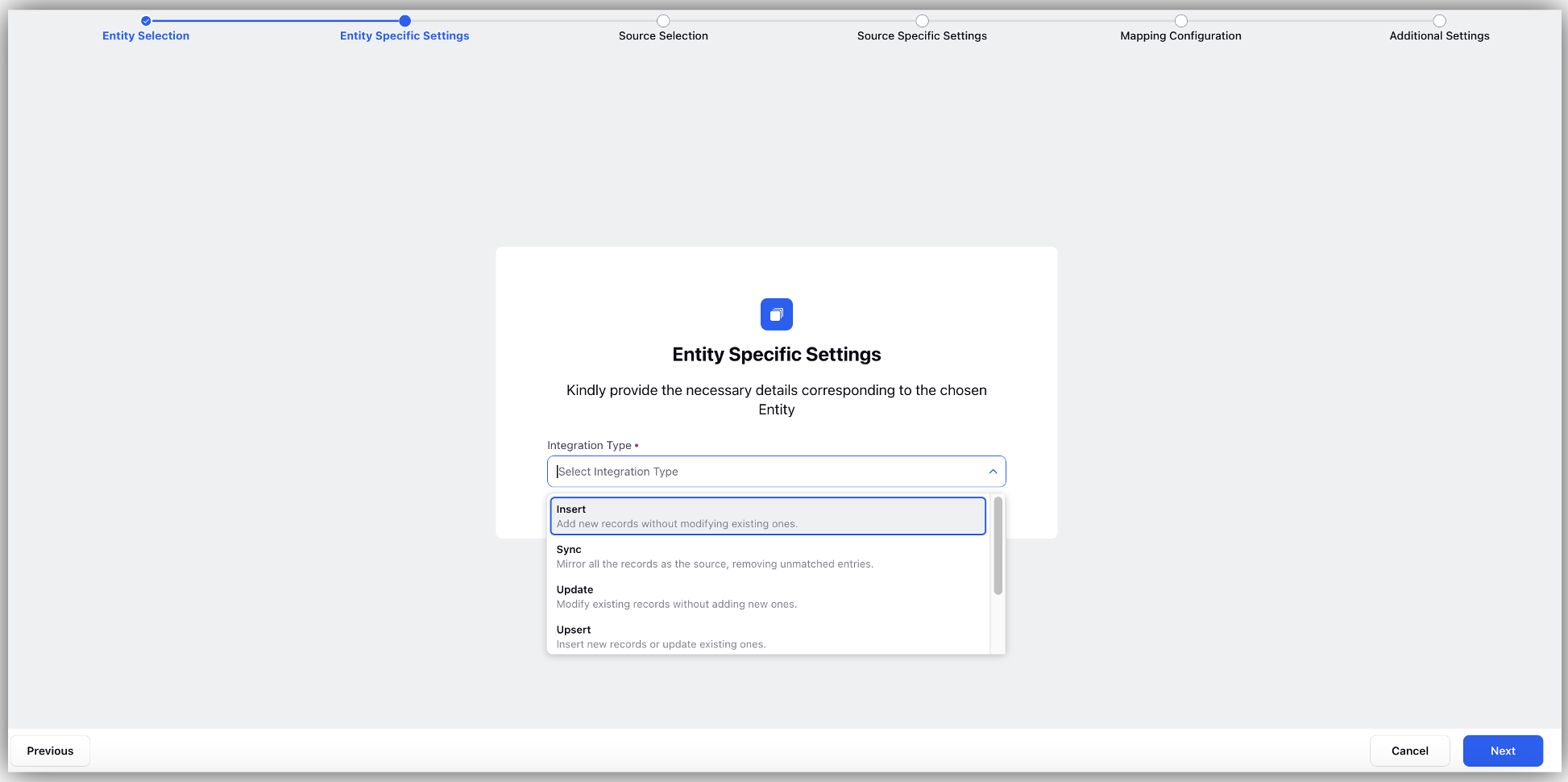
Source Selection
After defining the entities that you want to import on to your platform, you are required to define the entity source from where you will fetch the entity. The different entity sources present in Sprinklr are:
S3: This is a cloud storage service for Amazon. Amazon has created various buckets from where you can import the entity onto your platform.
GCS: This is a cloud storage service from Google.
SFTP: This is a cloud location where all the files are located. To access the files, you require a username and a password to unlock the folder where the files are situated.
File Upload: Using File Upload, you can manually upload the file without fetching the file from any location.
Azure Blob: This is a cloud based storage that is useful for managing large datasets, importing files, and ensuring seamless workflows between Sprinklr and Azure storage.
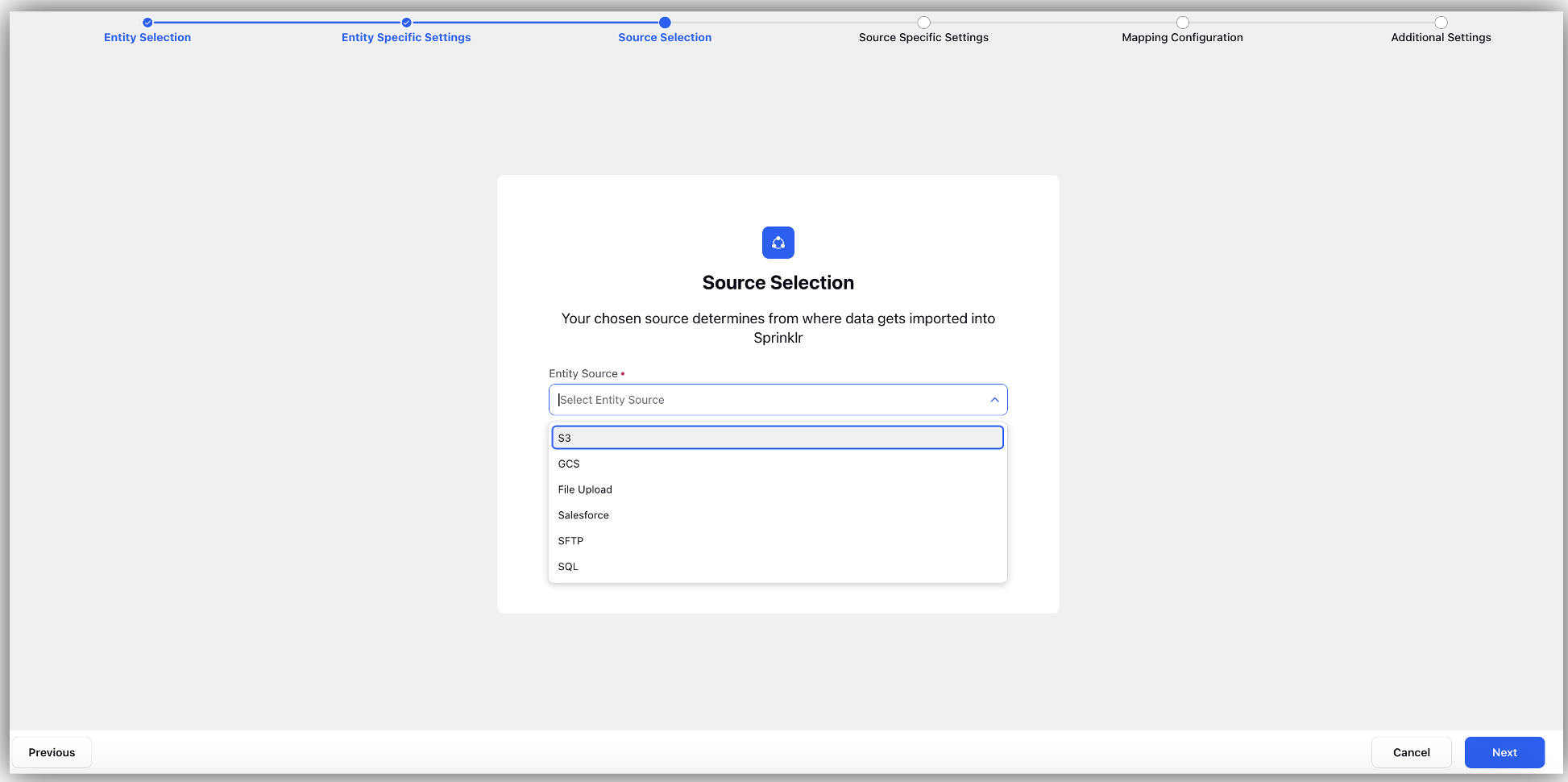
Source Specific Settings
This is a dynamic screen. The values that appear in this form will depend on the Connector type chosen in the previous screen. Depending upon the selected Entity Source, additional specifications can be configured
from the Source Specific Settings screen.
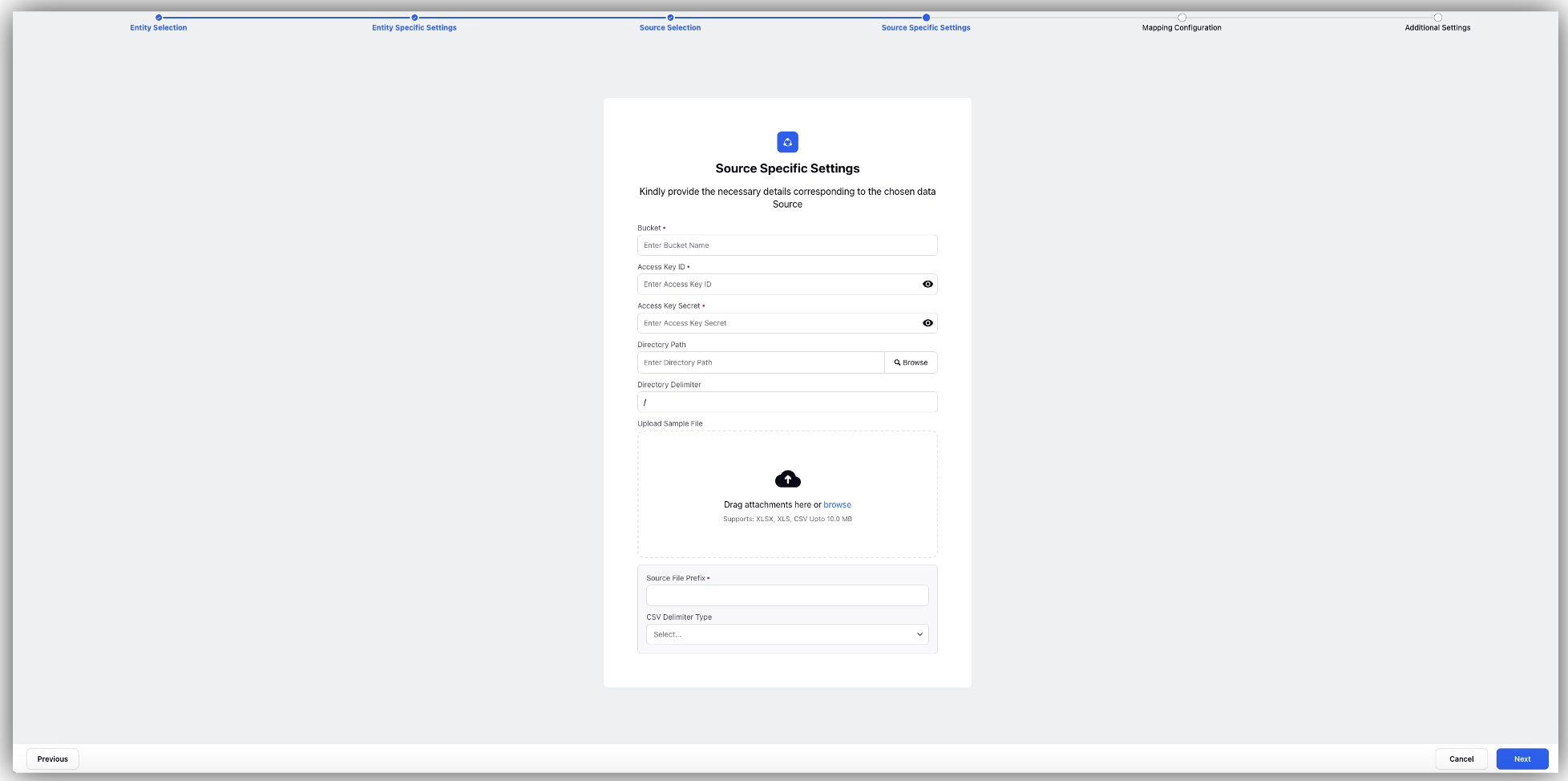
Mapping Configuration
Once data sources are configured, proceed to map data columns to corresponding fields in Sprinklr, applying validation rules like regex patterns for data consistency.
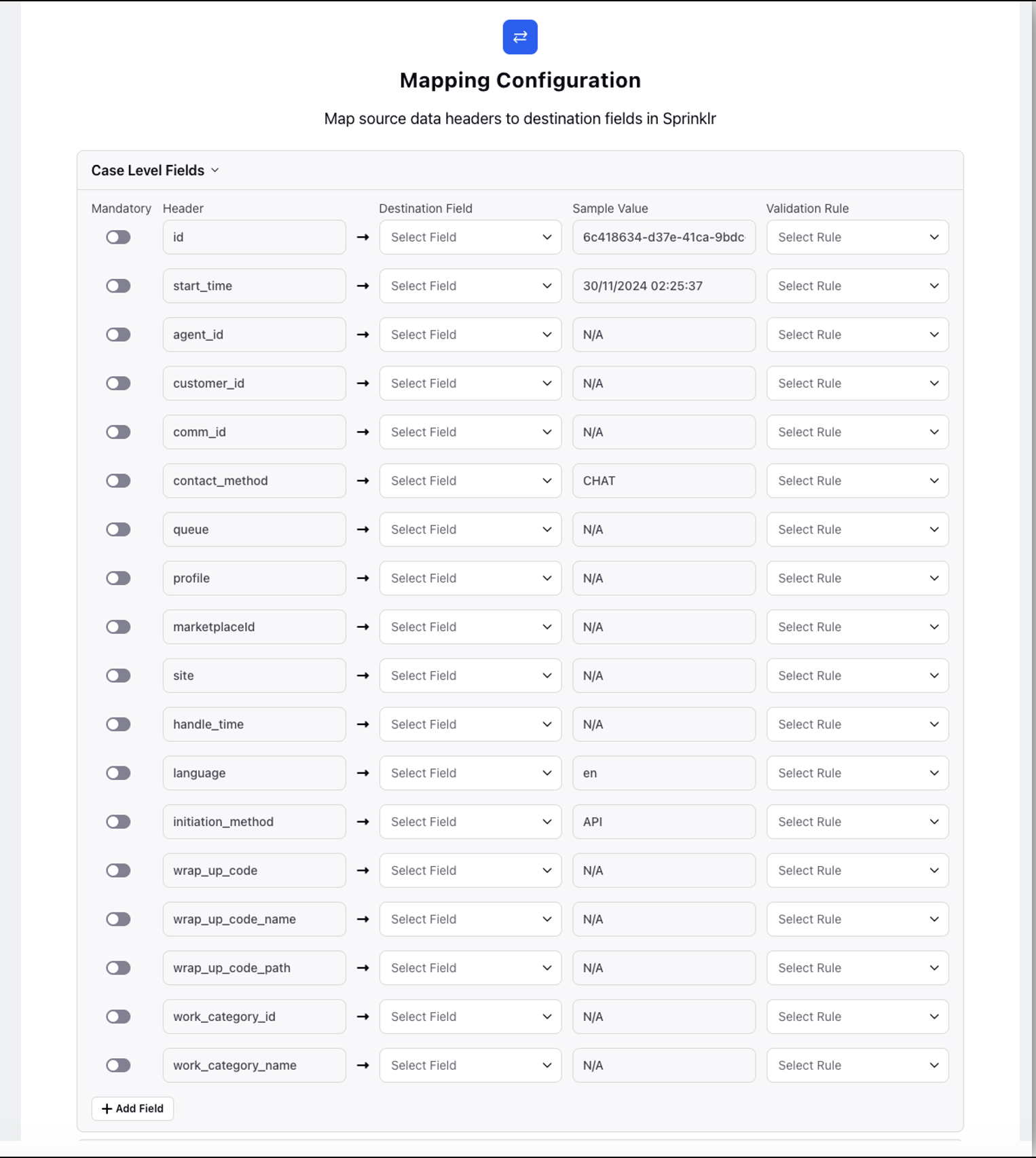
Additional Settings
Finally, you can manage access permissions through share settings, specifying user groups and assigning permissions ranging from view-only access to full administrative control.
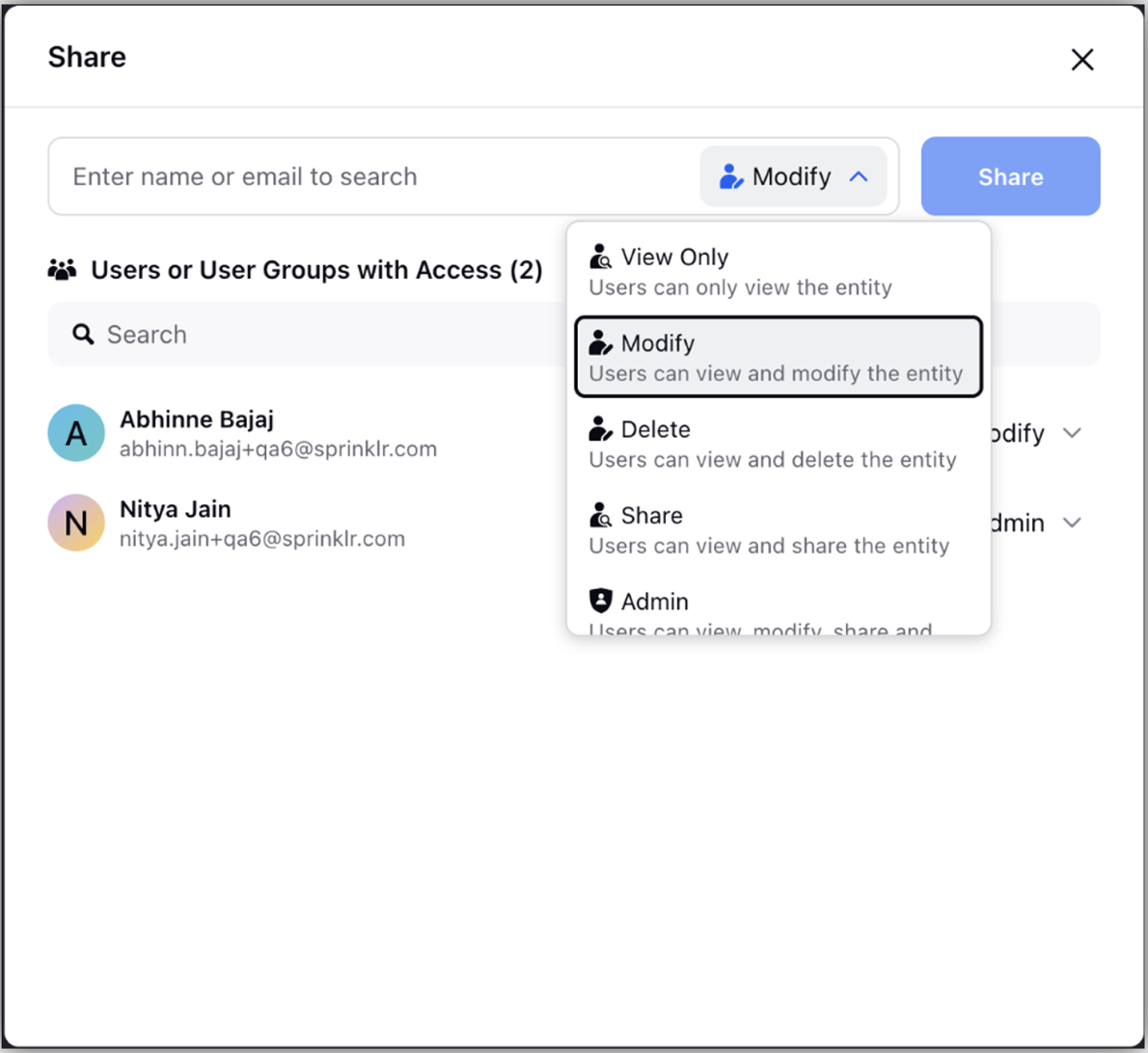
Share settings refer to the configurations or permissions that govern how data is shared or made accessible between systems, users, or roles during the mapping process. These settings ensure proper control over sensitive or critical data and define how specific fields are handled or exposed.
Notifications Settings
Notification Settings refer to the configuration of alerts or updates that notify users, teams, or systems about specific events, changes, or errors during the data mapping process. These settings help maintain visibility, monitor workflow progress, and address issues promptly.
You can email platform users to inform them of a successful run of the Data Connector or to warn them of issues for non-recurring connectors like File Upload and SQL. People who can choose to get notifications regarding connection activity are the users who have a connector shared with them.