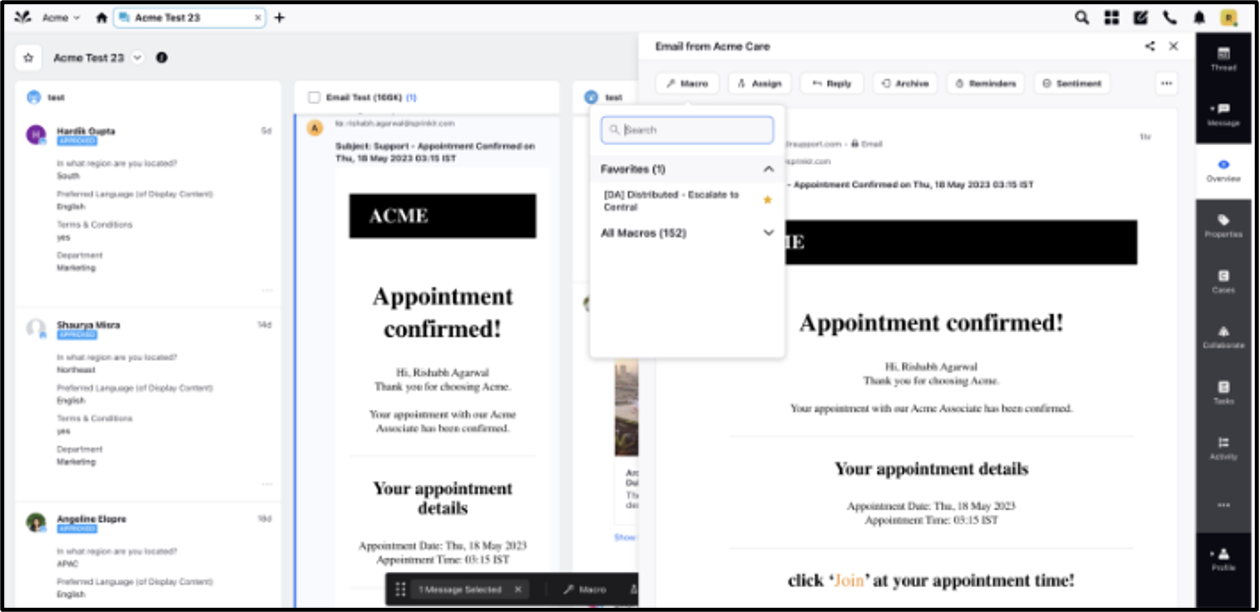Moving Posts from a Content List
Updated
Overview
Sprinklr’s Rule Engine allows you to automatically move content from one content list to another in bulk. This article will guide you through the process step by step.
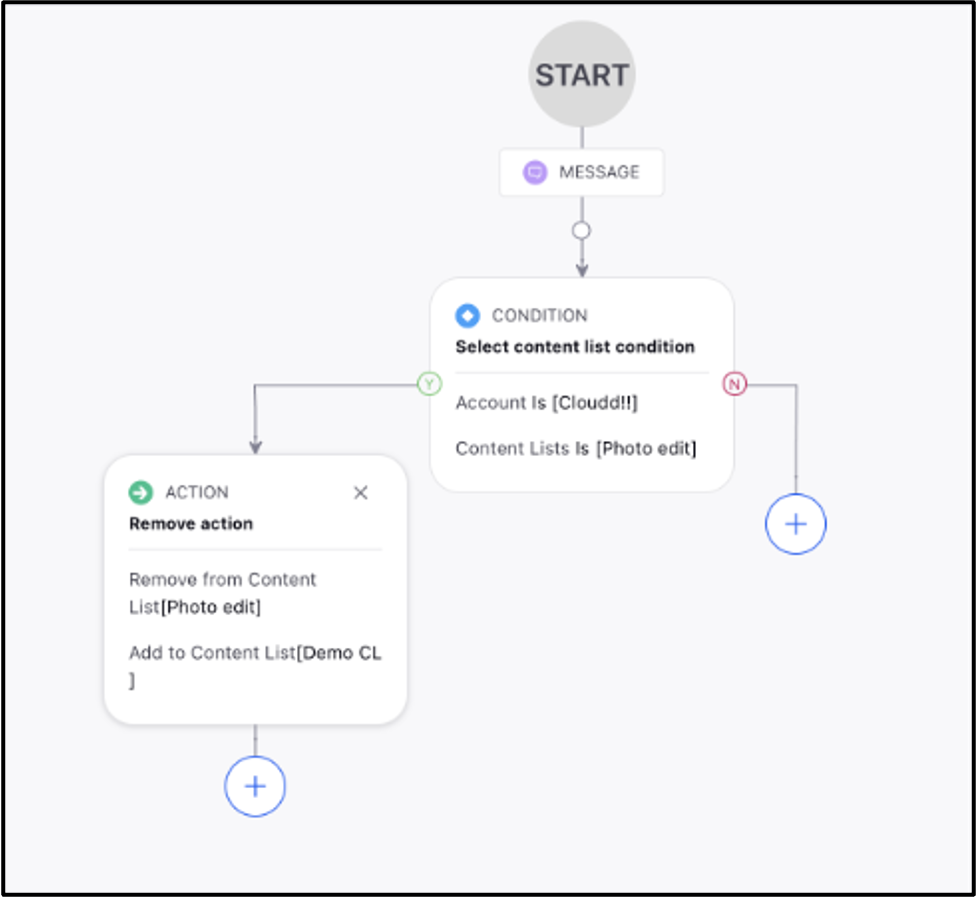
Steps to Move Posts from a Content List
Step 1: Create a Rule
Go to Sprinklr Social > Manage Rules.
In the Rule Engine, select the appropriate Workspace and then choose Inbound.
Configure your Conditions:
Select Account – Choose the account you want to apply the rule to.
Select Content List(s) – Pick the content list(s) from which content should be moved.
Note: The account/content list condition ensures content is moved only for the selected account(s) and content list.
Configure your Actions:
Remove from Content List – Removes the message from the specified list(s).
Add to Content List – Adds the message to the new list(s).
Finally, we've set an action to remove the content list and add the content list to specified content lists.
Step 2: Apply the Rule with Triggers or Macros
1. Option A: One-Time Triggers (for retrospective use)
Run the rule once across all applicable messages using these steps:
Select the account in Conditions.
Set the time for firing the trigger.
2. Option B: Using Macros
Macros let you apply rules to specific messages.
When creating a Macro, select Message in the Apply Macro On… field.
Under Set Actions, choose Select a rule to execute and pick the rule you created.
Apply the Macro via:
Message Details Pane – Hover over the Message to expose the Message's Quick Actions and click the Macros icon to view a drop-down of available Message macros. Select the macro you'd like to apply.