Conversation Screen Footer
Updated
You can customize the footer of the Live Chat conversation screen to meet your requirements. You can add a disclaimer or information card, add a persistent menu, set the character limit for responses, add message placeholder text, and more.
Enable Banner
You can add a banner to the Conversation screen footer to show certain information to your users. The following types of banners are supported:
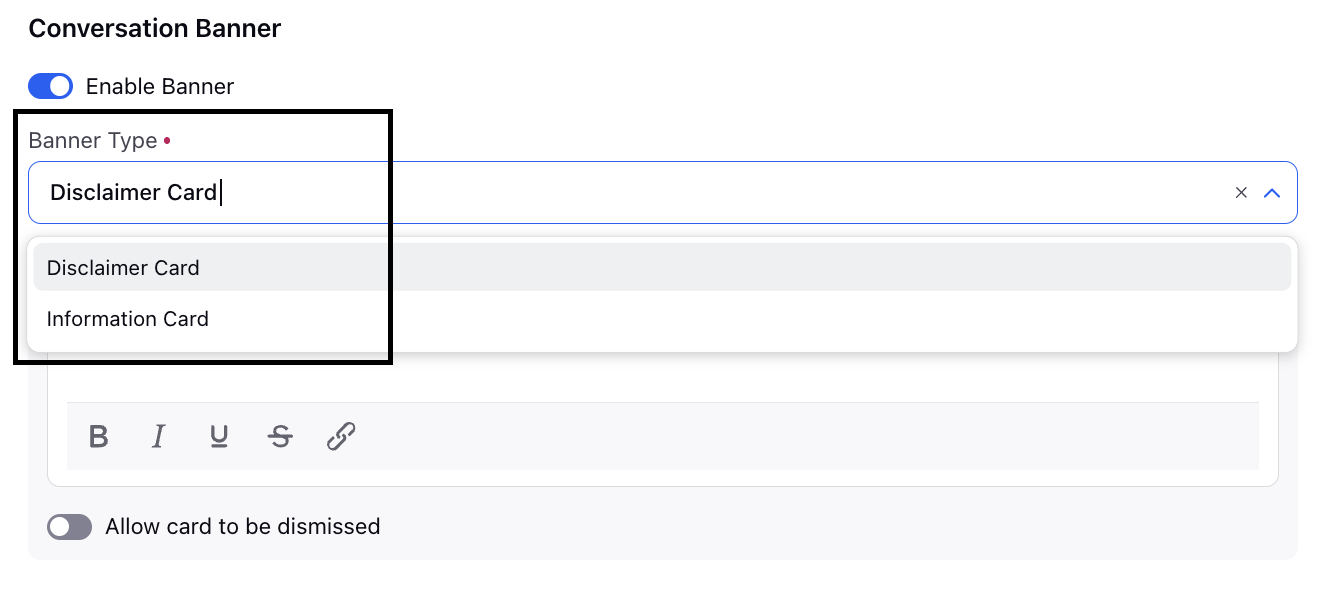
Disclaimer Card
The Disclaimer card can be used to display an important note or disclaimer with an information icon. You can make the Disclaimer card dismissible, meaning it will include a cross icon that users can click to remove it, or sticky, so it remains visible and cannot be dismissed.
Note: The disclaimer card will not be visible in the old conversations.
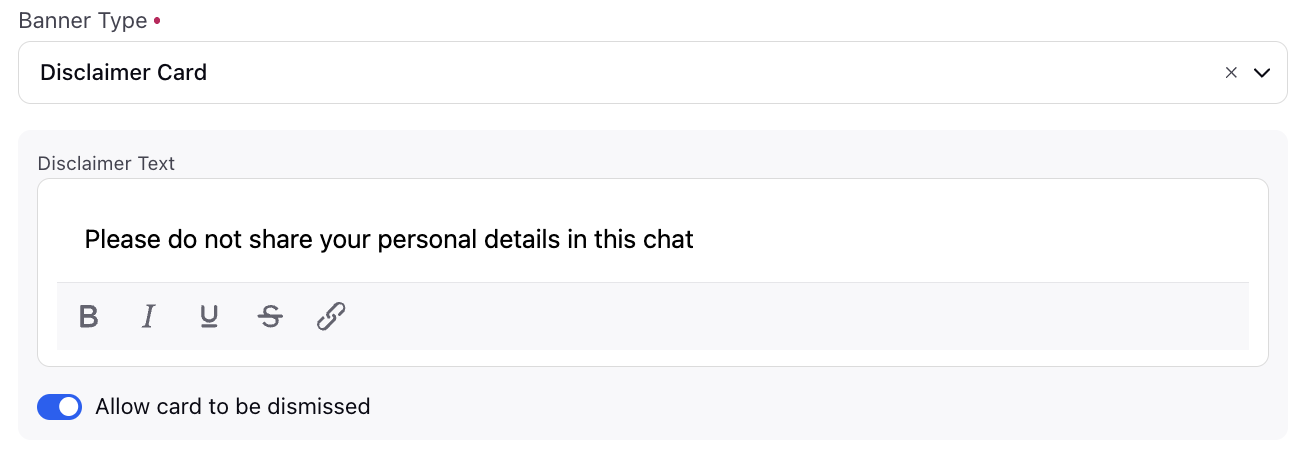
The disclaimer card can be configured to appear either above or below the reply box on the Conversation screen.
Above Reply Box: By default, the disclaimer appears above the reply box in the footer section of the Conversation screen.
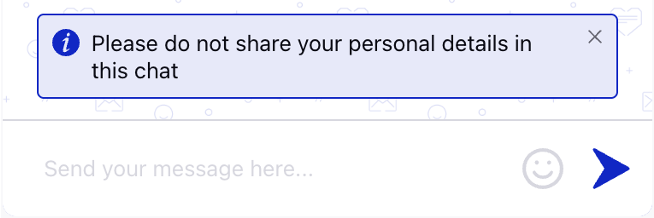
Below Reply Box: Alternatively, the disclaimer card can be configured to appear below the reply box.
Note: The option to display the disclaimer card below the reply box requires backend configuration. To enable this feature in your environment, contact Sprinklr Support at tickets@sprinklr.com.
Information Card
Information cards let you display information in a card with elements such as title, content, and image.
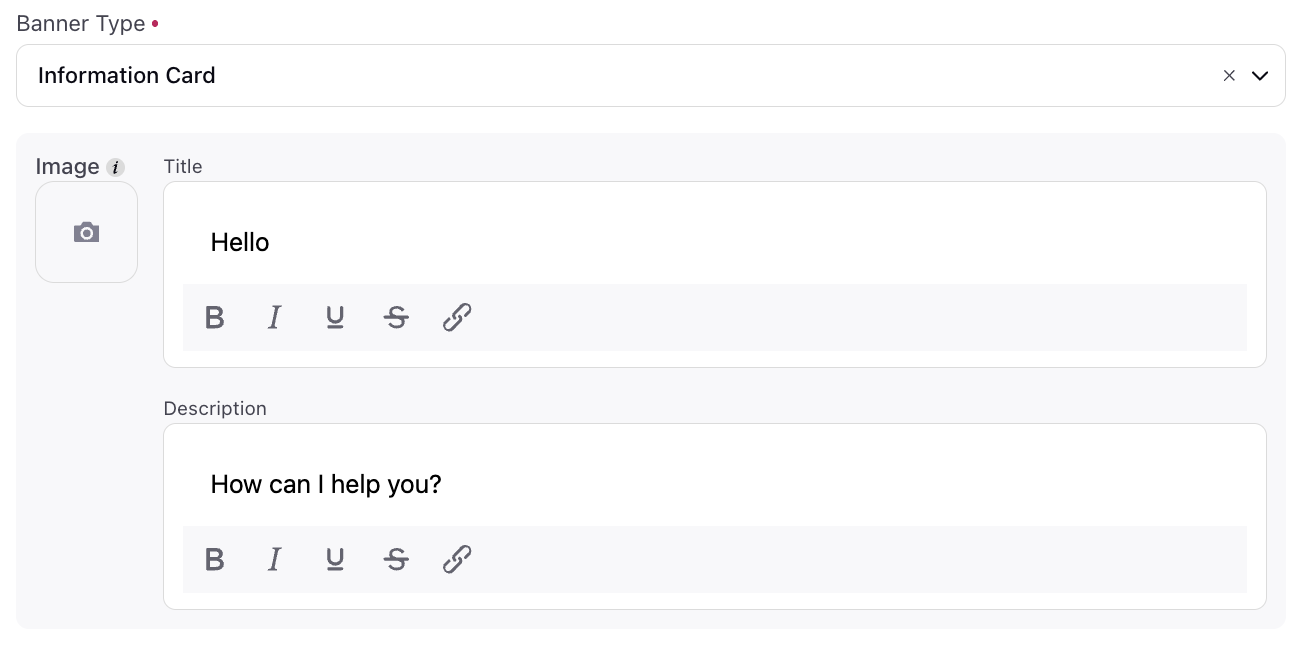
Here's how the information card appears in the footer of the Conversation screen:

Persistent Menu
The Persistent Menu in Live Chat allows users to restart the bot flow or access frequently used options during a conversation. It helps users navigate key actions without typing, improving usability and reducing friction.

For example in the above picture, a persistent menu in the Live Chat widget helps customers easily discover and access customer service options like “Restart Bot”. Clicking on any of these options, sends a message to the configured bot which then initiates the desired flow. To implement this, please go to the application configuration tab in the Live Chat builder and select the persistent menu option.
The Persistent Menu can be configured through the chat action menu (three-dot icon) in the Live Chat interface. This feature offers greater flexibility and controlled visibility based on user type and conversation state.
Note: The Persistent Menu appears in the footer by default. To configure it in the header section, contact Sprinklr Support at tickets@sprinklr.com.
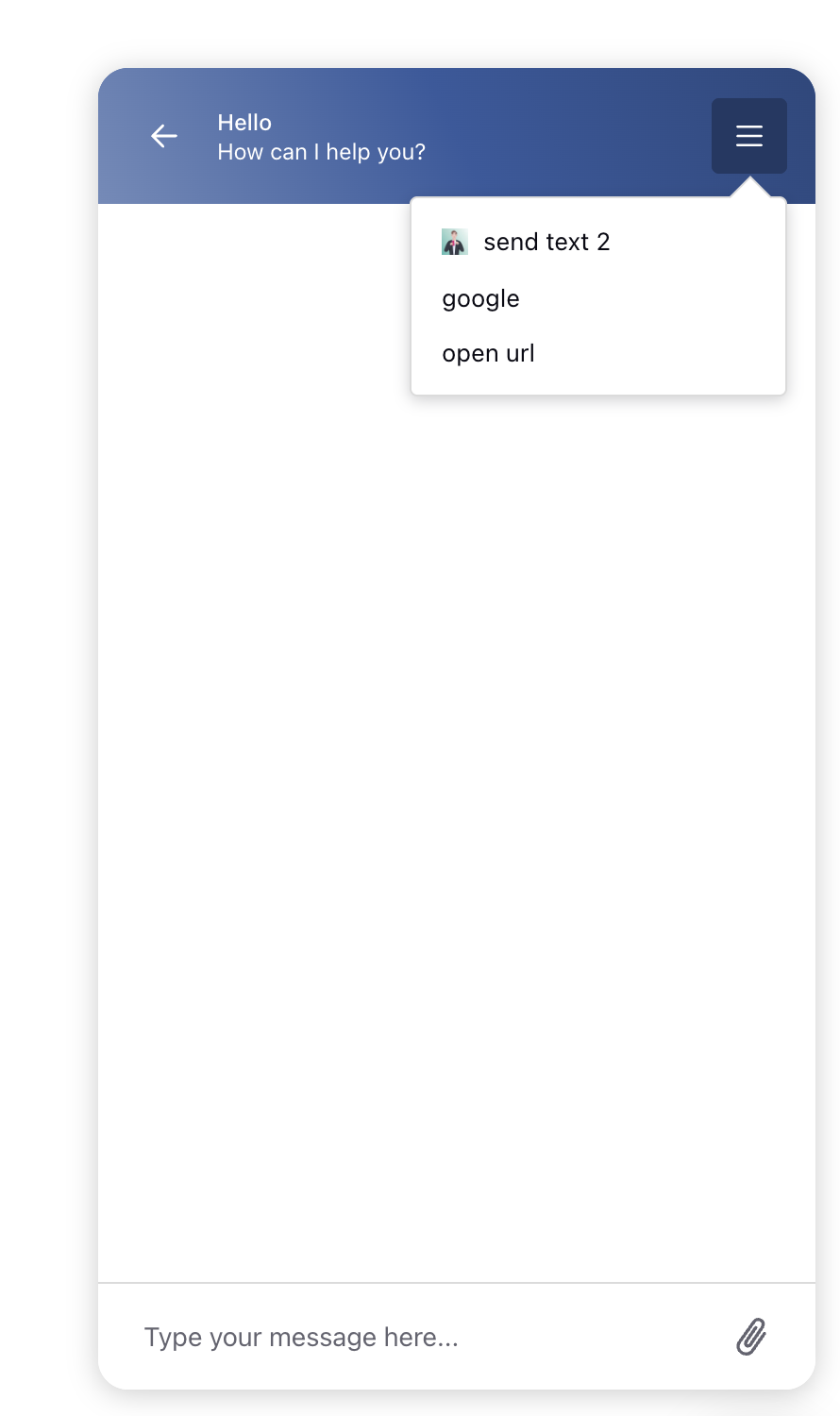
Note: The Persistent Menu is visible only to logged-in users. It is automatically hidden once the case is assigned to a live agent.
Message Placeholder Text
You can configure a placeholder text that you want to show in the reply box.

Character Limit
In the Live Chat Builder, you can set a character limit for user responses in the Conversation Screen section, under Reply Actions.
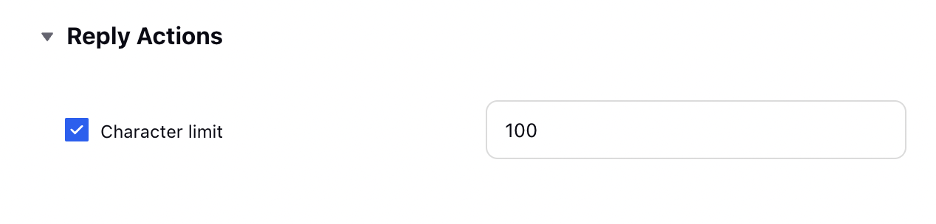
The character limit is shown only when the user exceeds it, creating a cleaner and more intuitive composer experience. An inline error message is displayed only when the user goes beyond the allowed limit.

Send Icon
Raise a support ticket with the required appID, partner details and the image in SVG format


Attachment Types
You can restrict the types of attachments users are allowed to send in the Attachment Types section.
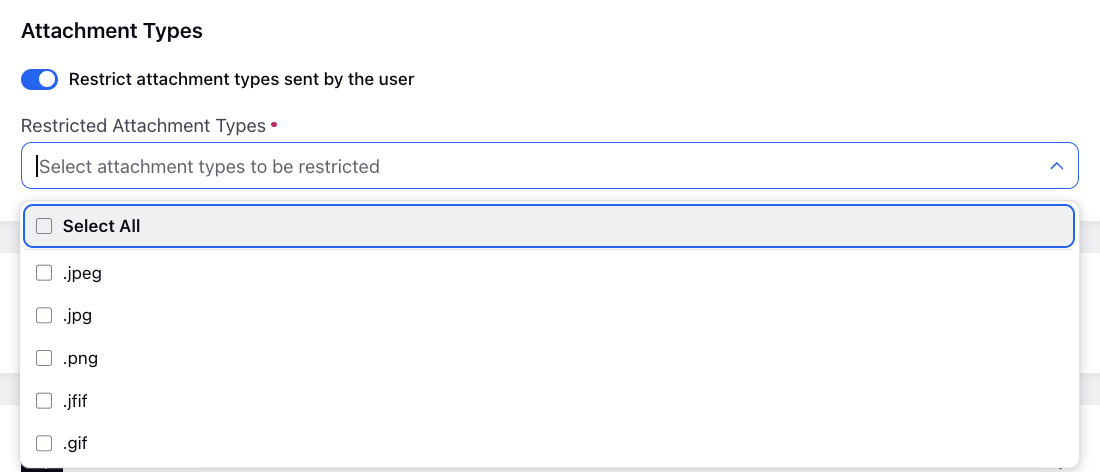
Users will benefit from clearer and more detailed error messages when attachment uploads fail. This enhancement enables end customers to better understand and troubleshoot attachment upload issues during Live Chat interactions. Attachment failures can occur due to various reasons, such as unsupported file types, file size exceeding specified limits, corrupt files, or network issues causing upload failures. With improved error messages, users can quickly identify the cause of the failure and take appropriate action.
Enablement note: For customized error message verbiage, please reach out to our support team at tickets@sprinklr.com. |
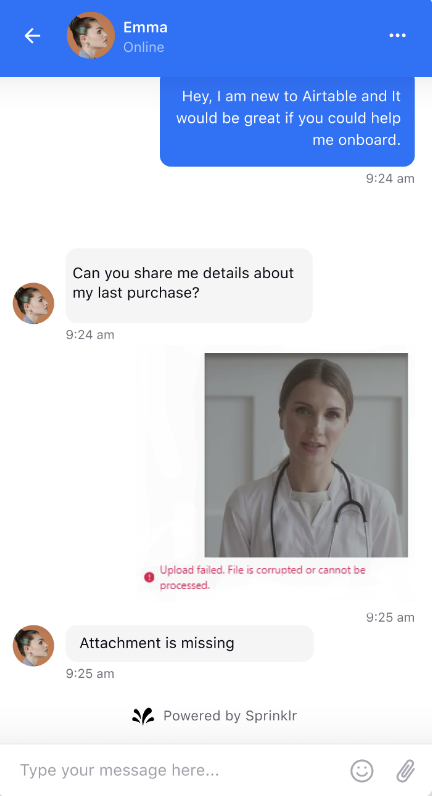
Location Sharing
Enable customers to share their location during Live Chat sessions, facilitating real-time location sharing.
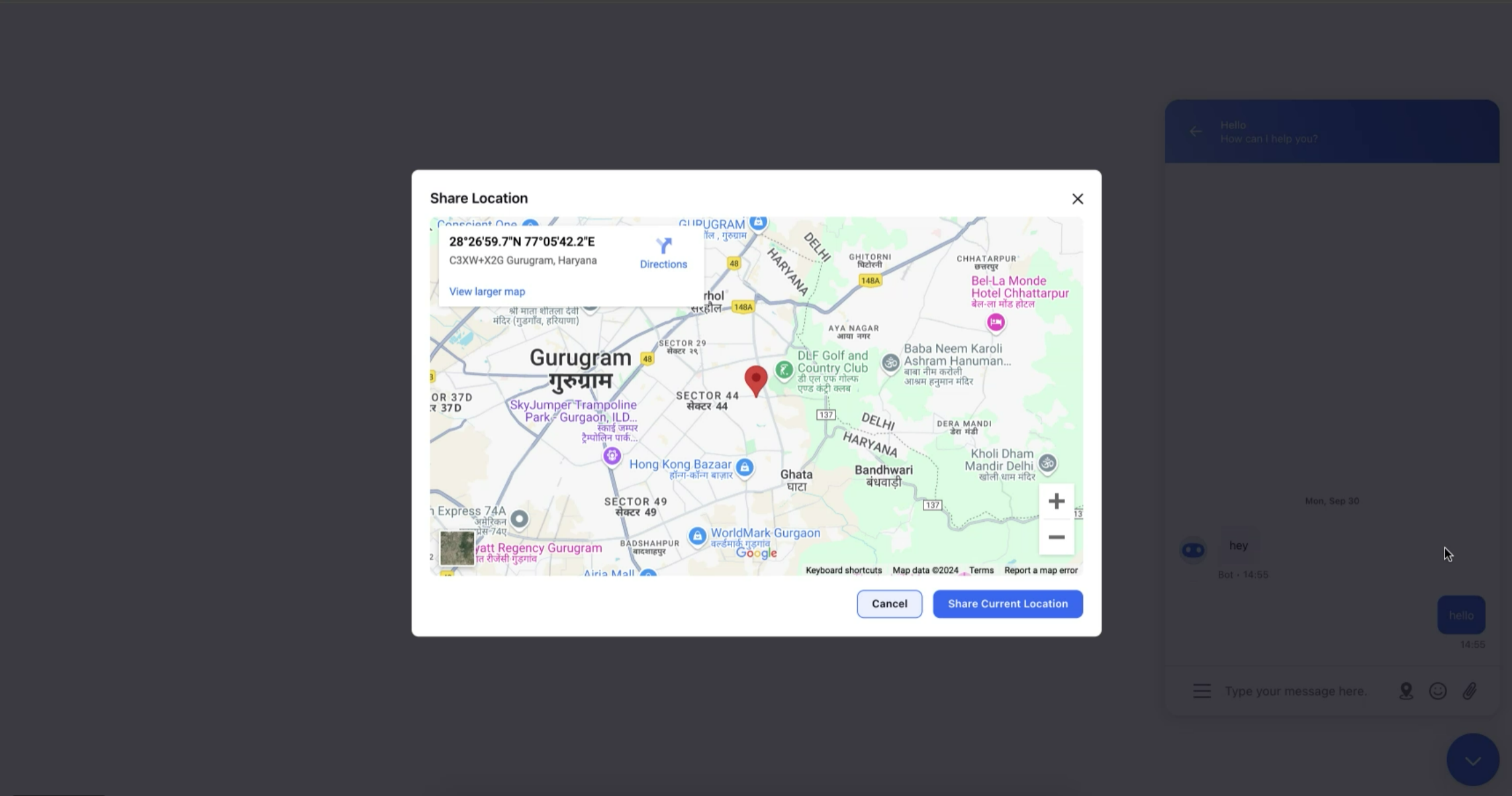
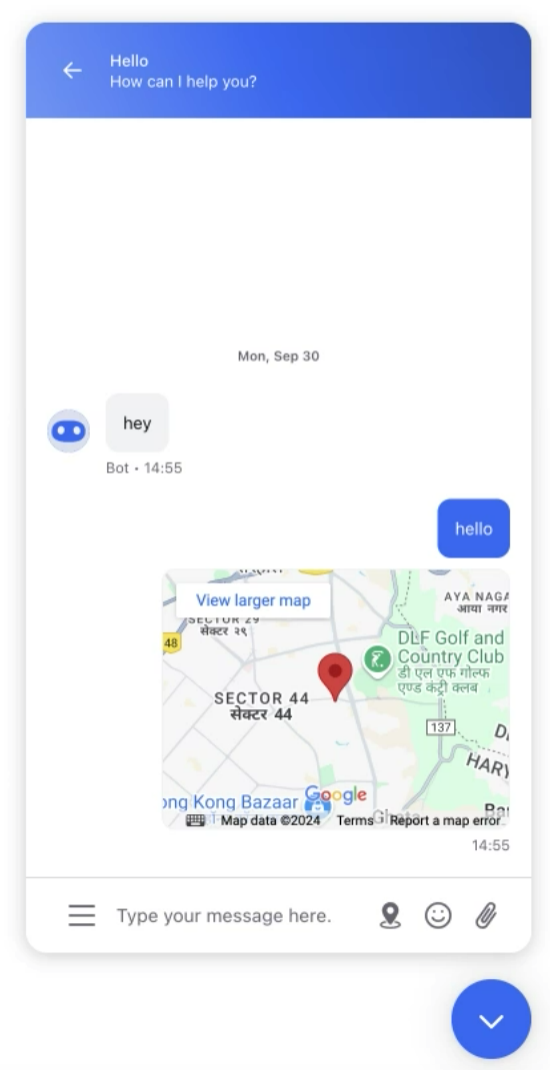
Enablement note: To enable the feature, please raise a support ticket at tickets@sprinklr.com and provide the Google Maps API key along with your Live Chat application ID and partner details. Refer to this link for information on how to obtain the Google Maps API key: Google Maps API Key Guide |
Emoji Integration
Allow customers to enhance their Live Chat interactions with emojis, enabling richer and more expressive communication.
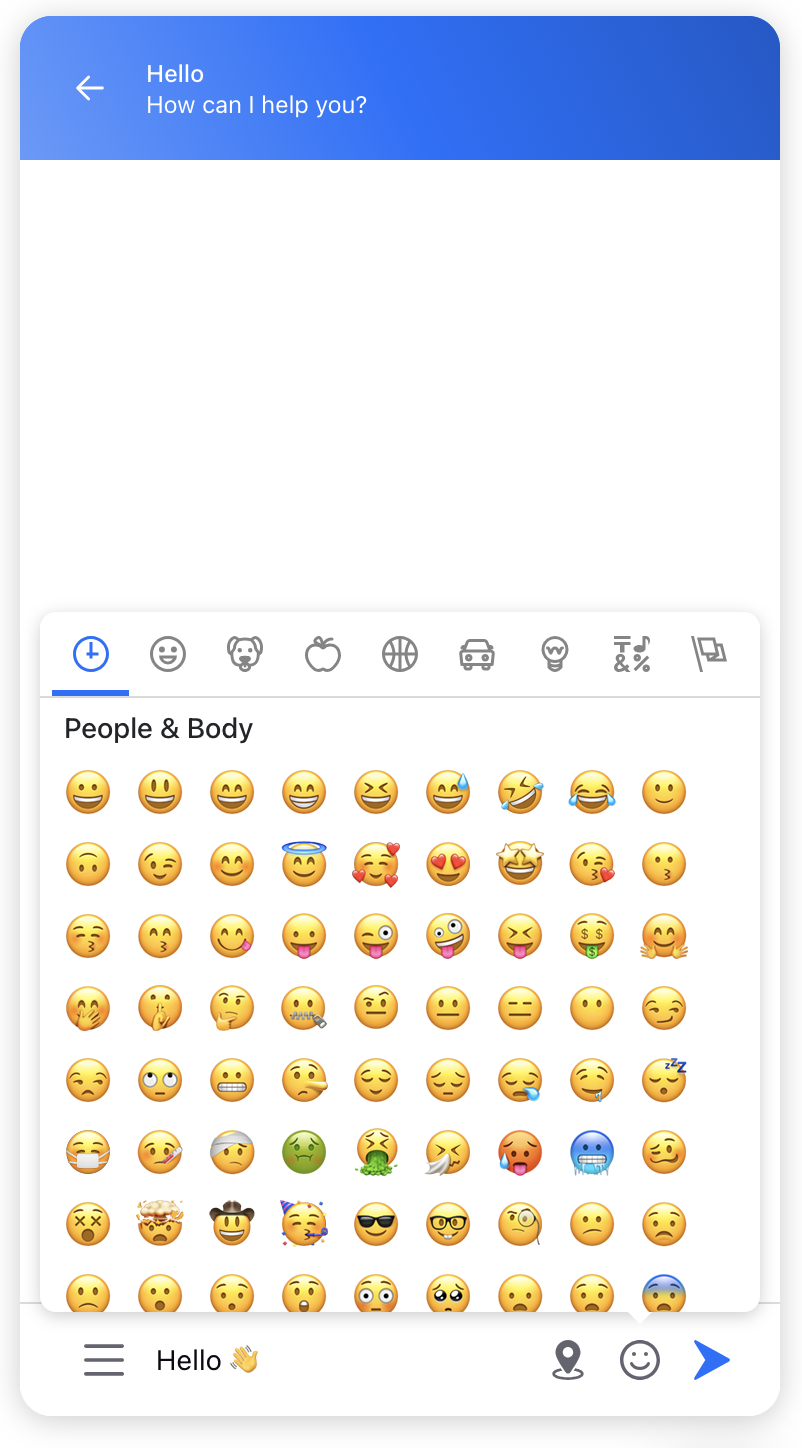
Enablement note: To enable the feature, please raise a support ticket at tickets@sprinklr.com and provide your Live Chat application ID and partner details. |
Hide Reply Box
You can choose to hide reply box when it is disabled.
To implement the feature, please raise a support ticket with the appID and partner details.
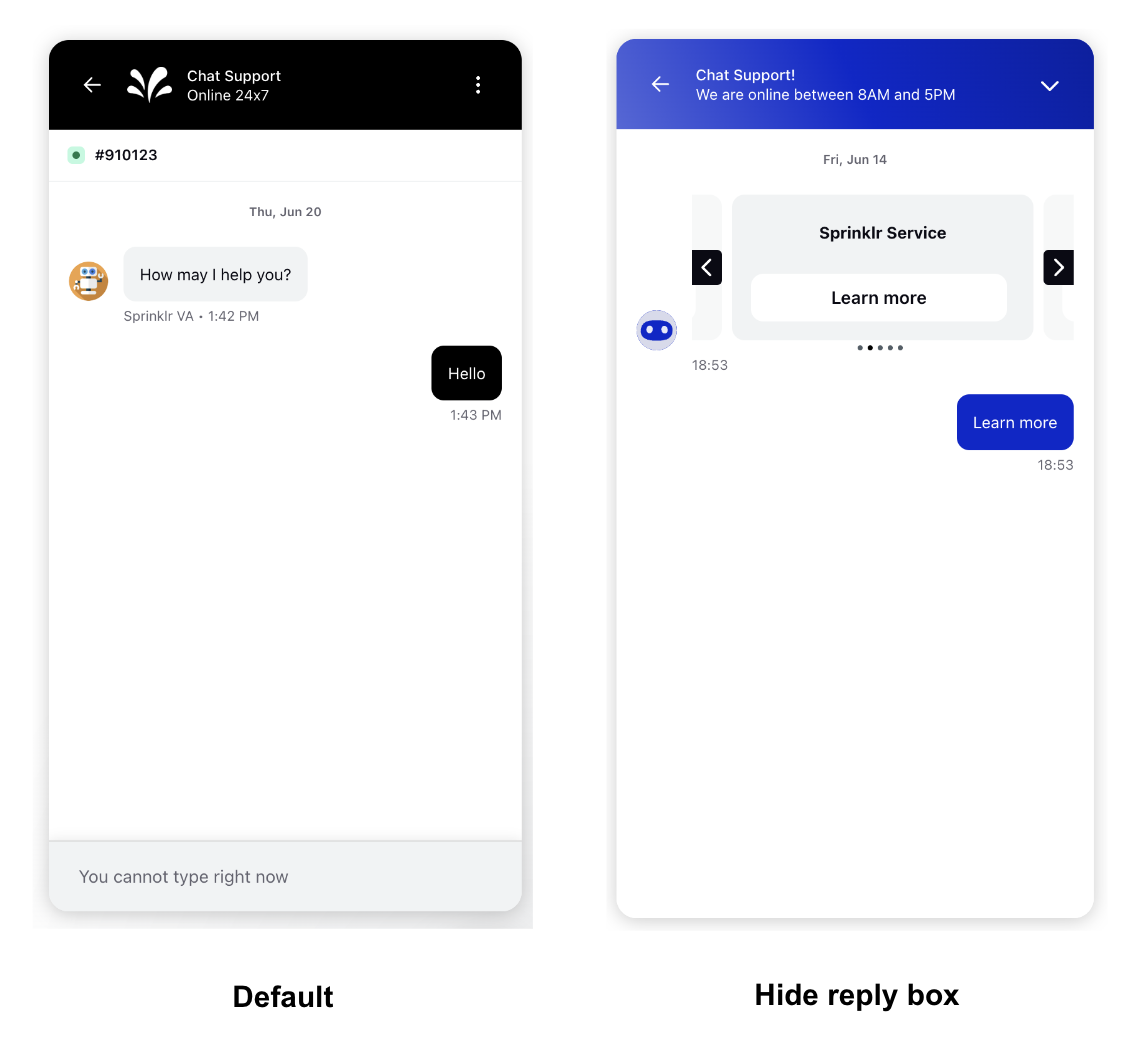
Scan URLs Sent by Customers
The URL scanning feature for Live Chat significantly enhances your platform’s security by checking URLs in real-time against Google’s updated lists of unsafe web resources. It identifies and blocks dangerous sites, thereby reducing the risk of fraud and attacks. This feature ensures safety by making only safe URLs available to both agents and customers, while any links identified as potentially unsafe are not displayed or accessible.
Note: To enable the feature, raise a support ticket at tickets@sprinklr.com and provide your Live Chat application ID and partner details.
Add text and Image in Reply Box
Streamline customer conversations with our enhanced reply box, now supporting both text and image attachments. Previously, users had to send messages and attachments separately, which could lead to disjointed conversations.
With this update, customers can send text and image attachments together in a single message.
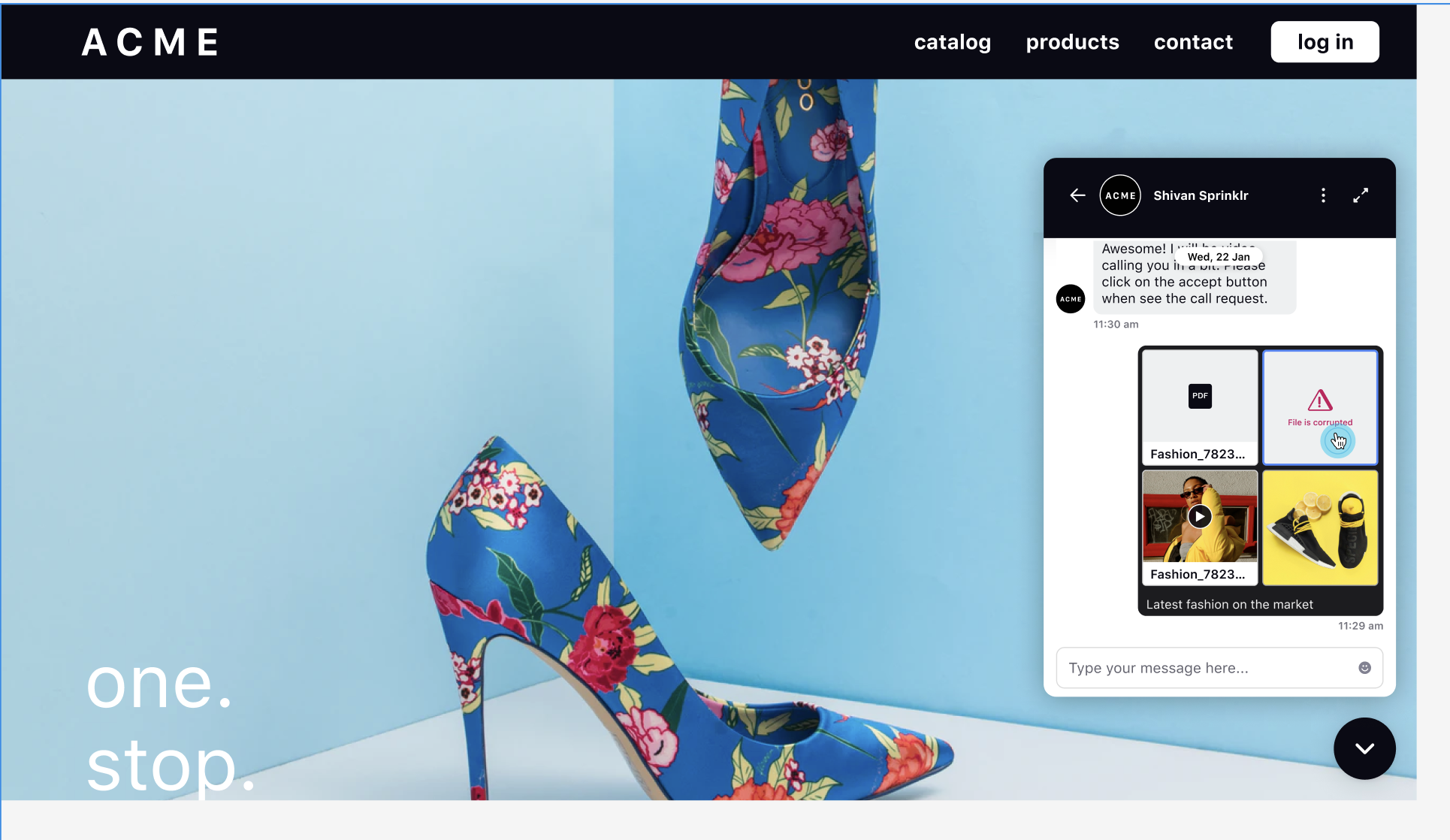
Enable Multiple Bot Avatars
Live Chat now supports multiple bot avatars, allowing brands to deliver context-based and sub-branded experiences. As organizations adopt different bot types (such as GenAI and flow-based bots) or manage multiple sub-brands under one umbrella, visually differentiating bot personas becomes essential.
For customers, this means seeing distinct avatars based on the type of bot they are interacting with, making it clear whether they are engaging with a GenAI assistant or a guided flow.
Note: To enable the feature, raise a support ticket at tickets@sprinklr.com and provide your Live Chat application ID and partner details.
Brands can configure and assign multiple avatars for different contexts:
Application Level: Assign avatars to specific bots (e.g., Flow Bot, GenAI Bot).
Dialog Branches / Sub-Flows: Use distinct avatars for sub-branding or contextual interactions.
Fallback Avatar: A default avatar is automatically applied when no custom avatar is configured.
Hide the Attachment Option for Bot Responses
Live Chat can be configured to hide the Attachment option, ensuring it only appears when relevant. This prevents confusion or misleading expectations and provides a clear, consistent user experience.
Note: To enable the feature, raise a support ticket at tickets@sprinklr.com and provide your Live Chat application ID and partner details.