Publish a Review Reply in Yotpo
Updated
Introduction to Yotpo
We’ve integrated our Sprinklr platform with Yotpo, a B2B software platform designed to help businesses collect, manage, and utilize customer reviews, ratings, photos, and videos to drive engagement. In this article, you will learn how to publish review replies for Yotpo accounts. Yotpo guidelines will govern the aspect ratio and image media published via API.
Types of Replies Supported for Reviews
There are two ways to respond to a review shown in the Review Engagement column: Public Reply and Private Reply.
Public Reply: If you reply publicly, the reply will be visible on the client’s website.
Private Reply: If you choose to reply privately, an email will be sent directly to the reviewer without publishing the reply on the client site. To send a private response, check the box labeled Send as Private Reply.
Steps to Reply to Yotpo Reviews
1. Navigate to Yotpo Reviews column in the Engagement Dashboard.
Note: Before you start replying to Yotpo reviews, you need to ensure you have the Yotpo Reviews column in the Engagement Dashboard. Please refer to Create an Engagement Column in Yotpo for more information.
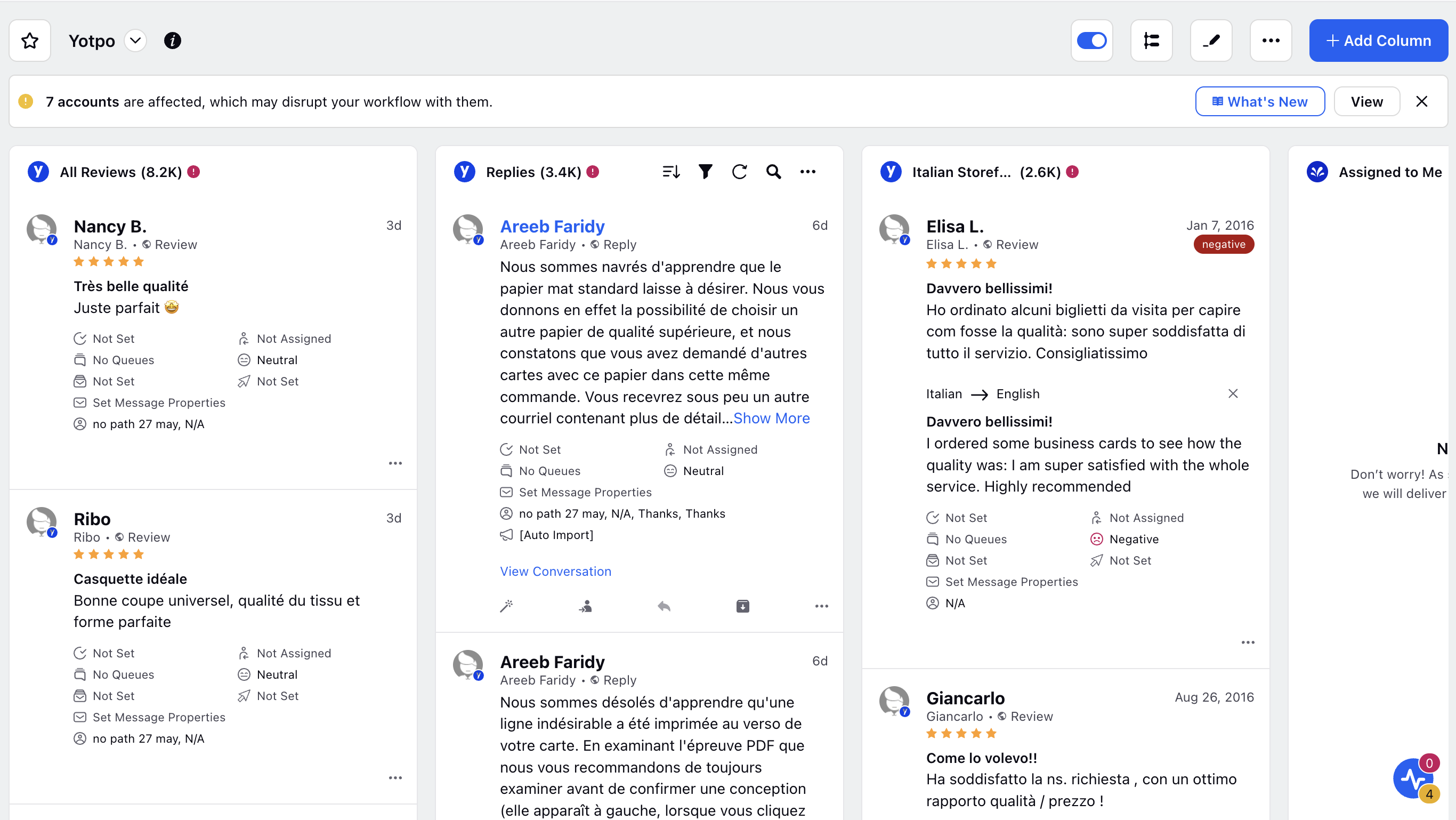
2. In this column, choose the Yotpo review you wish to respond to. At the bottom of the selected review, click on Reply. A new window will appear, as shown below. In this window, you can enter your response and enhance it using options such as Add Link, Add Canned Response, Add Custom Link, Add Content Placeholder, Add Paraphrase, and Add Emojis. By default, your reply will be public. However, if you prefer to send a private response, simply check the Send as Private Reply box.
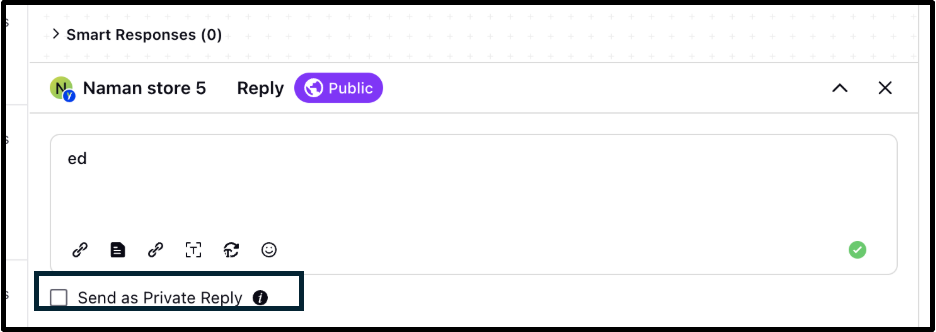
3. Once you're finished, you can choose to send your reply immediately by clicking Send, save it as a draft to post later by selecting Save as Draft, or schedule it to be posted at a specific date and time using Schedule Post.
