Create Shift Change Request
Updated
Prerequisites for creating Shift Change requests:
Workforce Management should be enabled for the environment.
Shift Change Policies must be assigned to agents.
Agents must be part of published Schedule Scenarios.
Create permission under the Shift Change Request section and View permission under the Agent Schedule section in the Workforce Management module.
Follow these steps to create a Shift Change request:
Select My Requests from the Left Pane to open the My Request Dashboard page.

Click the down arrow button next to the Leave Request button at the top right of the page to show the Request Shift Change button.
Click the Request Shift Change button to open the Shift Change Request page.
Note: Alternately, you can also navigate to the My Schedule page, hover over a date, and click Request Schedule Change to open the Shift Change Request form.
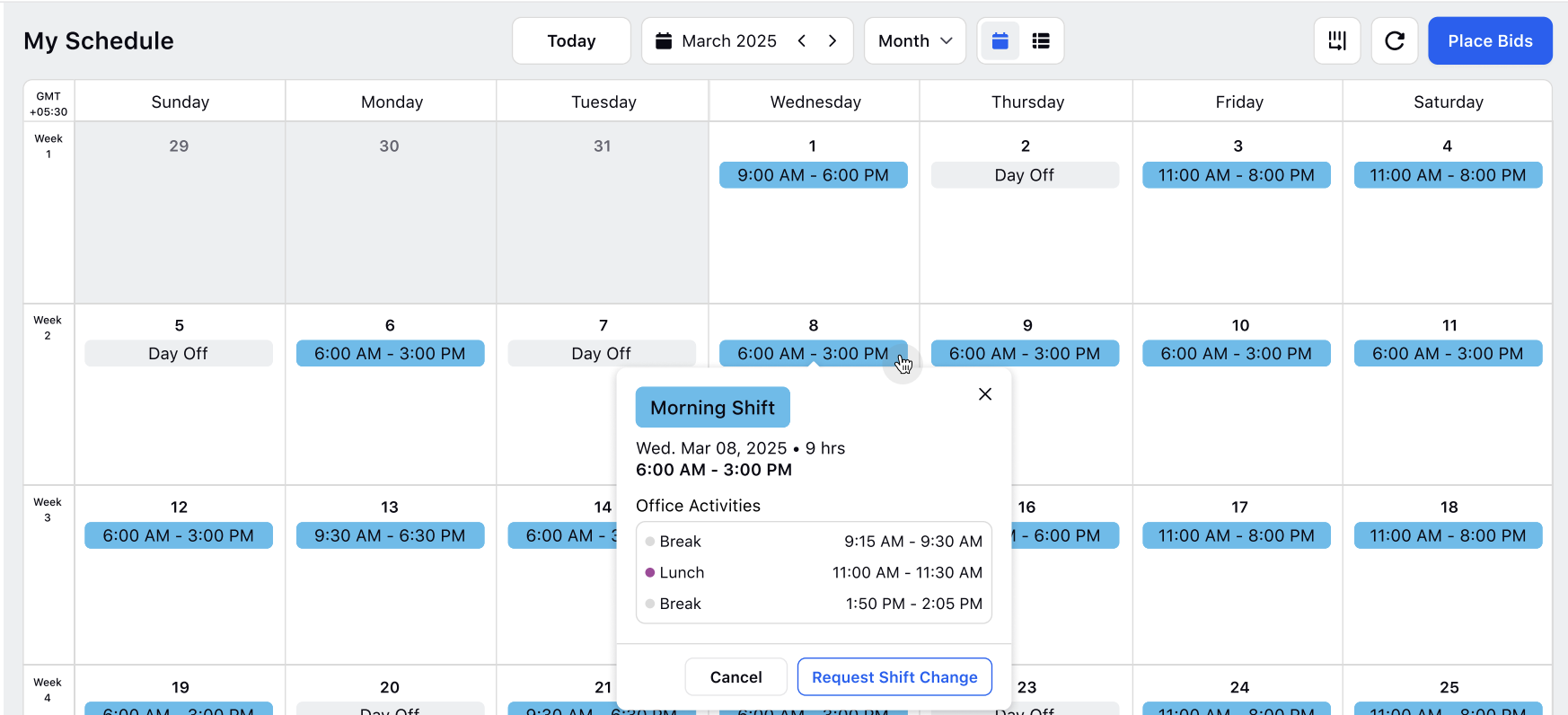
Fill in the required fields on the Shift Change Request page. Fields marked with a red dot are mandatory. Below are the descriptions of the fields on this page:
Note: The available options in many fields on this page are determined by the configuration of the Shift Change Policies assigned to you.
Shift Change Request Date: Select the date for which you want to raise the request. (Required)
Shift: Select the Shift for which you want to raise the request. The list will automatically show your Shifts for the day. (Required)
Start Time: Specify the new start time of the Shift.
Duration: Specify the new duration of the Shift.
Activities: Add or remove Activities, or modify the start time and/or duration of existing Activities.
Note: Activities can be modified based on the configuration of the Shift Change Policy assigned to you. Only Activities selected as Addable in the policy can be added. Activities labeled as Non-Reschedulable cannot be rescheduled when requesting a Shift Change. Similarly, only Activities marked as Removable can be removed from Shifts during a Shift Change request.
Note: Describe the reason for the request. (Required)
Attachments: Attach any supporting documents for the request. PDF, JPEG, PNG, and CSV file formats are supported.
Click the Create button.
Note: You cannot submit a new Shift Change request if an existing request is already pending for that day.
This completes the process of creating Shift Change requests. They will be sent for approval or rejection, as per the configured approval workflow.
Manage Your Shift Change Requests
This section explains how to view, and track your Shift Change Requests.
Follow these steps to manage already submitted Shift Change Requests:
Navigate to the My Requests dashboard.
The My Shift Change Requests column will show all your Shift Change Requests.
Hover over the required Shift Change Request to show the management options. It has the following options:
Overview
Download Attachments
Delete.
Overview
The Overview option opens a detailed view of the Shift Change Request in the Third Pane. It displays the following information:

Request On: The date the request was submitted.
Request For: The requested date and time for the Shift Change.
Shift Start Time: Shows the start time of the Shift for which the request was created, along with any requested changes to the Shift start time submitted by the agent.
Shift Duration: Shows the duration of the Shift for which the request was created, along with any requested changes to the duration submitted by the agent.
Activity: Shows the Activity within the Shift for which the agent has requested a change, if any.
Note: The reason provided by the agent for the Shift Change Request.
Approval Path: Displays the approval workflow for the request. If the associated Shift Change Policy requires tiered approval, all reviewers involved will be listed along with the current status of each approval stage. It displays the timestamp of approval or rejection, along with any comments provided by the approver.
Delete Request
The Delete Request option removes a submitted Shift Change Request from the system.
Download Attachments
The Download Attachments option downloads any file uploaded during the creation of the Shift Change Request, if provided, to your local system.