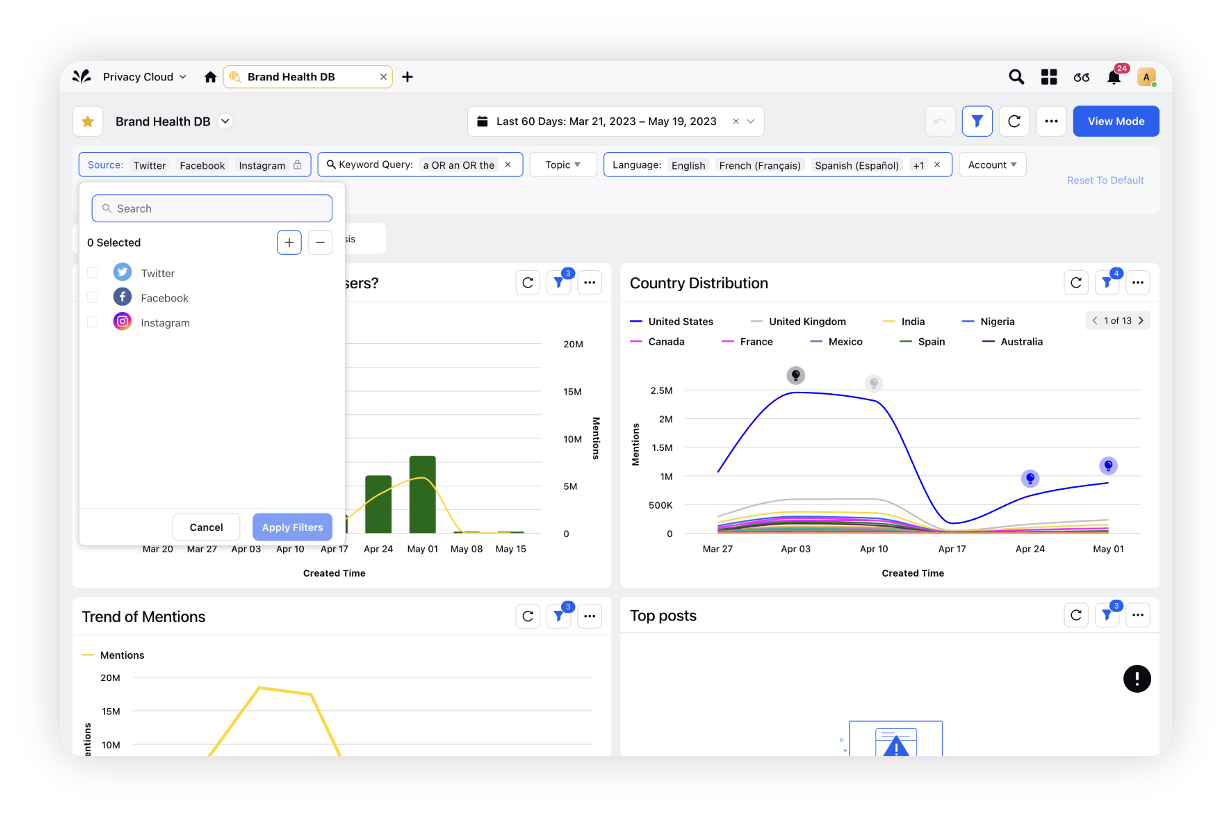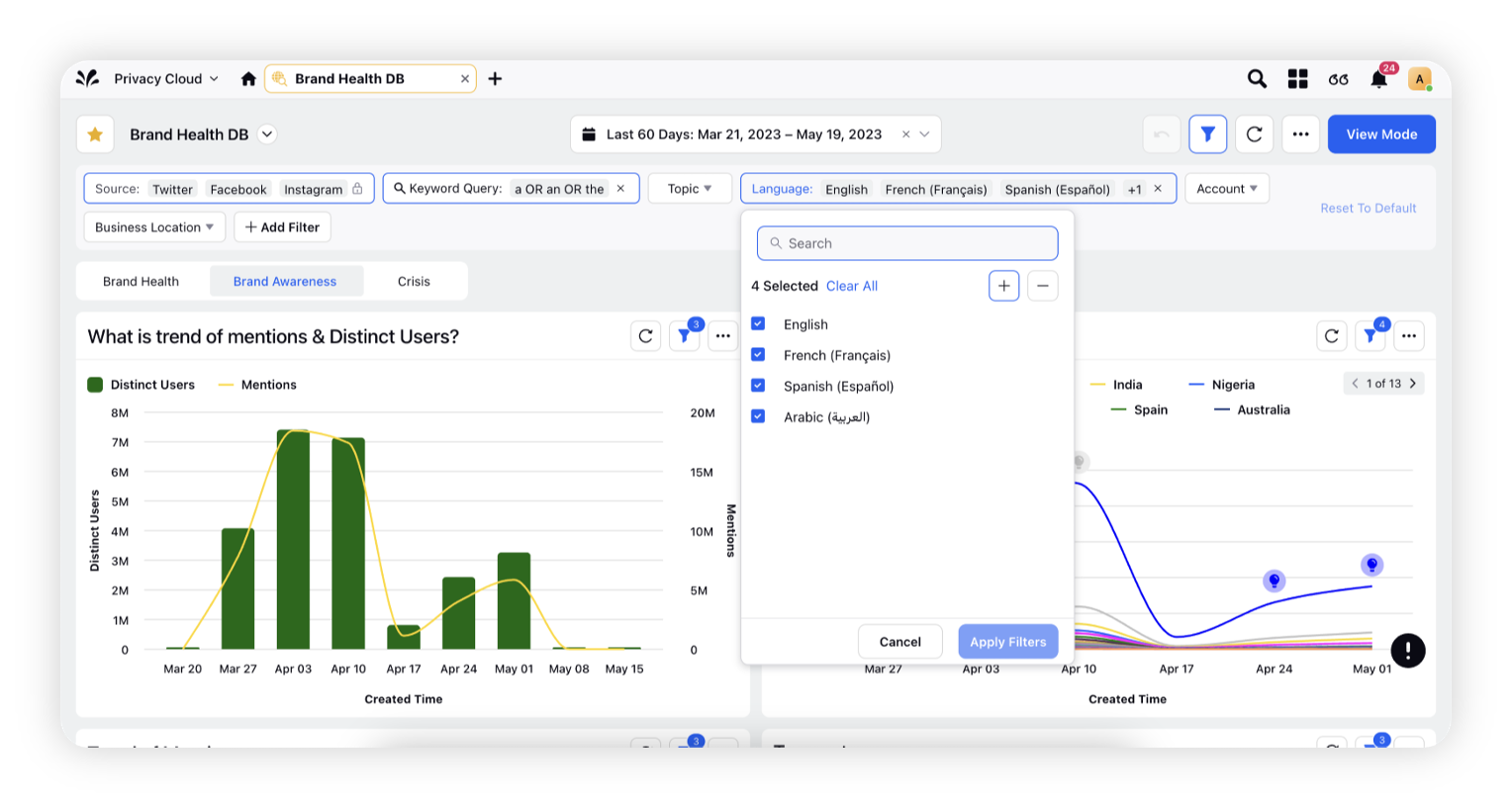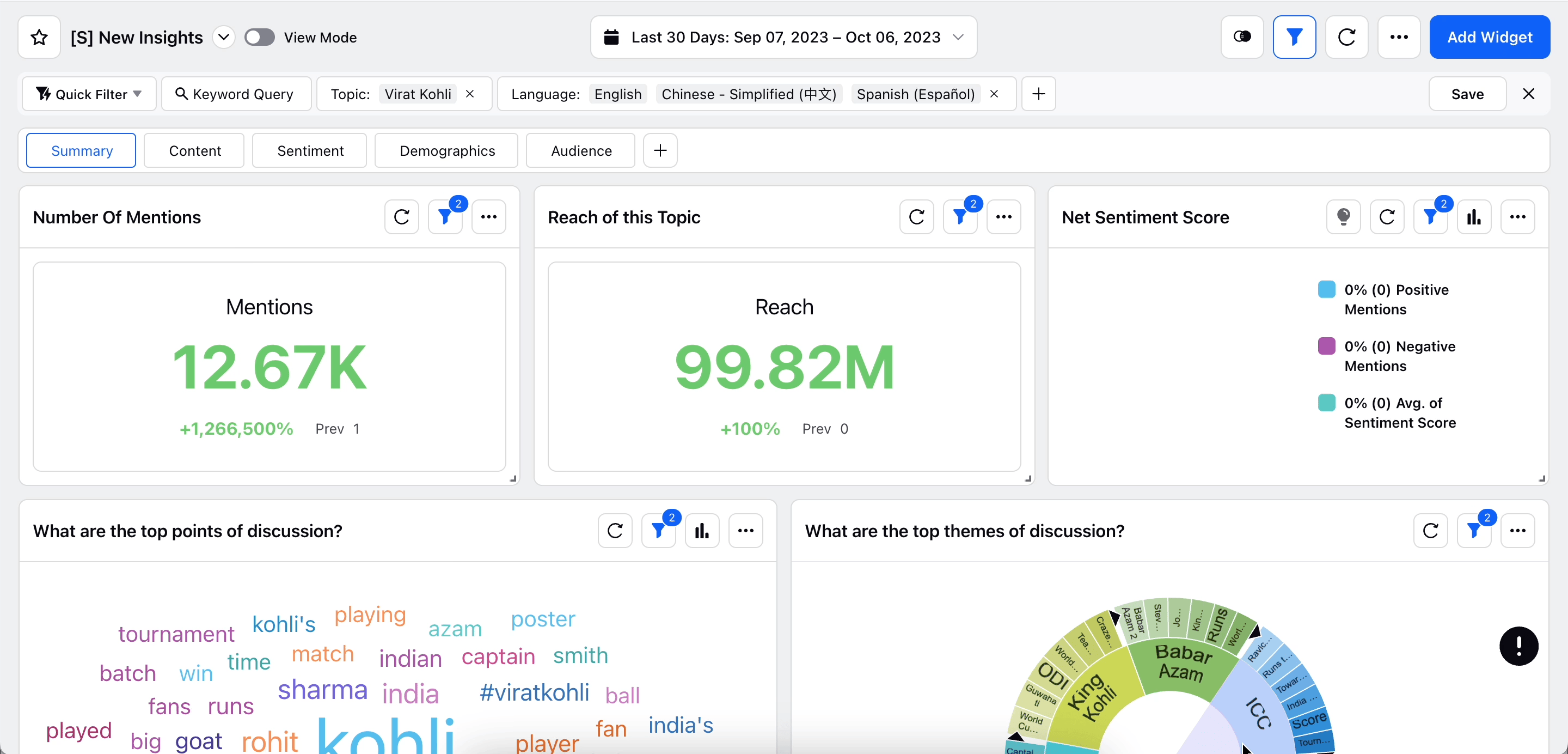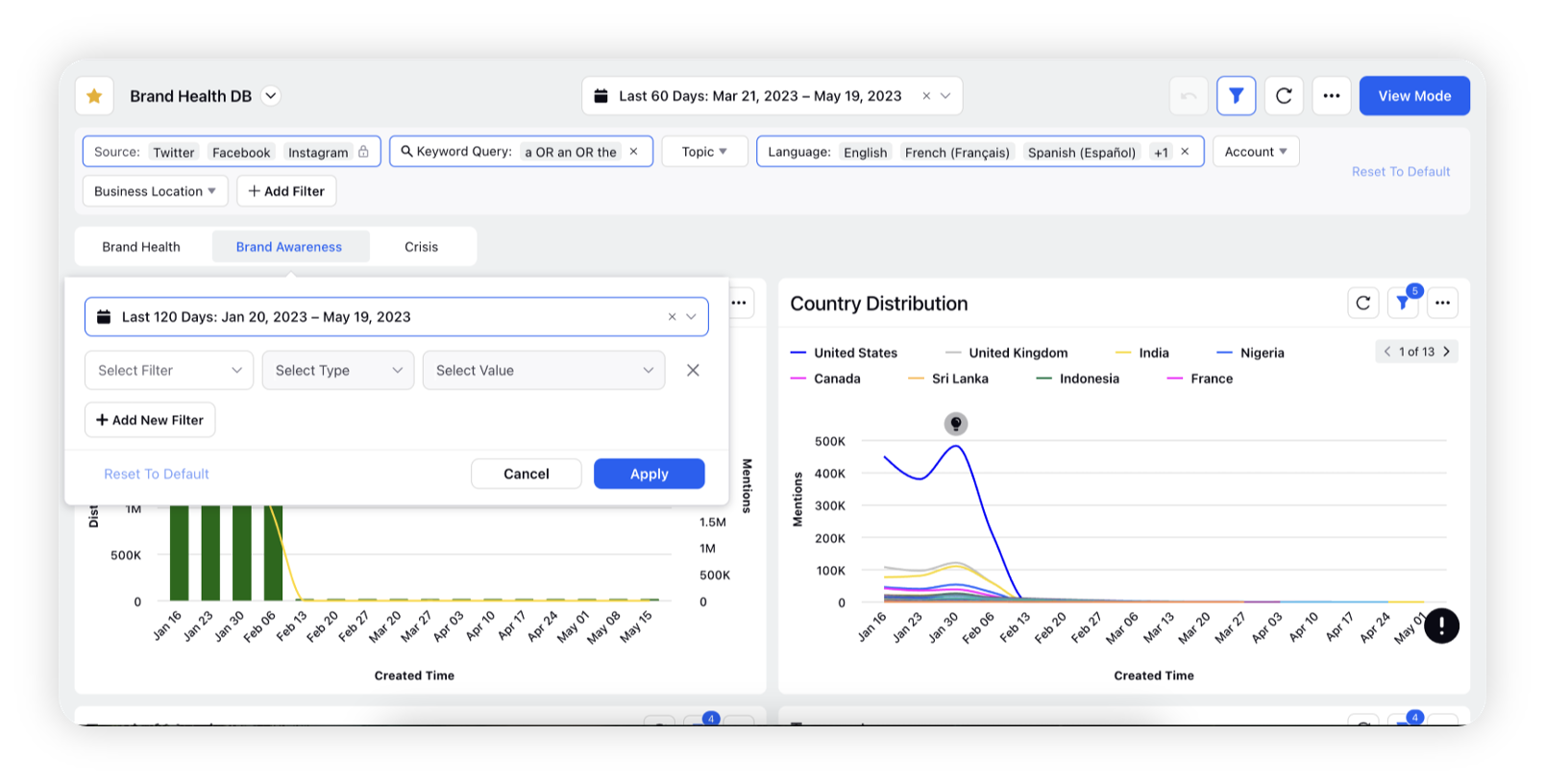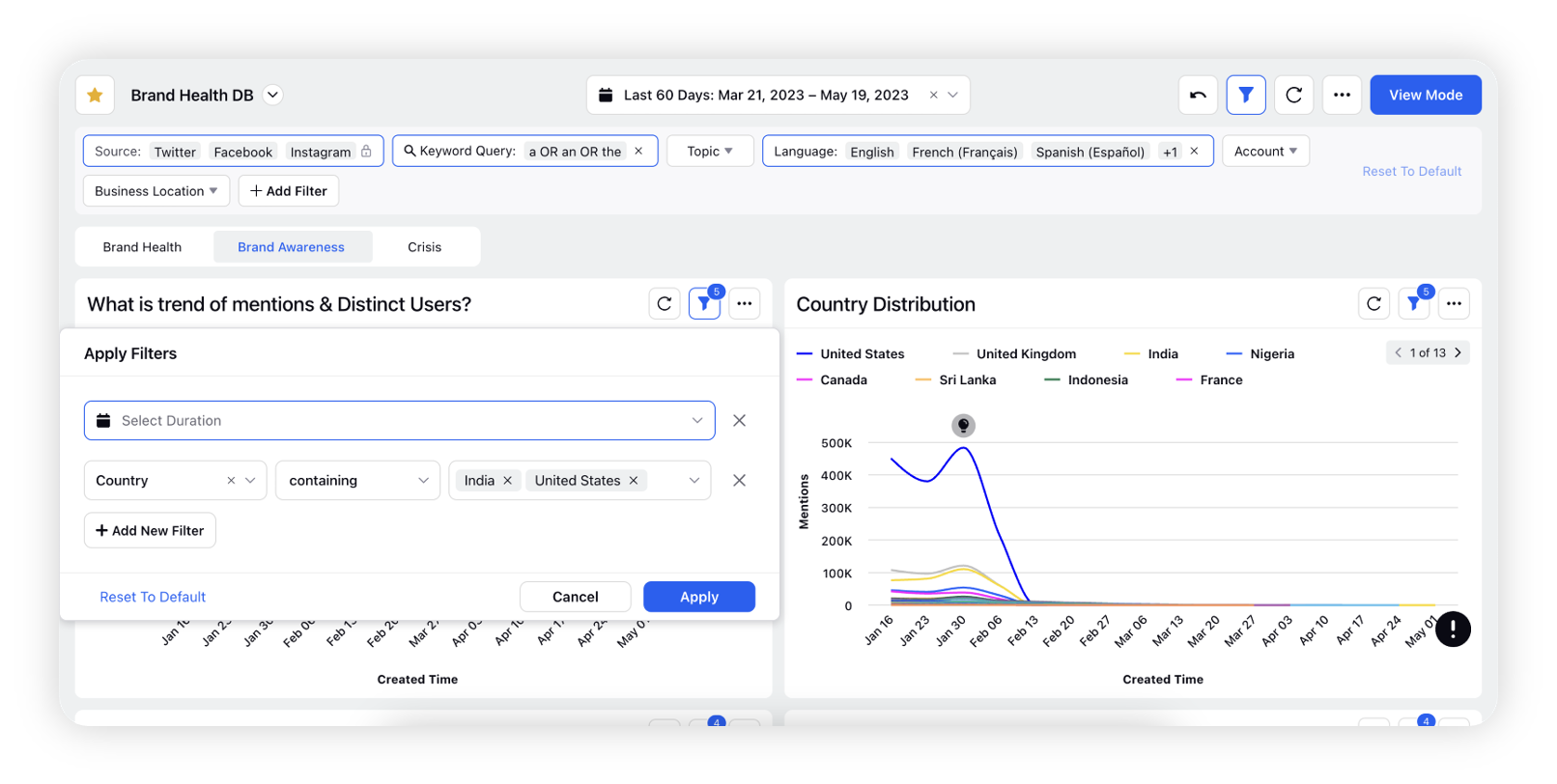User-level filtering
Updated
Empowering View-Only users to customize their reporting experience.
Introducing improved sharing permission for the dashboard allowing users to share the dashboard with Edit & View access, as per the requirement. The flexibility of sharing permission will allow the end user to perform different levels of actions. Users with view access can now apply filters to their dashboards, tailoring the displayed information to their specific needs without altering the underlying configuration.
By introducing user-level filtering, we aim to provide our users with a seamless and intuitive way to interact with their data, granting them greater control over their dashboard experience. This feature enables view-only users to go beyond static views and empowers them to dynamically explore and analyze information based on their unique requirements.
We believe that user-level filtering will revolutionize the way view-only users interact with our platform, enabling them to harness the power of customization without disrupting the overall dashboard configuration.
How will user-level filtering benefit view-only users?
Enhanced Personalization: Users can fine-tune their dashboards to focus on the data that matters most to them, tailoring the information displayed to their specific objectives or areas of interest.
Concurrent Insights: Multiple users can use a single dashboard for viewing, analyzing & filtering – without altering the dashboard for other users.
Improved Collaboration: View-only users can now actively participate in discussions and decision-making processes by applying filters to contribute valuable insights and viewpoints, without requiring modifications to the dashboard for everyone.
Time Efficiency: With the ability to apply filters directly within their user context, users can quickly extract the relevant information they need, saving time by eliminating the back-and-forth communication typically required to request changes from the dashboard owner.
Data Exploration: User-level filtering encourages users to delve deeper into their data by allowing them to experiment with different filter combinations and instantly see the impact on their dashboard, fostering a more interactive and engaging experience.
Availability
Enablement note: To get this capability enabled in your environment, please work with your success manager.
How does user-level filtering work?
When viewing a dashboard, users can easily apply filters, such as date ranges, filters (Filter controls will be governing the behaviour if applied), or filters at widget & section level, all while keeping their changes confined to their personal user context. This means that their custom filters will not affect the configuration set by the dashboard owner or impact other users' experiences.
Workflow
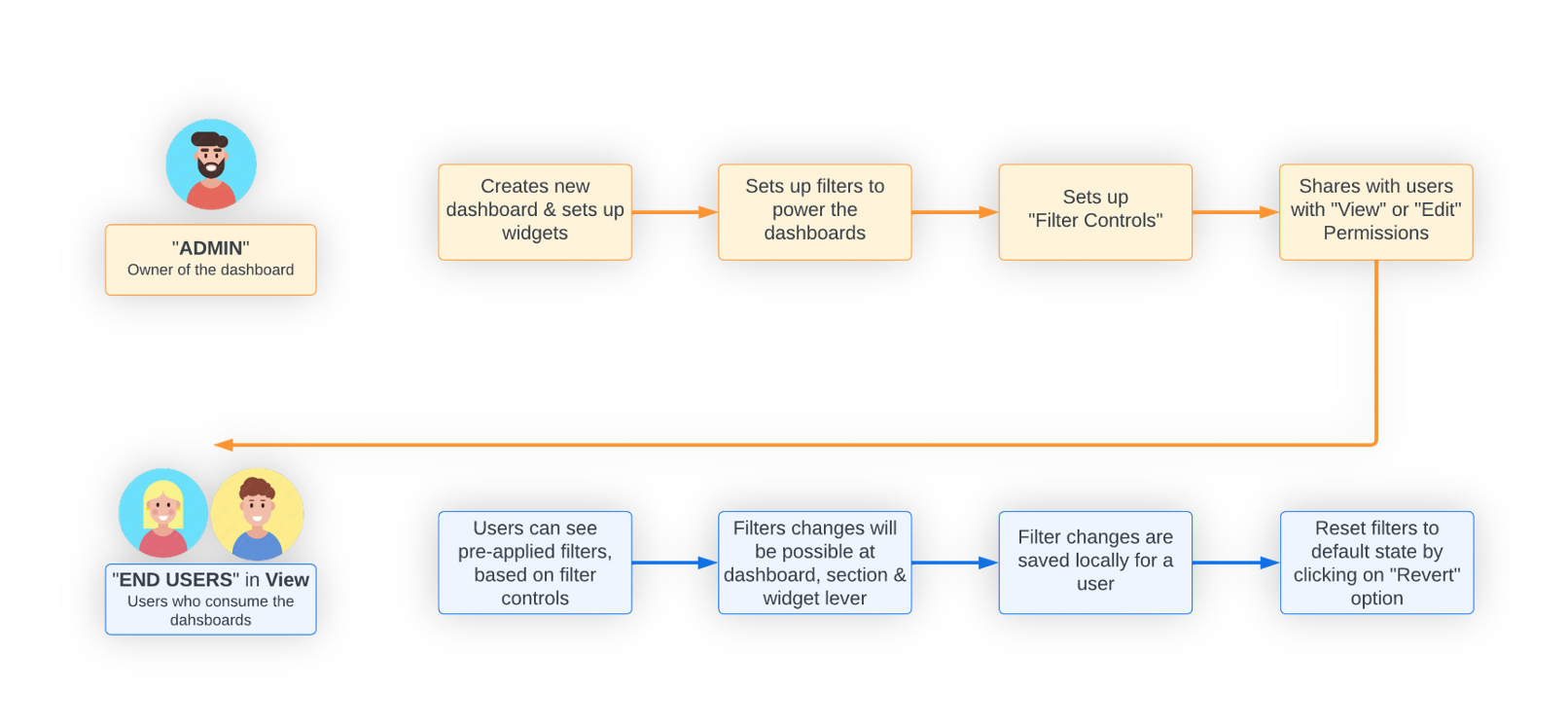
Admin will create a dashboard & set up desired filters with filter controls.
Filter Controls: Filter controls allows dashboard owners & users with edit permissions, to define how users in end state would be able to leverage filtering. This helps reduce complexity of filtering for end users, restrict filtering options to maintain analysis context, etc.
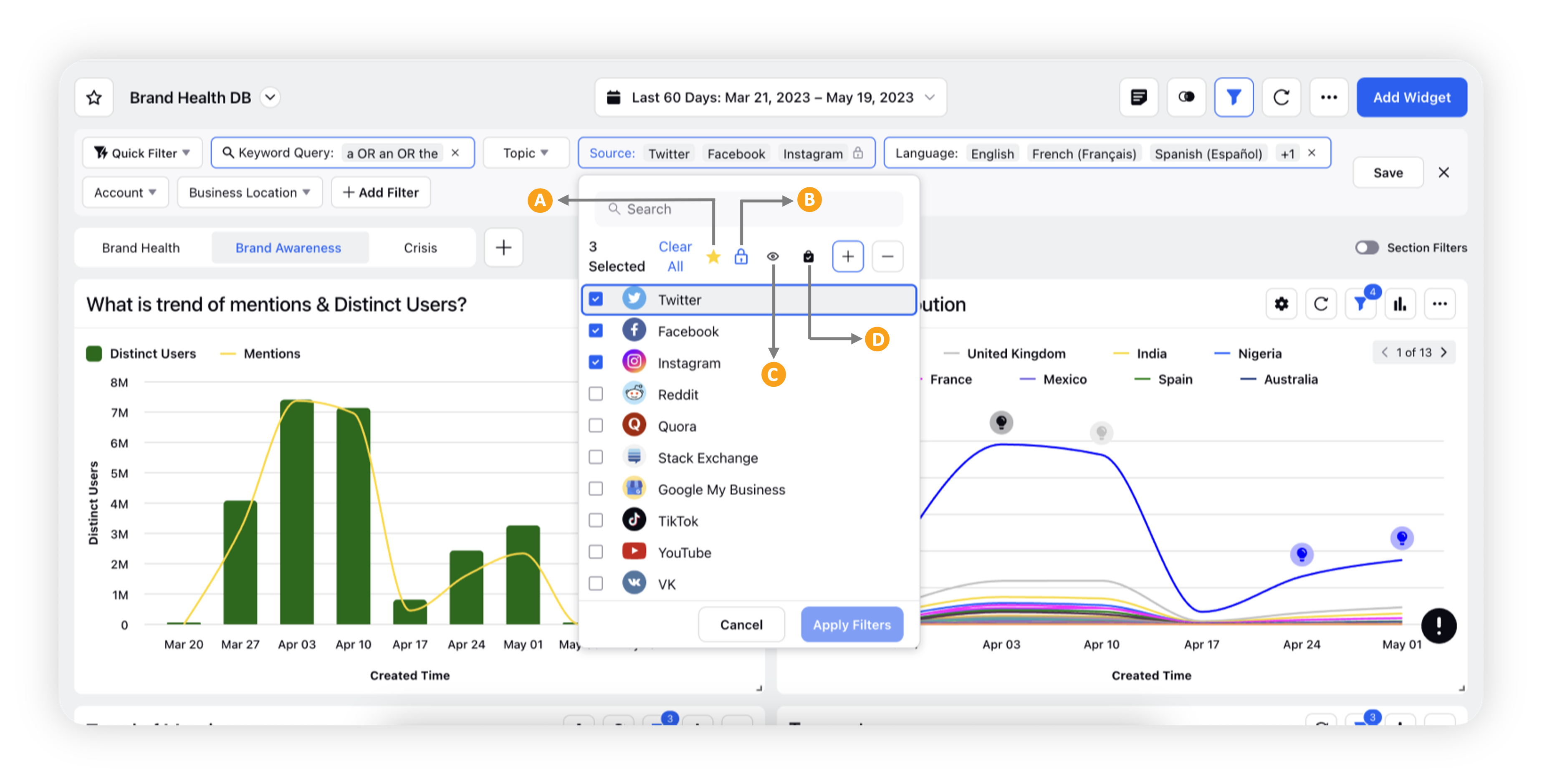
(a) Pin: "Pin" certain filters for easy visibility. These filters will be visible by default on the dashboard filter header.
(b) Lock: Lock the filter for restricted use. The filter would be visible with its values, but values cannot be updated.
(c) Hide: Hide the filter summary. The selected filter is applied but hidden & not visible within filter header. End user can although search the filter and see the values selected.
(d) Restrict values: Restrict the values of a filter that would be visible while filtering. End users with View only access can only choose to select between these values.
Share Permission of a dashboard: Share option allows users to provide 2 types of permissions for other users.
View Permissions
Users who are provided this permission will be able to view, drilldown & update/apply filters. Changes will be applicable on user level only.
Users will also be able to Add additional filters on top of the pre-applied filters at dashboard, widget or section level.
Edit Permissions
Users who are provided with this permission will be able to update the dashboard widgets, filters & controls – similar to the dashboard owner and will have full control of the dashboard.
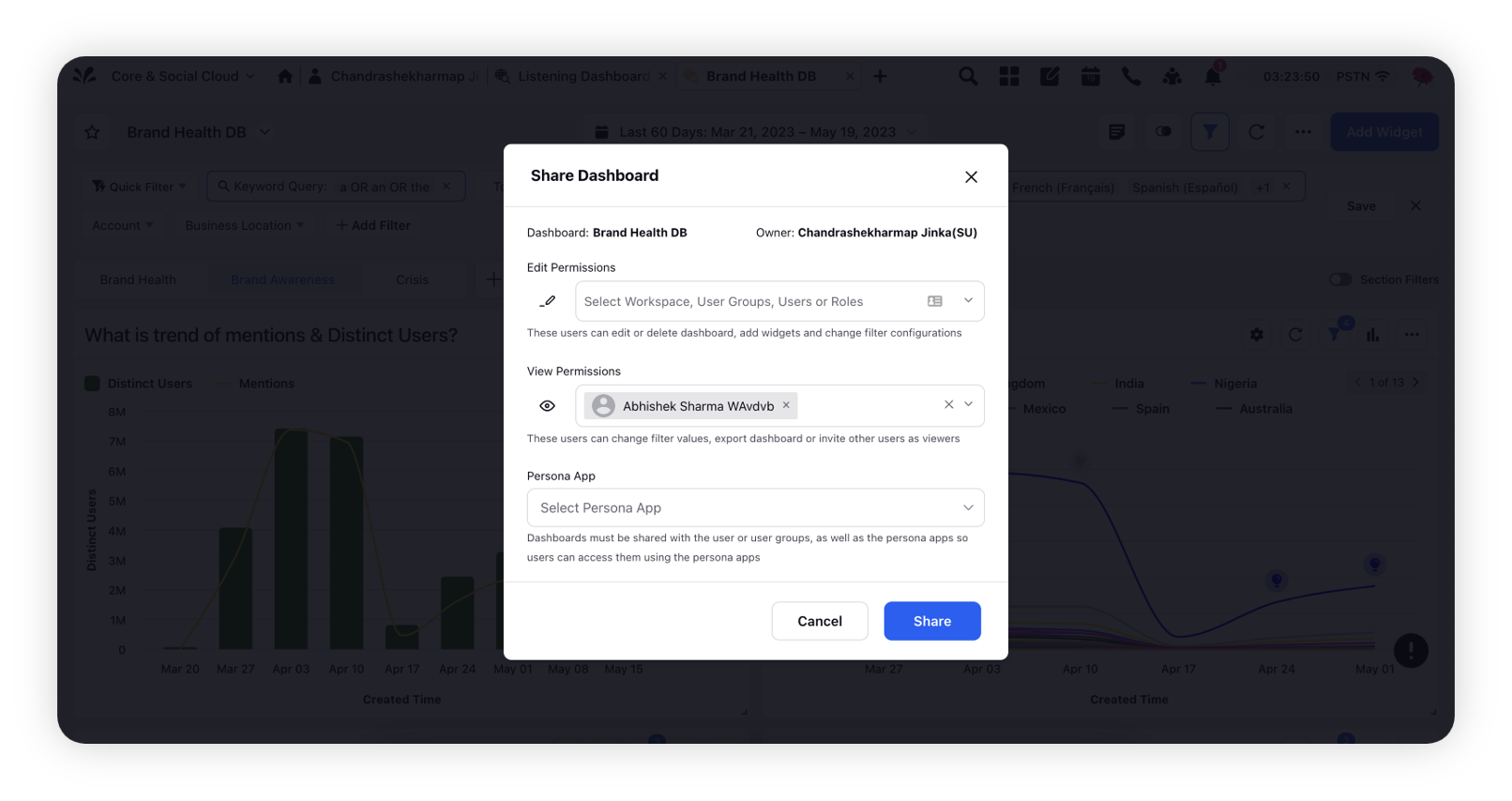
Reset to Default: Reset to default is available at dashboard level, filter header, section, and widget level.
(a) Reset to Default at dashboard-level: This option reset all the filters that were changed either at dashboard, section or widget level.
(b) Reset to Default in filter header: This option reset the filters to default state at the dashboard-level only.
(c) Reset to Default within widget filters: This option reset the filters to default state at individual widget level.
(d) Reset to Default within section filters: Reset to default within section filters reset the filters to default state of section.
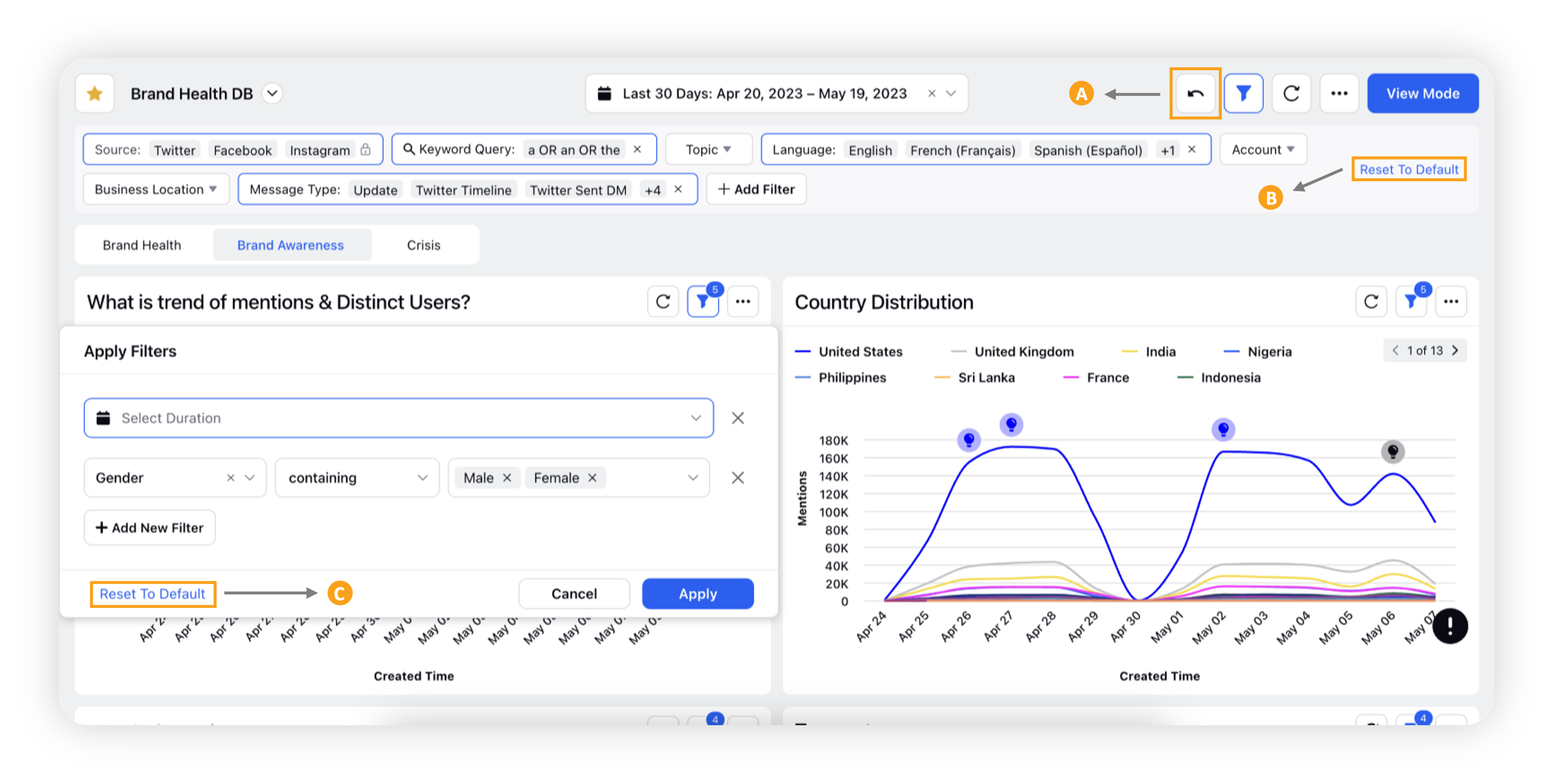
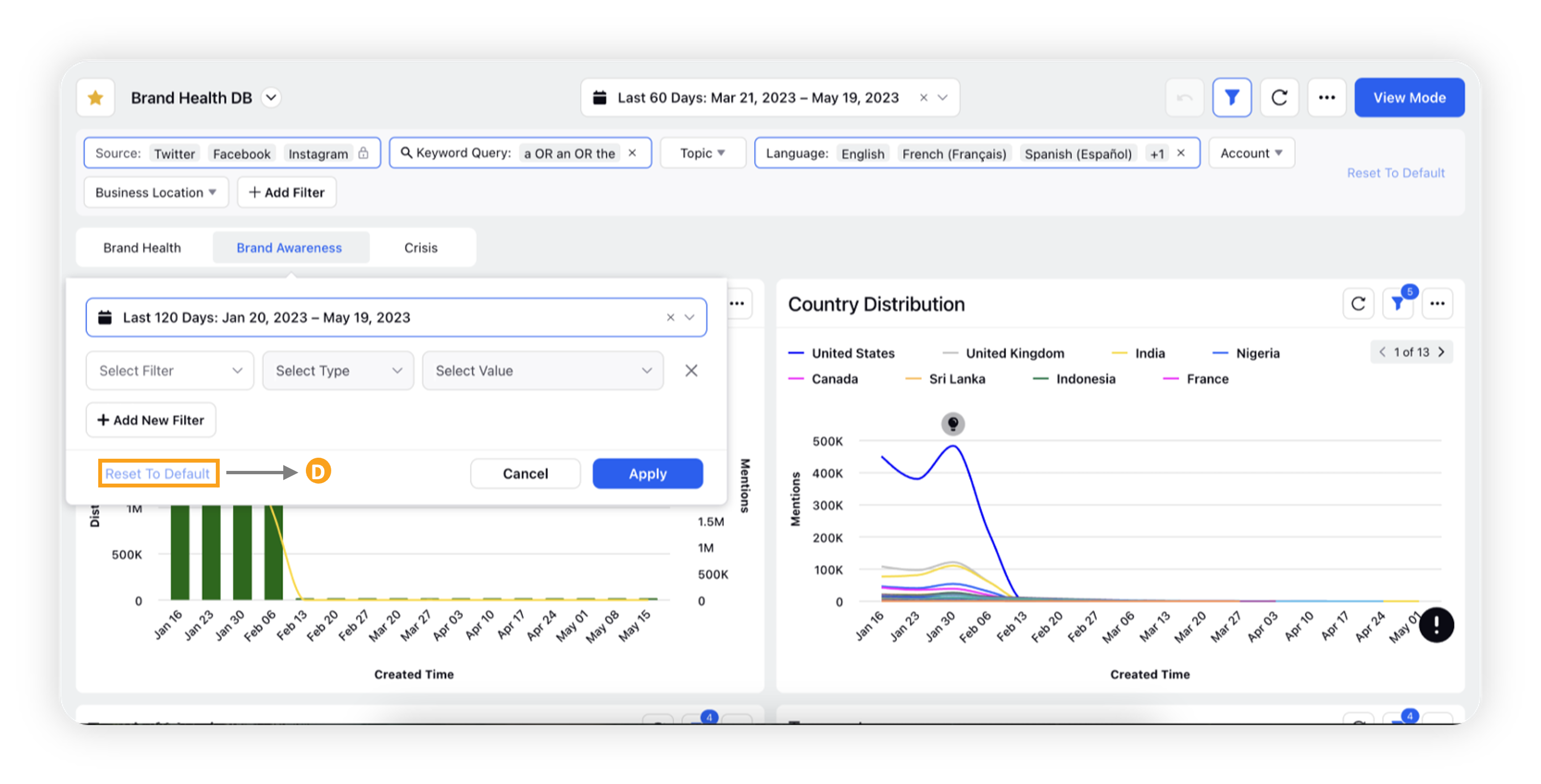
View Access
Users with View Access will be able to change the applied filters adhering to filter controls set by owner of the dashboard/ admin.
Users will be able to add additional filters on top of the filters applied by admin.
Users will be able to revert the filters set for Dashboard, section, and widget level as explained above.
Reload Dashboard: If Admin changes any widget/ section configuration or alter any filters in that case the user with view permission will notice a red indication over reload button with a message – "A new version of the dashboard is now available, click here to sync. Your filter changes will stay saved until resetting to default."
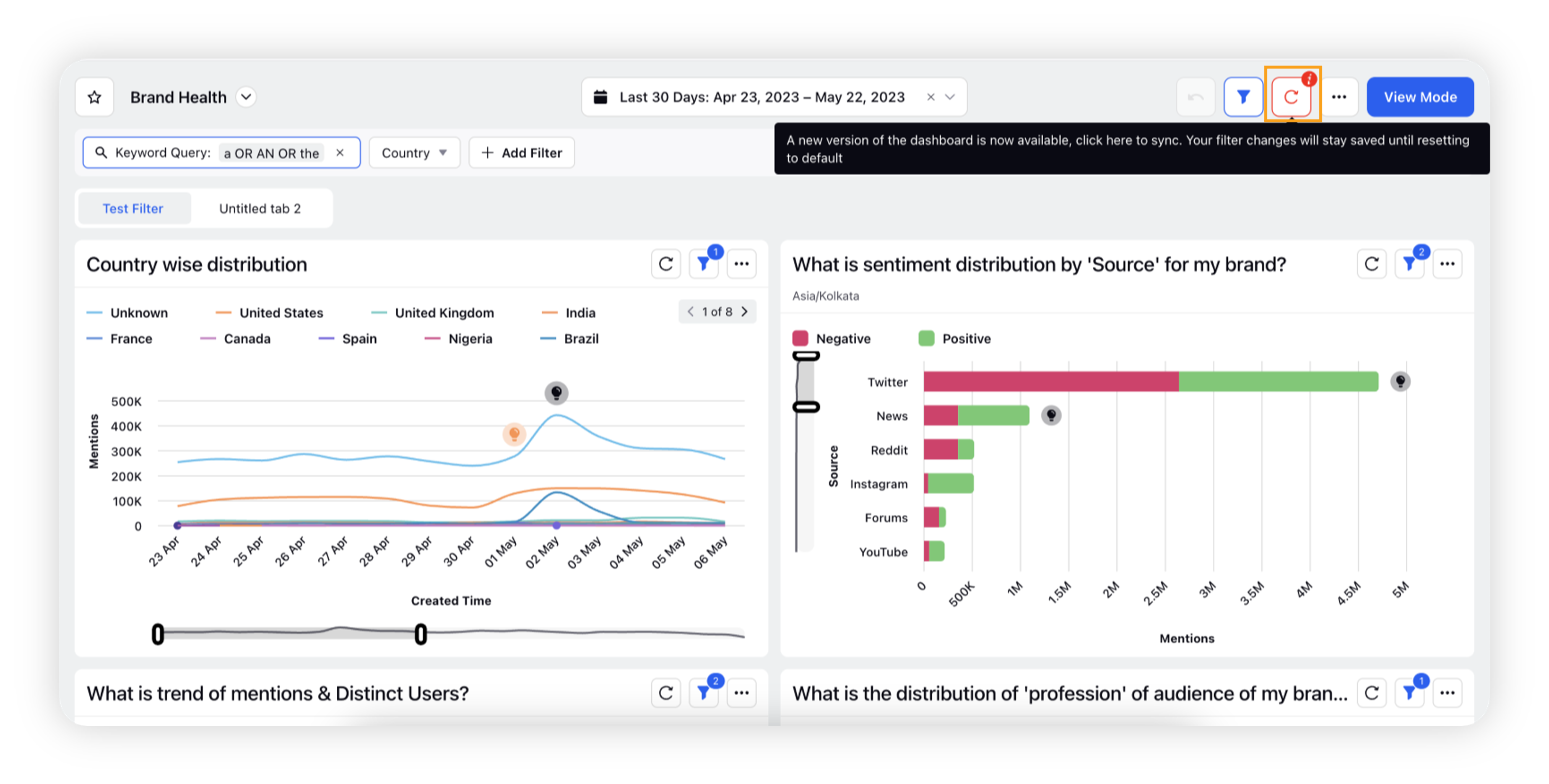
Quick Filter
Quick Filter functionality will be available for all users in View or Edit Mode
View Mode users can't apply Quick Filter to dashboards having Lock/ Restrict/ Hidden filters, since Quick Filters can override the locked/ restricted/ hidden filters
Toggle to View Mode (for Edit Mode users) [added in 18.11.1]
Edit Mode users can switch to a View Mode instance of their dashboard, wherein they'll be able to make changes on their dashboard without affecting their Edit Mode instance
The filter changes made in the View Mode display shall be retained on the user-context, i.e., when the user enters into the View Mode again, the previous set of filter changes made on View Mode shall be retained
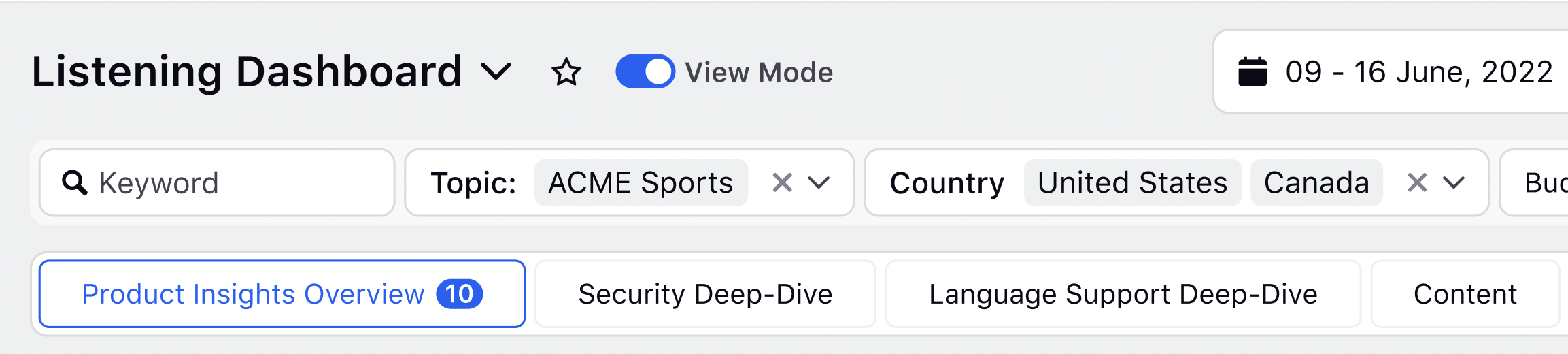
Cases of filter control with View-user
Cases | What will user with View Access see? |
Lock Filter Values: If admin locks a filter and share it with View access; the view-only user will not be able to modify the locked filters but will be able to view the filter values selected. |
|
Restrict Filter Values: If admin restrict some values in the filter then the view-only user will be able to select/ unselect between those filter values. |
|
Hide Filter Values: If admin hide a filter applied then the view-only user will not see the summary of filter that is hidden. If View-only user tries to add a new filter and search for the same filter then the values will be visible to the user and will be able to select/ unselect. |
|
Section Filters: If admin has applied/ enabled any section filter, view-user will be able to change the section filter by hovering over the section and accessing section filters from the dropdown with a capability to reset to default. |
|
Widget Filters: If admin has applied/ enabled any widgetfilter, view-user will be able to change the widget filter by clicking on the filter icon with a capability to reset to default. |
|
Note:
Any dashboards that are currently "Locked" will become unlocked by default. Lock as a feature would not be available going forward, since this would be taken care by the new "Edit" or "View" permissions. Users with Edit permissions will be able to edit, while users with View permissions would not.
Dashboards would require to be shared with the end users, either with View or Edit access going forward after enablement. Whereas, for existing dashboard existing permissions shall be migrated through backend before enablement as per the section mentioned below "Dashboard Migration"
There are 2 conditions needed for the "View Mode" to work, from a "users" point of view.
The users with whom "view access" is shared would work only if they are Workspace users or Global users. For workspace/global admins, view mode would not work & they would have normal edit access (With this new implementation , all Admins can view/edit any dashboards as opposed to the previous behavior where even Workspace/ Global Admin used to get permission on the basis of sharing)**
** If you want to retain the original permission for Global/ Workspace Admin, please inform the requirement explicitly while enabling so that this can be accommodated while migrating
The users with whom "view access" is shared should not have "Config Admin" permissions, under any assigned roles.
Make sure you clear the cache of the browser when changing the permission for an existing user with edit access to the dashboard.
Please note that this is an irreversible change, and once enabled, it cannot be reverted due to permission changes.
Dashboard migration
The dashboard migration will be executed in the below manner –
Existing Permissions | After Migration Dashboard Permission | ||
Edit Dashboard Permission Overall | Lock/ Unlock Permission | Dashboard is locked | New Permission |
Yes | Yes | Yes | Edit |
Yes | Yes | No | Edit |
Yes | No | Yes | View |
Yes | No | No | Edit |
No | Any | Any | View |
Note:
Migration to be run in the workspace context of the dashboard; therefore, if any dashboard is shared in any other workspace the permission in user context will be considered of the workspace where dashboard is residing, else user will get View Access.
If user does not exist in workspace where dashboard is created then those users will get View permission only.
User Groups, Workspace, Workspace Groups will always have Edit permission of the dashboard and if the individual users do not have overall edit permission then that will be adhered. For locked dashboards, lock/unlock permission check (as per above table) will be skipped during migration and only overall edit permission will govern the new permission to which it is migrated i.e. If user has overall Edit permission then user will get edit permission, if user doesn’t have overall edit permission then user will get view permission.