Single Shot Dynamic Workflow
Updated
Single Shot Dynamic Workflows are built to provide a one-time response before automatically ending the conversation. This approach keeps interactions brief and to the point, making it well-suited for scenarios where a single, dynamic output fully meets the user's needs.
Note: This feature has been deprecated. Please use the corresponding Processing Node instead.
Enabling Single Shot Dynamic Workflow
Perform the following steps to enable the Single Shot Dynamic Workflow:
Open the Dynamic Workflow screen. Refer to Dynamic Workflow Node.
Enter the Name, Workflow Goal and Previous Message History Length details on this screen.
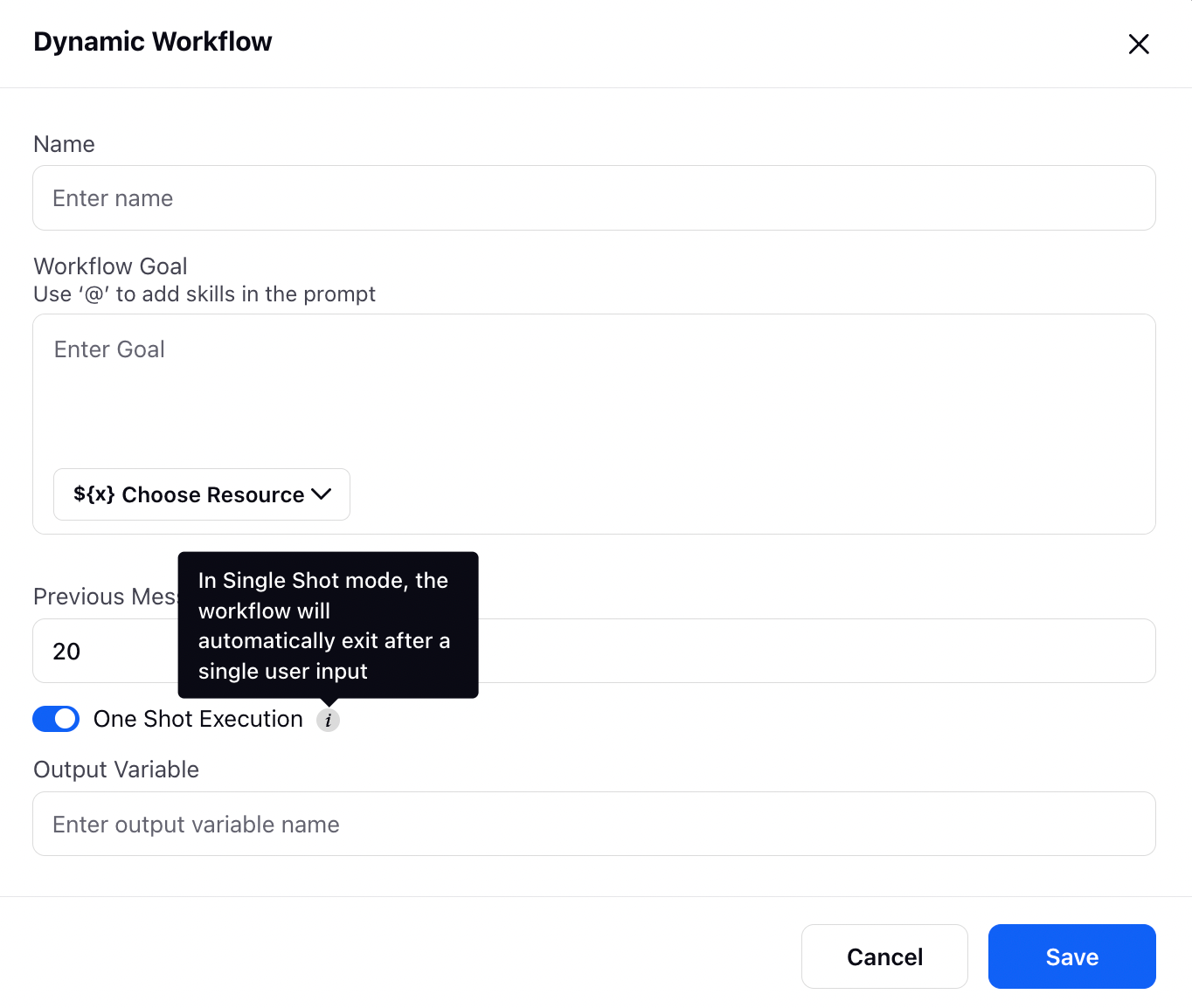
Enable the One Shot Execution toggle button.
Enter the Output Variable. If a user chooses to define a Output Variable response, the workflow stores the response in that variable and seamlessly proceeds to the next node.
Click Save.
Refer to the following table for details on the Dynamic Workflow screen.
Parameters | Description |
Name | Name of the node. |
Workflow Goal | Prompt or instruction given to an LLM (Large Language Model). |
Previous Message History Length | The total length of the conversation to date that is passed to the LLM. |
One Shot Execution | Enabling this toggle enables the one shot execution. |
Output Variable | Variable in which the LLM response is stored. |