Meta Advantage+ Detailed Targeting
Updated
Advantage+ detailed targeting helps improve your campaign performance by allowing Meta to reach a broader group of people compared to the one you have defined in your detailed targeting selections. It shows your ads to additional people who are likely to deliver better results against your optimization goals. In this article, you will learn how Advantage+ Detailed Targeting works and how to enable it in Sprinklr.
How Advantage+ Detailed Targeting Works
When Meta identifies better performance opportunities outside your defined audience, enabling Advantage+ detailed targeting dynamically expands your audience to reflect where performance potential is higher. This may also expand your audience further to include similar opportunities.
Advantage+ detailed targeting applies only to detailed targeting and doesn’t apply to location, age, or gender targeting options. Any exclusions and targeting selections outside of detailed targeting (such as age, gender, location, and language) will continue to apply.
Note: Advantage+ Detailed Targeting isn't available for campaigns that use Special Ad Categories such as Housing, Employment, Financial Products and Services, and Social Issues, Elections, and Politics.
To Enable Advantage+ Detailed Targeting in Ads Composer
Open Ads Composer and select your desired ad account.
In the Paid Initiative Details tab, enter a campaign name and choose your campaign objective.
Navigate to the Target Audience tab and create a new audience.
In the Add New Audience window, scroll down to the Detailed Targeting section and choose a relevant targeting option.
Check the Advanced Detailed Targeting box to activate Advantage+ Detailed Targeting, then click Save Target Audience to apply your changes.

Next, go to the Budget & Schedule tab and scroll down to the Enter Bidding Details for all Ad Sets section.
Click the Optimise for field to view available optimization goals.
Note: If you have enabled Advantage+ Detailed Targeting in your audience, Sprinklr will prevent the selection of Conversion, Value, App Installs, Link Clicks, Landing Page Views, Conversations and App Events optimization goals for your Ad Set. These goals will be greyed out as shown in the image below.

How to Enable Advantage+ Detailed Targeting in Ads Manager
Follow the steps below to enable Advantage+ Detailed Targeting in your existing campaigns using Ads Manager.
Open Ads Manager and find the campaign you want to edit.
Click the
 icon next to the campaign.
icon next to the campaign.Select the Ad Set where you want to apply Advantage+ Detailed Targeting.

In the Audience section, scroll down to Detailed Targeting and select one or more values.
Now, check the box labeled Advantage Detailed Targeting.
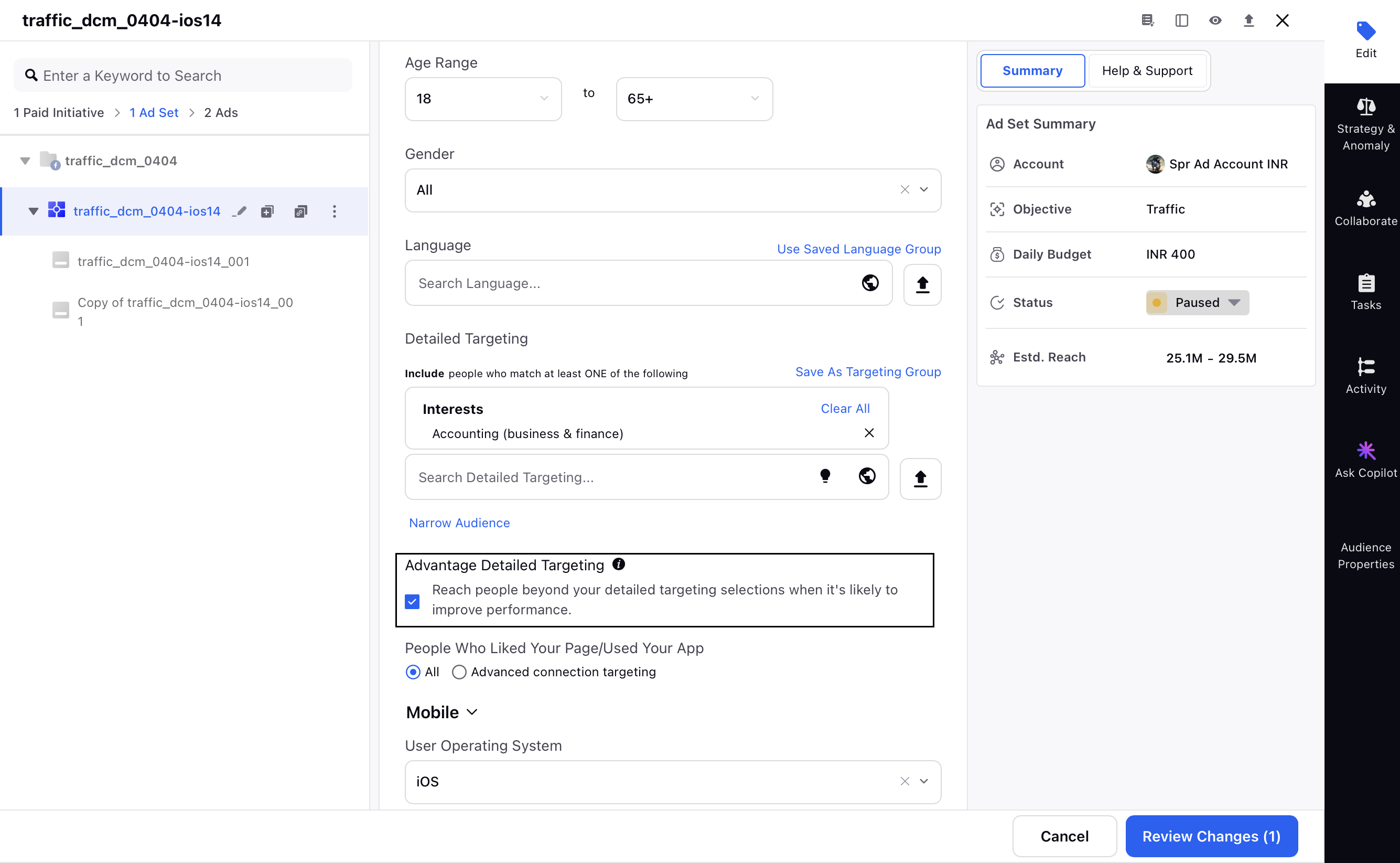
Advantage Detailed Targeting – Automatic Opt-in Behavior
When you use Detailed Targeting in your Ad Sets and optimize for any of the following optimization goals, the Advantage Detailed Targeting option will be enabled by default in the third pane:
Conversions
Value
App Installs
Link Clicks
Landing Page Views
App Events
Conversations
Once the campaign is published, you won’t have the option to opt out of Advantage Detailed Targeting.

Note: You cannot opt-out of Advantage Detailed Targeting for the above goals as long as you are using Detailed Targeting in your Ad Set.