Know about Agent Persona Home Page
Updated
Agent persona is a customized view for agents which helps in handling their interactions easily. It also helps the agent to track their performance with the customized dashboards.. The home page is the landing screen that is visible to the agent after they log in and consists of widgets that give an overview of their work and performance.

Profile Widget: In the profile widget, agents view the current user status they are currently present. This widget also gives a clear view on how much they have been in this status. Agents can change their status by clicking on the status dropdown.

Metrics Widget: The metrics widget helps agents in tracking their performance. Agents can further drilldown with these metrics to see their performance current period and previous period. Metrics to be shown to the agent can be customized as per business requirements.

To-do: The to-do widget is helpful for the agents to create their personal to-do’s. These to-do can be related to any case. They can also set the due date, priority also. Based on the due date set, the agent will receive notification about the to-do as a reminder.

My Schedule: My Schedule shows all upcoming tasks, remainders and callbacks which are created in any case. The agents can view their past, upcoming, canceled events in My Schedule widget by changing the time filter on the widget.

Announcements: This widget will be visible only when there are unread announcements for that particular user. Agents can acknowledge an announcement or dismiss an announcement till the due date of announcement.
Recommended Articles for you: This widget contains the recommended articles for the agent on how to use Sprinklr.
Case Evaluation: Every evaluation done by the quality manager will be sent to the agent for acknowledgement. The evaluations which are to be acknowledged will be shown in this widget for agents.

Work Queues: This widget allows agents to view the work queues they are assigned to. Agents can add or remove themselves from these work queues directly within the widget by enabling or disabling checkboxes. However, agents require specific permissions to modify the widget; otherwise, it functions solely as a view for agents without permission. Additionally, validation ensures that agents are assigned to at least one work queue.
Enablement note:
To learn more about getting this capability enabled in your environment, please work with your Success Manager.
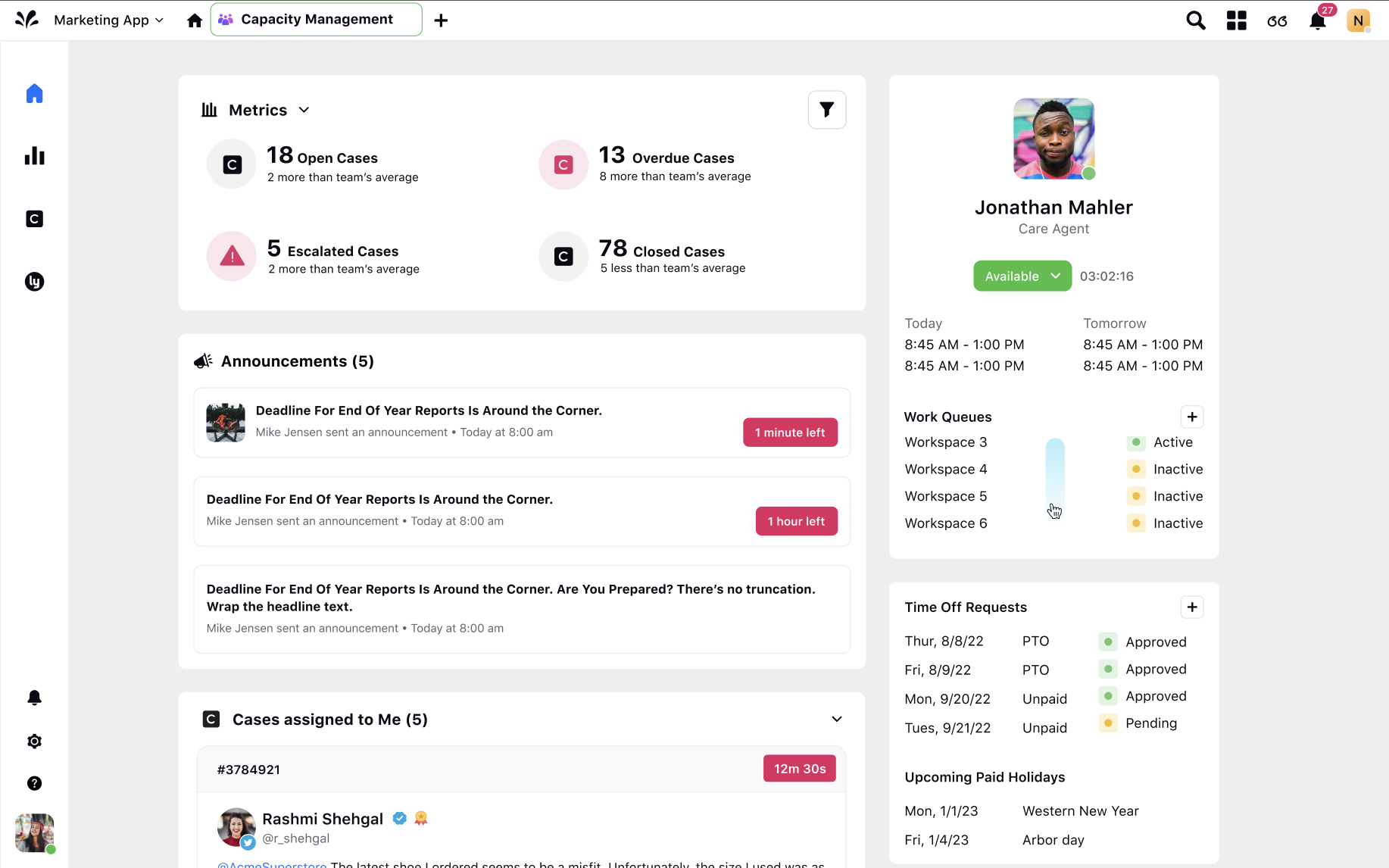
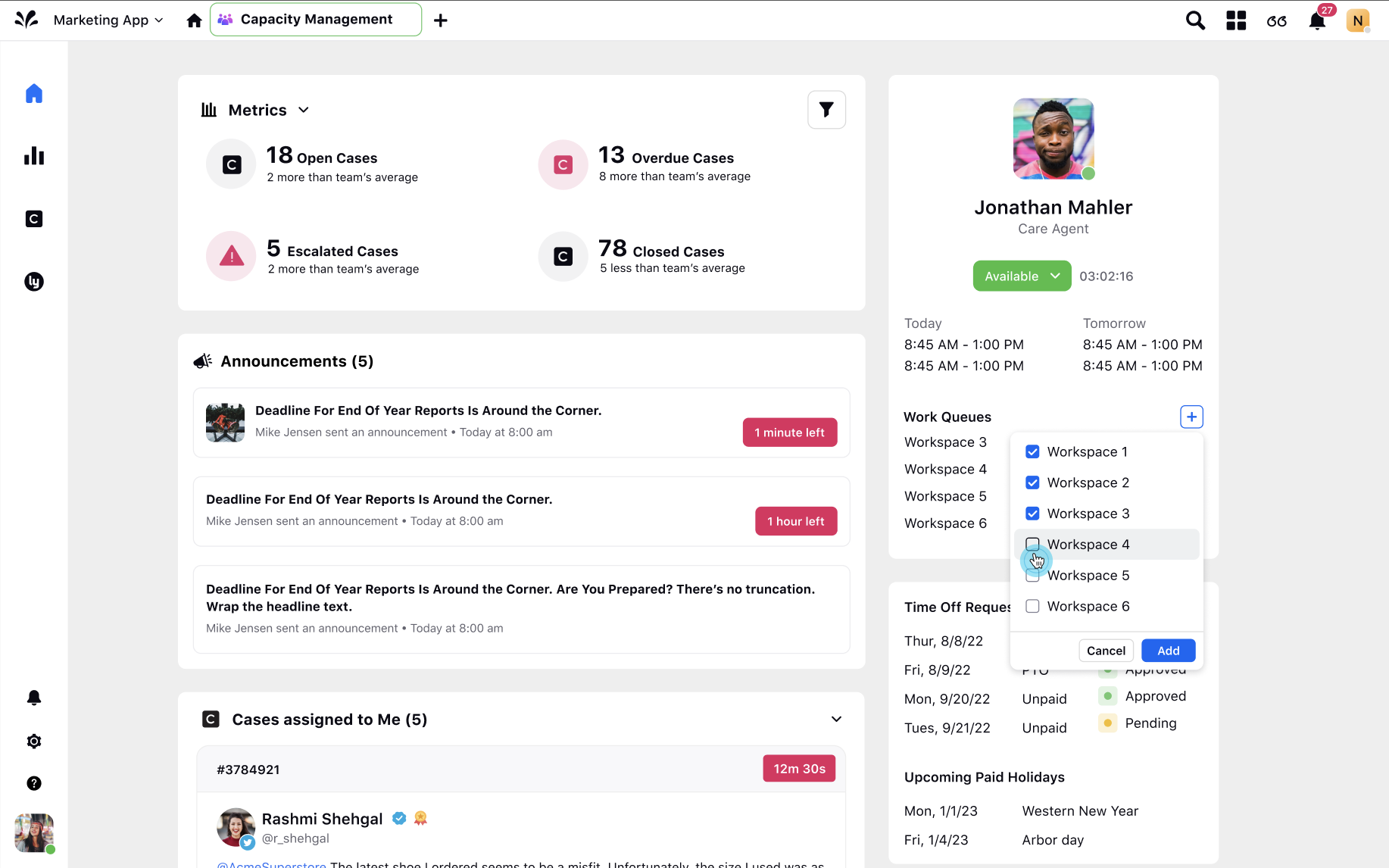
Users Widget: Agents can view the Users Widget on their homepage, which displays the campaigns they are currently involved in. This helps them clearly understand which campaigns are actively running and which are not.
Displayed Information:
Campaign Name
Status Indicators:
🟢 Green – The campaign is actively dialing leads for the agent.
🟡 Yellow – The campaign is not dialing (e.g., due to a paused segment or inactive status).
By default, only 🟢 Active campaigns are shown. Agents can use filters to view 🟡 Inactive or All campaigns as needed.
Inflight Calls Count
The status of each campaign is based on the following conditions: Eligibility Rules for Active (🟢) or Inactive (🟡).
Agent assigned to campaign: The agent must be mapped to the campaign.
Dialer campaign status: The campaign must be active in the dialer.
Segment status: The segment assigned to the agent must be active.
Business hours: The campaign should be within its business hours.
Skills mapping: If the campaign uses skills, the agent must have the required skills.
Dialer profile logic: Campaign eligibility might depend on dialer profile setup rules.
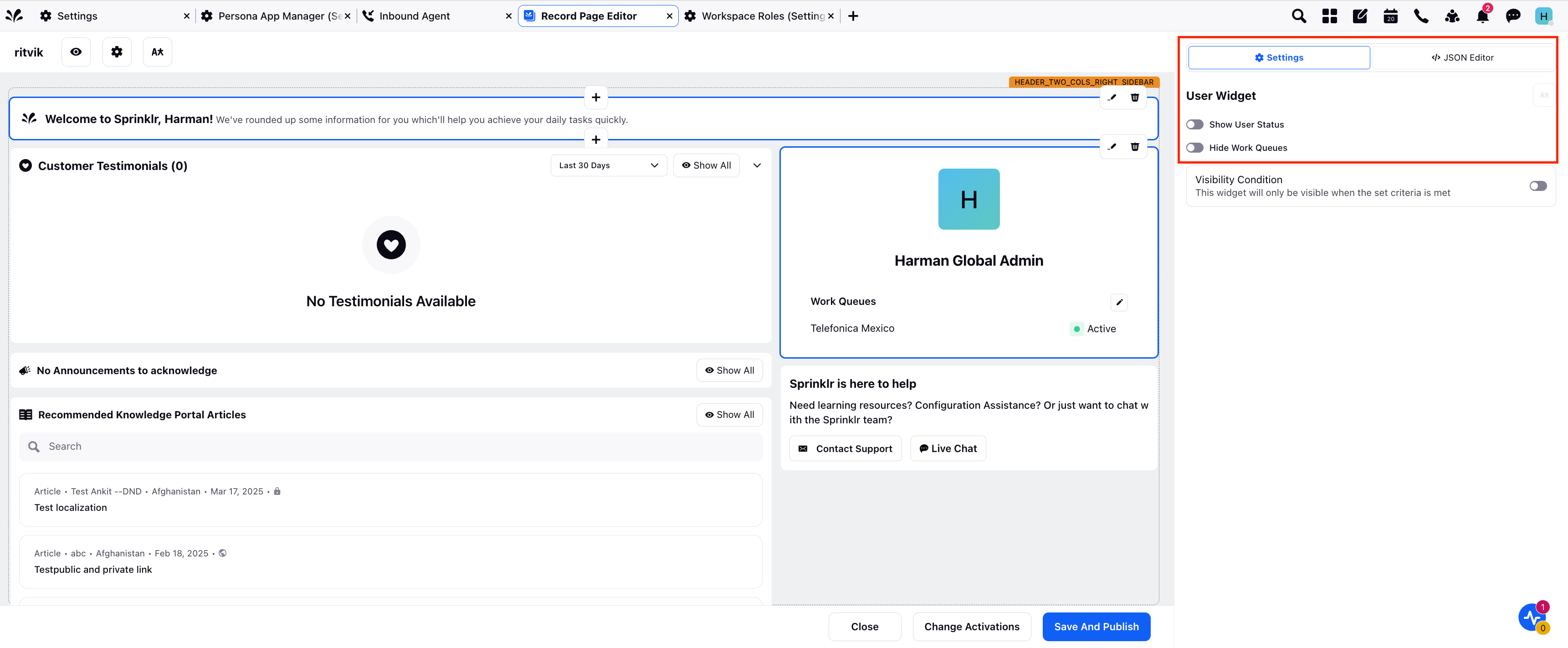
The Inflight Calls Count displays the number of ongoing dialing attempts ("in-flight calls") per campaign.
Perform the following steps to add the Inflight Calls in the User Widget:
Within the Persona App Manager, navigate towards your Outbound Agent Persona.

Select your persona and then click the Home icon.

Click Customize Home Page.

Under the User Widget on the right side of the screen, select the monitoring metrics as per your requirements such as Inflight Calls in this case.


Click Show All and you can see these on your user widget.
