Multiple Leaderboards in Sprinklr Advocacy
Updated
Sprinklr Advocacy now supports creating and managing multiple leaderboards directly from the Admin Console, eliminating the need for support tickets. This feature allows you to keep competitions fresh and boost engagement by customizing leaderboards based on time periods, content categories, or user properties. In this article, we’ll walk you through everything you need to know about using and configuring multiple leaderboards.
Default Leaderboard - Navigation and Configuration
When you access the Leaderboard page on your advocacy site, you’ll notice a default leaderboard - typically labeled All Members. This is pre-enabled and provides a general overview of engagement across all users.
This default leaderboard can be configured as follows:
Click the New Tab icon → Select Add New Tab.
In Sprinklr Social, go to Engage > Admin Console.
In Community, hover over Options (vertical ellipsis) icon next to an Advocacy Community → Select View Sites.
Next to the desired site, hover over Options icon → Select Build Site.
In the Site Dashboard, click Leaderboards Tab.
Within Leaderboards Tab, you can configure the Default leaderboard settings as needed. You can learn more about each of the fields by hovering over the info icon
 .
.
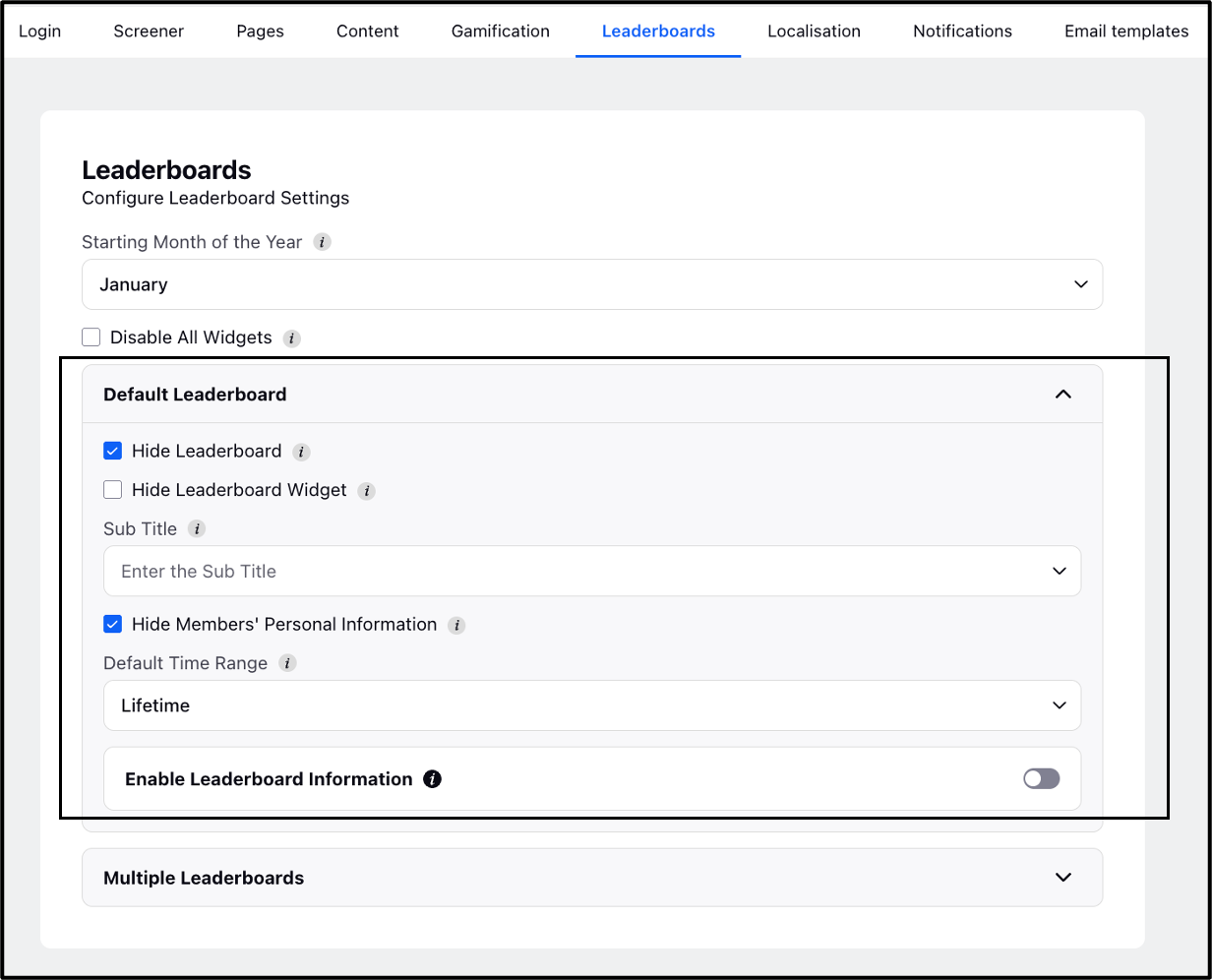
Note: Similarly a Streak Leaderboard is enabled when we enable Streaks.
Multiple Leaderboards - Navigation
Previously, adding a new leaderboard to your advocacy site required raising a support ticket. Now, you can do it yourself as follows:
1. Navigate to the desired advocacy site, hover over the Options icon next to it, and select View Sites.
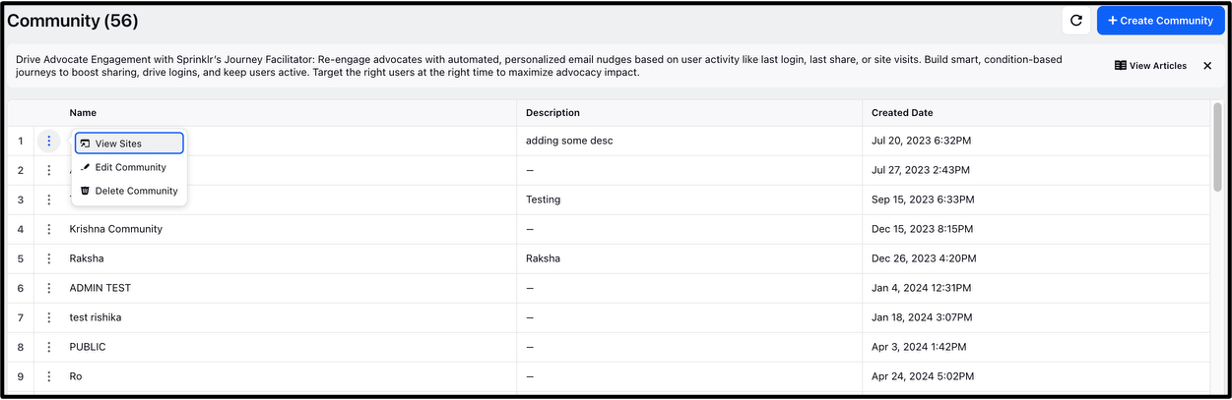
2. Here, next to the desired site, hover over Options icon and Select Build Site.
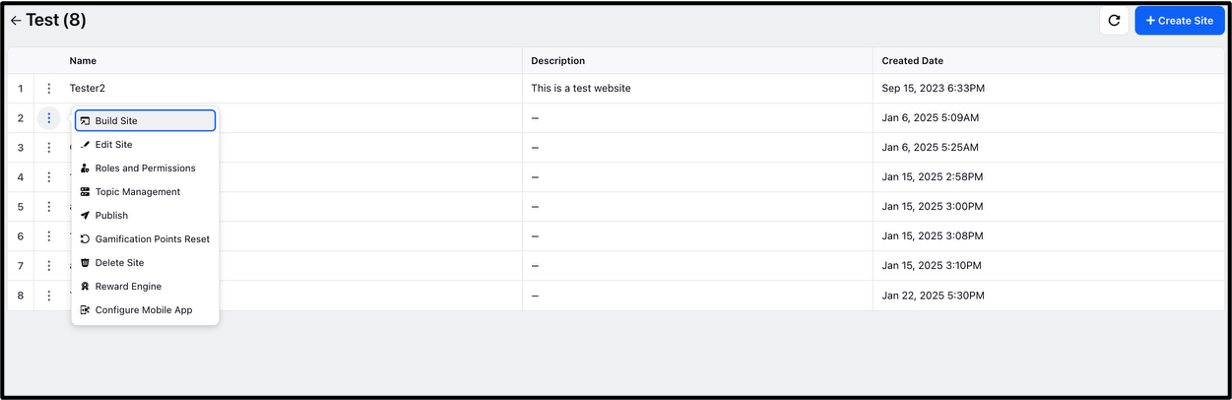
3. In the Site Dashboard, click the Leaderboards Tab. Here, you can add and configure new Leaderboards using the Multiple Leaderboards section.
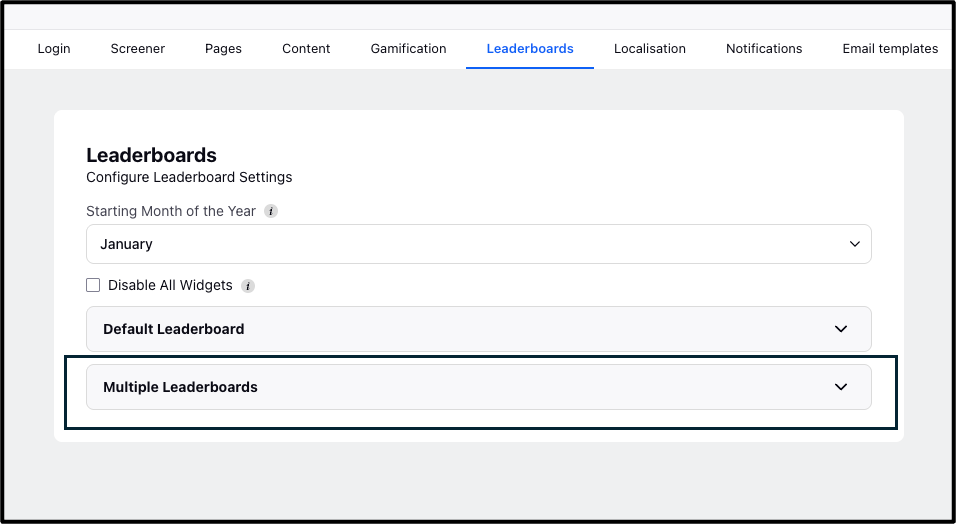
Multiple Leaderboards - Configuration
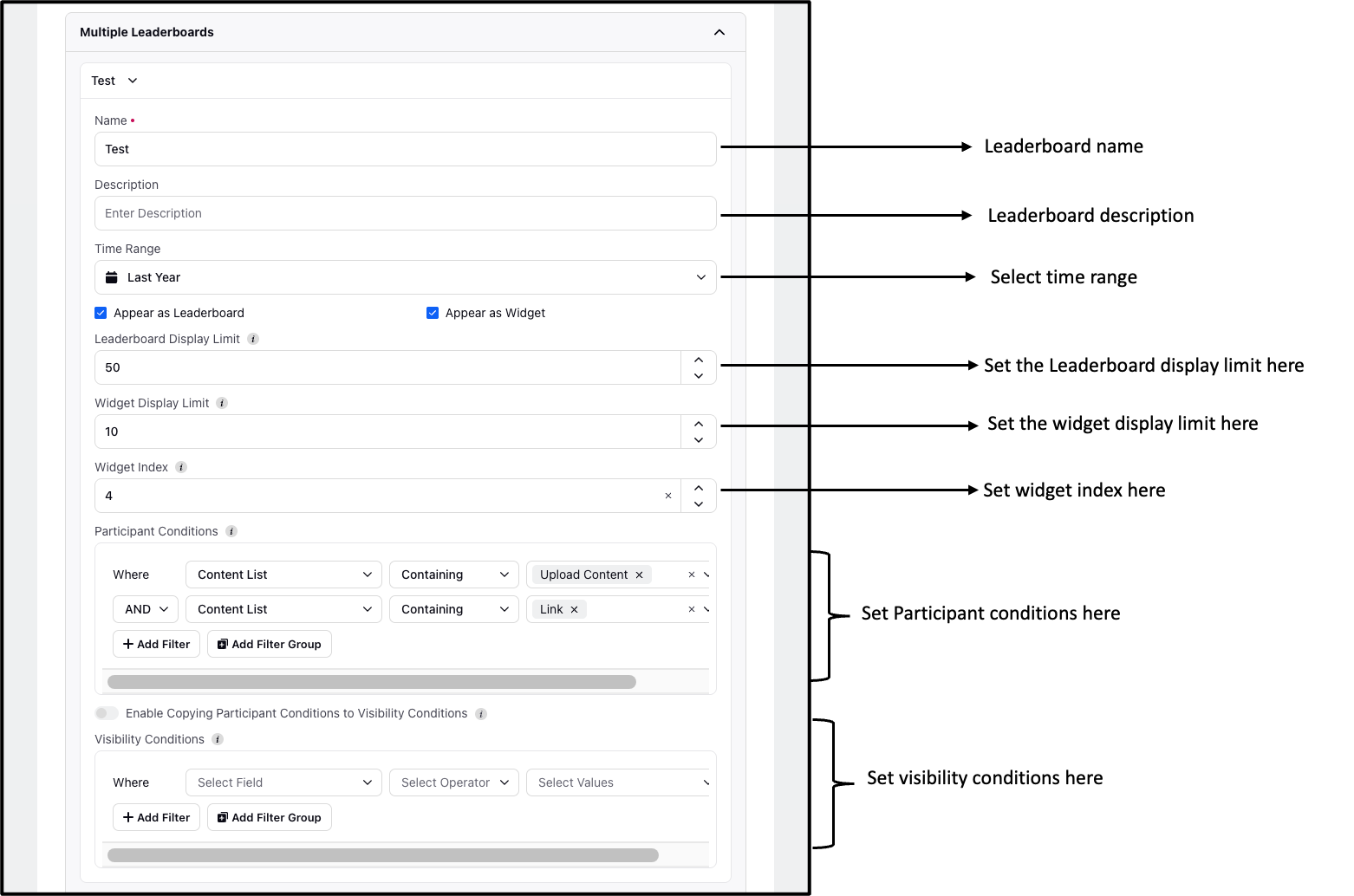
You can now create and manage new leaderboards with more granularity from the Admin Console. Here’s how:
1. In your Advocacy site dashboard, go to the Leaderboards tab and click Multiple Leaderboards.
2. Enter a name for the leaderboard in the Name field.
3. Add a brief description in the Description field.
4. Choose your desired time range in the Time Range field (refer to the image below).
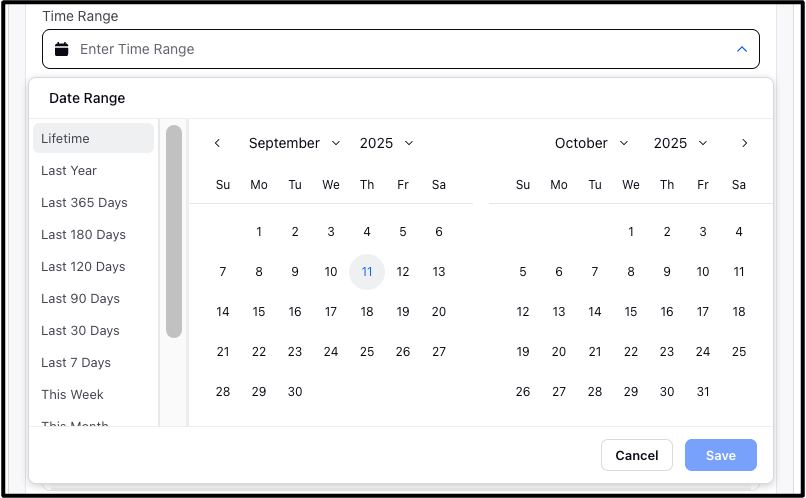
5. Select the checkbox for Appear as Leaderboard and/or Appear as Widget, based on your preference.
6. Then, set the Leaderboard display limit. Note: Leaderboard display limit sets the number of top advocates to display on the leaderboard. Only this many participants will be visible based on their ranking.
7. Define the Widget Display Limit. Note: Widget display limit defines the number of top advocates to display in the leaderboard widget on the advocacy site.
8. Specify the Widget Index. Note: Widget Index sets the display order of widgets on the advocacy site. Widgets with lower index numbers appear first. If no index is added, it would appear at last.
9. Configure Participant Conditions. Note: Participant Conditions defines the criteria for who can participate in the leaderboard. Use screener selections to include specific advocate groups.
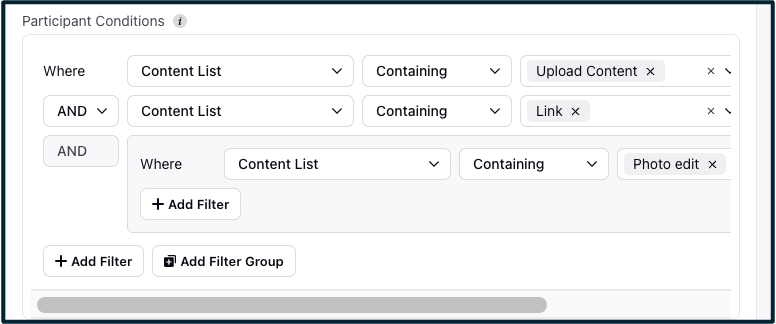
10. Apply Visibility Conditions. Note: Visibility Conditions define who can view this leaderboard. Use screener selections to restrict visibility to specific advocate groups. It is generally recommended to keep the participant condition same as visibility condition.
Example: If a leaderboard is for users in India, you can set visibility so that only users located in India can see and access it. You can set these conditions using Screener, which allows admins to define custom attributes like country.
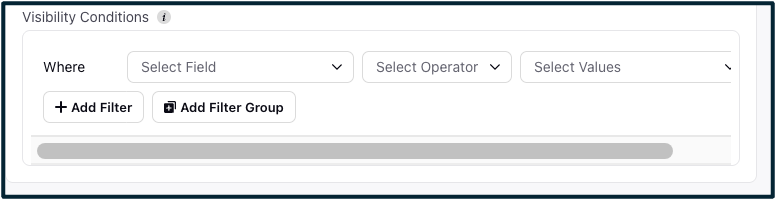
Reusing Conditions
If your participant conditions and visibility conditions are the same (e.g., same country or department), there’s no need to configure both separately. You can simply toggle on the Enable copy participant conditions into visibility settings, saving time and effort.

11. Click Save to create the new leaderboard and apply your settings.
Types of Leaderboards You Can Create
1. Timed Leaderboards
Keep the momentum going with monthly or quarterly leaderboards that reset regularly. These only count points earned during the specified time frame, which helps keep newer or less active users motivated to join the competition.
Example:
“Top Leaders – September”
“Quarterly Champions – Q3”
2. Content Category Leaderboards
Want to push a specific type of content, like company updates or product launches? Create Content Category leaderboards that leaderboard that counts points only when users share or interact with posts from that tab.
Example:
“Top Leaders in ‘Company News’”
“Most Engaged in ‘Product Updates’”
3. User Property-Based Leaderboards
Drive engagement within specific teams or groups by filtering leaderboards by user properties, such as user's department. This fosters competition among peers and increases relevance.
Example:
“Top Sales Team Advocates”
“Marketing Department Champions”