Guided Workflow Applications
Updated
The Guided Workflow Application Manager facilitates the external execution of Guided Workflows and allows customization of their visual styling to seamlessly integrate them into an application. This capability enables organizations to align Guided Workflows with their specific branding and design preferences.
Key Features and Capabilities
Enable the execution of Guided Workflows on external websites or domains.
Customize the styling of web forms to align with brand-specific design preferences.
Embed live chat for real-time user assistance while filling out web forms.
Whitelist domains to prevent unauthorized access to web forms.
Setting up and Executing Guided Workflow Application Manager
Click the New Tab icon. Under the Sprinklr Service tab, click Guided Workflows within Resolve.
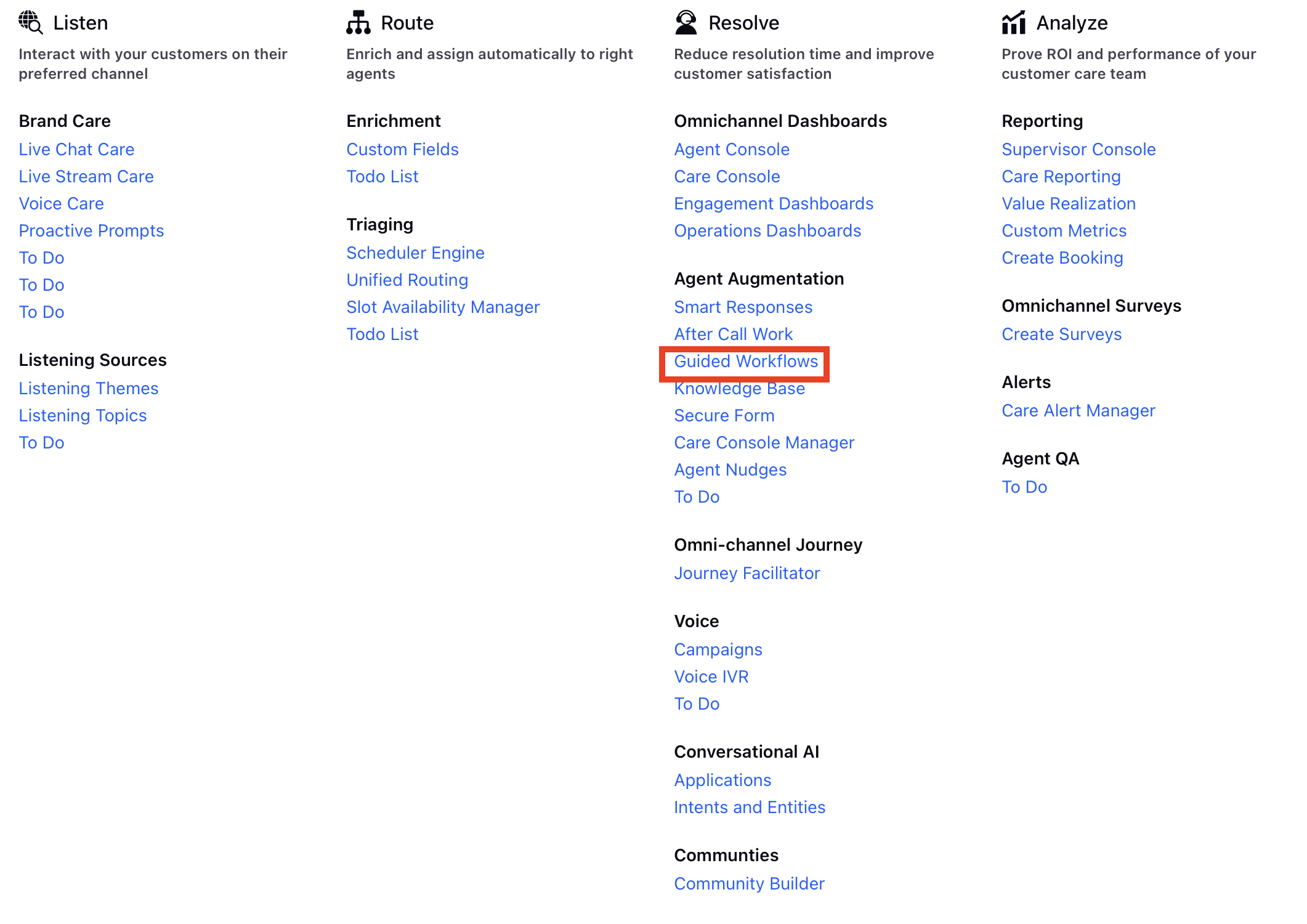
Navigate to the Guided Workflow Applications tab from the left pane.
Then, click Add Application in the top right corner.
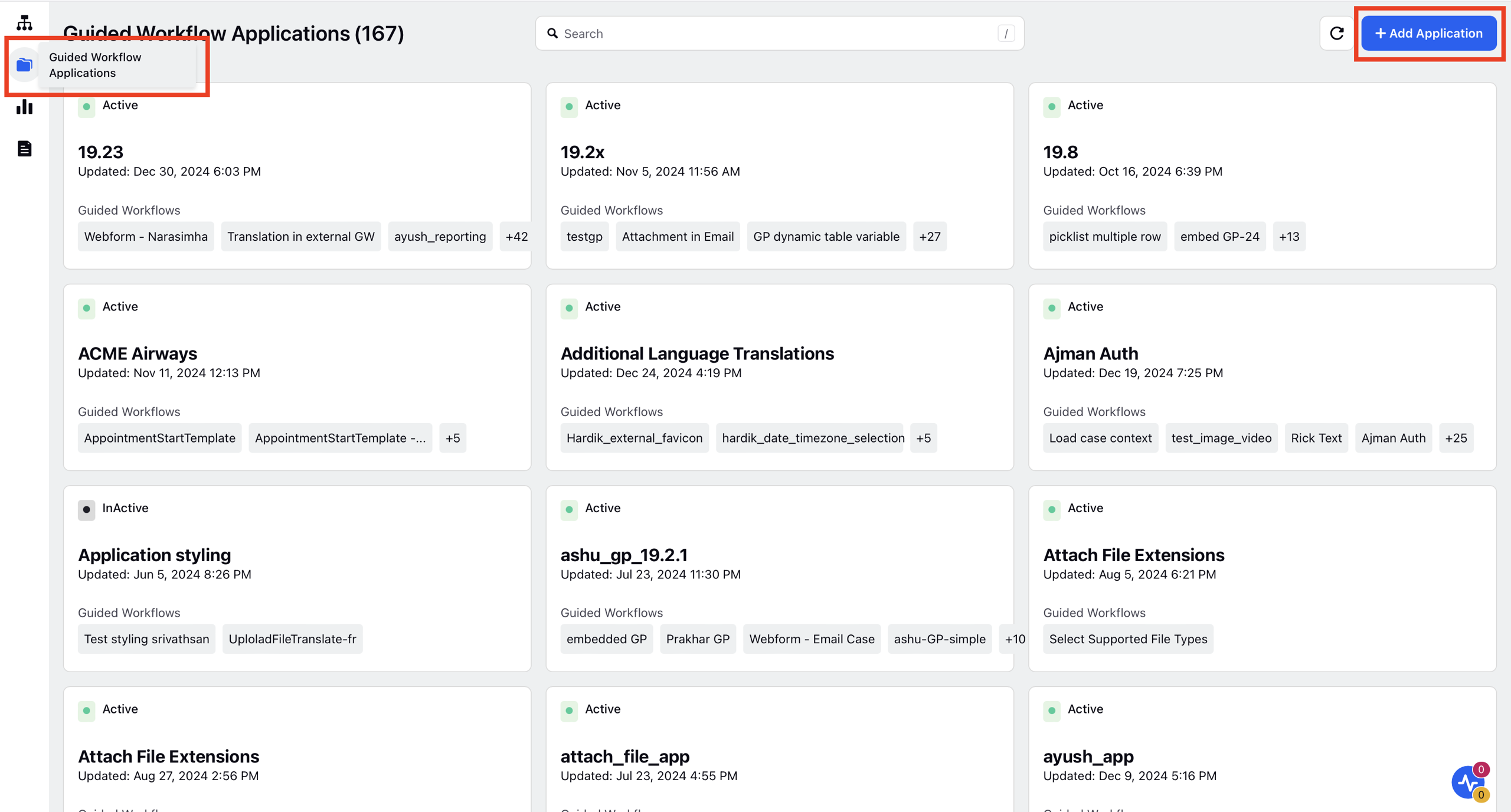
In the form that opens, enter the Name of the application and update the page title in the respective fields.
Upload the favicon image of your choice in the supported formats that are displayed in the upload space.
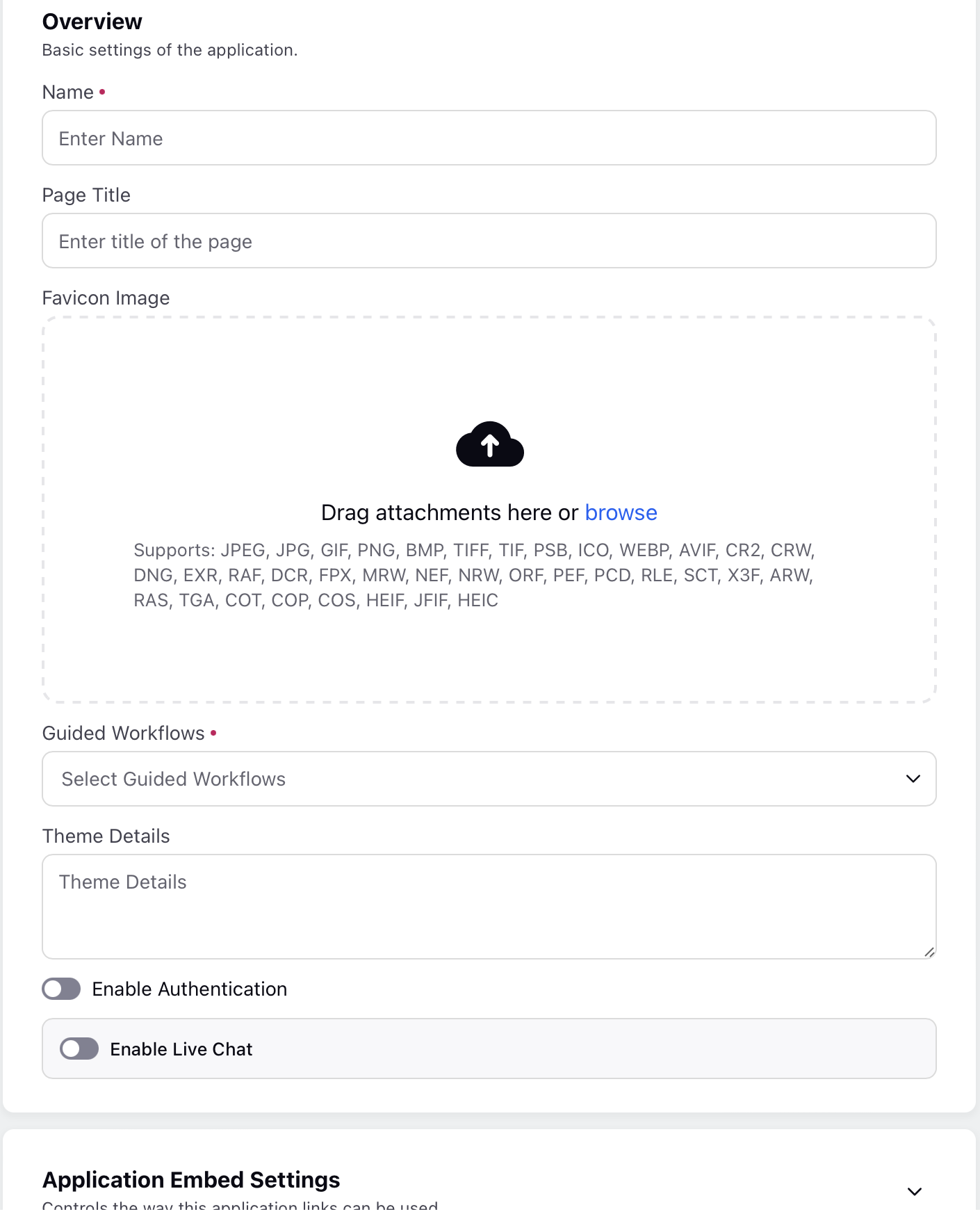
On the Guided Workflow Application window, configure the application settings by providing a name, selecting the desired guided workflows, and defining the theme to customize the visual aspects. Adding CSS in the Theme Details section allows you to apply specific stylings, such as colors, fonts, and layout adjustments, to align the appearance of the guided workflow with your design preferences.
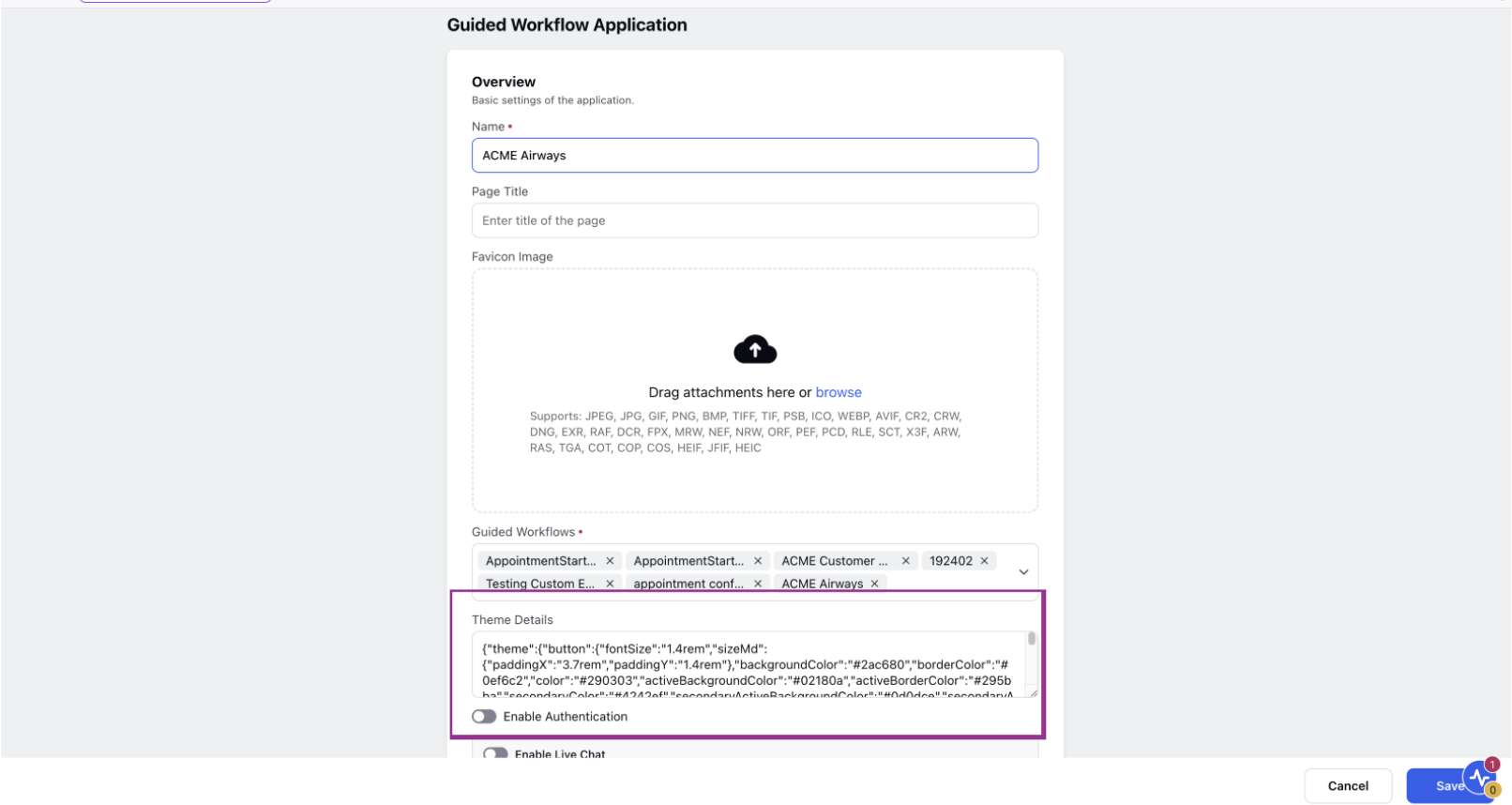
Sample CSS
{
"theme": {
"radio": {
"labelColor": "#A85B57"
}
},
"formFieldLabel": {
"fontSize": "1.4rem"
}
}
For more details, refer to Styling through Guided Workflow Application.
Enable Authentication
When a guided workflow is linked with an application and made accessible externally, it becomes available to a broad audience on the internet. To mitigate potential misuse, it's crucial to implement an authentication layer to control access.
Live Chat OTA: This allows users to access guided workflows if the user has successfully authenticated through Live chat for those guided workflows embedded in a live chat.
External OTA: This is enabled for guided workflows used in the Salesforce environment. Authentication is done by Salesforce and they trigger the guided workflow with an OTA token. Sprinklr validates the OTA token if a valid guided workflow is triggered, otherwise, access to the guided workflow is forbidden.
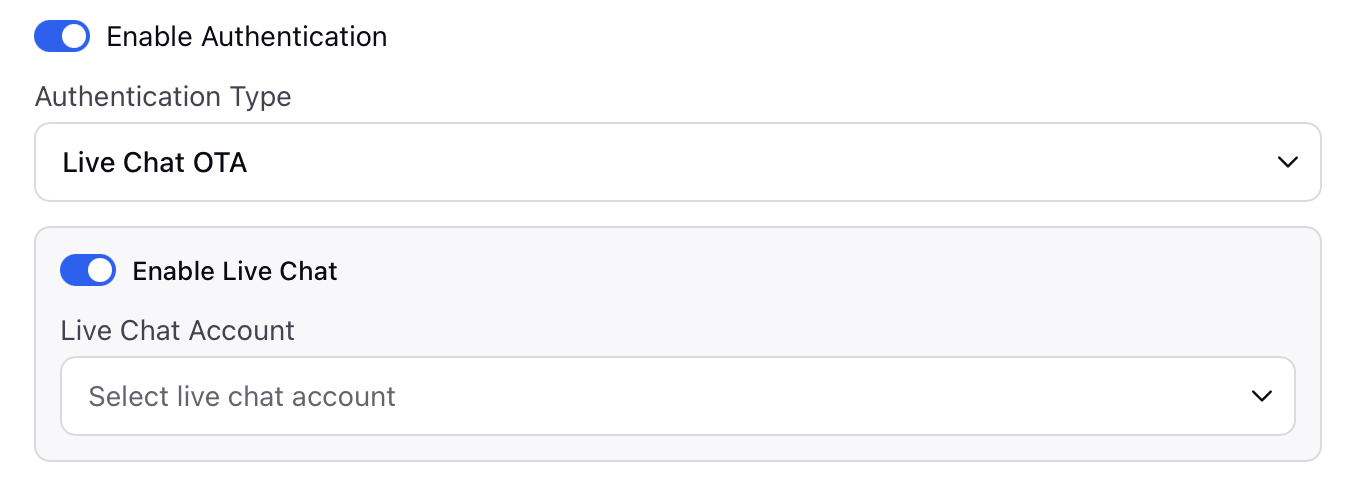
Enable Live Chat
You can integrate Live Chat into a standalone webform guided workflow.
Enable the toggle Enable Live Chat and you will be presented with a list of available Live Chat applications.
Select the appropriate Live Chat application from the drop-down menu.
After embedding the live chat app, it will be accessible on the external guided workflow link, appearing at the bottom right.
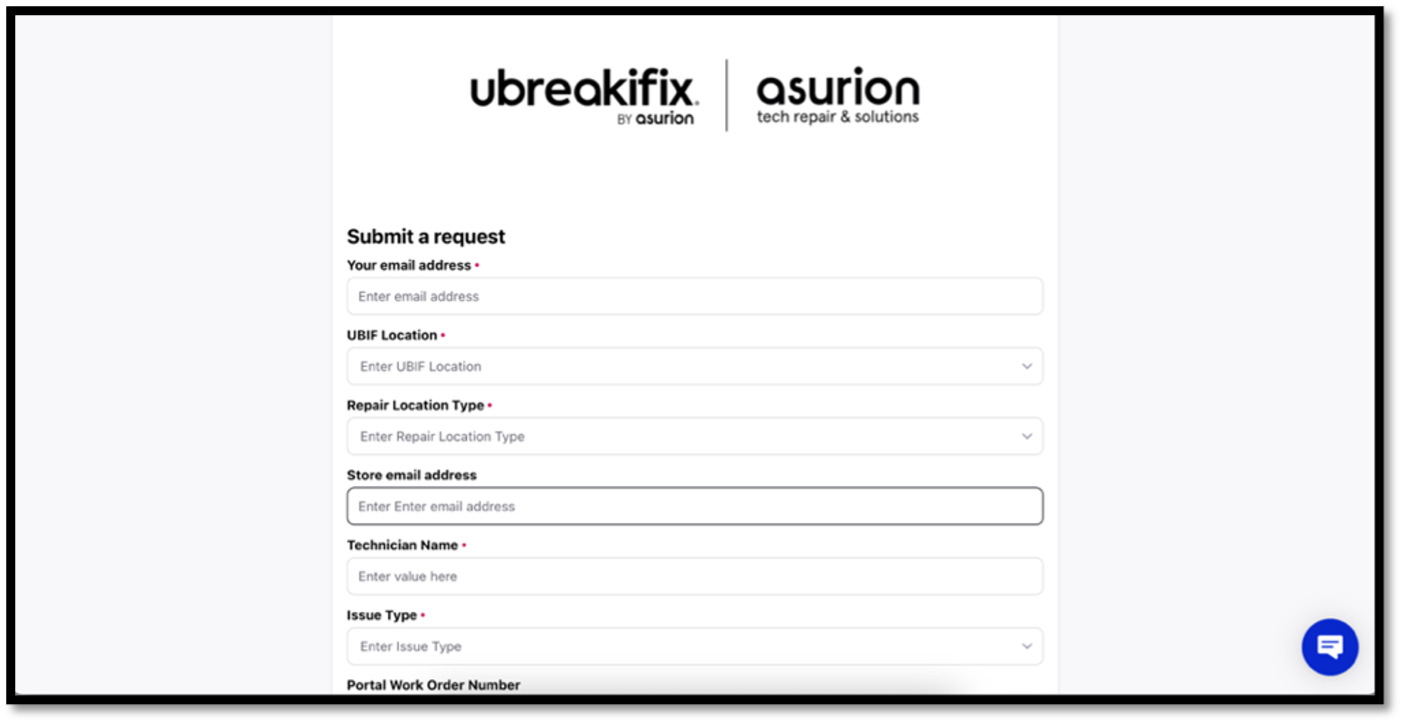
Under the Application Embed Settings section, enter domain names to be whitelisted for allowing the embedding of guided workflows as an iframe on the website.
Note: When a Guided Workflow is embedded via iframe in a nested structure (for example, the workflow is in a community, and that community is embedded on a parent site), Sprinklr validates all domains in the embedding chain (i.e. every domain in the referral path) against the list of whitelisted domains. If all domains in the nested embedding are whitelisted via the application’s embed settings, the workflow will be allowed to load.
Disable Stand-alone Link Access: If this checkbox is enabled, any links generated from the Guided Workflow application will not open independently in a standalone webform. They will only function when embedded within a website.
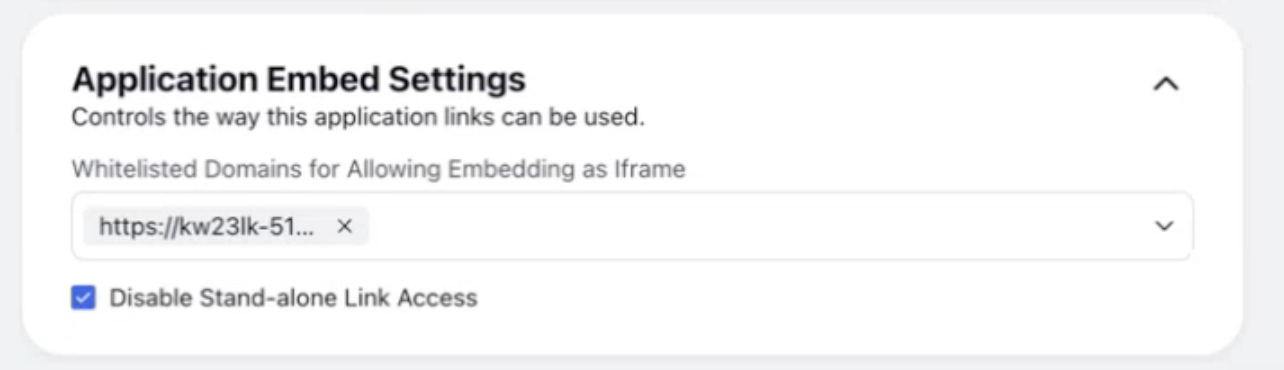
Once created, activate the application to generate the link.
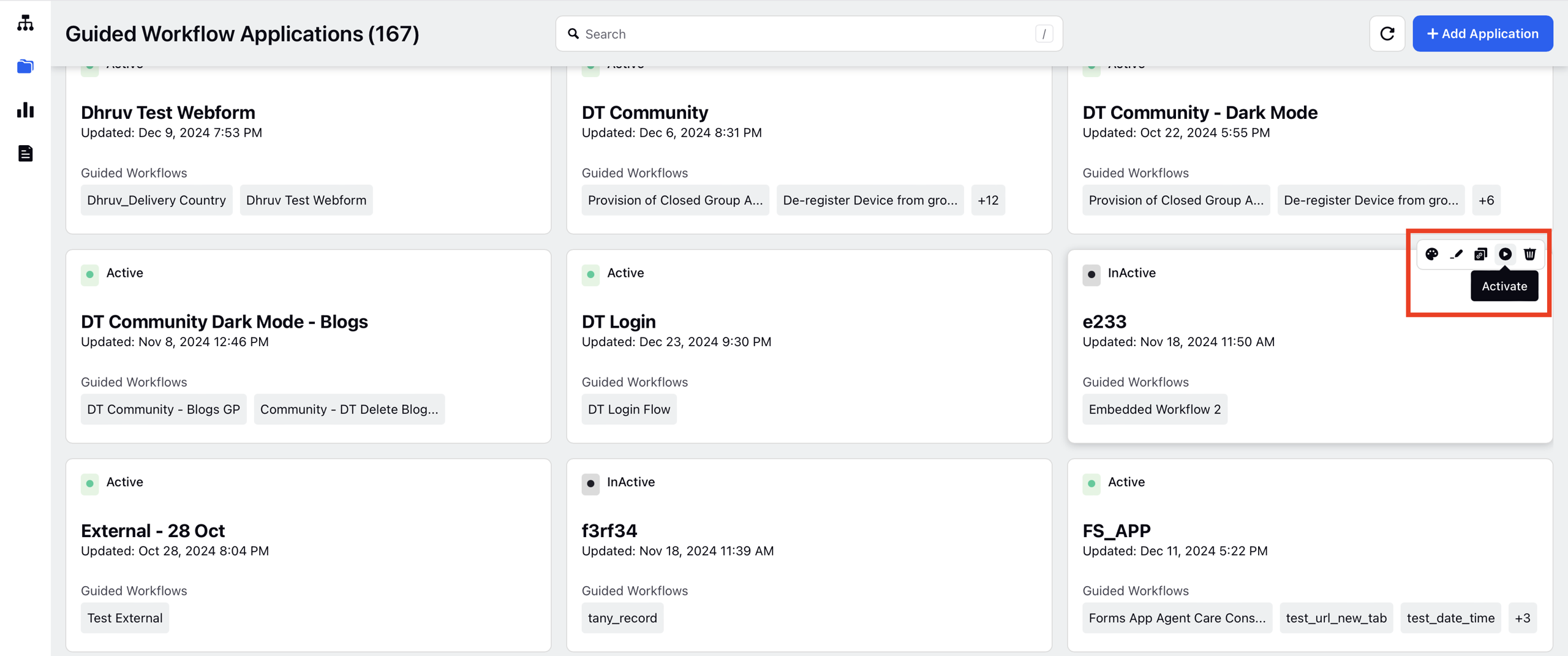
Generating an External Link
Navigate to Guided Workflow Manager from the left pane.
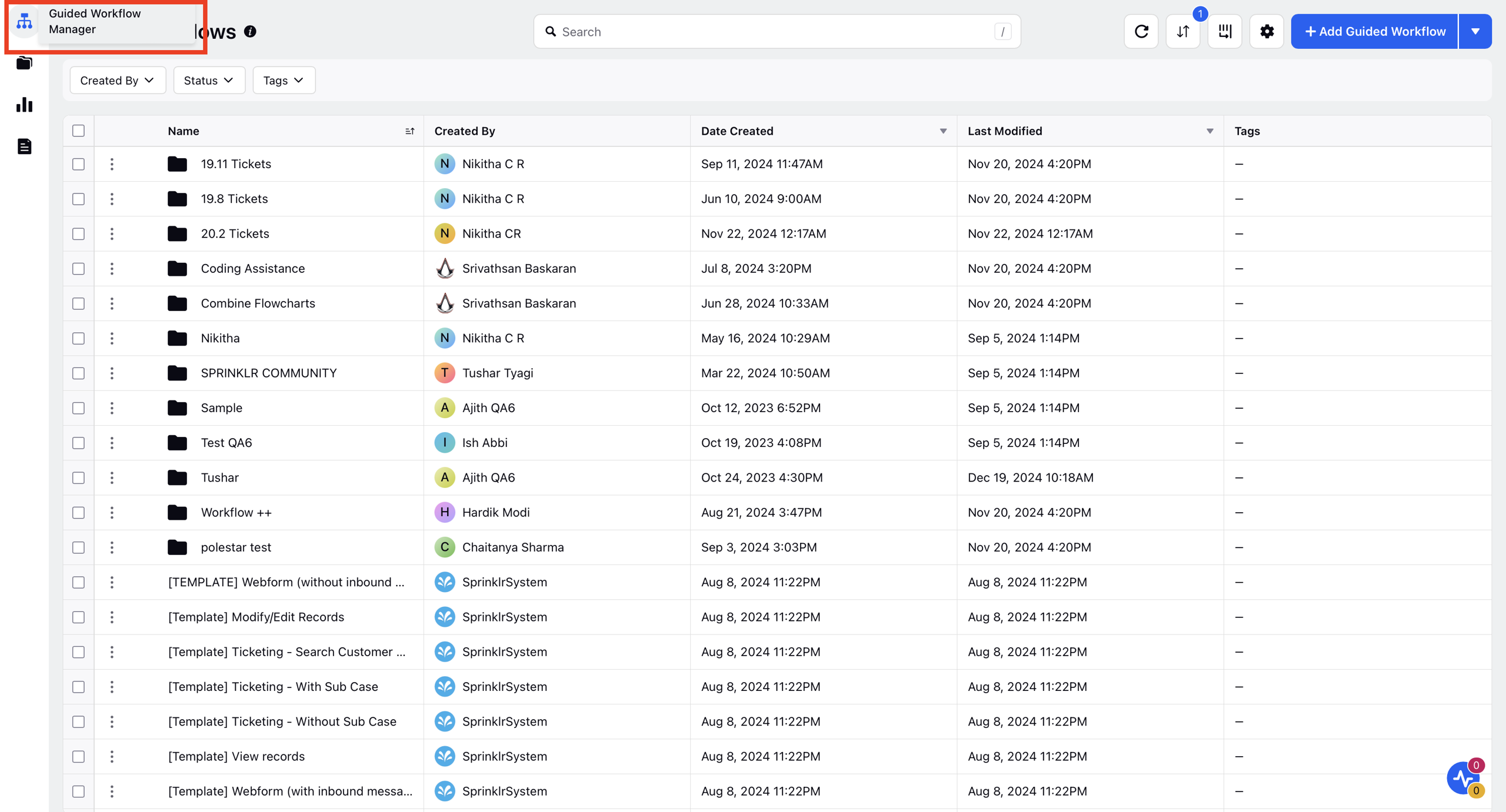
Hover over the Options icon alongside the guided workflow and select Generate External Link.
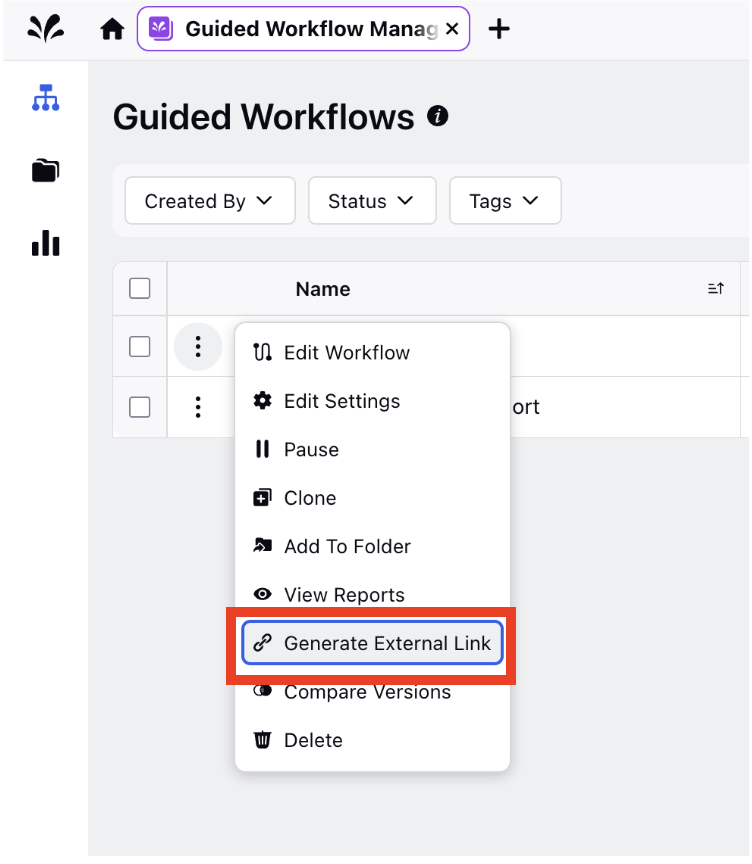
Choose the Application to define the styling of the guided workflow and utilize the Copy Link option to copy the URL to the clipboard. Only applications mapped with this guided workflow will be displayed in this selection.
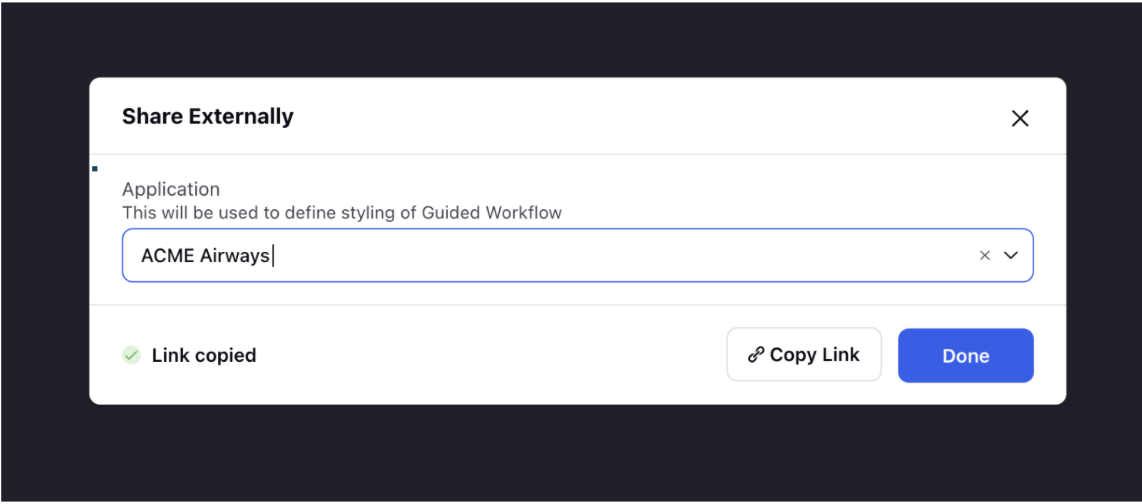
You can use this link to embed the guided workflow on external platforms.
Best Practices
You can enable secure buckets at the application level for guided workflows, ensuring that access control measures are applied to uploaded files. This prevents customers from viewing previews or accessing URLs for attachments in the Network tab.
You can implement measures to validate text input fields, preventing the entry of HTML content. This is crucial for security, as it prevents attackers from inserting malicious HTML payloads into text fields within the external guided workflows. Please work with your Success Manager to get this capability enabled in your environment.