Configure VXML Node in IVR
Updated
The VXML Connect Node in Sprinklr IVR allows you to establish a connection with an external VXML (Voice XML) server to handle advanced IVR interactions. You can configure input and output variables, define values to be exchanged, and manage connection parameters such as timeouts and handover options.
This guide explains the VXML Connect node configuration screen in the Sprinklr IVR Flow Builder.
Steps to Configure VXML Connect Node
Follow these steps to configure the VXML node in Sprinklr IVR.
1. Access IVR Configuration
Navigate to Voice IVR from the Sprinklr launchpad.
Open an existing IVR flow or create a new one.
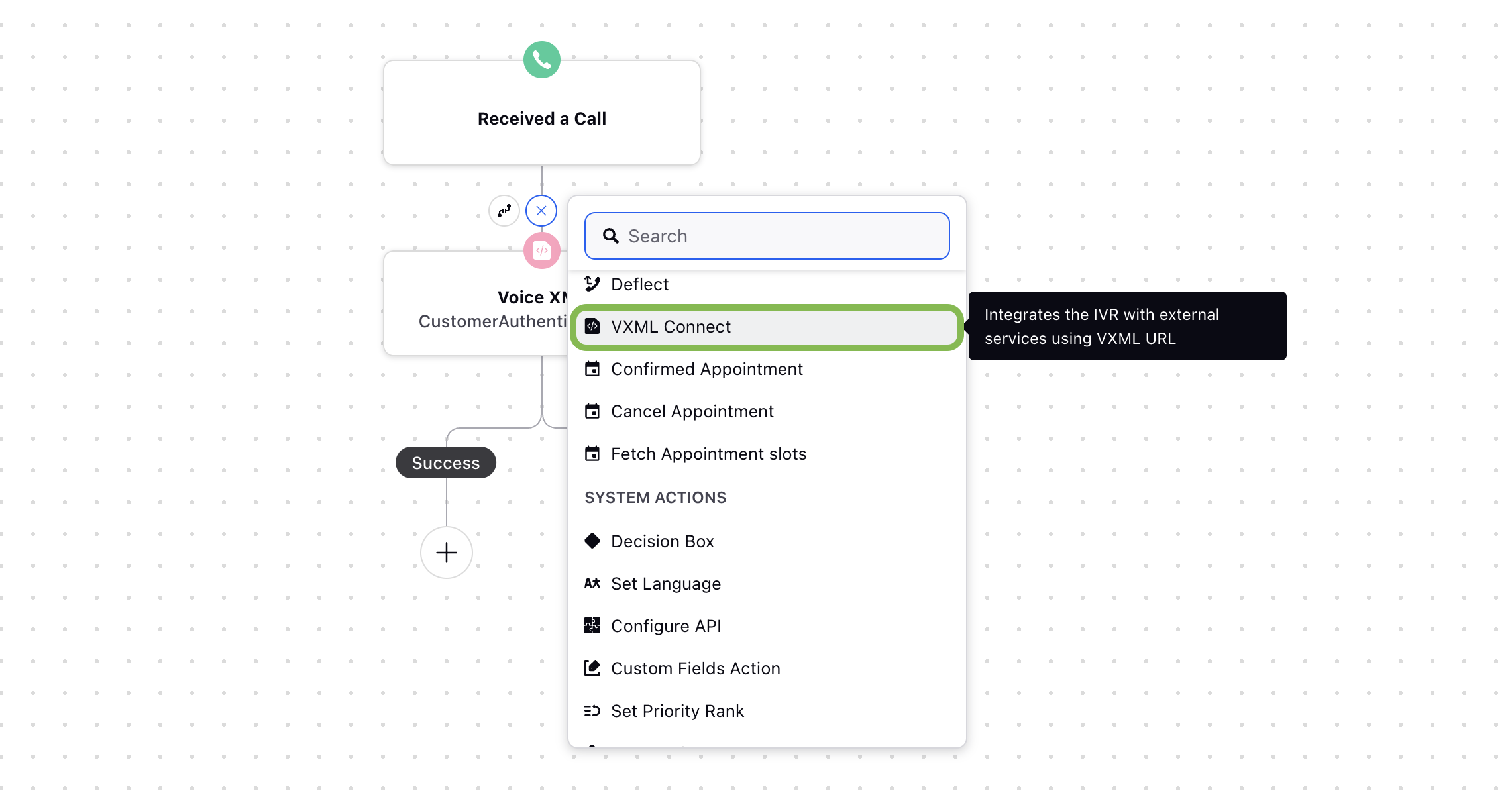
2. Add a VXML Node
Click Add Node, then select the VXML Connect node.
The VXML Connect configuration window opens. Enter the required details.
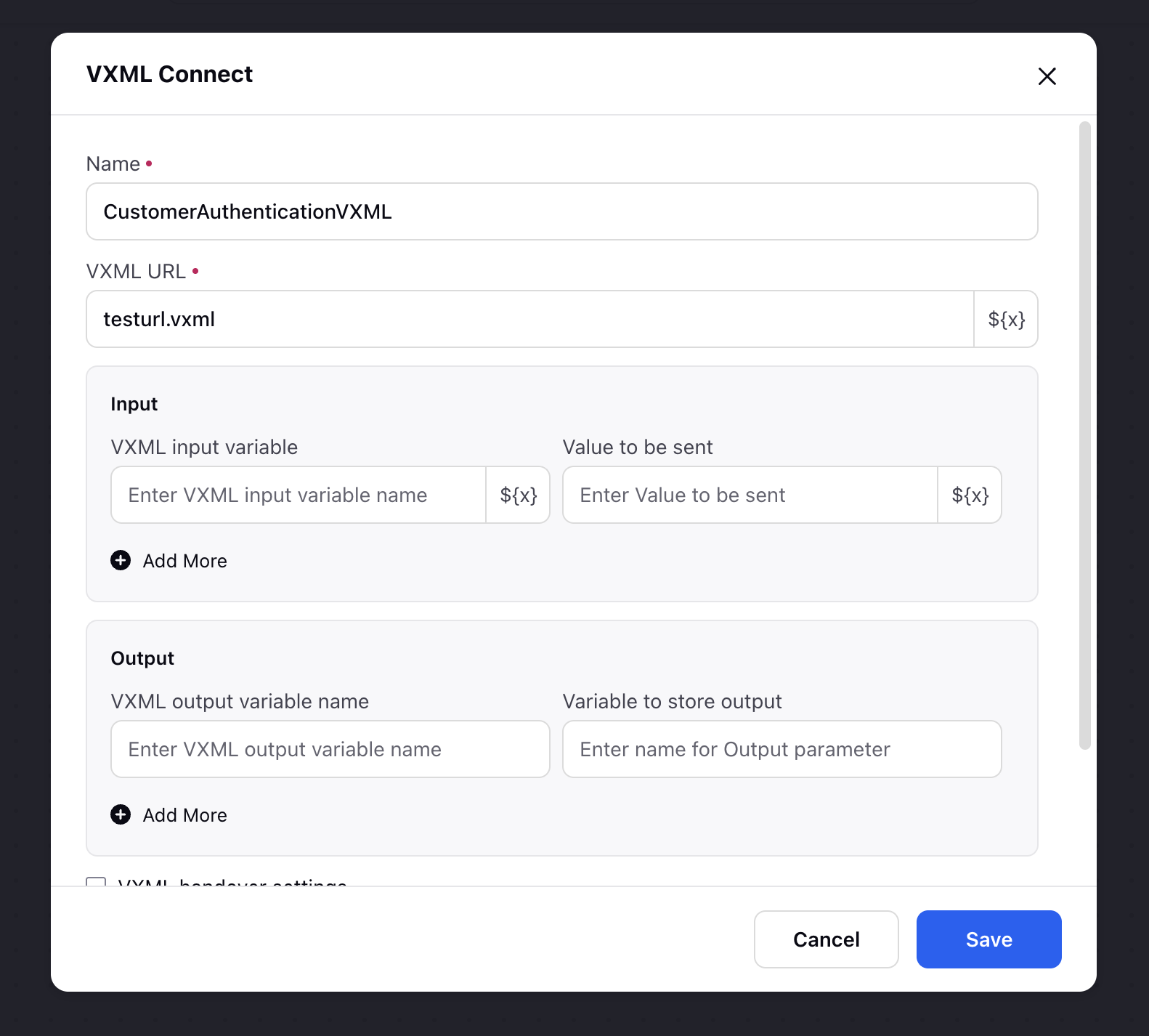
3. Configure VXML Connect Node Details
The following table describes the VXML Connect node configuration fields. Fields marked with a red dot are required.
Field name | Description |
Name | Enter a descriptive name for the VXML connection. This name helps identify the node within the IVR flow.
|
VXML URL | Provide the endpoint URL of the VXML server that will process the interaction. Ensure that the URL is accessible from your IVR system.
|
Input: This section defines the variables and values sent from the IVR flow to the VXML server. | |
VXML input variable | Specify the name of the input variable expected by the VXML server.
|
Value to be sent | Enter the value that should be passed for the defined input variable. You can map this to an IVR parameter, session variable, or static value.
|
+ Add more | You can configure multiple input variable–value pairs if the VXML server expects more than one parameter by using the Add more button. |
Output: This section defines how responses from the VXML server are mapped back into the IVR flow. | |
VXML output variable name | Enter the variable name returned by the VXML server.
|
Variable to store output | Specify the IVR variable that should store the value of the VXML output variable. You can reuse this stored output later in the flow for conditions, branching, or agent handover.
|
+ Add more | You can configure multiple input variable–value pairs if the VXML server returns more than one parameter by using the Add more button. |
VXML handover settings (checkbox) | Select this option if you want the IVR to hand over control to the VXML server entirely during execution. This is useful when the VXML server manages the dialogue flow directly (for example, handling prompts, grammars, or multi-turn conversations).
|
VXML timeout | Define the maximum wait time (in seconds) to establish a connection with the VXML server. If the connection is not established or the server does not respond within the configured timeout (t seconds), the IVR will treat it as a timeout error and proceed with fallback logic. |
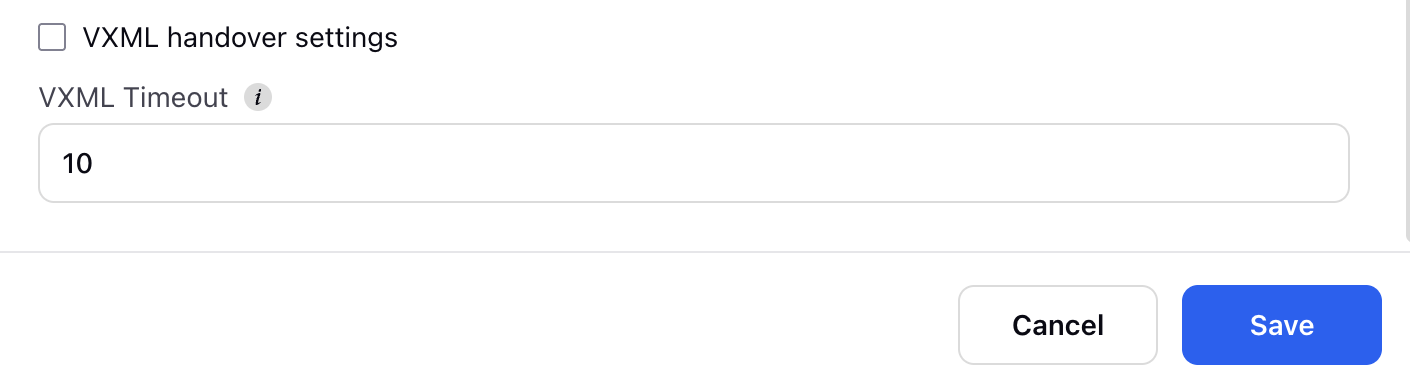
4. Save and Deploy
Click Save to store the configuration. After successful configuration your VXML node will be added in your IVR workflow with Success and Failure paths. Configure these paths as per your requirement.
Deploy the IVR flow to activate the VXML node integration.
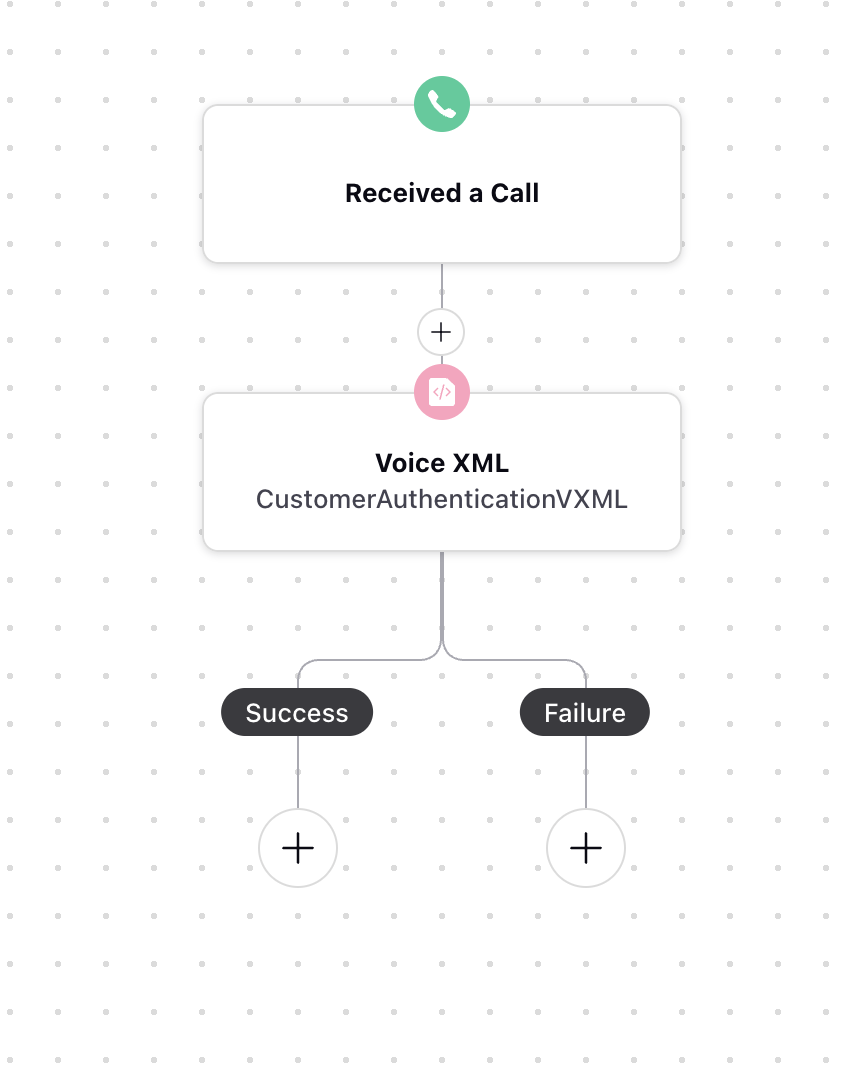
The VXML Connect Node in Sprinklr IVR provides a flexible way to extend call flows by connecting with external VXML servers. By configuring inputs, outputs, handover settings, and timeouts, you can design advanced interactions such as authentication, data lookups, and dynamic responses. Proper setup ensures seamless communication between your IVR and VXML server, resulting in a more efficient and reliable customer experience.