Exporting a Task View
Updated
Project Management allows you to export task views, making it easy to share task details outside the platform. You can export your task sheet in various formats, complete with all relevant information.
To Export a Task View
Click the ellipsis (⋯) in the top-right corner of your project screen.
Select Export from the dropdown menu.

In the Export Tasks in Project pop-up, fill in the following fields:
File Name: Enter a custom name for your export file.
Format: Choose between Excel or CSV.
Export View: Select the specific task view you want to export.
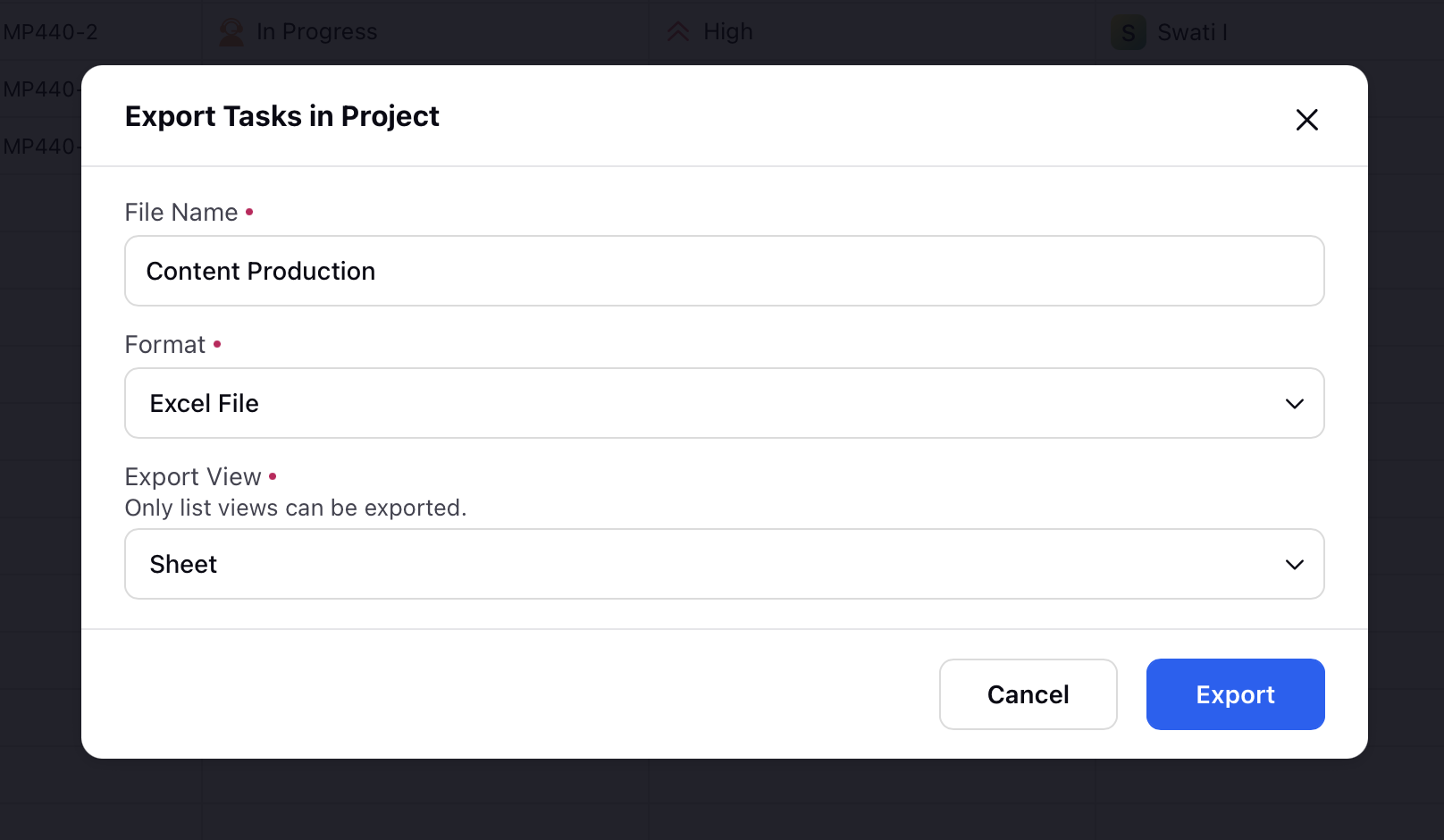
Click Export after selecting your options.
You will receive a notification with the download link. Click the download link to download your export file.
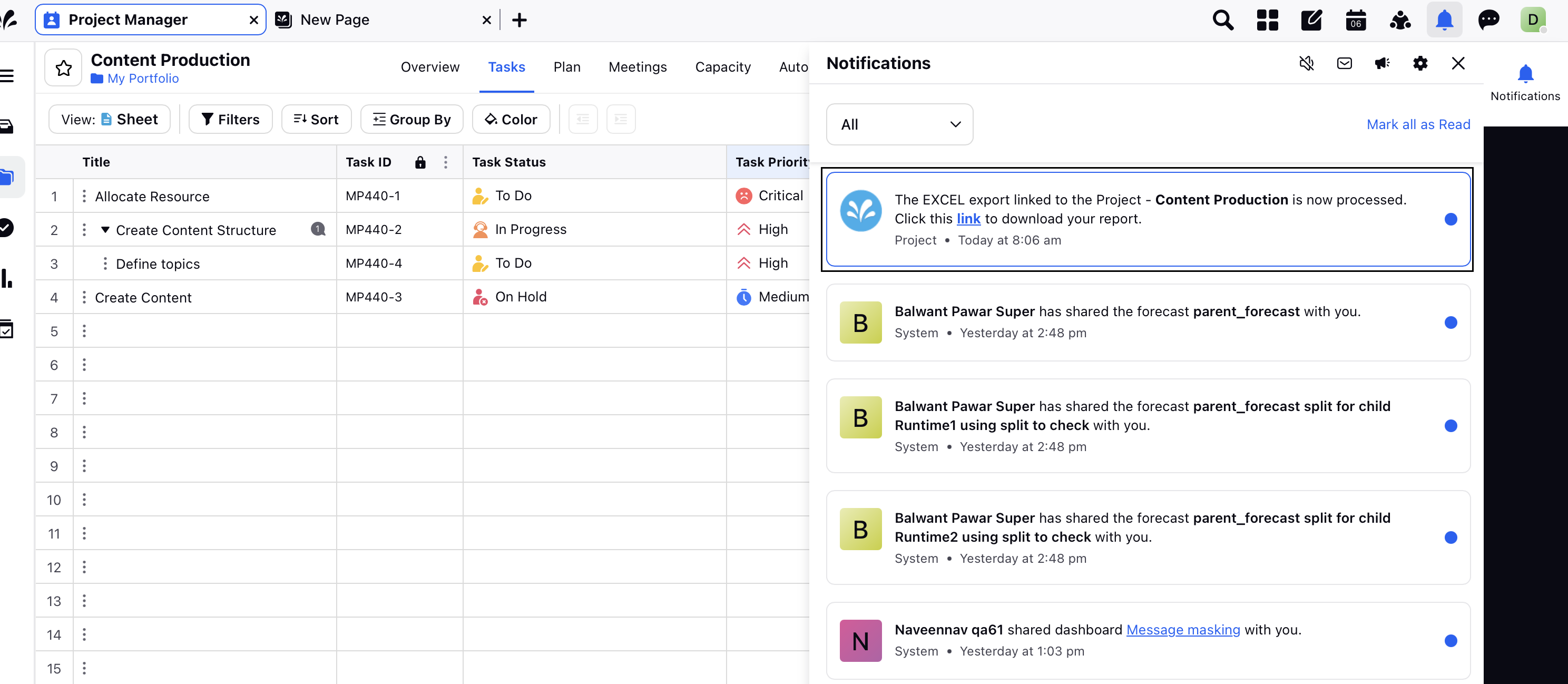
Note:
Filters are retained in the export and therefore, your excel sheet will only contain filtered information
Sorting is retained in export.
Colour by conditions, colour by field, colour selected cells are retained in export.
If your project has multiple task sheets, your export will be done only for the sheet from which you're executing export from.
Hidden fields are not exported.