Sharing and Configuring Layouts for Users
Updated
The visibility and configuration of layout (record) pages for users can be managed using the Activate/Change Activations button. This feature enables you to associate a layout with specific user roles or custom fields.
Share a Layout with Users
To share a layout with specific user roles, follow these steps:
1. Click the New Page (+) icon to open the Launchpad.
2. On the Launchpad, under the Resolve section, click Care Console Manager.
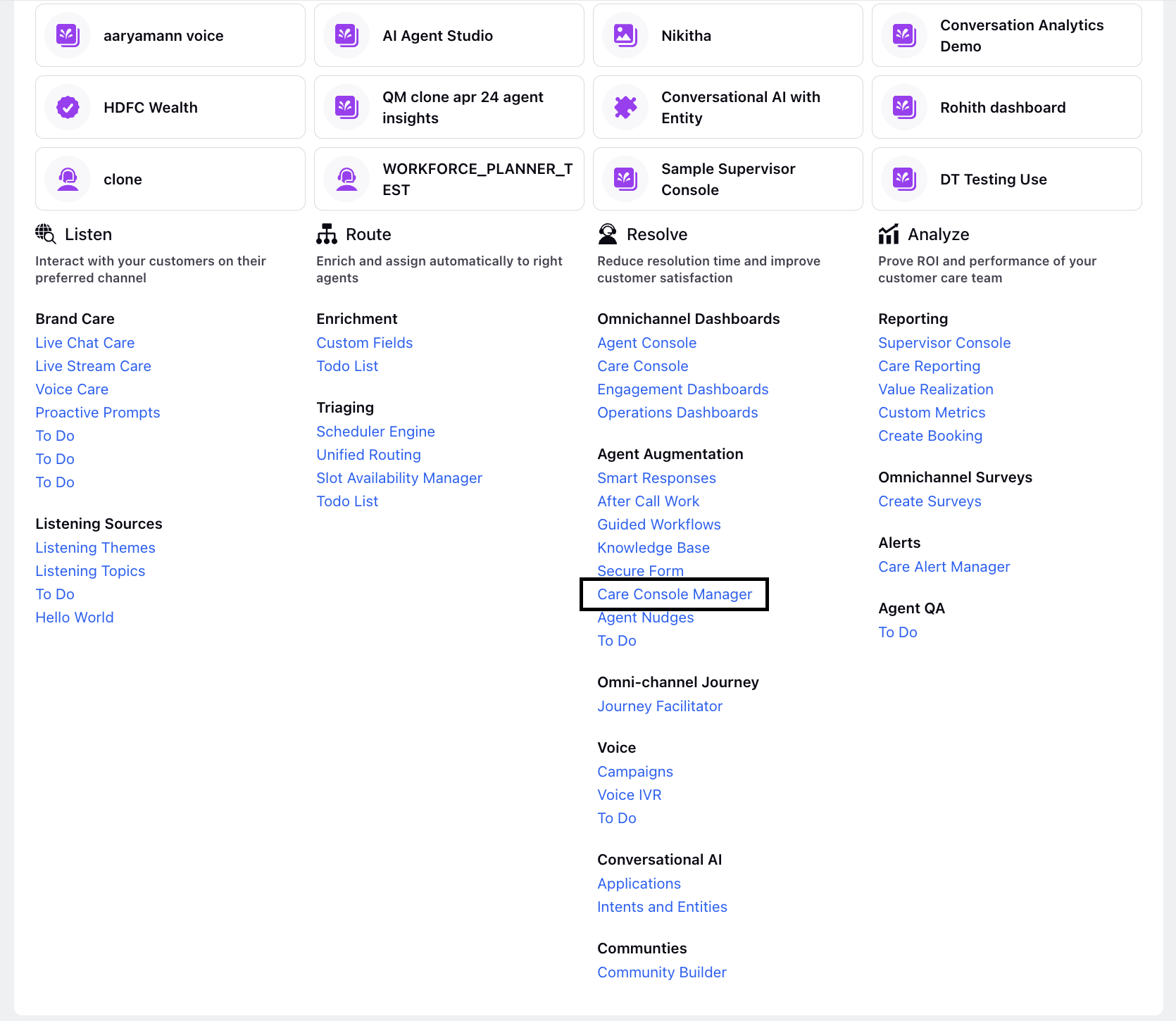
3. In the Care Console Manager, locate the desired record page.
4. Click the three-dot menu adjacent to the record page.
5. Select Edit from the menu.
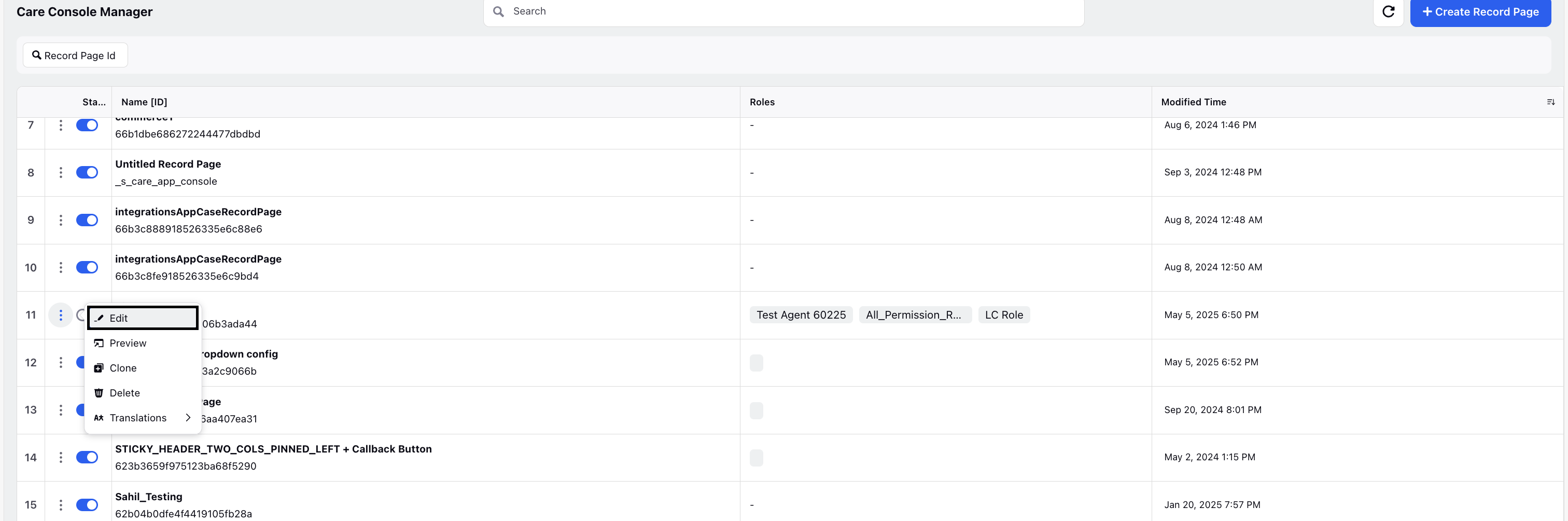
6. If you're sharing the layout for the first time, click Activate at the bottom-right of the screen. If it's not your first time, click Change Activations. This will open the Activate Record Page window.
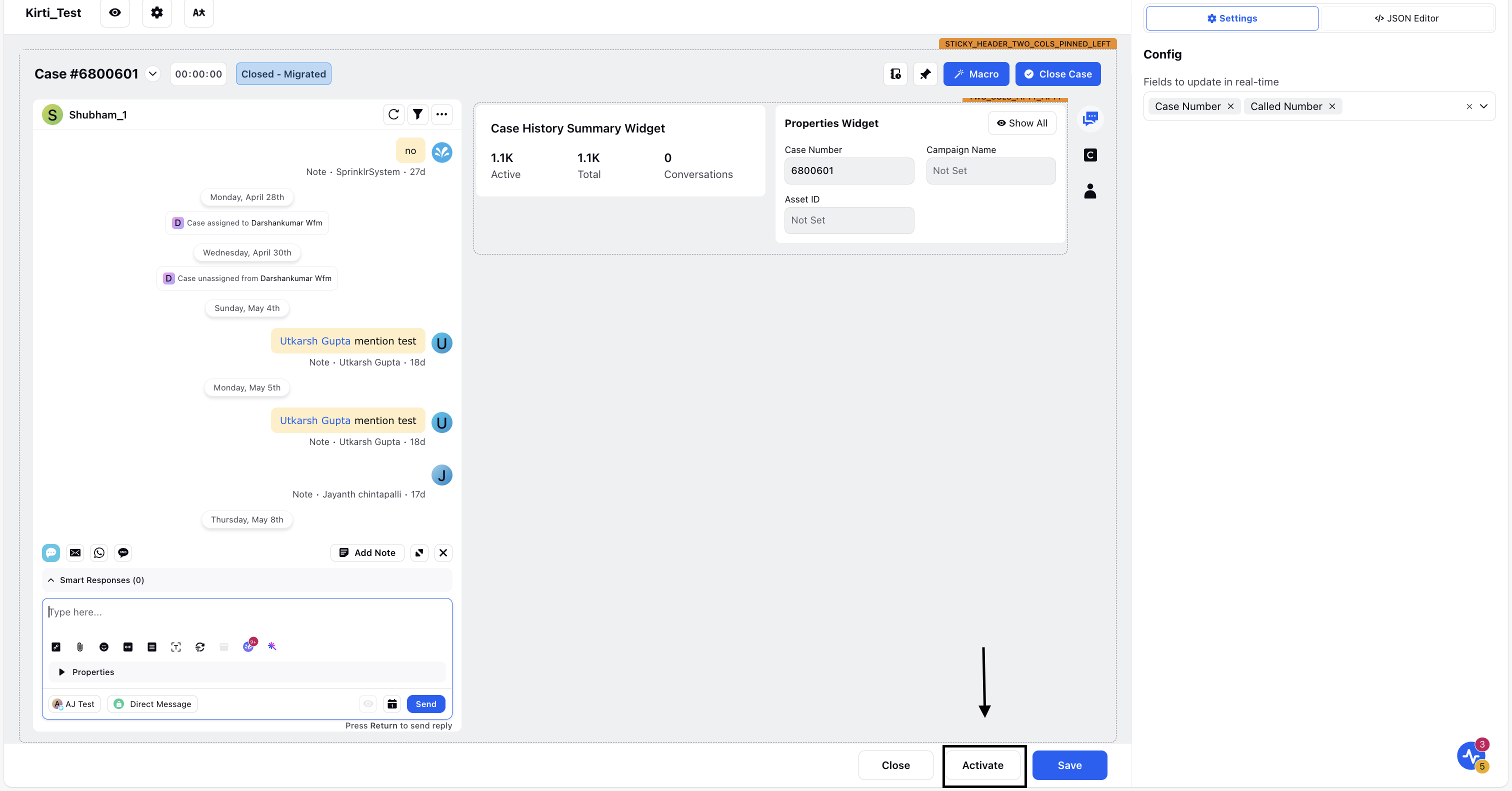
7. Under Role IDs, select the roles you want to share the layout with.
You can choose multiple roles to apply the layout to all relevant users.
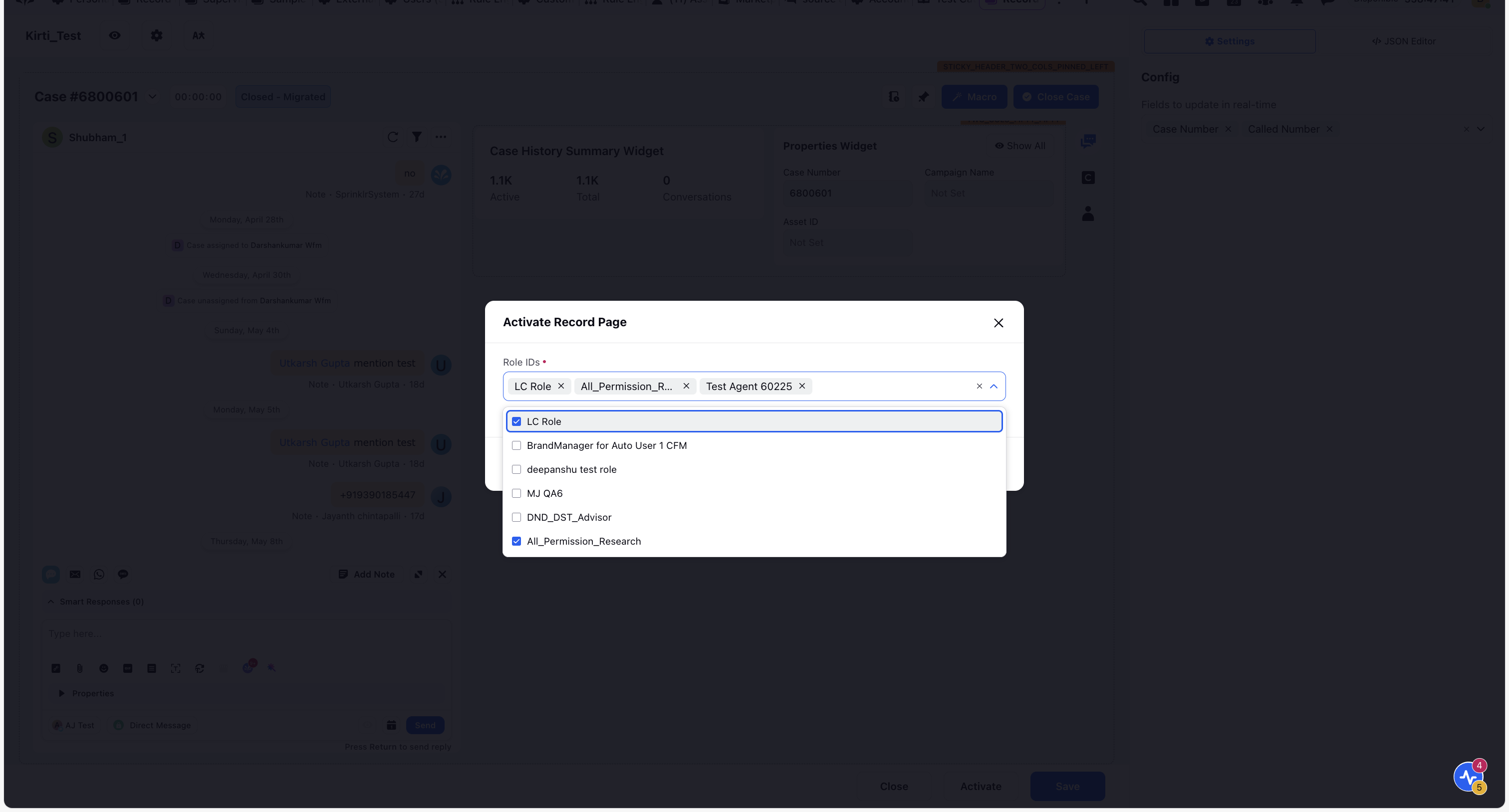
8. (Optional) In Advanced Settings, you can define additional filters to control access based on custom field values.
Select the custom field, operator, and the custom field value based on which the layout is displayed.
9. Once done, click Activate.
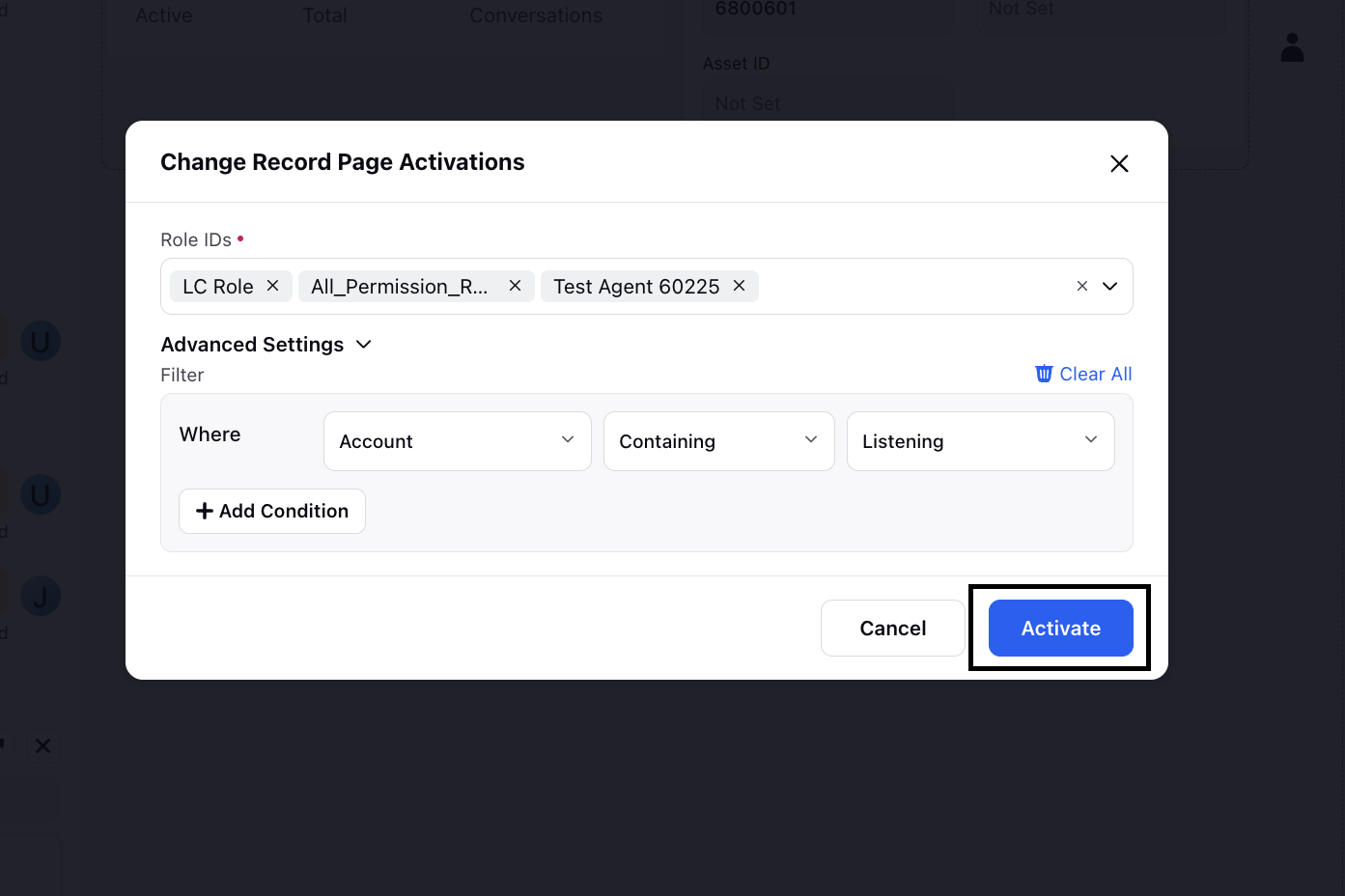
You have now successfully shared the layout with the selected roles and custom fields.