Guided Workflows - User Roles and Permissions
Updated
Sprinklr’s Guided Workflows offers a modular permission system that allows administrators to assign specific access levels to users based on their roles and responsibilities. This ensures secure, scalable, and efficient collaboration across teams.
This article outlines the available permissions for each of the three core components of Guided Workflows:
Assigning Permissions
Permissions for Guided Workflow Manager, Guided Workflow Applications, and Global Variables can be managed by creating Global Roles or Workspace Roles and selecting the appropriate module and permission level for each user group. For more information on creating roles and assigning permissions, refer to Managing Roles.
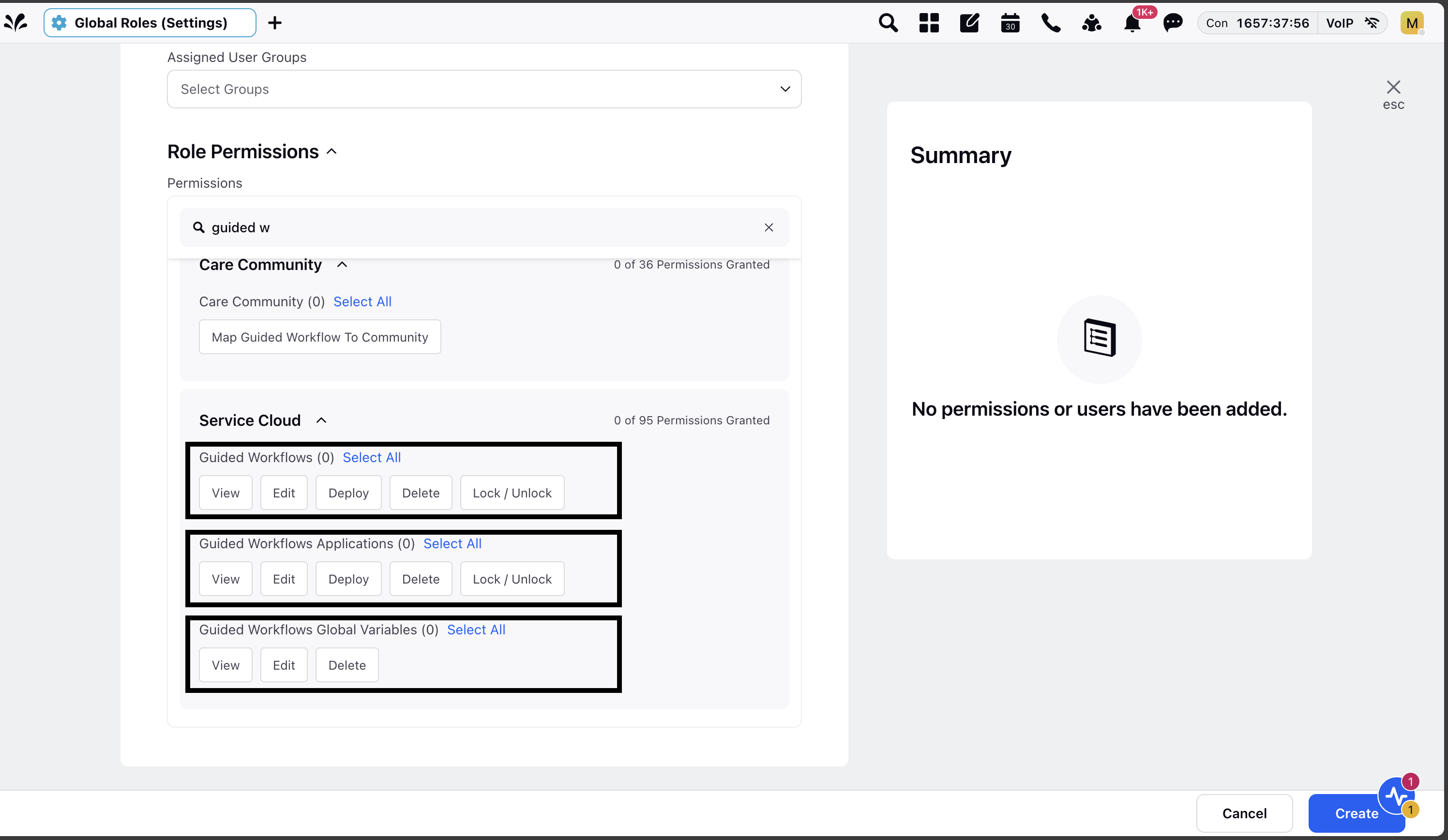
The following table provides detailed information on the permissions for each of the Guided Workflows modules:
Guided Workflows (Guided Workflow Manager)
Permissions | Description |
View | A user with View permission under Guided Workflows will have the following capabilities:
|
Edit | A user with Edit permission under Guided Workflow will have the following capabilities, in addition to all the capabilities granted under View permission:
|
Delete | A user with Delete permission under Guided Workflow will be able to:
|
Deploy | A user with Deploy permission under Guided Workflow will have the following capability, in addition to all the capabilities granted under Edit permission:
|
Lock/Unlock | A user with Lock permission under Guided Workflow will be able to:
|
Guided Workflow Applications
Permissions | Description |
View | A user with View permission under Guided Workflow Applications will be able to:
|
Edit | A user with Edit permission under Guided Workflow Applications will have the following capabilities, in addition to all the capabilities granted under View permission:
|
Delete | A user with Delete permission under Guided Workflow Applications will be able to:
|
Deploy | A user with Deploy permission under Guided Workflow Applications will have the following capability, in addition to all the capabilities granted under Edit permission:
|
Lock / Unlock | A user with Lock/Unlock permission under Guided Workflow Applications will be able to:
|
Guided Workflow Global Variables
Permission | Description |
View | A user with View permission under Guided Workflow Global Variables will be able to:
|
Edit | A user with Edit permission under Guided Workflow Global Variables will have the following capabilities, in addition to all the capabilities granted under View permission.
|
Delete | A user with Delete permission under Guided Workflow Global Variables will be able to:
|
This tiered access system ensures efficient permission management by aligning user access with their roles and responsibilities. It enhances security by limiting critical actions, such as editing and deploying workflows, to authorized user groups.
Note: All Guided Workflow users must manually update permissions for each brand or partner—this is especially crucial for those leveraging external web forms.
Without updated permissions:
Applications will not be visible or editable.
Existing forms will continue to work, but cannot be modified.
User Interface Notes:
Users with View-only access will see workflows in a non-editable mode.
Edit access automatically includes all View permissions.
Locked workflows or applications can only be unlocked by users with Lock permission.
If a user does not have Delete, Deploy, Lock, or Edit access, those actions will not be displayed in the UI.
Ensure that permissions are reviewed and updated to avoid disruptions in workflow management.