Configure Default Filters for Auto-Suggested Articles in Widgets
Updated
System administrators can configure agents’ preferred Knowledge Base filters, such as language and country, to automatically apply to article auto-suggestions. These filters are applied to auto-suggested articles in both the Smart Assist Widget and the Knowledge Base Widget on the agent’s homepage. This ensures a consistent, predictable search experience for agents.
With this functionality, article filtering is automatically applied based on user-level or case-level Custom Field values. Agents can override these automatically applied filters by manually selecting filters as needed, ensuring quick access to the most relevant information for each situation.
Prerequisites
Access to Persona App Manager.
The relevant Persona App and/or Custom Field(s) are shared with you.
Follow these steps to configure automatic article filtering:
Navigate to the Persona App Manager.
Click the vertical ellipsis (⋮) corresponding to the required Persona App and select Edit. If Persona App doesn't already exist, create a new one.

Click the Settings button at the top of the page to open the Settings pane from the Third Pane.
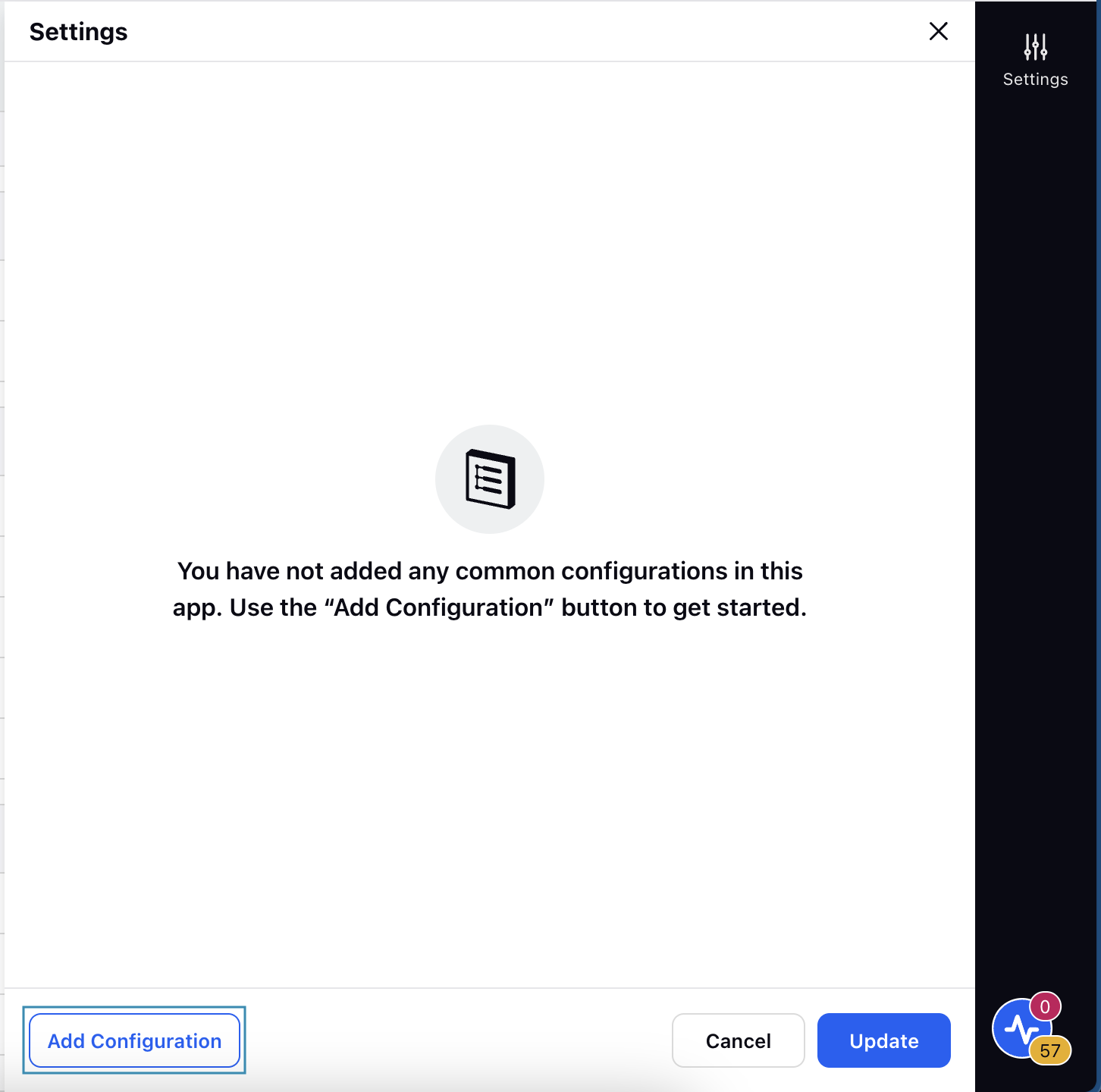
Click Add Configuration at the bottom of the Third Pane and select Knowledge Base from the list. The Knowledge Base option will appear in the Third Pane.

Click the Knowledge Base option to show the Default Filtering in Smart Assist Widget sub-section.
Below are the available options under this sub-section:
Disable: Select this option to disable any application of default filters in the Smart Assist Widget.
Set Smart Assist language filter to the user’s language: Select this option to automatically apply the agent's language as a filter in the Smart Assist Widget.
Filter based on custom fields: Select this option to automatically apply filters in the Smart Assist Widget based on Customer or Case-level detail. Refer to the Filter Base on Custom Fields section for more details.
Apply filters to auto-suggested results: Enable this switch to apply filters (automatic or manual) on auto-suggested search results in the Smart Assist and Homepage widget.
Click Update to save your configuration.
Filter Based on Custom Fields
The Filter based on Custom Fields option allows you to automatically apply standard filters in the Smart Assist Widget and the Knowledge Base Widget on the agent’s homepage based on User or Case-level detail. It automatically pull values based on specified User or Case-level details and apply them as filters in the widgets. You can also choose to apply existing Custom Fields as a filter using the retrieved information.
Note: The Knowledge Base Widget on an agent’s homepage supports filtering based on User-level Custom Fields, while the Smart Assist Widget supports filtering based on both User-level and Case-level Custom Fields.
Function | Supported In |
Articles can be automatically filtered using user-level Custom Fields. | Smart Assist Widget, Knowledge Base Widget on agent's homepage. |
Articles can be automatically filtered using Case-level Custom Fields. | Smart Assist Widget. |
Manually applied filters override automatically applied filters. | Smart Assist Widget, Knowledge Base Widget on agent's homepage. |
Prerequisites
The required Custom Field must be set on the Case or User for filtering to work in Smart Assist Widget or Knowledge Base Widget on agent's homepage.
The Custom Fields must have Asset Type set to User and/or Case.
The values in the Custom Fields must exactly match the corresponding Knowledge Base property.
Example Scenarios
Suppose you set "Category" as the Knowledge Base Property and "Product Seat" in Map to Custom Field. If the agent’s Product Seat is Sprinklr Service, the widget will automatically apply the "Category" filter using Sprinklr Service as the filtering criterion. This ensures that only articles relevant to that product category are displayed.
Suppose you set “Article Tag” as the Knowledge Base Property and “From Social Network” in Map to Custom Field. In this case, the system will automatically apply the Article Tag filter using the value of the social network associated with the ongoing case. As a result, only articles tagged with that specific social network will appear in the widget.
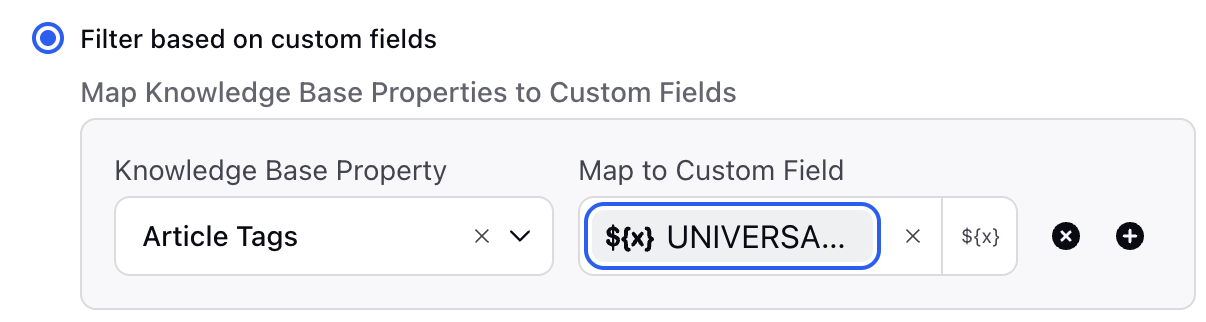
The following fields are available while configuring filters based on Custom Fields:
Knowledge Base Property: Select the Knowledge Base property with which you want to automatically filter articles in the Widget. There can be the standard filter fields or any existing Custom Field that have Knowledge Base Content as assets in your environment.
Below are the Standard Fields available for selection:
Article Tags
Language
Category
Public
Favourite
Country.
For these standard fields, the corresponding Custom Fields they are mapped to must contain values that follow specific formatting or data guidelines.
Standard Field | Custom Field Format |
Article Tags | Tag ID. |
Language | The values must be language codes, such as it (Italian), en (English), or fr (French). |
Category | Knowledge Base Category ID. |
Public | The value must be True or False. |
Favorite | The value must be True or False. |
Country | Country Code (If a country filter is applied, that country will always show first in the article list and other countries will follow alphabetically.)
|
Map to Custom Field: Select the User or Case-level Custom Field associated with the customer interaction that should be fetched. This data/value will be used as the filtering criterion.
When configuring the Map to Custom Field setting, you can choose from two types of Custom Fields:
User Field: User Fields are Custom Fields that store properties related to the user interacting with the customer. These fields help tailor the experience based on user-specific attributes. Examples include Persona App, Skill, Product Seat, or any other user-level Custom Field available in your environment.
Case Field: Case Fields are Custom Fields that store properties related to the specific case or interaction. Examples include Conversation Language, From Social Network, Sentiment, or any other case-level Custom Field available in your environment.
Note: The Knowledge Base Widget on an agent’s homepage supports filtering based on user-level Custom Fields. If both User Field and Case Field mappings are configured in the Map to Custom Field section, only the User Field configuration will apply to the Knowledge Base Widget on the agent’s homepage.