Knowledge Base Widget on Agent Homepage
Updated
Agents can access articles outside the Care Console from the Agent Homepage using the Knowledge Base Widget without any Case assigned to them. This helps them reflect on their resolution or learn more for future use. It also makes agents more efficient in searching for articles, reducing trial and error when they know the exact knowledge base to use.
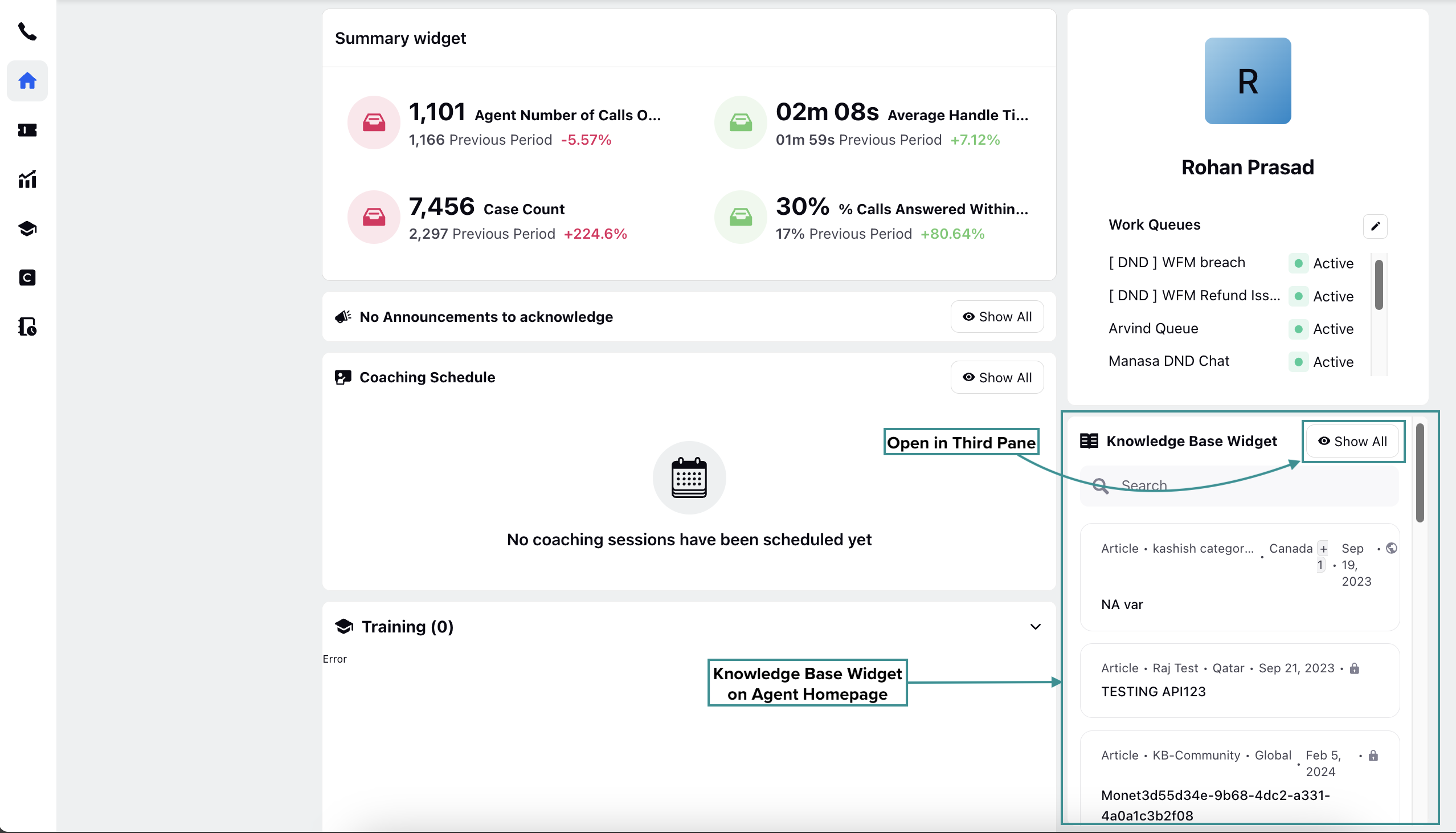
From the Knowledge Base Widget, agents can search for articles and open them in the Third Pane. Additionally, agents can copy the URL of the published articles and open them separately on their internet browsers. They can mark articles as favorites for quick reference later.
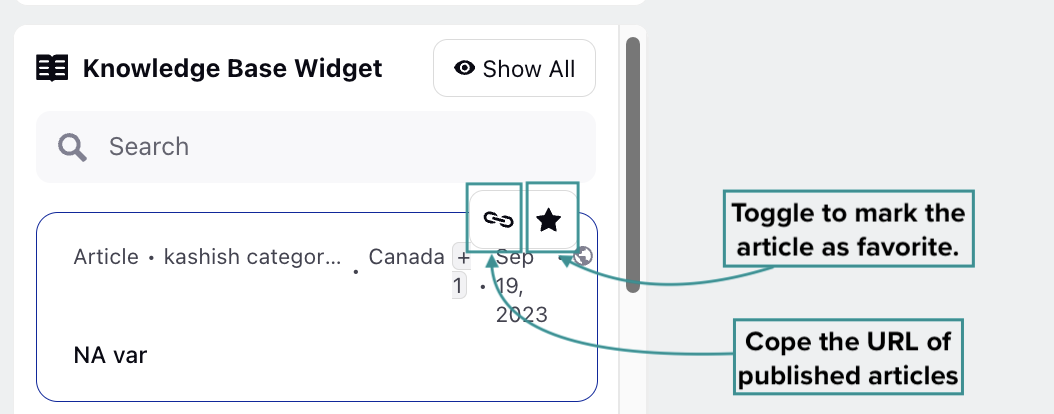
They can also apply filters to narrow their search and find relevant articles quickly. Agents can switch to available country variants and translations of available articles, copy the URLs of the articles, and mark them as favorites.
Click the Show All button at the top right of the Widget to open the “Knowledge Base Articles” window from the Third Pane. From this window, agents can apply filters to quickly find the required articles. The articles can be filtered based on language, associated tags, categories, and other parameters.

Clicking an article will open it in the Third Pane. When an article is opened, click the Translate button to show the list of languages in which the article can be translated (translation availability may vary). Clicking the Edit button will open the article editor, where the article can be edited.
Note: You must have Edit permission under the Knowledge Base module to edit an article.
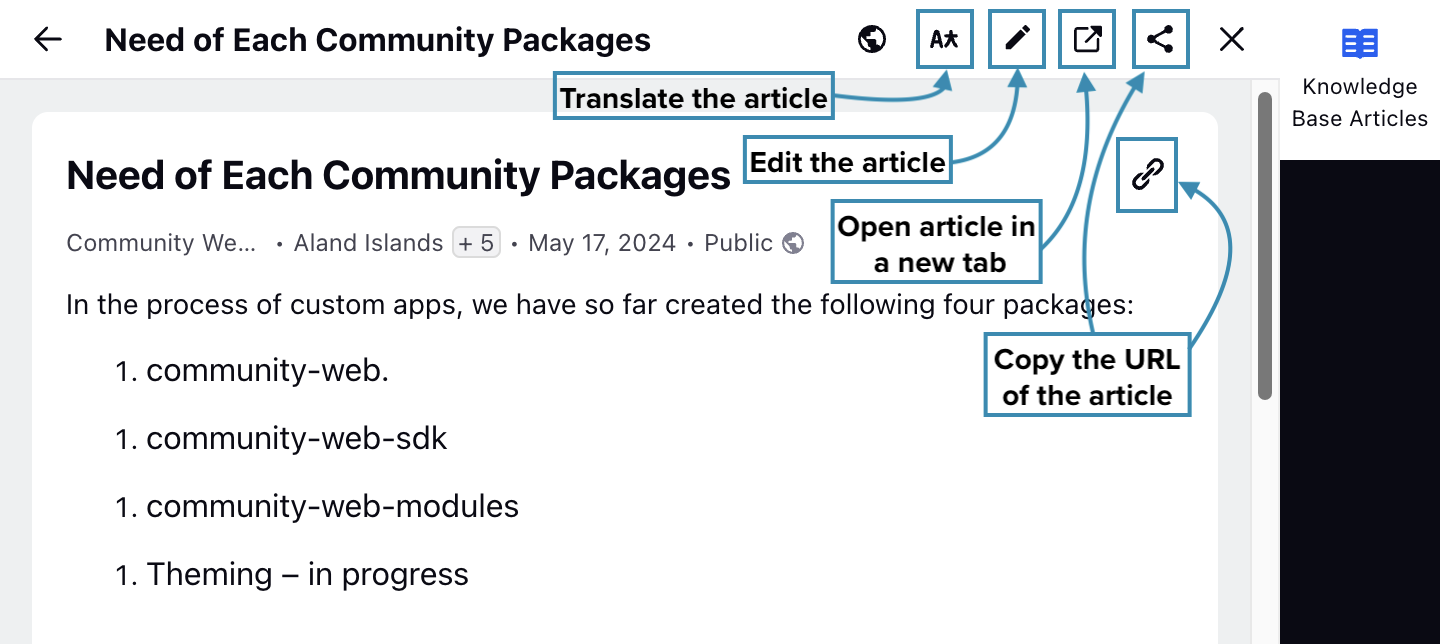
When an article is opened from the Third Pane using the Knowledge Base Widget, click the Open in new tab button to open the article in a new browser tab. This ensures that agents can open multiple articles simultaneously, hence improving efficiency.
Note: The ability to open articles in new tab is controlled by Dynamic Properties. To enable this feature in your environment, contact your Success Manager. Alternatively, you can submit a request at tickets@sprinklr.com.
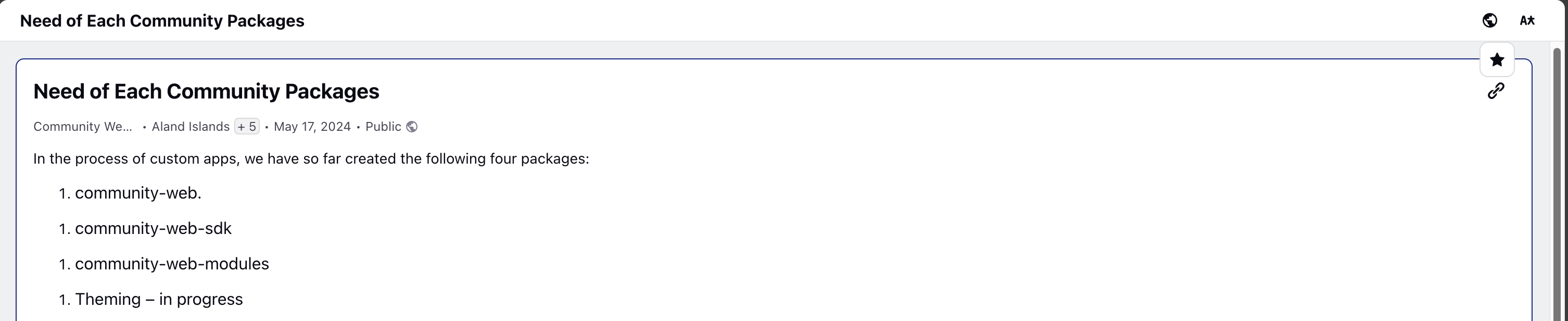
On the new tab, you will have the option to select the Country and Translate. If you find an article helpful, you can mark it as a favorite for easy access later. Additionally, you can copy the URL of the article to share it or reference it in the future.
Country Filter Behavior in Article Search
When a country is matched, either through an auto-filter or manually selected by the agent, that country will appear at the top of the list, regardless of alphabetical order.
All other countries will follow, sorted alphabetically.
If no country is matched or selected, the list will default to alphabetical sorting.
When a user selects an article from the search results, related articles are automatically recommended based on the customer’s country. This helps agents quickly access the most relevant information. Agents can override the default country filter by manually changing it, if needed.
Sort Articles by Creation Time
You can sort the articles displayed in the Knowledge Base Widget on the Agent’s homepage by their creation time. This ensures that the most recently created articles appear at the top.
Follow these steps to enable this sorting:
Navigate to Persona App Manager.
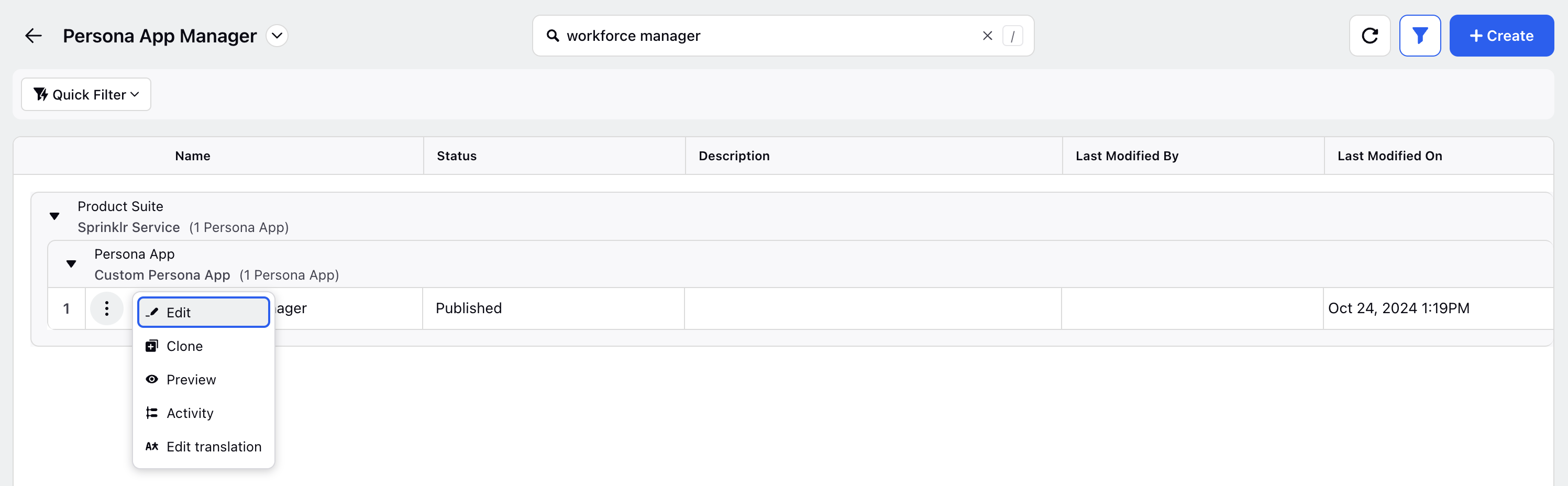
Click the vertical ellipsis button next to the required Persona App and select Edit from the list of options.

Click the Home row to open the Home configurator from the Third Pane.

Click the Customize Home Page button.

Select Knowledge Base Widget from the homepage layout.
Toggle the Sort articles by creation time switch to enable or disable sorting.
Click the Save and Publish button to apply sorting.
Enabling the switch will sort the articles based on their creation time in descending order.