Configuring a Freshdesk Standard Connector
Updated
The Freshdesk Standard Connector enables the user to import email and channel agnostic cases from Freshdesk into the Sprinklr platform in a channel agnostic manner. Using the Freshdesk Standard Connector eliminates the need for the customer to put the files in an SFTP/S3/GCS bucket in the Sprinklr specified format.
Freshdesk Standard Connector is a Recurring Connector that can create entities in the platform in a live pipeline like manner without any intervention from the user. These connectors need to be activated so that they can start fetching the cases in a live manner. Note that this is true even for SFTP/S3/GCS connectors.
Note: For information on getting permission, please refer What is a Unified Data Connector.
Configuring a Freshdesk Connector
To configure a Freshdesk Standard Connector, follow these steps:
From the launchpad, go to Sprinklr Service > Migrate Your Data From/To Sprinklr > Unified Data Connector.
Click Install Connector in the Record Manager.
Select Case from the Entity dropdown, and click Next.
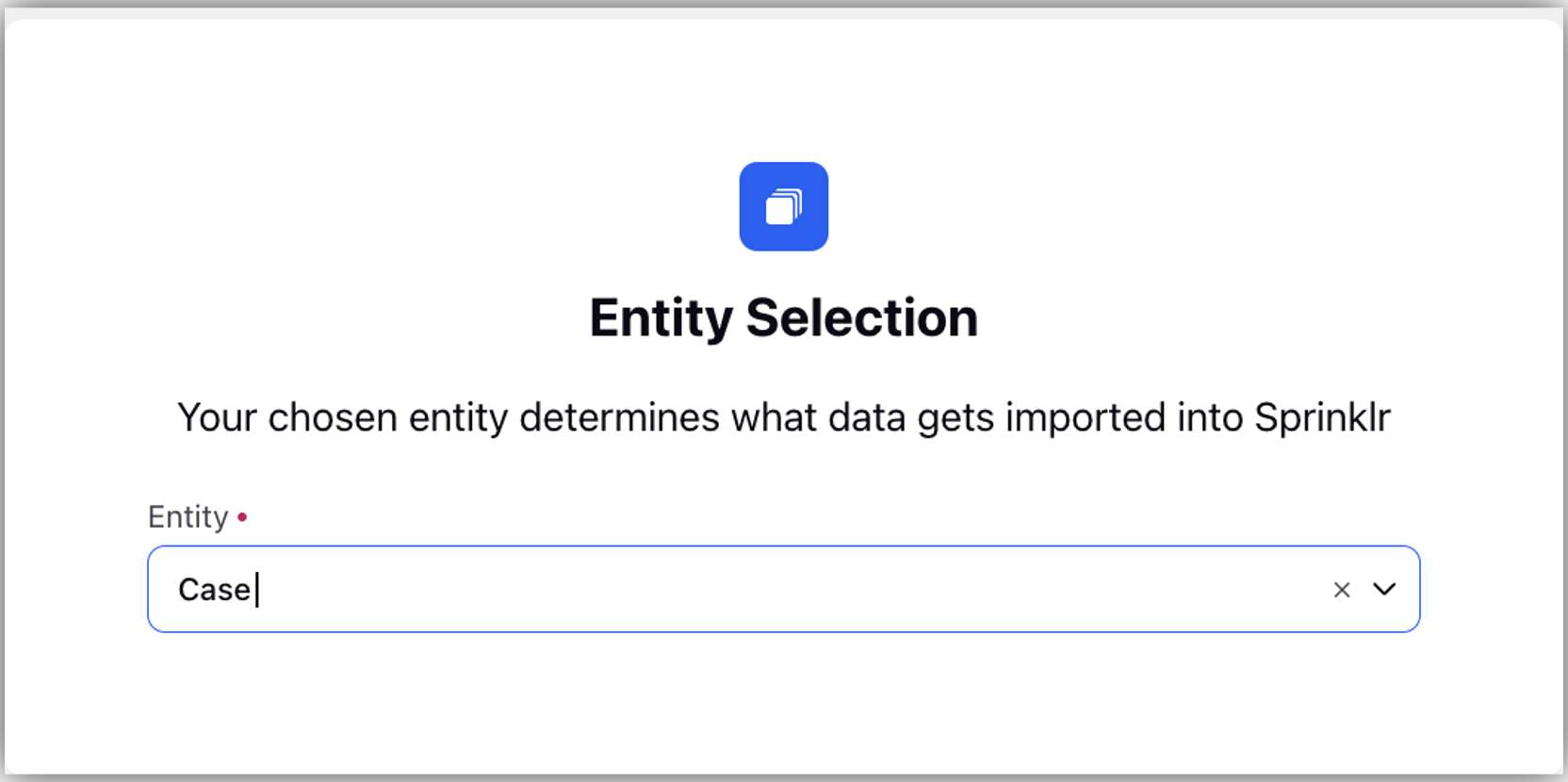
4. In Entity Specific Settings, fill the details specific to Email or Source Agnostic under Account Type and Account dropdown, click Next.
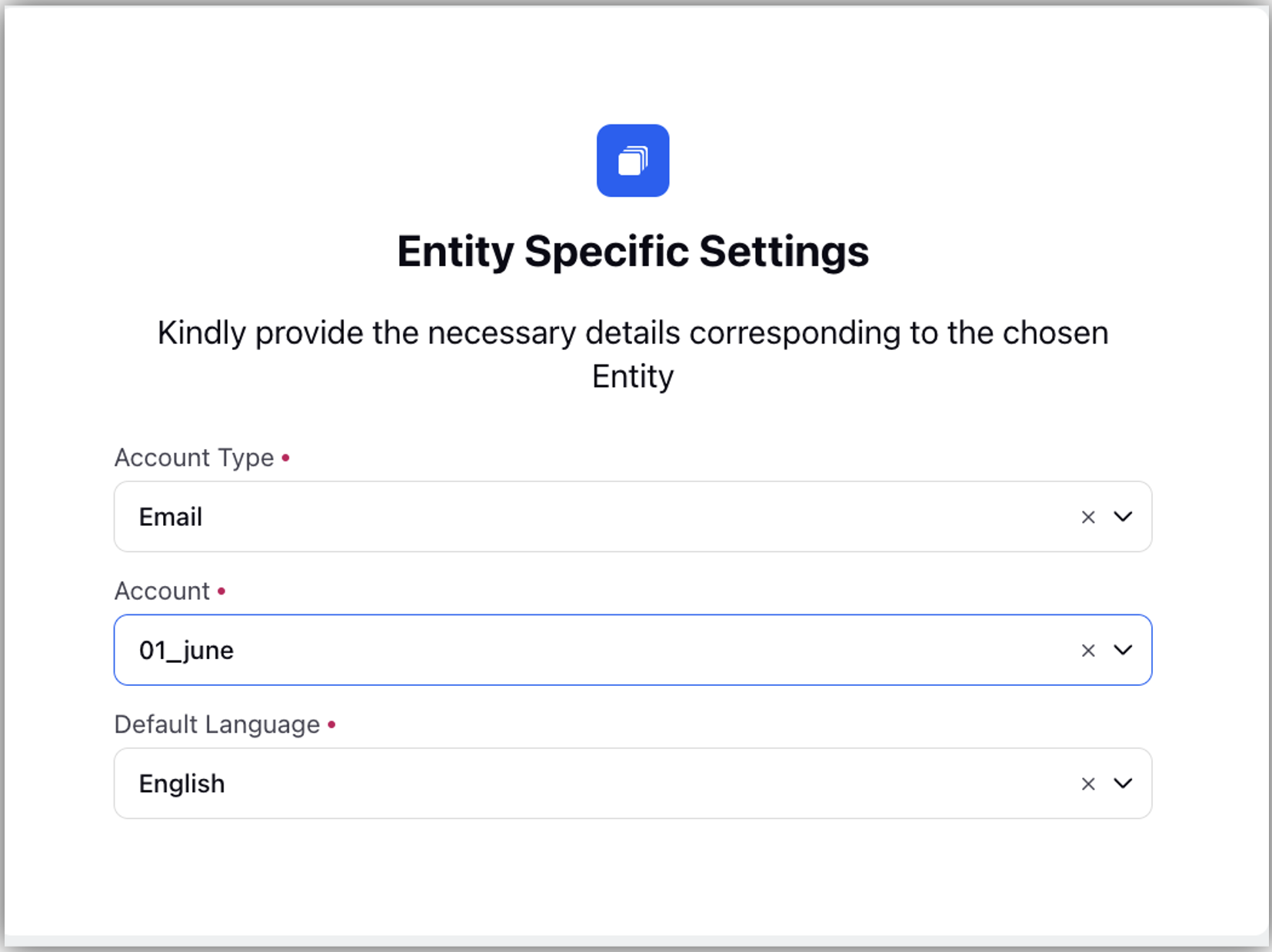
5. In the Source Selection screen, select Freshdesk Standard Connector from the dropdown.
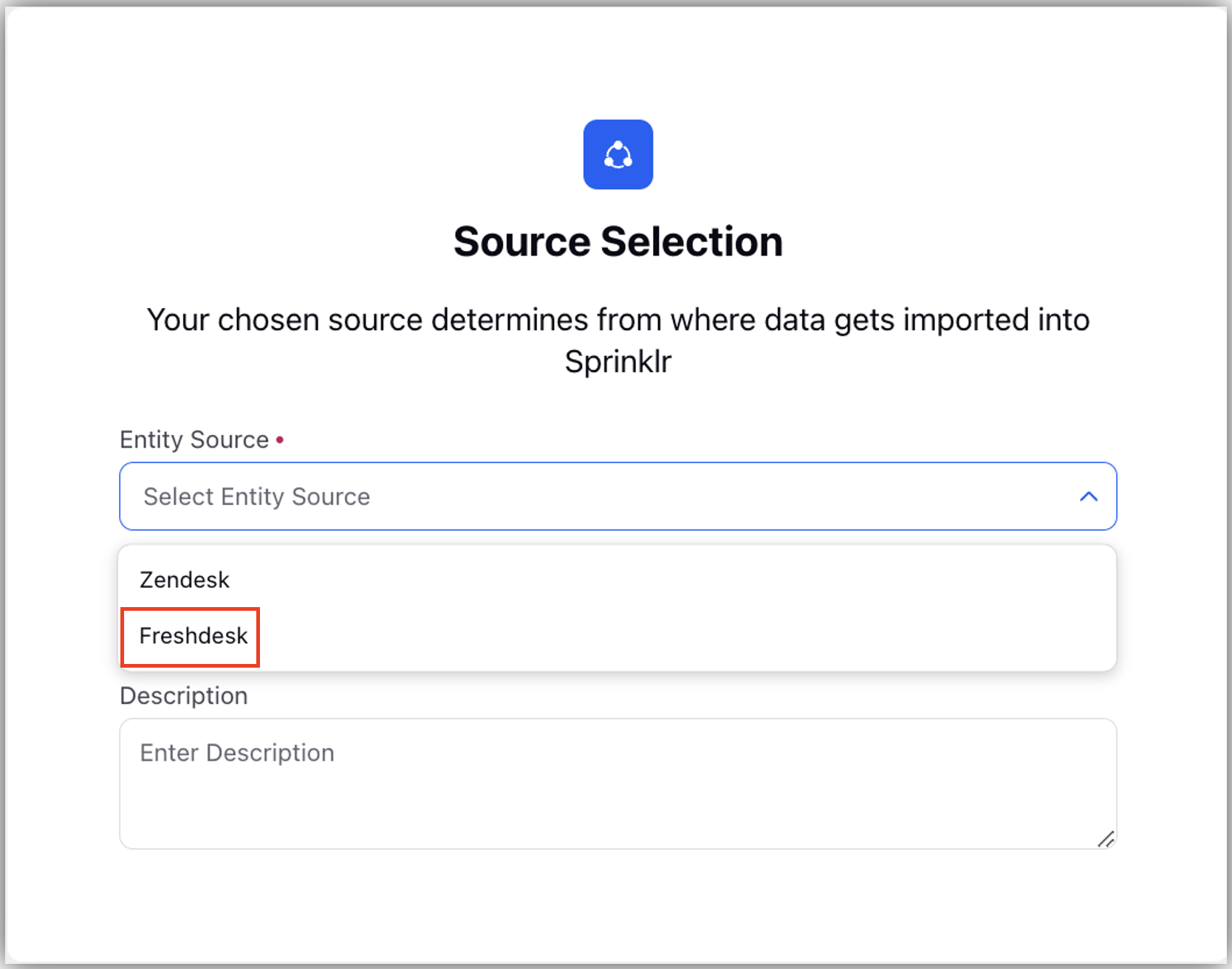
6. Click Next to bring up the Source Specific Settings screen after choosing Freshdesk from the Source Selection screen and entering all the necessary information. Source Specific Settings screen is a dynamic screen, the values of which depend on the Entity Source chosen in the previous step.
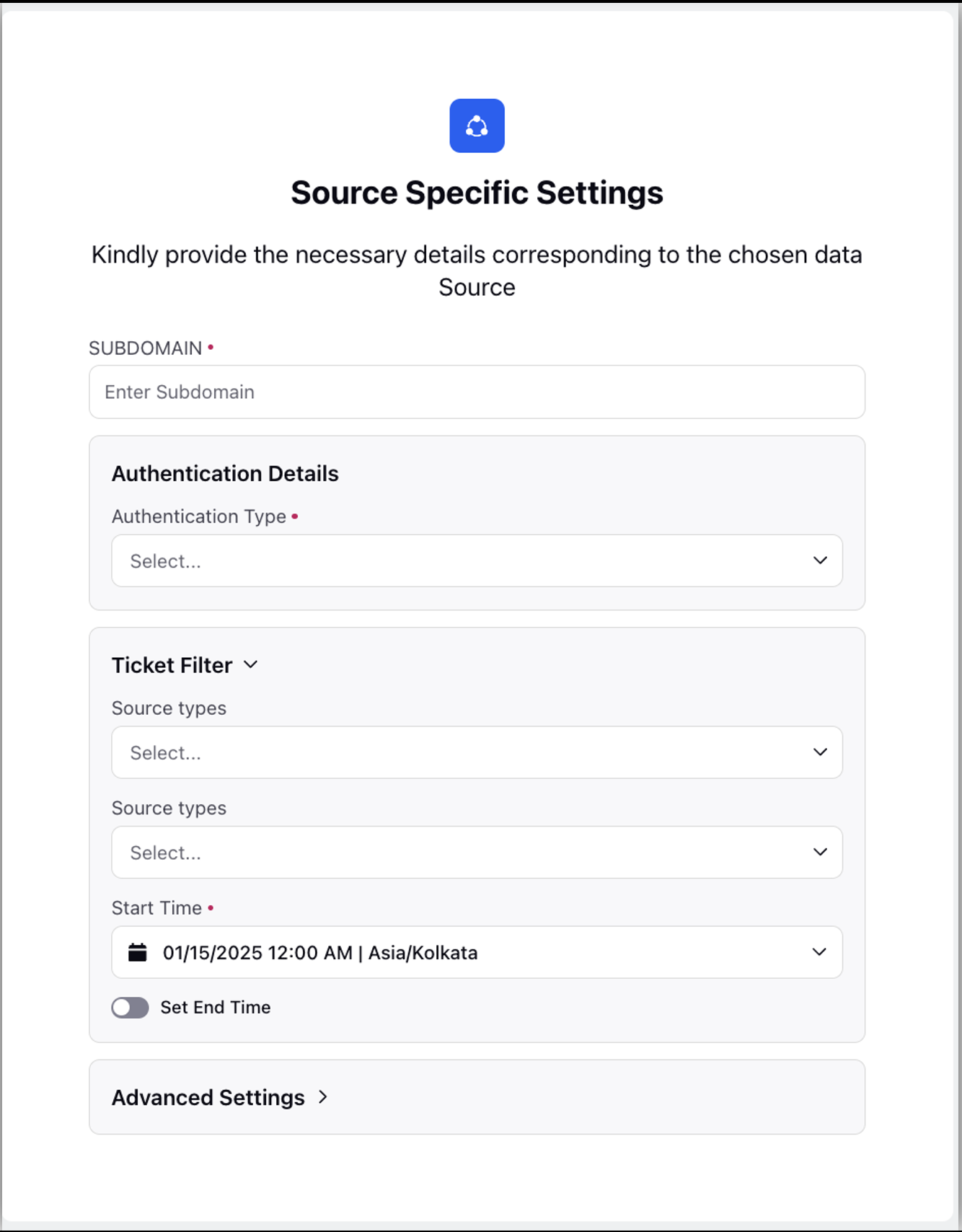
Here are the various parameters required to configure the Freshdesk Connector.
Parameter | Description |
SUBDOMAIN | Refers to the unique subdomain field of your Feshdesk account. |
Authentication Details | Refers to the credentials and related information required to securely connect and interact with the Freshdesk platform.
|
Ticket Filter | Refers to the criteria used to filter tickets. This allows you to specify which tickets should be pulled into Sprinklr based on various conditions.
|