Configuring Genesys Standard Connector for Voice
Updated
The Genesys PureCloud Connector for Voice integrates the Genesys Cloud platform with Sprinklr's unified customer experience management system. Using the Genesys connector you can import Voice cases into the Sprinklr platform. This provides enablement to manage voice interactions and provide seamless, omnichannel customer support directly from the Sprinklr platform.
Note: For information on accessing permissions, please refer What is a Unified Data Connector.
Configuring a Genesys Standard Connector
To configure a Genesys Standard Connector, follow these steps:
From the launchpad, go to Sprinklr Service > Migrate Your Data From/To Sprinklr > Unified Data Connector.
Click Install Connector in the Record Manager.
Select Case in the Entity Selection screen, and click Next.
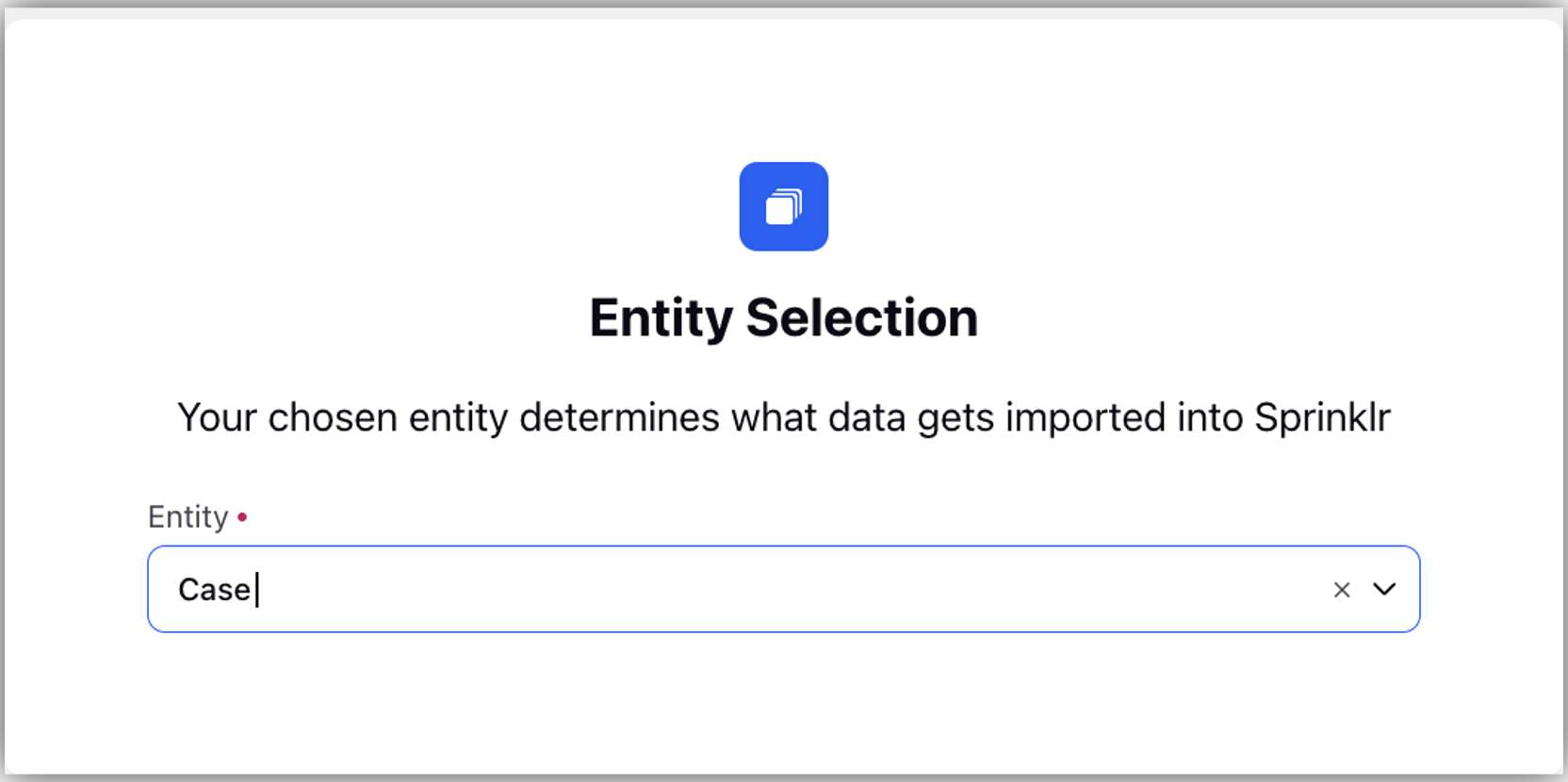
4. In Entity Specific Settings, fill the details specific to the entity selected in the previous screen, like Sprinklr Voice, and click Next.
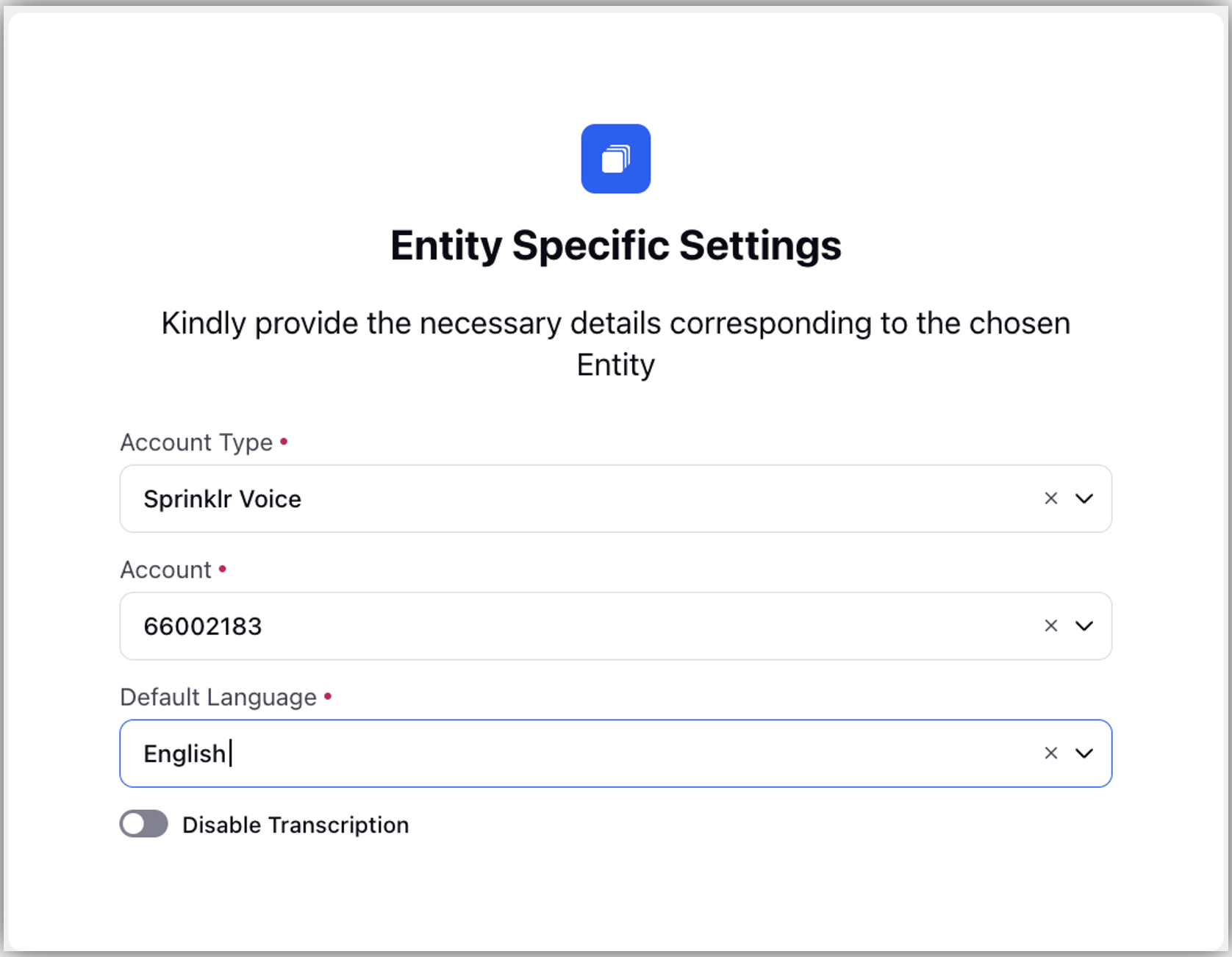
5. In the Source Selection screen, select Genesys Standard Connector from the dropdown, and click Next.
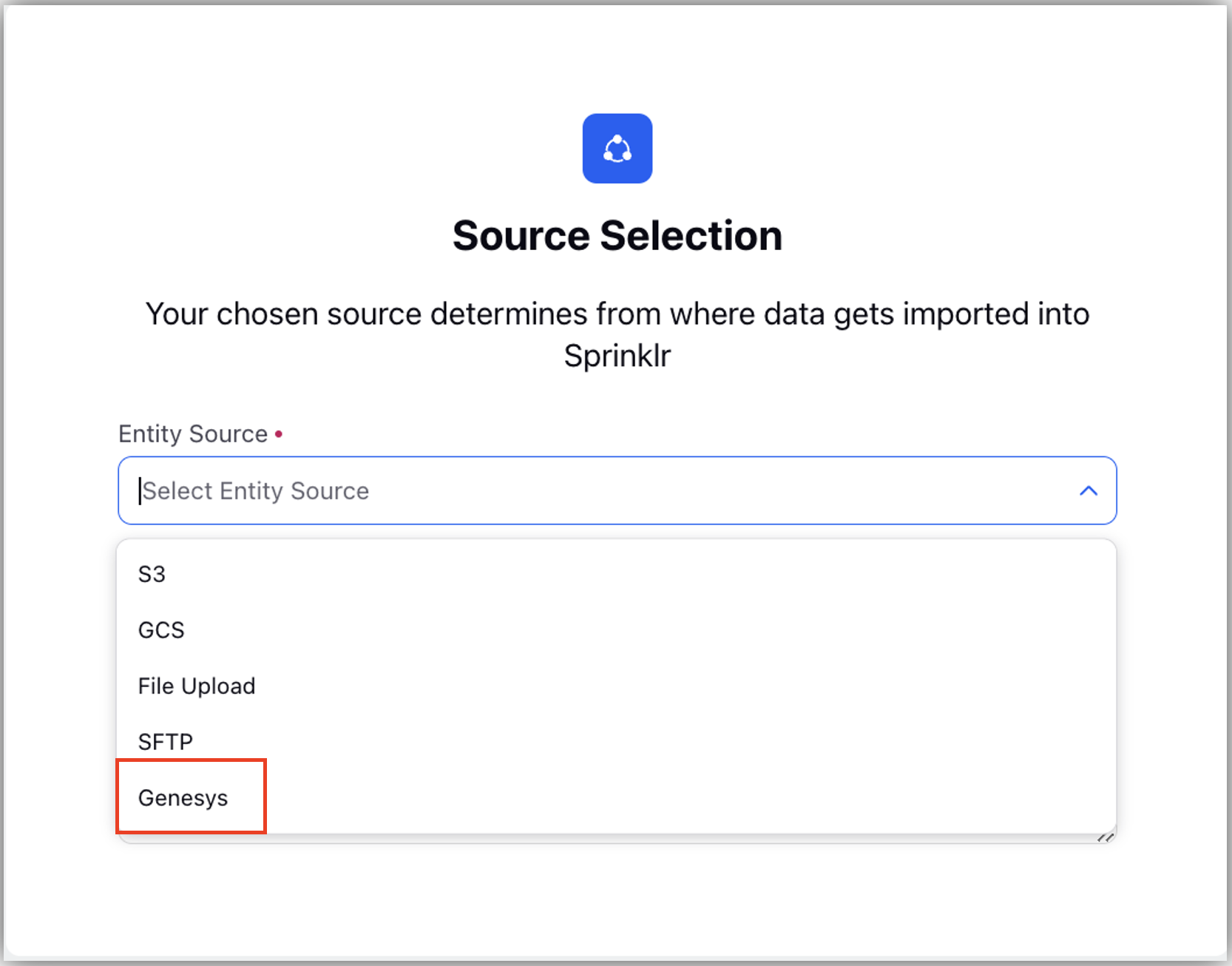
6. Choosing Genesys from the Source Selection screen and entering all the necessary information brings up the Source Specific Settings screen. You can set up Genesys as an entity source to be utilised for ingesting data into your platform in this particular screen.
Source Specific Settings screen is a dynamic screen, the values of which depend on the Entity Source chosen in the previous step.
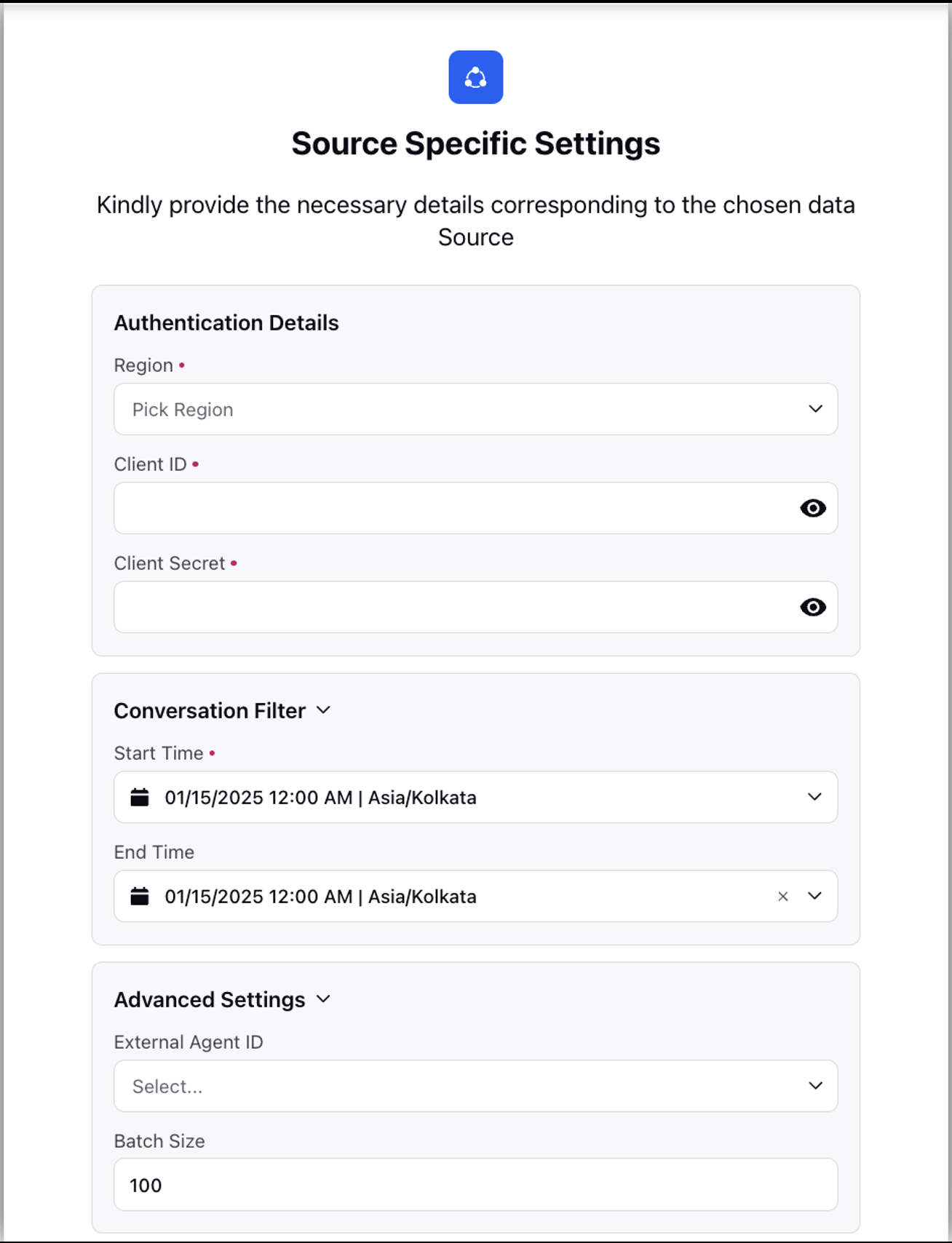
Here are the different parameters required to configure a Genesys connector.
Parameters | Description |
Authentication Details | Refers to the credentials and related information required to securely connect and interact with the Genesis platform.
|
Conversation Filter | Time range for the migration of cases.
|
Advanced Settings | Additional settings to configure the connector.
|