Selecting Directories for SFTP/S3/GCS/Azure Blob Connections
Updated
Sprinklr offers capabilities to import an entity from a source location, like S3, SFTP, Azure Blob, and GCS using the credentials that are provided by the client. The user enters the credentials in the Source Specifications screen. With these credentials, the user can browse the Directory Path from which the files can be imported.
Note: The credentials entered by the user in the Source Specifications Screen depend on the type of entity, data source location, and the connector type configured prior to reaching this screen. For additional details, refer Unified Data Connector.
Selecting the Directory Path in Source Specifications
Follow these steps to configure a path:
Under Directory, click Browse.
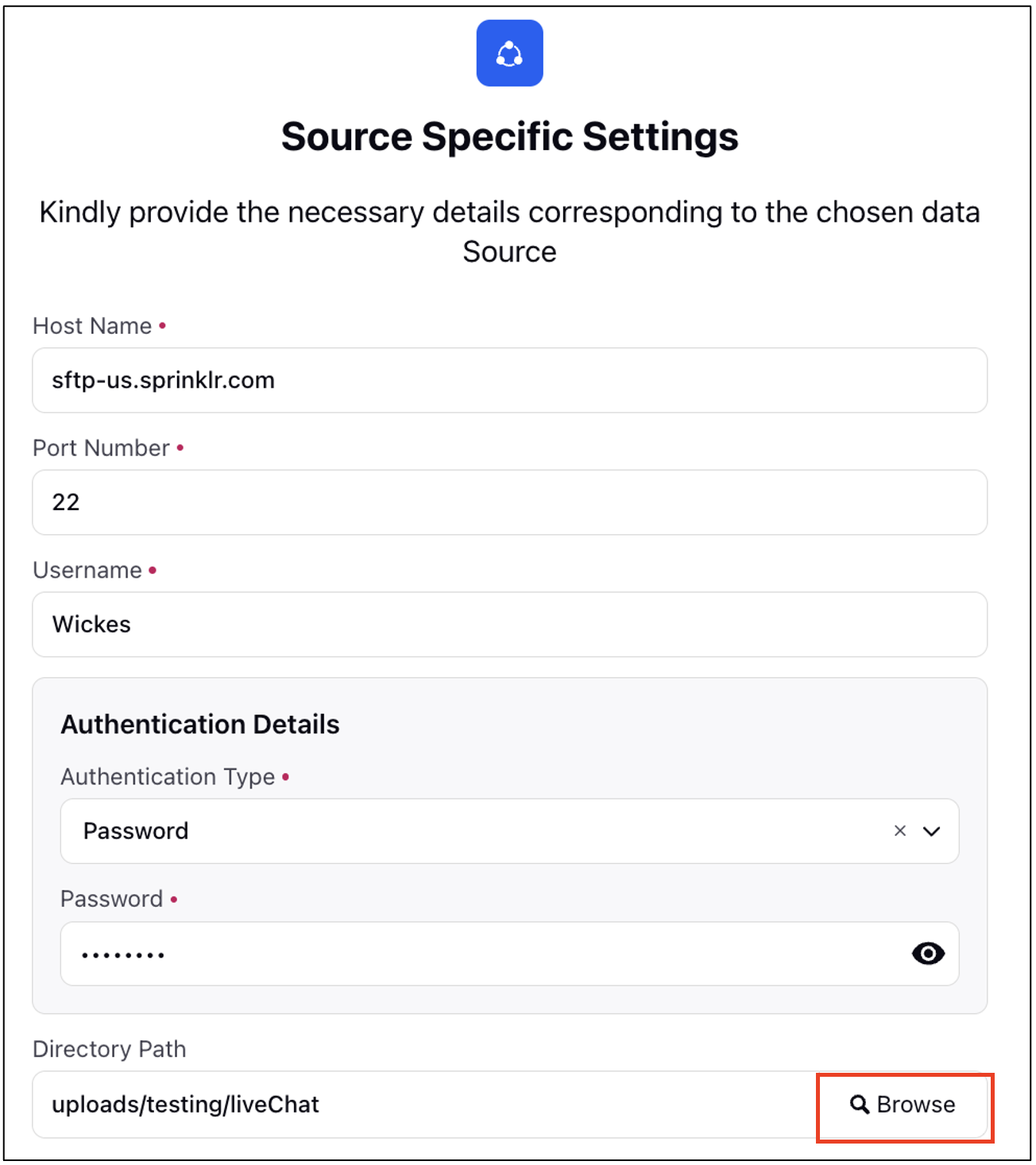
2. After clicking on Browse, user gets a list of folders to choose from.
3. User can either select a folder or create a new one by clicking on Add Folder.
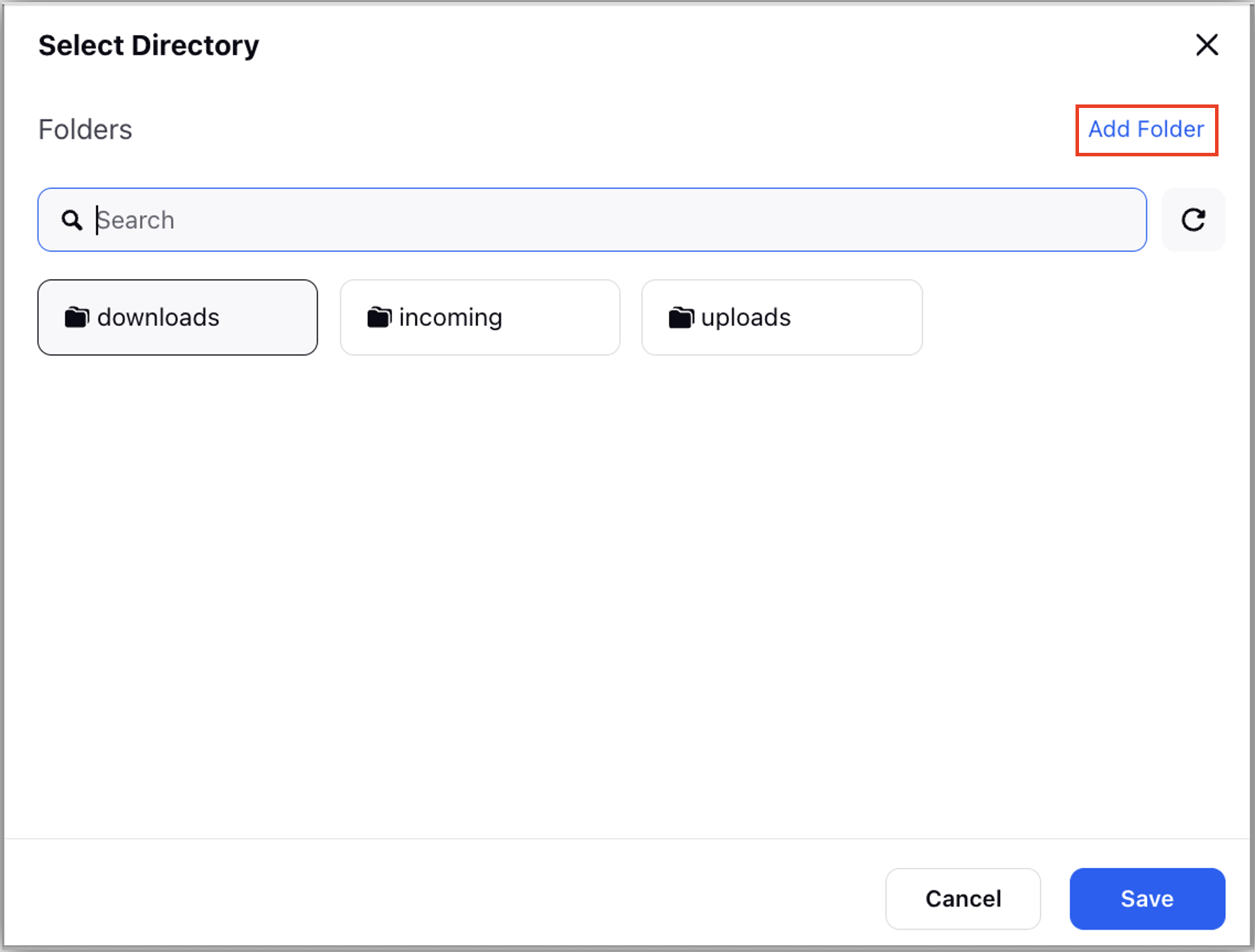
4. Click Select to choose the folder or Cancel to abort.

5. When user clicks on Select, the directory path gets populated automatically.