Provide Account-level permissions
Updated
Learn about the role-based and account-level base permissions in Sprinklr for the smooth operation of your account.
In addition to the role-based permissions that allow users the general ability to perform certain actions, account-level permissions allow users to take actions on specific accounts. While adding an account or editing an account, you may grant permissions to specific users/user groups for specific actions allowing or restricting them to act only on permitted action types.
Note: Customer and Workspace Admins have permission to view all the accounts. |
Persona and use cases
Persona | Use Cases |
Ads Media Planner and System Administrator |
|
To provide account-level permissions
Click the New Tab icon
. Under the Sprinklr Social tab, click Owned Social Accounts within Listen.
Hover over the desired account's Options icon
and select Edit.
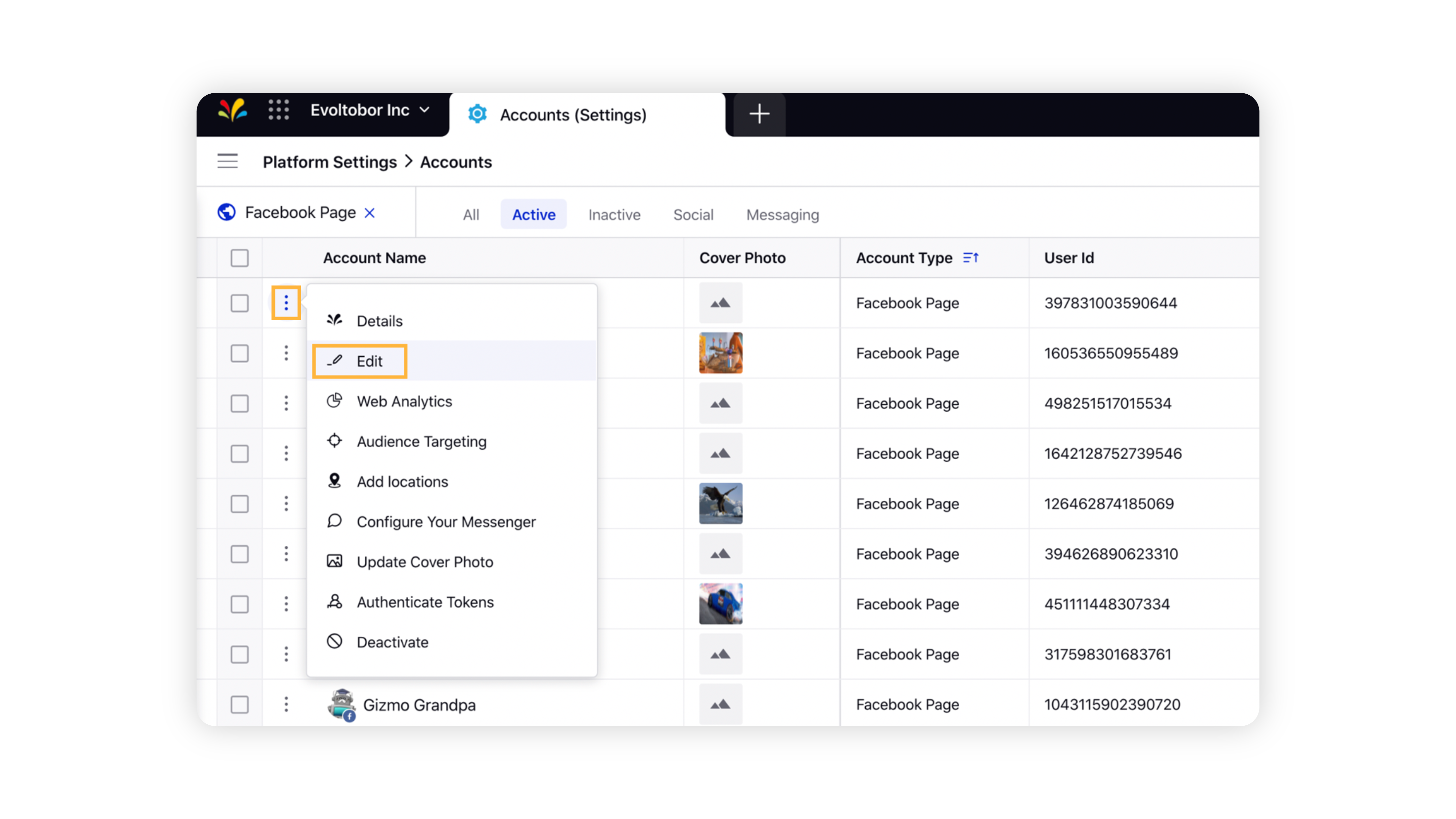
In the Update Account window, under the Permissions section. From the Select Action and Users / Users Groups drop-down menus, select the action type you want to assign the permission for and the users/user groups you want to assign the permission to, respectively. For more information, see Account Level Permissions — Field Descriptions
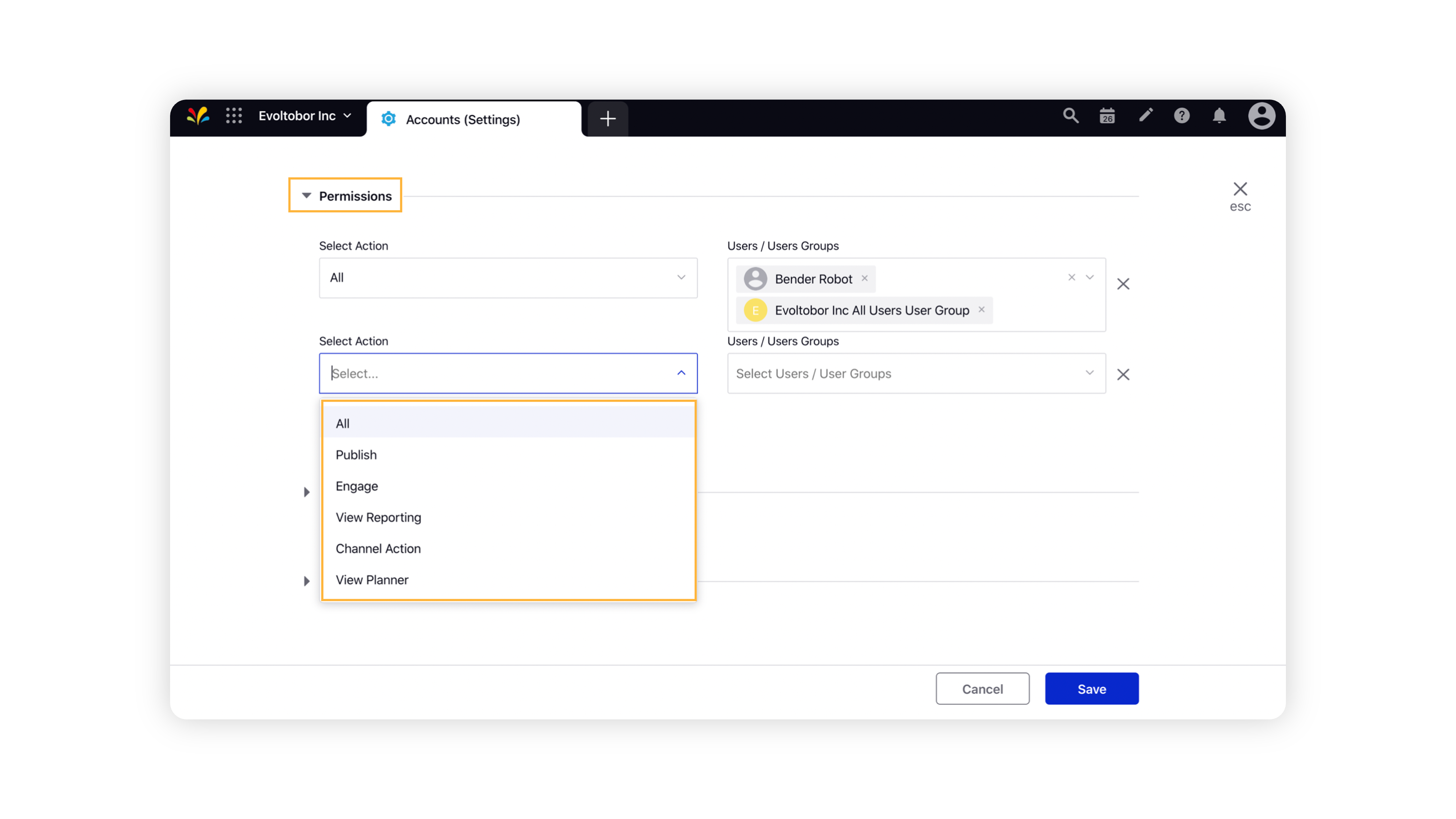
Click Save in the bottom right corner to save the changes.
Account level permissions — Field Descriptions
Term | Description |
All | Provides all account-level permissions. |
Publish | Allows users to publish messages from the specified account. |
Engage | Allows users to engage and respond to messages for the specified account. |
View Reporting | Allows users to view Reporting data associated with the specified account. Note: This permission additionally may control viewing associated account information like Twitter profiles following the specified accounts. |
Channel Action | Applies to channel-specific actions associated with the native channel. For example, users can hide, schedule, or publish messages on Facebook, favorite/unfavorite tweets on Twitter or Mark the messages read/unread on LinkedIn. |
View Planner | Allows users to view the Editorial Calendar. |
Best practices
You can grant permissions to users/user groups while adding a new account or editing an existing account. For more information about adding a new account, see Add an Account.
Related articles |