Submit Agent Preferences
Updated
The Agent Preference feature allows agents to submit their preferred shifts before Schedule Scenarios are created. These preferences are taken into account during the scheduling process.
Standard Agent Preferences: You can specify which Shift they prefer and when it should start, within a defined date range.
Custom Agent Preferences: Allows you to define both the preferred Shift start time and its duration.
This structured approach enhances scheduling accuracy, reduces manual effort, and promotes fair and balanced shift allocation.
Prerequisites for submitting Agent Preferences:
Workforce Management should be enabled for the environment.
Submit Preference permission under the Preferences section in the Workforce Management module.
You must be part of an Agent Preference.
Follow these steps to submit Agent Preferences:
Select Agent Hub from the Left Pane.
Select My Schedule Preferences from the left drawer to open the My Schedule Preferences page.
From this page, you can view the Agent Preferences you are part of and submit your Preferences if the Preference Input Window has started.
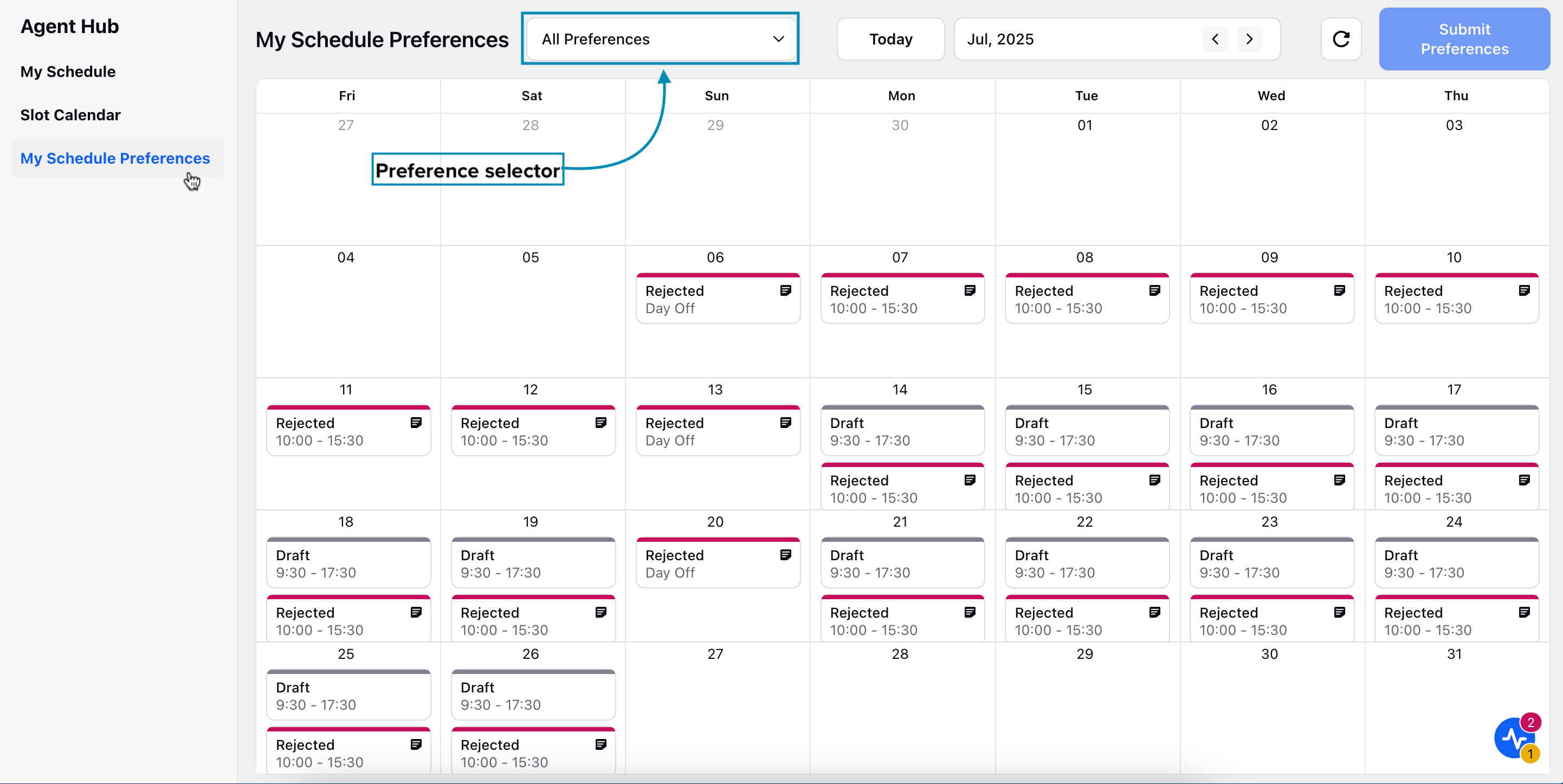
Use the drop-down menu at the top of the page to view all the Agent Preferences you are associated with. Select All Preferences from the list to see all your previous Preference submissions on the calendar.
Select an Agent Preference from the selector to submit your Preferences, or to resubmit them if they were sent back by the Supervisor.
Set Your Preference
Navigate to the required date to submit your preference. Click on the relevant cells to select or deselect a day. To select and configure multiple eligible days at once, click and drag your mouse across them.

Select the dates and click the Set Preference button on the floating menu to configure your Preferences.
The fields displayed on the Set Preference form will vary based on the type of Agent Preference (Standard or Custom). The available options in each field depend on how the Supervisor has configured the Agent Preference.
For Standard Preferences, select your preferred Shift from the Shift field and choose the Shift start time in the Shift Timing field.
For Custom Preferences, specify your preferred Shift start time in the Start Time field and the Shift duration in the Duration field.
In both types, you can also select a day as your Day Off.
Note: You can only submit preferences for the days that are enabled in the Agent Preference configuration.

Before submitting your Preferences, you must resolve any errors in your configuration. To view the errors, click the View Error button at the top of the page. Once all errors are resolved, the Submit Preferences button will become accessible.
Note: The View Error button will appear only when an Agent Preference is selected in the selector and the errors will be specific to the selected Preference.
Note: Submitting Agent Preferences and receiving approval does not guarantee assignment to the exact requested Shift. Workforce Managers have the discretion to consider these preferences, fully, partially, or not at all, when creating the Schedule Scenario.
After you submit your preference, it will either be automatically approved or sent to your supervisor for review. This depends on how the Agent Preference settings are configured.
If your preference requires supervisor review, your supervisor can approve or reject them or send it back for you to resubmit with comments. The current status of your Preference will be reflected on the page. Below are the different states and their descriptions of your Preferences:
Draft: Your Preference is saved but not submitted yet. Please submit it before the window closes.
In Review: Your submitted Preferences are under the supervisor’s review.
Approved: Your Preferences have been accepted and will reflect in your schedule.
Rejected: Your Preferences were not accepted. The system will assign Shift or Day Off as per policy.
Resubmit: Please update and submit your Preferences again before the window closes.
Expired: Preference window is now closed. Unsubmitted or expired Preferences will not be considered; the system will assign Shift or Day Off as per policy.