OnScreen Pending ACW
Updated
Overview
This feature is about having Pending ACW available on every screen and consuming some extent of the screen to nudge RM to fill the ACW and thus increase the submission count.
Objective
The objective of this feature is to increase the percentage of After-Call Work (ACW) submissions by agents by implementing methods to encourage the timely completion of ACWs.
Providing more visibility to agents about Pending ACW lying in their bucket and consuming a certain extent of their screen, nudging RM to complete the Pending ACW.
This feature aims at providing effective tools to agents and also provides reminders to encourage timely submission of ACWs. The visual cues and timer information help agents manage their tasks efficiently, ultimately leading to improved productivity and customer service quality.
Use Case
The Use case of this feature is to reduce the Pending ACW count by regularly nudging the RM to fill it.
Enablement Steps
From the Launchpad, navigate to All Settings under Platform Modules > Settings.
From the left navigation pane, click Manage Customer.
From the right pane, select Personal App Manager.
Double-click the persona for which you want to configure this feature.
Click Settings available on the top of the page.
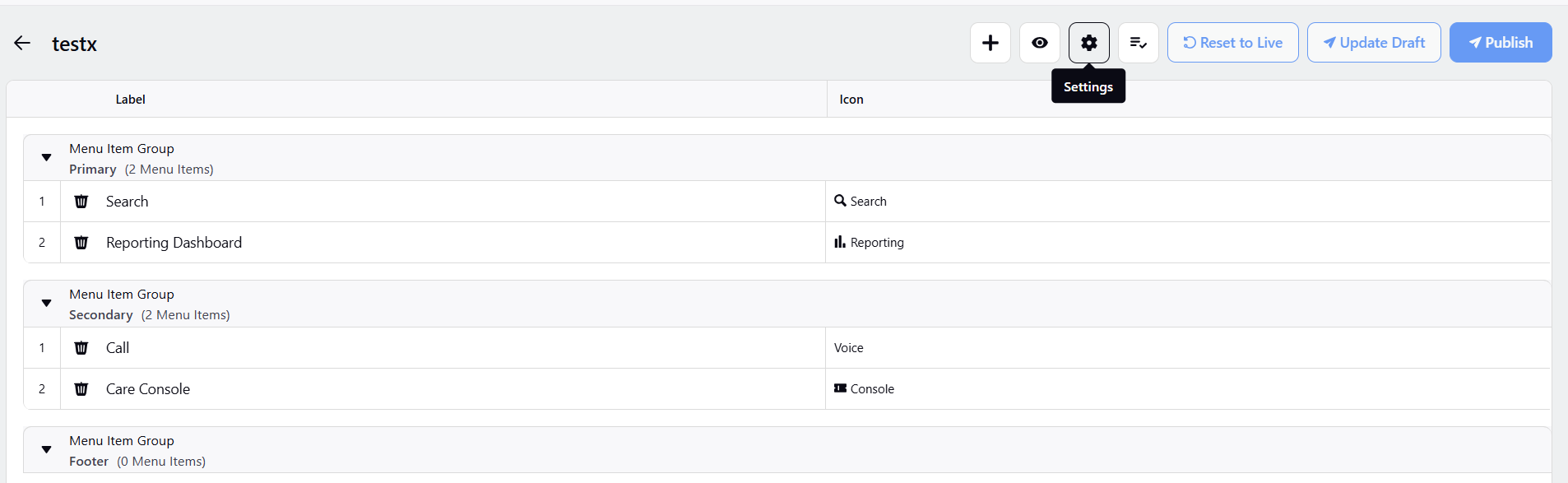
Click Add Configuration from the Settings page and then click on After Call Work.
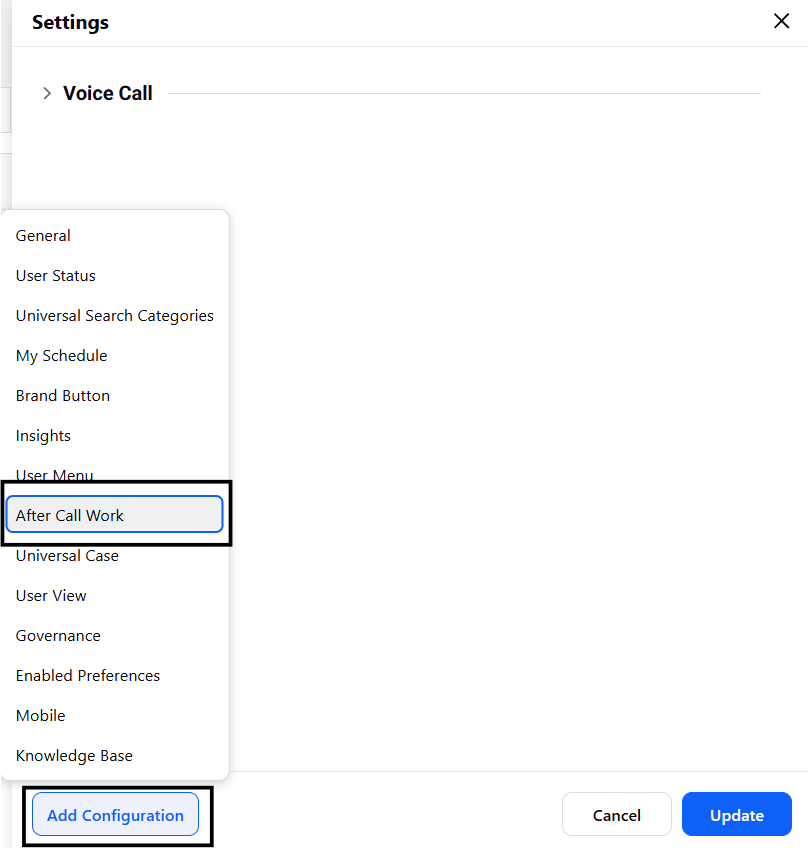
The After Call Work section will be added to the persona and the checkbox Show Pending ACWs upfront will be enabled, by default. Click Update.
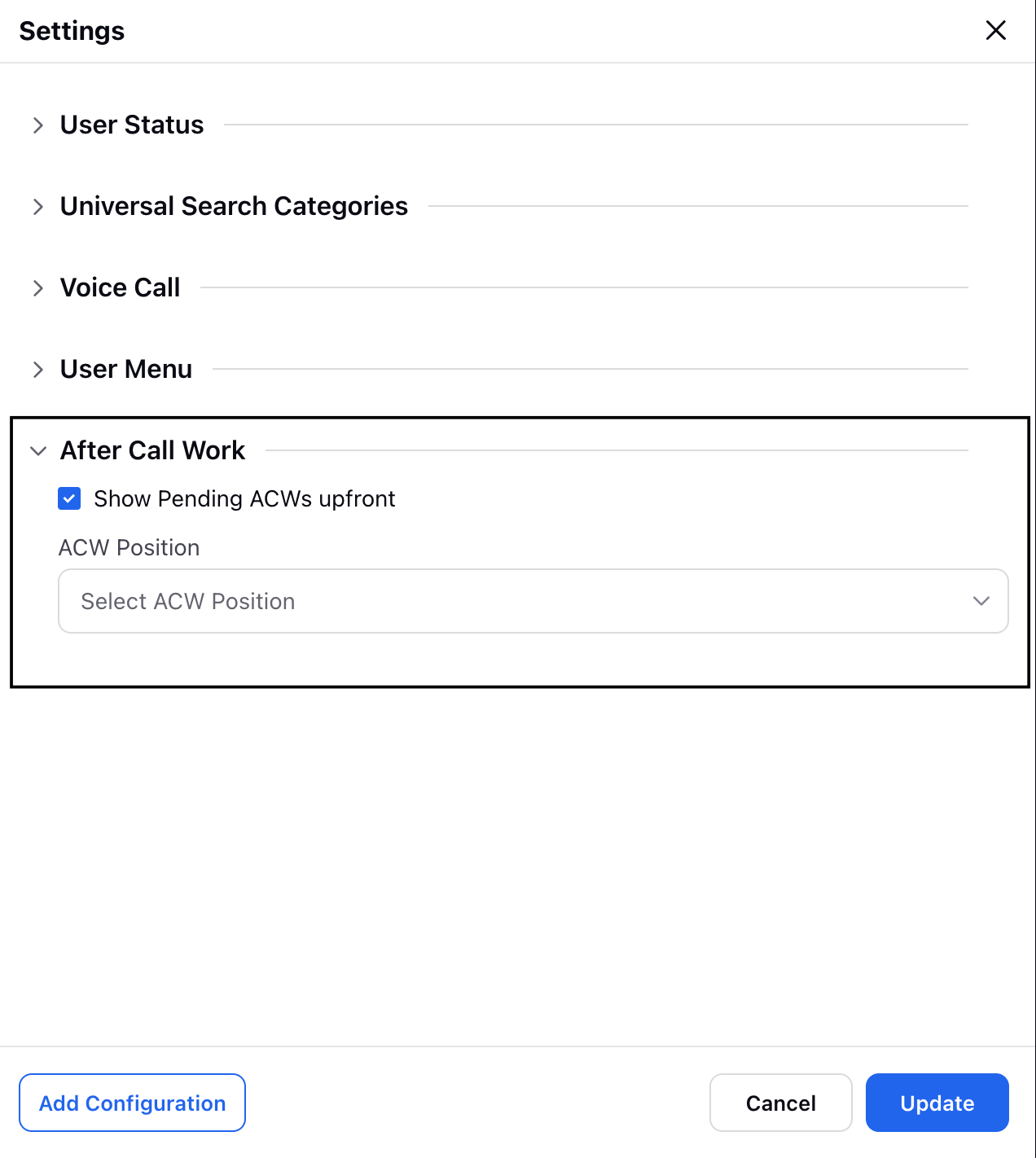
Quick Video Walkthrough of this feature
Pending ACW Functionalities
The following lists some of the functionalities of the Onscreen pending ACWs.
ACW Notification Tiles
When an agent has pending ACWs, notification tiles for each pending ACW will pop up on the screen.
These tiles or tabs will provide a visual reminder of pending ACWs, ensuring agents are aware of outstanding tasks.
Disappearance of Tiles upon Submission
Once an agent submits an ACW, the corresponding tile or tab for that ACW will disappear from the screen.
This provides a clear indication to agents that the task has been completed and removes visual clutter from the interface.
Controlled Notification Enablement
The ability to enable or disable these tiles is controlled at the Persona level.
Admin may choose to enable or disable these reminders based on their workflow preferences.
Display of Timer Information
The notification tiles should display essential timer information related to ACWs.
If auto-wrap is configured, it will show the auto-wrap timer with minimal auto-wrap time.
If auto-wrap is not configured, the ACW timer will be displayed instead.
An indicator will be present to signify if the ACW timer has been paused, providing agents with real-time status updates.
Sorting of ACW Tiles
ACW tiles will be sorted by date and timewise in Last-In-First-Out (LIFO) order.
Each tile displays details such as the customer name, phone number, and the corresponding timer information.