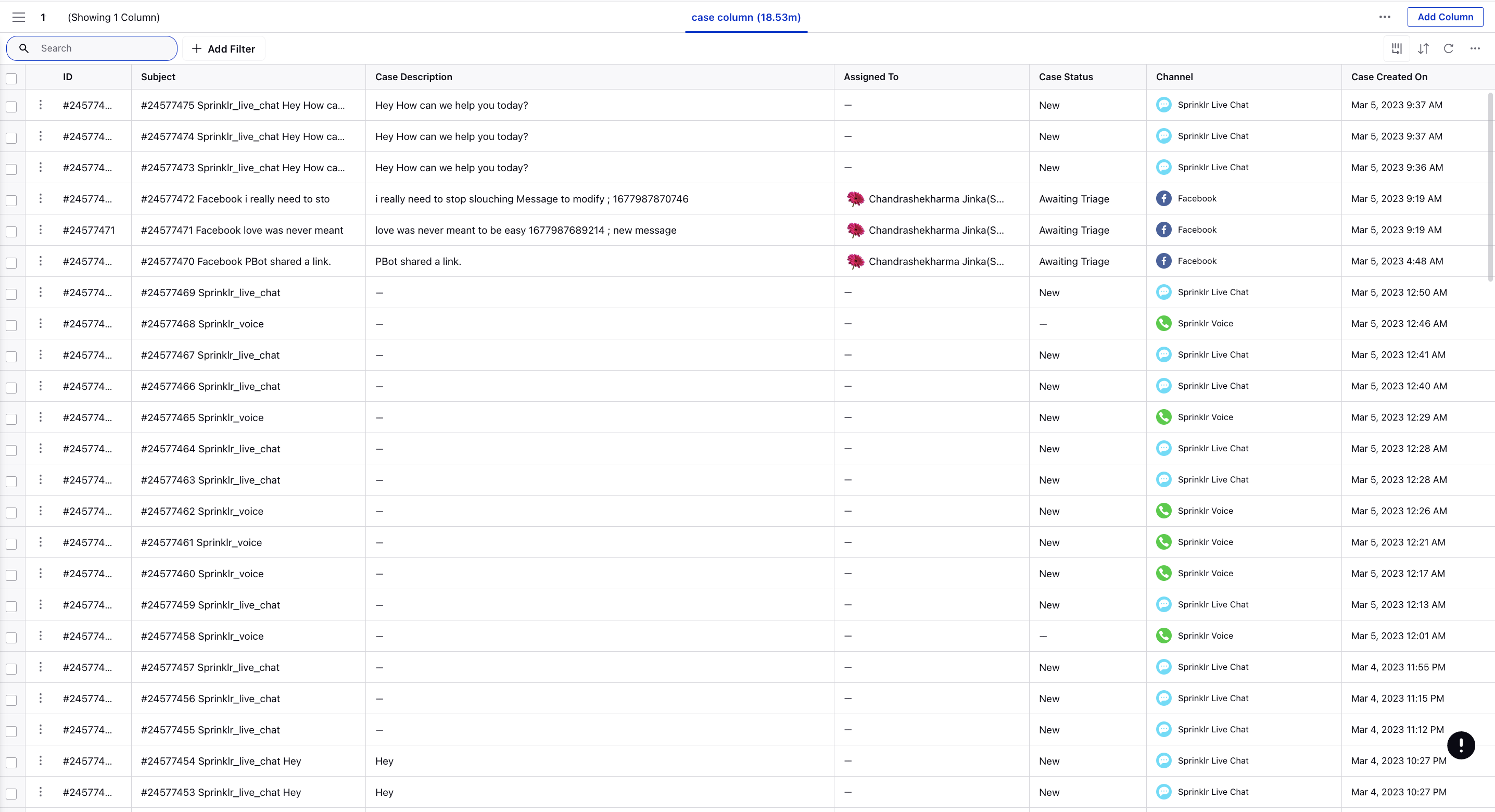Operations Dashboard Overview
Updated
As a supervisor, you may often want to get a quick look at all the cases within your team. That’s why Sprinklr gives you the ability to display a list view of cases in the Operations Dashboards. This will help you to view all the cases in a single window and perform bulk actions on them.
The Operations Dashboard in Sprinklr is a tool that provides a real-time view of the performance and effectiveness of your social media operations. It is designed to help organizations manage their social media presence by providing a comprehensive and customizable view of key metrics and data points.
The Dashboard is also completely customizable, so users can choose which metrics and data points they want to track, and how they want to visualize the data. This flexibility allows organizations to tailor the dashboard to their specific needs and goals, and to monitor their social media performance in a way that makes the most sense for their business.
To open Operations Dashboards
Click the New Tab icon Under the Sprinklr Service tab, click Operations Dashboards within Resolve.
Click Create Dashboard. On the Add Dashboard popup window, provide a Name and optional Tags for your Dashboard.
Select Add Column in the top right corner of the Operations Dashboard window.
Search and select Case Management from the Add New Column window.
On the Add New Case Management Column window, select the column type from these options: Search, Created By Me, Assigned to Me, Assigned by Me, My Subscriptions, Case Queue, or My Participated.
Fill in the required details for the selected column and click Create Column at the bottom.
On the OperationsDashboard window, you can view the cases along with the associated columns. Here, you can also search for the desired case using the Case Id, and the keywords present in Subject, Case Description, and Internal Notes by clicking the Search icon on the top. You can also perform multiple keywords search to find a case in which all the keywords are present, for example, if you search read+write, then it will return the cases where both the keywords are used.
Also, you can use wildcards for searching, for example, using the keyword impo* will match all the cases where words such as important, imposter are present.