Generating Dynamic Links
Updated
Dynamic Links facilitate the movement of data from your systems to Sprinklr through query strings. This data personalizes surveys and offers context for reporting purposes. You have the ability to create custom fields of different types that send information through dynamic URLs, enabling survey personalization and metadata storage.
Business Use Cases
Personalized Feedback for Product Purchases: Dynamic survey links can be used to pass product-specific information, such as size, color, or category, directly through the URL. This allows the survey to be automatically personalized based on what the customer purchased, ensuring that questions are relevant and context-specific. As a result, the feedback collected is more accurate, meaningful, and actionable.
Tailored Surveys for Dining Experience: Dynamic survey links can be generated based on individual customer interactions, such as a purchase or selection. These links can be embedded in a QR code printed on a receipt or bill, directing customers to a personalized survey that reflects their specific experience, like the items they ordered. The survey content can adapt dynamically based on this data, enabling businesses to collect tailored, actionable insights that are directly relevant to each customer's experience.
Customized Guest Feedback for Better Stays: Organizations looking to collect more relevant and timely feedback can use dynamic links to tailor surveys based on individual user experiences. For example, a QR code can be shared at the point of interaction, such as on a receipt, access pass, or welcome material. When scanned, the user is directed to a personalized survey that reflects specific details like service type, features used, or time of interaction. This approach enables the collection of accurate, context-aware feedback without requiring complex system integrations, helping teams gain actionable insights and improve the user experience.
Personalized Event Feedback for Attendees: To gather meaningful insights from participants, event organizers can use dynamic links to personalize surveys based on individual attendee details. Information such as registration type, sessions attended, or engagement level can be passed through the link to customize the survey content for each person. By delivering personalized surveys, organizations can collect targeted, relevant feedback that reflects each attendee’s unique experience, leading to more actionable insights for improving future events.
You can pass parameters in the URL to automatically personalize surveys based on specific customer details such as product, service, or order information. This allows you to dynamically customize survey content so it aligns with each customer’s individual context. By delivering personalized email invitations in real time, triggered by specific user interactions, you can significantly increase survey relevance. This targeted approach helps boost response rates by sending tailored emails with context-specific questions that resonate with each recipient.
Prerequisites
This feature is generally available as part of Customer Feedback Management. Access to the Personalized Links would need View Distribution and Edit Distribution permissions at the Survey Level.
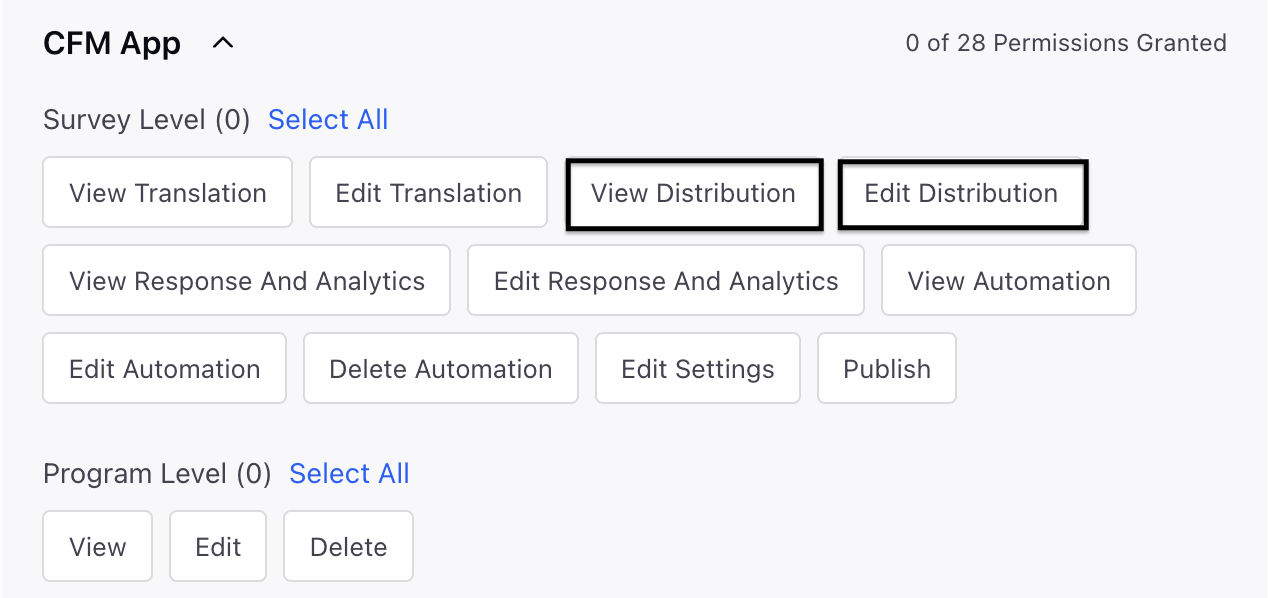
Setting up a Dynamic Link
Dynamic Links enable you to transmit information from your systems to Sprinklr by incorporating values into a query string. This information can assist you in personalizing the survey and will also be accessible with the responses for reporting purposes, giving you extra context.

You can create transaction fields across various supported types and pass their values through the dynamic URL to customize the surveys and store metadata.
Note: Transaction Fields will be covered in a separate article. For this feature, consider them as standard custom fields that you would typically create in Sprinklr.
Navigate to Customer Feedback Management Persona App and access a Survey and go to Distribution tab and click create Distribution and go to Personalized link and select Dynamic Links.
Go to Dynamic Links Details page and fill in the details:

Name: You can add a meaningful name to the Dynamic Link.
Description: You can add a description to the Dynamic Link.
Start Date and Time: You can add a start date and time. In the absence of a designated time, the survey will gather responses as soon as the distribution is set up.
End Date and Time: You can add an end date and time when survey will stop gathering responses.
Limit Submissions per respondent: Toggle to enable limit submissions per respondents. This limitation shall depend on the system's capability to detect recurring respondents.

Reset Limit After Interval (Optional): Choose whether to reset the aforementioned submission limit after a specific time interval.
Note:
The survey will allow one submission per respondent, per week. This means a respondent could submit their response on January 24th and then submit again on January 31st or later, but only once per week.
The “reset limit” option is optional, meaning you could also limit submissions to a maximum of 1 response only, preventing any further submissions after the first one.
Conversational Survey: You have the option to activate the conversational survey feature. When activated, all links created will offer a chat-oriented survey experience. Please note that this setting is irreversible once the links have been generated.
Go to Dynamic Link Parameters page and fill in the details:

You have the option to include Custom Fields to be used as query parameters in the URL. These fields will be found in Survey Logic under ‘Transaction Fields’ and can also be accessed in the Responses Tab and Custom Reporting.
Creating and/or Select a Transaction Field
To pick a field, either select it from the dropdown menu or click "Create New" to generate a new one. This action will bring up the form for creating a field.


The following field types are supported (details are added further in this article):
Single Line Text
Multi Text
Number
Single Select
Multi Select
Date
Note: Multi Line Text is not supported in Dynamic Links and will be removed in upcoming releases.
Labels: Include a URL label that matches the chosen custom field to enhance the customization of your survey URL. The label should comply with certain URL restrictions, including the exclusion of spaces and special characters.
Link Preview: When you modify or add Transaction Fields and their corresponding labels, the preview link will refresh, providing you with a glimpse of how the final URL will appear.

Note:
This is a placeholder link intended for visual reference and should not be utilized for submissions. Please refrain from copying this link.
Generating the Link
Once all Transaction Fields and labels have been added, click on ‘Create Link’ option to generate your dynamic link. This will create a URL with all fields added as query parameters.

You can replace the custom field with the appropriate value, and these values will be saved with each survey load or response, if applicable. Moreover, you can use these values dynamically in Survey Placeholders and logic.
Passing Values in the Link
As discussed, you can create Transaction Fields of various types. Below is how to pass values for each field type:
Single Line Text: Allows for the entry of a single line of alphanumeric characters without any significant restrictions on length.
Example: name=JohnDoe
Use Cases: Capturing short responses like names, IDs, or email addresses.
Multi Line Text: Enables the acceptance of multiple values, using commas as separators. Each value is logged as an individual entry rather than as a single string.
Example: items=burger,coffee,pizza
Use Case: Capturing lists which will be saved as distinct values.
Number: Permits numeric entries, which include both whole numbers and decimal values (double-precision). There is essentially no limit to the length of the input.
Example: rating=4.5
Use Case: Capturing quantitative data such as amounts, scores, or counts.
Note: If an invalid value is passed, the input will be ignored in any applied logic.
Single Select: Allows you to select one option from a predefined list.
Example: gender=male
Use Case: Recording fixed categories such as gender, product type, or region.
Multi Select: Allows for the selection of multiple values from a specified list, with each value separated by commas. Each individual value is treated separately for logical operations or reporting purposes.
Example: preferences=music,reading,sports
Use Case: Capturing multiple applicable categories such as preferences, interests, or locations.
Note: If an invalid value or a value not found in the list is provided, the input will be disregarded in any applied logic.
Date: Allows date-time entries in multiple supported formats.
Example: event_date=2024-11-27
Use Case: Capturing timestamps, event dates, or scheduled times.
Supported Formats:
"yyyy-MM-dd'T'HH:mm:ss.SSSXXX"
"yyyy-MM-dd'T'HH:mm:ss'Z'"
"dd-MM-yyyy HH:mm"
"dd/MM/yy HH:mm"
"MM-dd-yy HH:mm"
"MM/dd/yy HH:mm"
Note: If a timezone is specified, it will be considered; otherwise, the date will default to UTC.
Example: event_date=2024-11-27T10:30:00+05:30 will be interpreted as IST, while event_date=2024-11-27T10:30:00 will default to UTC.
Note: Time can be omitted if not needed, in which case the system will default to midnight (00:00:00) for the specified date.
For Example: event_date=2024-11-27 will be interpreted as 2024-11-27T00:00:00 in UTC (or in the specified timezone, if provided).
Sample URL: A sample URL with all supported field types looks like this:
Example: https://surveys-app.sprinklr.com/form?id=SPRC_VM&name=John%20Doe&rating=4.5&preferences=music,reading&event_date=2024-11-27
Note: If the field values have spaces, please make sure to use a URL encoder like this one. For example, replace John Doe with John%20Doe.
Key points to note:
No Profile Linkage
Although customer metadata can be transmitted through Transaction Fields, dynamic links do not connect to audience profiles. Consequently, there is no record or continuity of responses from the same customer.
Nonetheless, if the metadata is transmitted through the same custom fields, you can conduct an analysis utilizing custom reporting.