Configuring AI-Powered ACW Autofill
Updated
ACW - An Overview
After Call Work (ACW) refers to the tasks that agents perform once a customer interaction ends. This typically includes entering call details, selecting appropriate dispositions, logging follow-ups, and completing form-based documentation.
AI-Powered ACW Autofill
Note: Access to this feature is controlled by the dynamic property.
To enable this feature in your environment, contact your Success Manager. Alternatively, you can submit a request at tickets@sprinklr.com.
The AI-Powered ACW Autofill feature uses AI to automatically fill ACW forms using information extracted from the call transcript.
This includes:
Disposition
Sub-disposition
ACW Form Fields
Additional screen components relevant to your business use case
Agents will have the ability to review and edit the AI-generated responses before submission.
Feature Scope
Automation applies only to post-call ACW.
The interface covered is a single-screen ACW form.
Benefits
This table lists the benefits of using this feature:
Benefit | Description |
Time Efficiency | Significantly reduces ACW time, allowing agents to move to the next call faster |
Accuracy | Improves data quality by minimizing manual entry errors |
Productivity | Enables agents to focus on high-value interactions instead of form-filling |
Consistency | Ensures standardization across agent-submitted data |
Configure ACW Autofill
Perform the following steps to configure the ACW Autofill.
1. AI Provider and Model Setup
Navigate to AI+ Studio from All Settings → Manage Workspace → AI+ Studio.
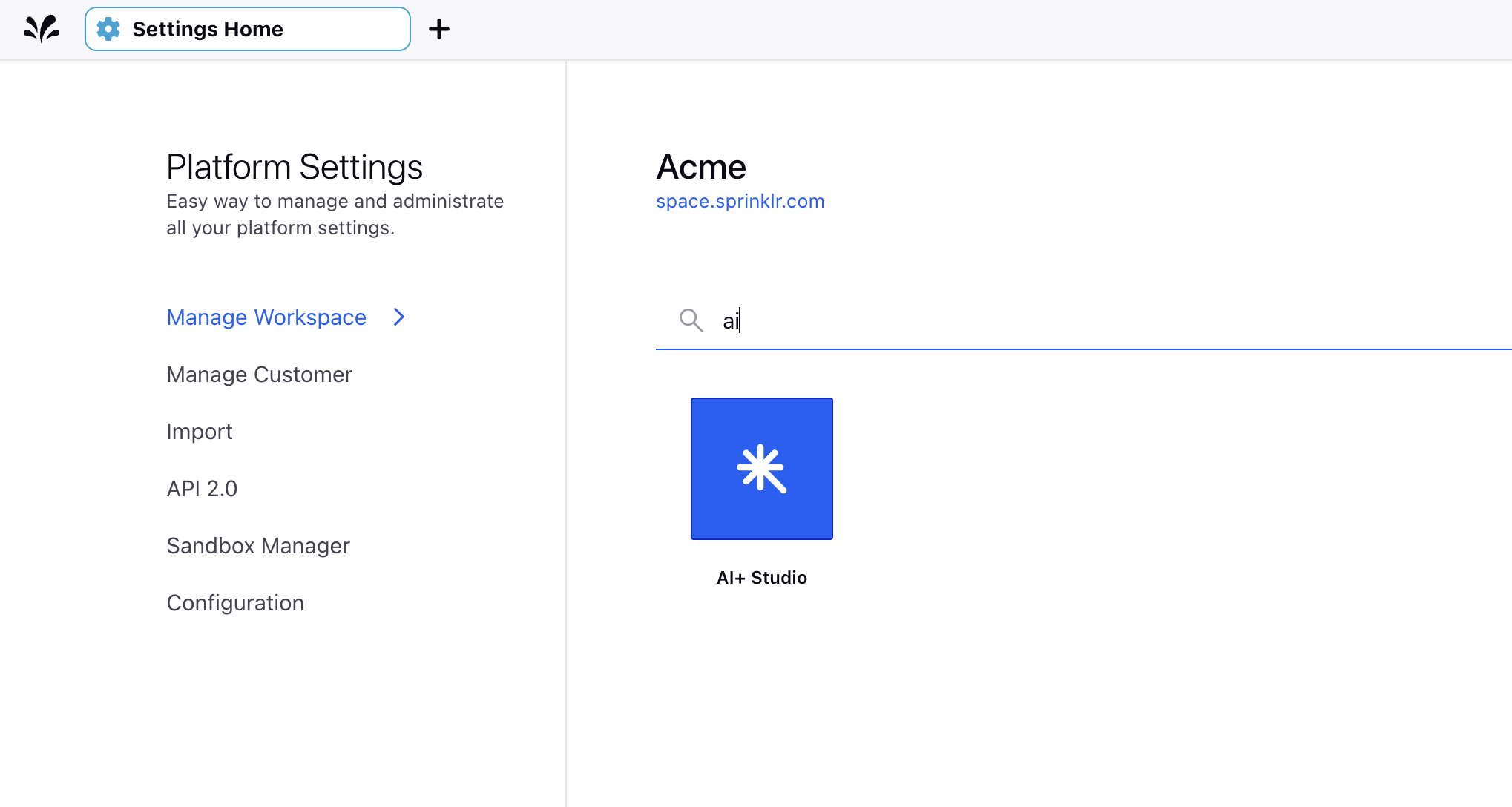
Select Provider and Model Settings to perform the provider and model configuration. In most cases, common providers and models are already pre-configured and available for use.
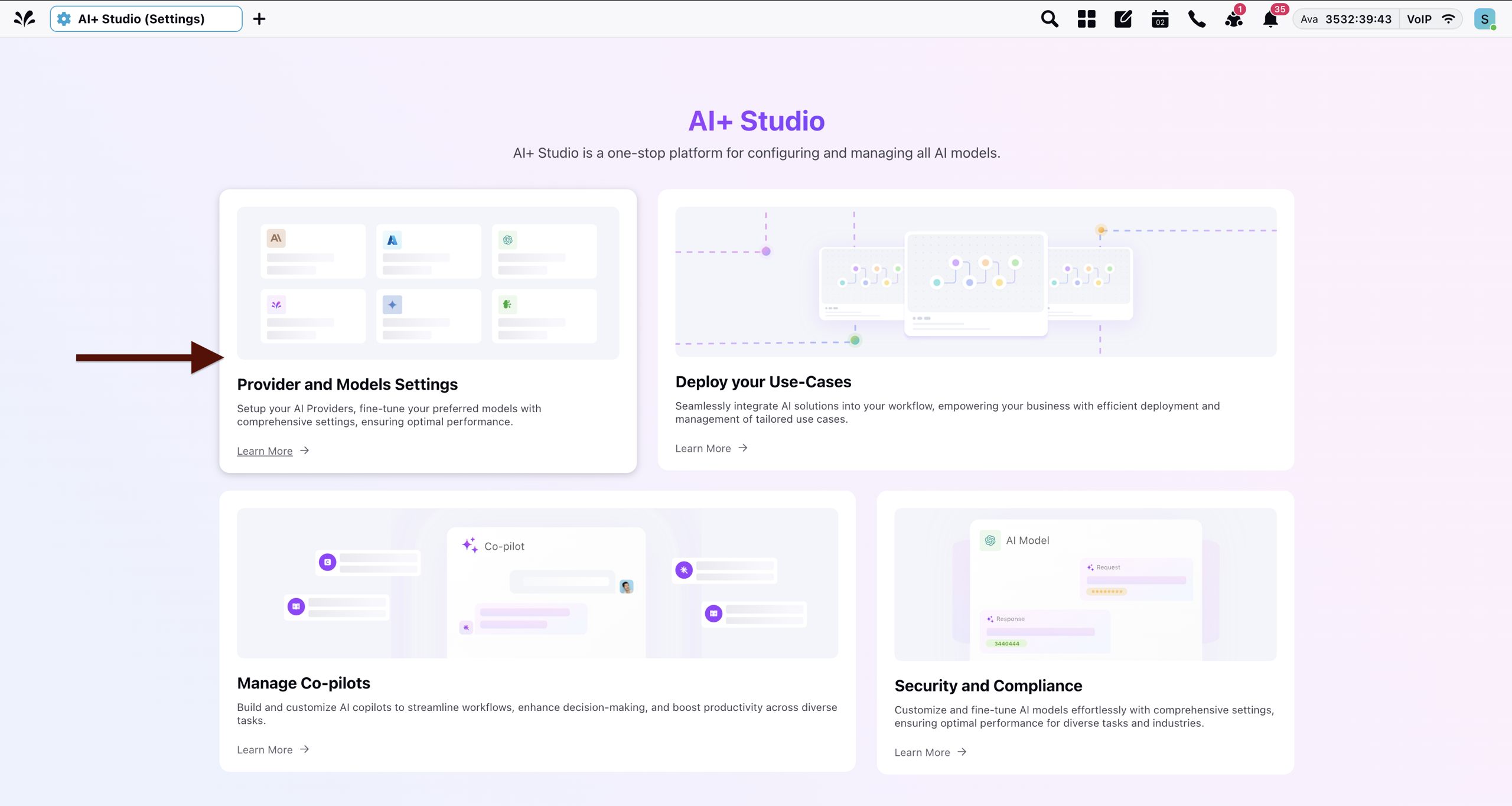
Click + Add Provider to add an AI provider (example, OpenAI, Anthropic, Google) in AI+ Studio. The Select Generative AI Provider dialog is displayed.
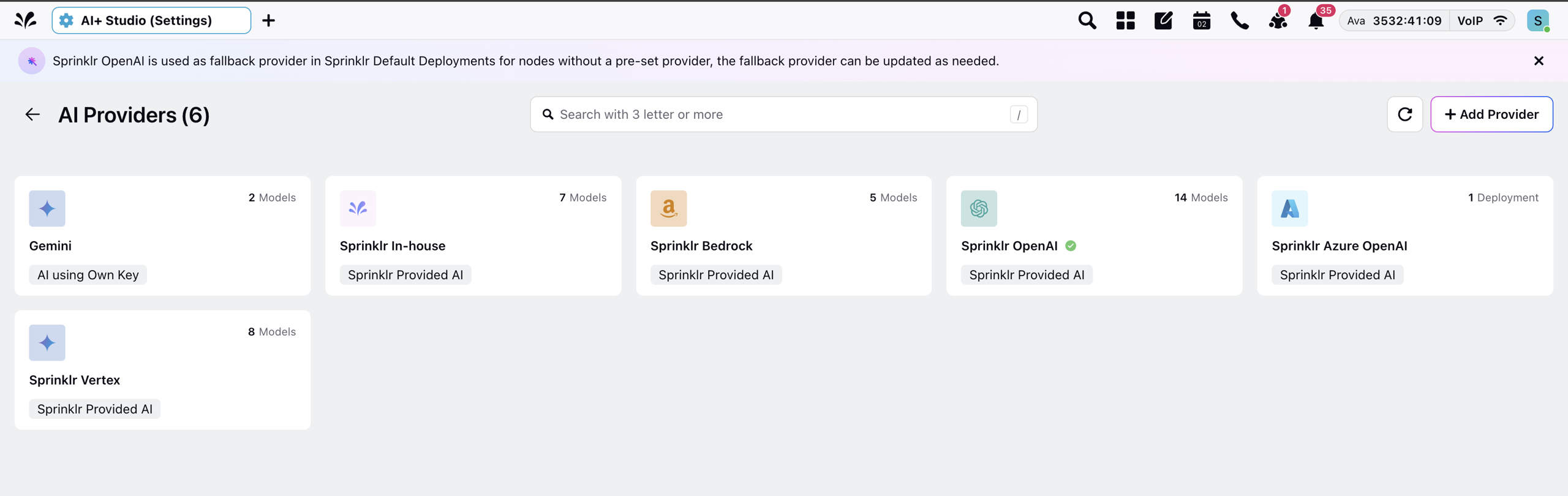
Select the AI Provider from the Generative AI Provider dropdown and then click Next.
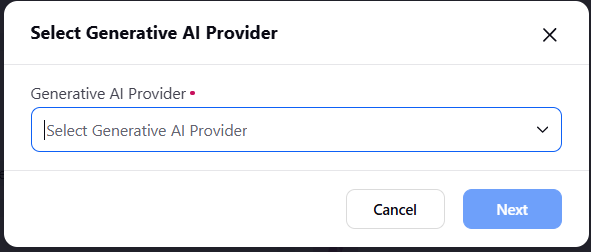
Configure keys and credentials for the selected provider. Add details for appropriate model (for example, GPT-4, Claude, PaLM).
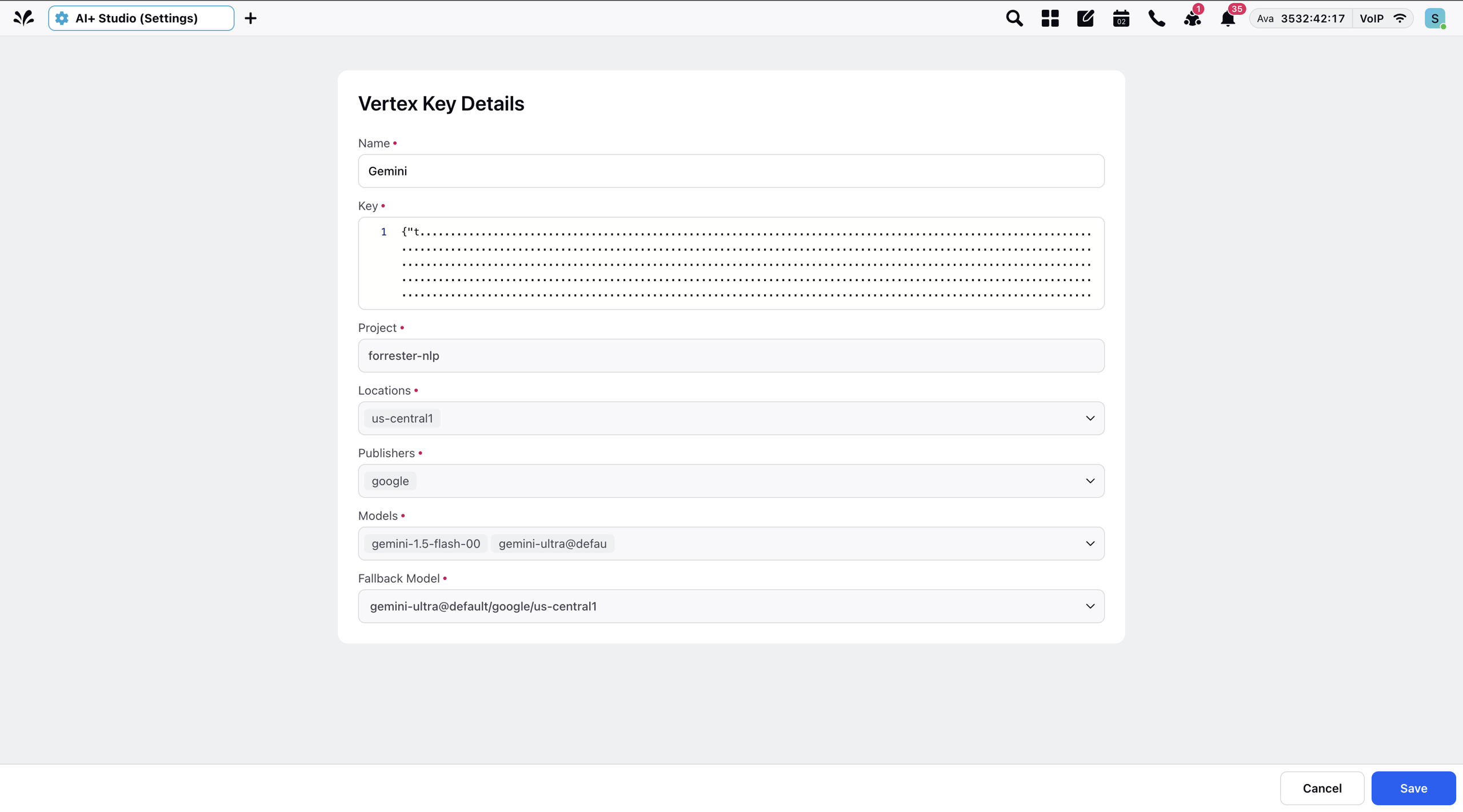
Note: If you require further assistance or have edge-case scenarios, contact the AI+ Studio team for guidance.
2. Prompt Writing in AI+ Studio
Open ACW Pre-fill usecase in AI+ Studio
From AI+ Studio options, navigate to Deploy your Use-Case.
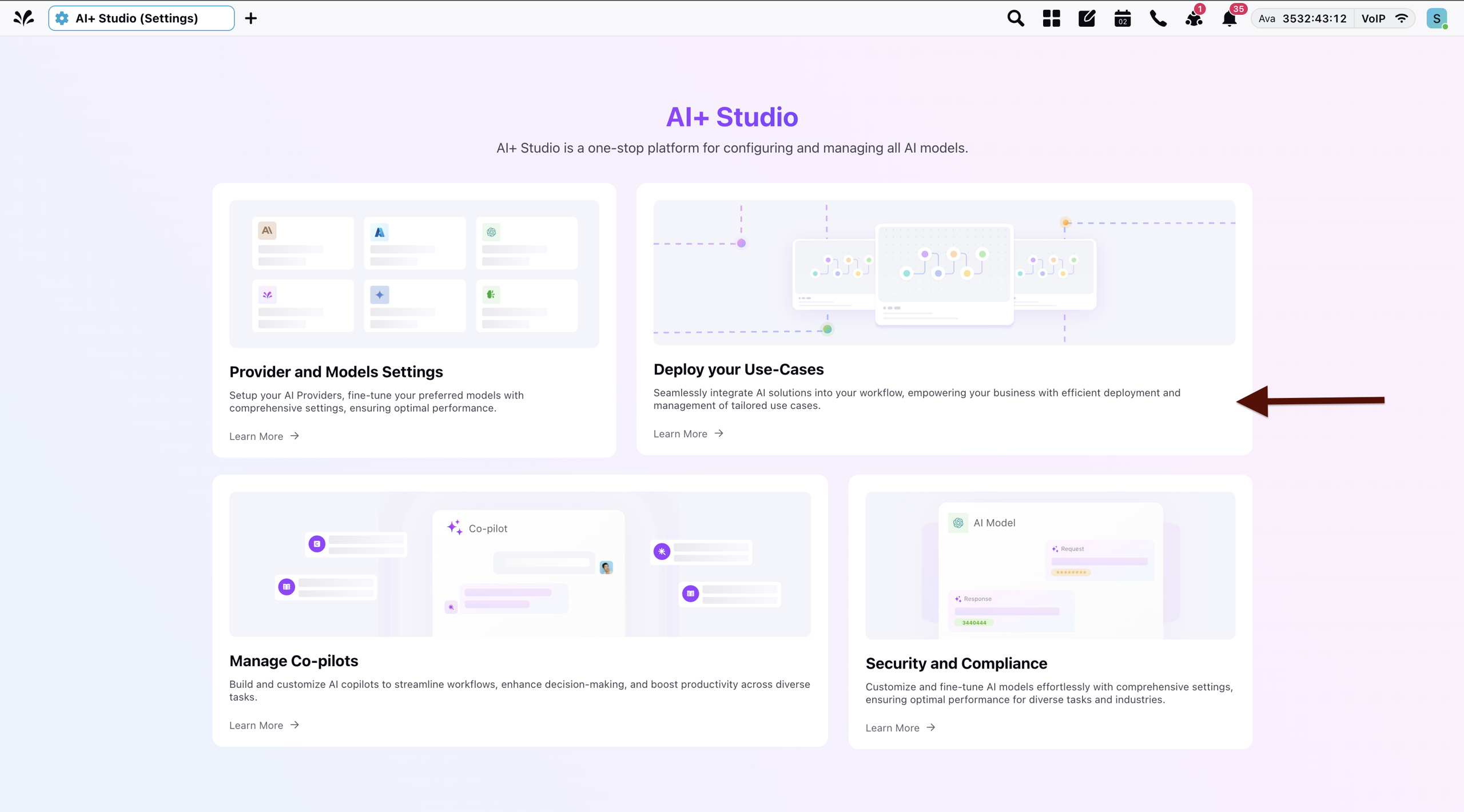
Navigate to Sprinklr Service and then open ACW Pre-fill usecase.
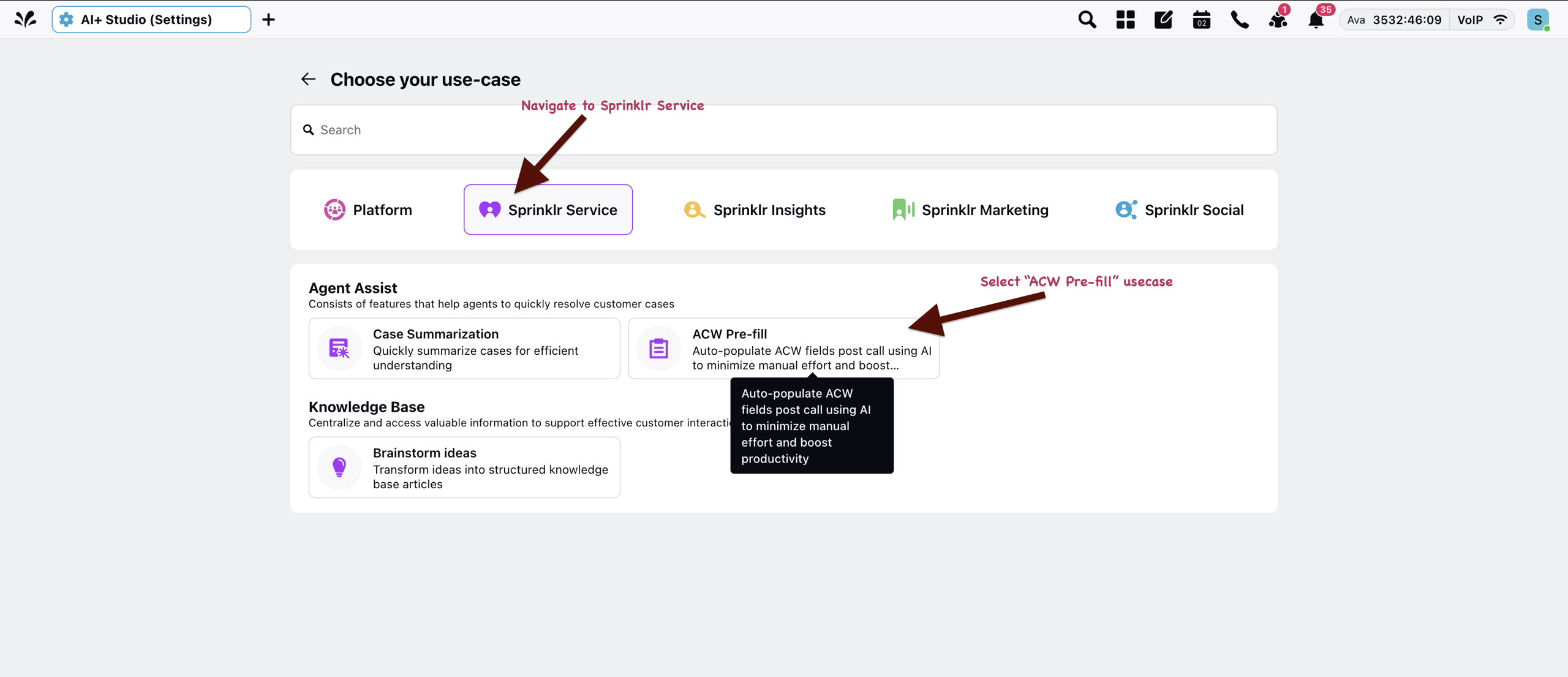
Create a Deployment in AI+ Studio:
Add deployment details such as name, priority, and so on
Apply filters (For example, User ID filters) to control where the deployment applies.
Manage the sharing of this deployment.
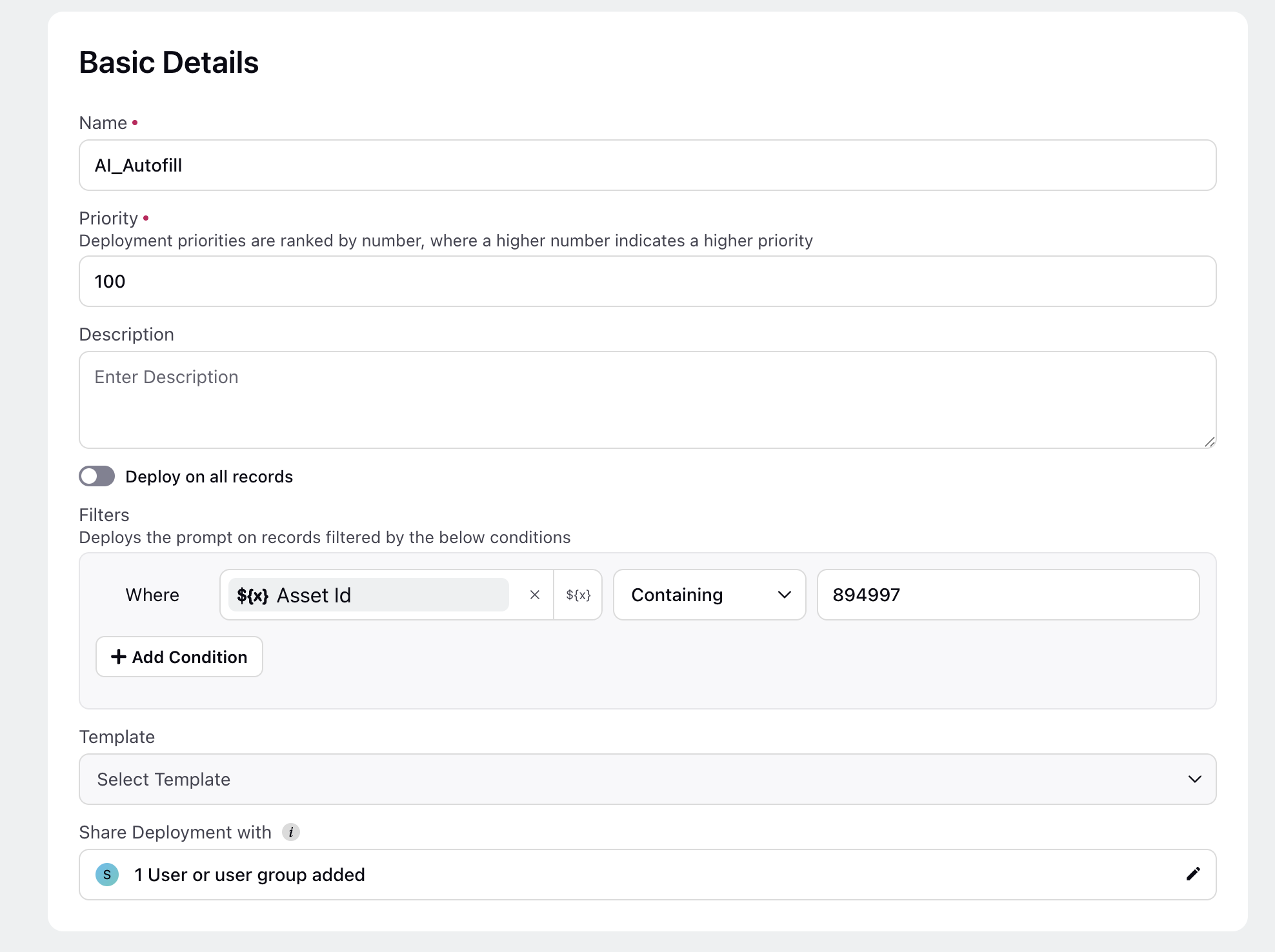
Once added, a logic pipeline will open up.
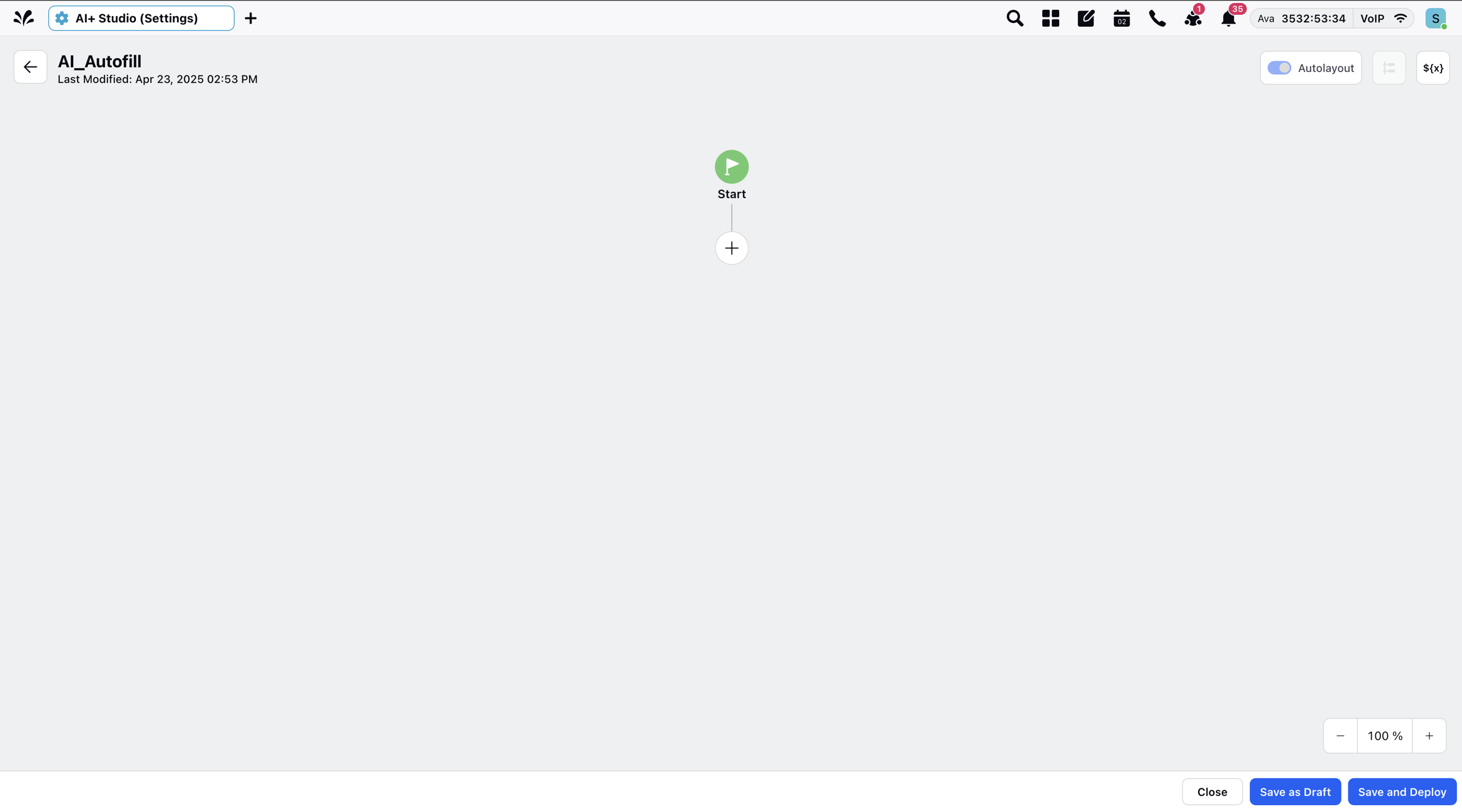
In the logic pipeline, Add a Prompt Node.

Set additional parameters (For example, temperature).
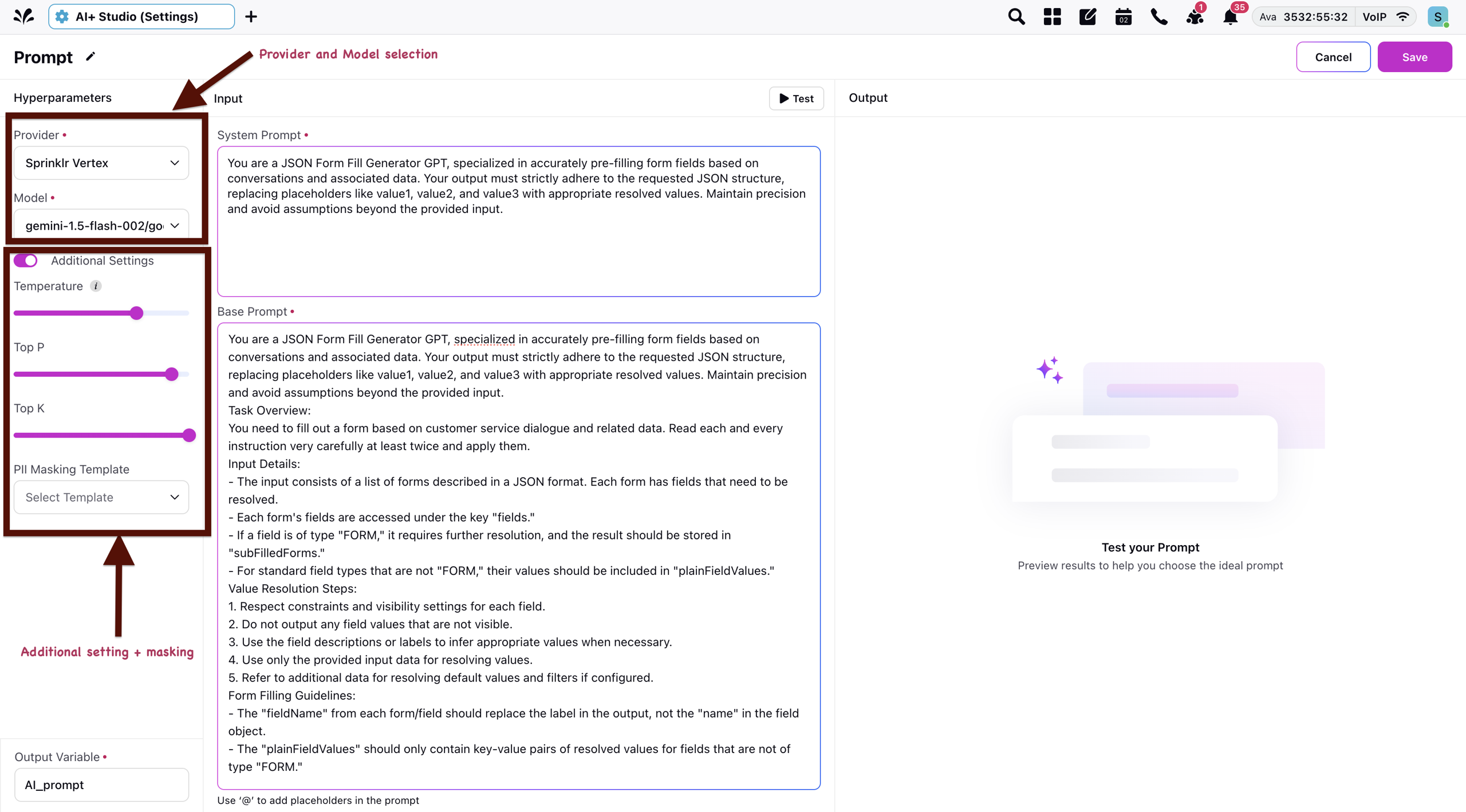
Use placeholders to inject dynamic input like call transcripts.
Write System and User Prompts:
The following are some of the tips and best practices to be followed while writing prompts:
Be clear and specific in instructions.
Always define an output schema (preferably JSON) for easy downstream mapping.
Add guardrails for missing or uncertain data (For example, return null if not found).
Prioritise consistency over creativity.
Test with real transcripts to validate stability.
Ensure to use the following step to include Conversation in the prompt. This is the right way to pass Conversation context. In case the following step is not used, the transcipt will not be passed accurately.
Type @. The list of Resources will be displayed. Select Case, and then select Conversation.
For full platform guidance, refer to AI+ Studio Documentation.
Note: Here is a Sample Prompt that can be used.
3. ACW Screen Integration
Enable AI Autofill toggle in the admin settings for ACW.
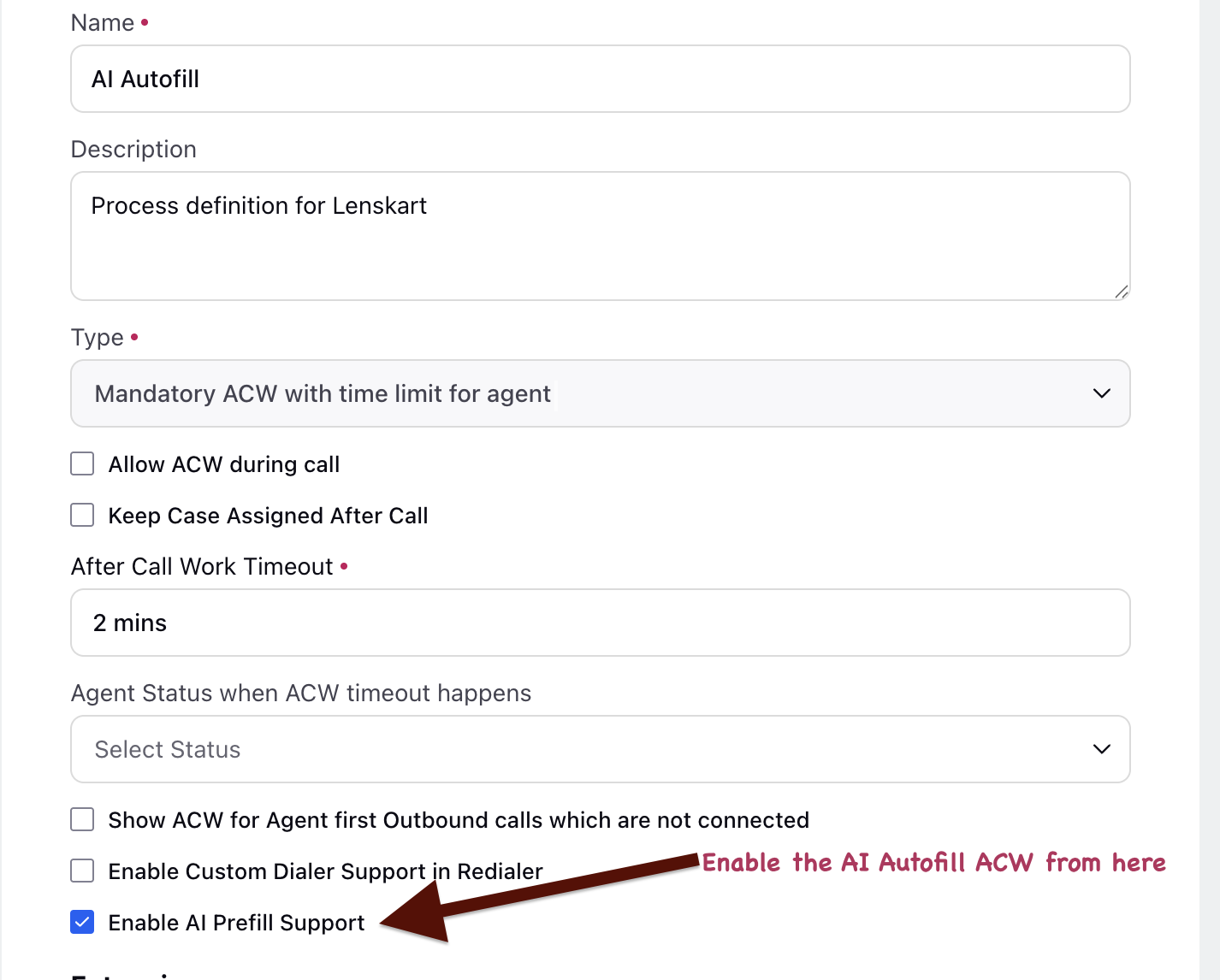
Voice Case
Add the created ACW either on the related :
Campaign
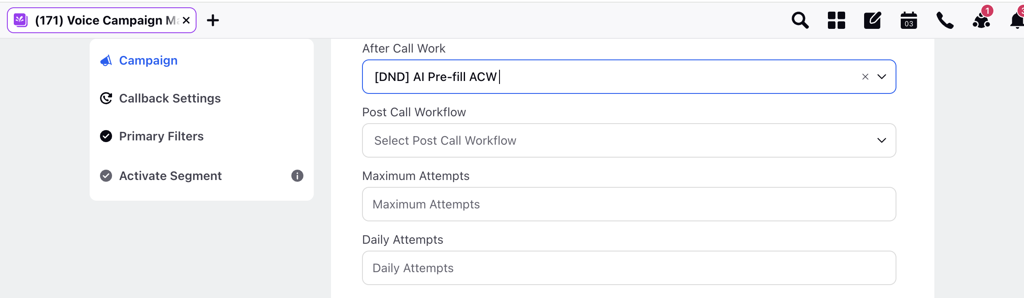
Work Queue
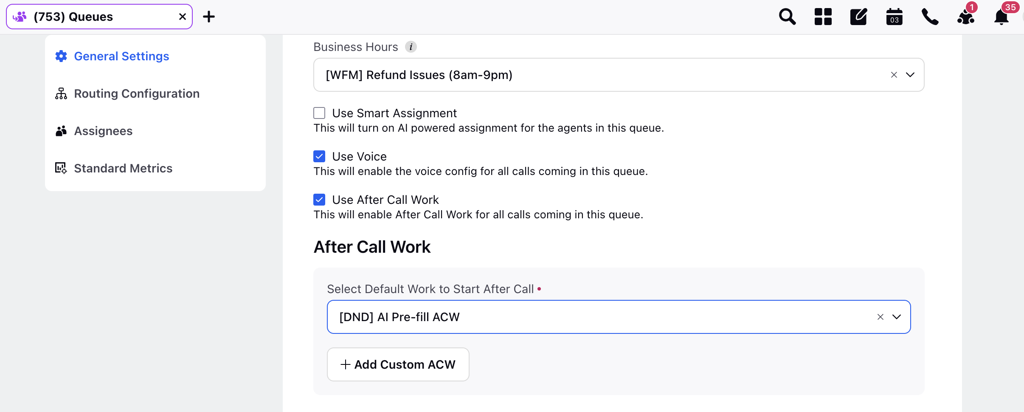
Voice Application
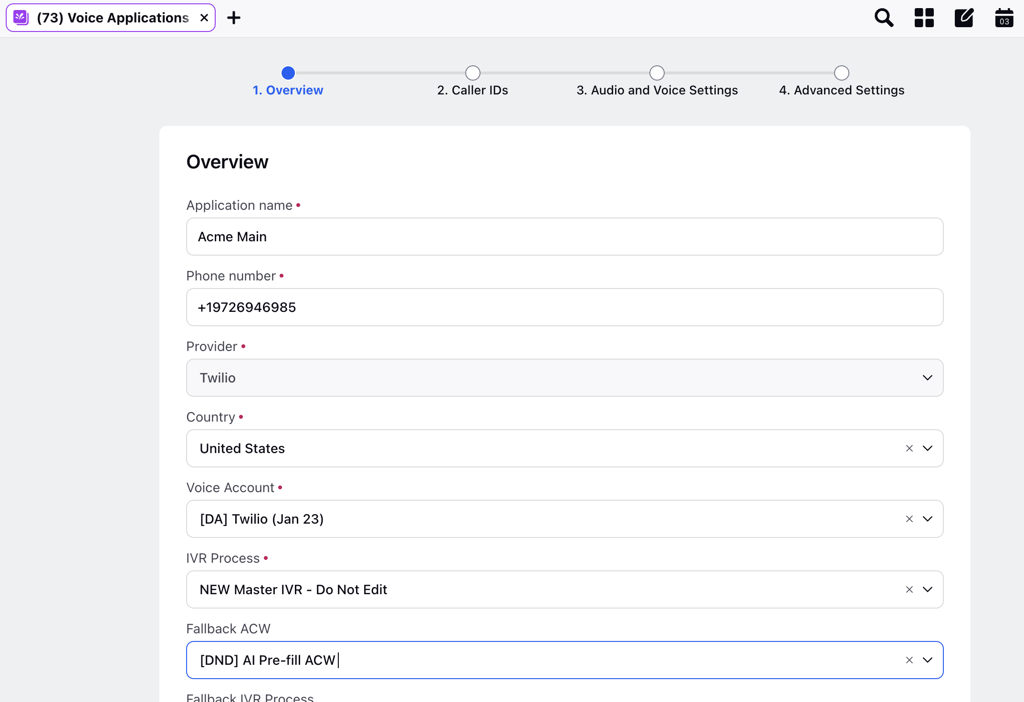
Non Voice Case
Ensure the DP is enabled for the partner
Add ACW to the Macro
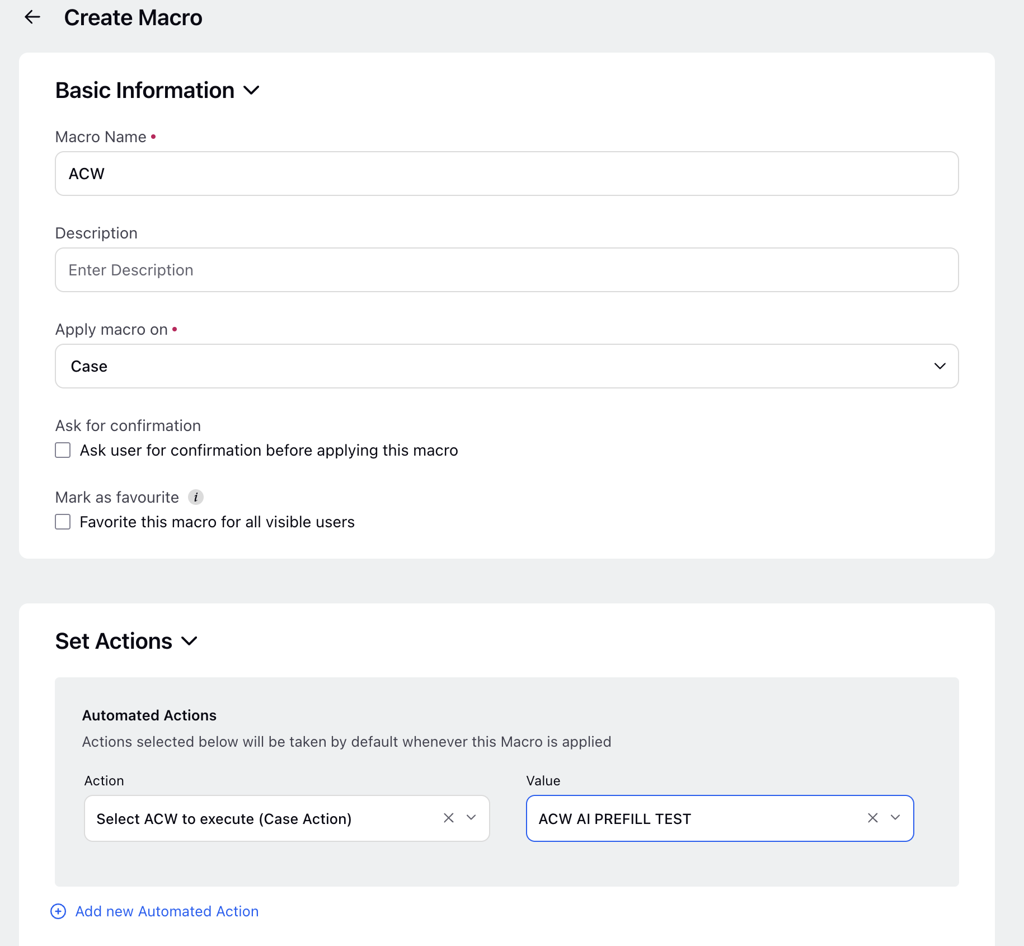
We can now use this macro from button
ACW will open on 3rd pane of the case
4. Reporting and Monitoring
AI+ Studio offers reporting capabilities to monitor deployment performance. The following image shows ACW Autofill Reporting metrics and dimensions.
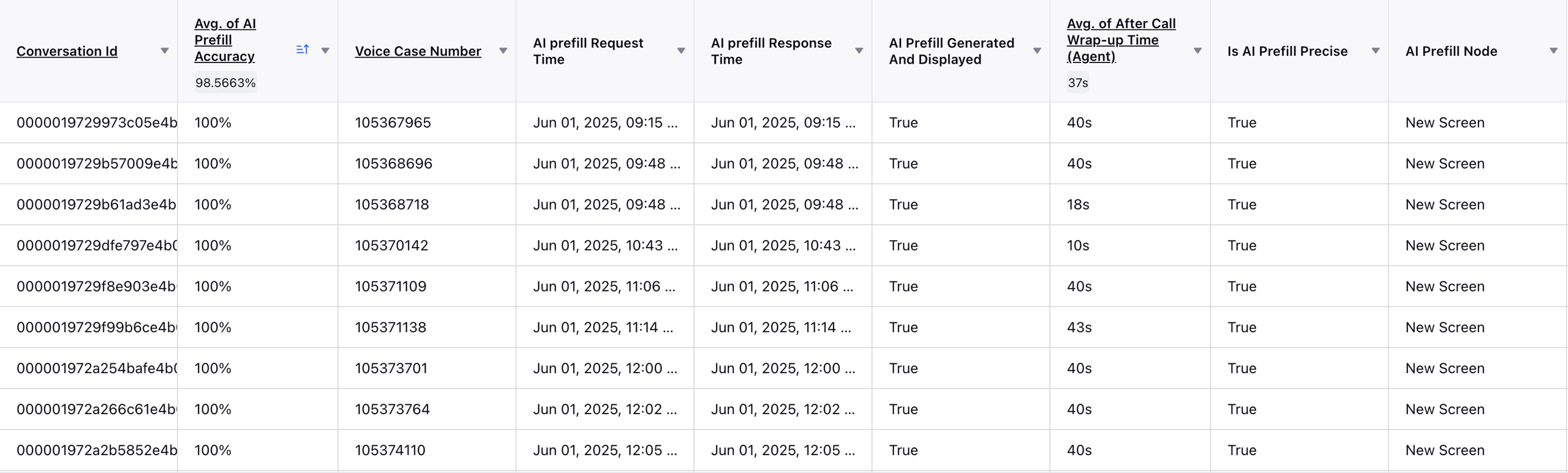
The following are the metrics and dimensions available for ACW Autofill Reporting.
Avg. of AI Prefill Accuracy: Percentage match between AI output and final agent submission.
AI prefill Request Time: When request was sent to AI.
AI prefill Response Time: When AI response was received.
AI Prefill Generated & Displayed: Whether AI values were generated and shown to agent.
Is AI Prefill Precise: Whether autofilled values met accuracy thresholds.
AI Prefill Node: Node within ACW where AI Prefill was triggered.