Add caption to a Youtube Video
Updated
Sprinklr platform provides key publishing capabilities to enhance the content you publish to YouTube, such as adding captions to videos to increase accessibility, improve viewing experience, translate content into various languages and attract more viewers. Additionally, search engine algorithms may use transcriptions to locate keywords and search terms in the video, which can improve SEO and make it rank higher on YouTube. This article will cover the steps and guidelines on how to add captions to a Youtube Video.
Steps
Click the Publishing Options icon Space Quick Publish Icon in the top right of the navigation bar and select Create Post from the drop-down.
In the Create Post window, search and select the required YouTube Account in the Select Accounts field. You can also use Advanced Search to narrow your searches by a series of different filters.
Choose the desired Select Video to choose the media from the Media Uploader (or Upload Video to select media to upload from your device).
After adding the video, click Add Caption at the bottom left corner of the video.
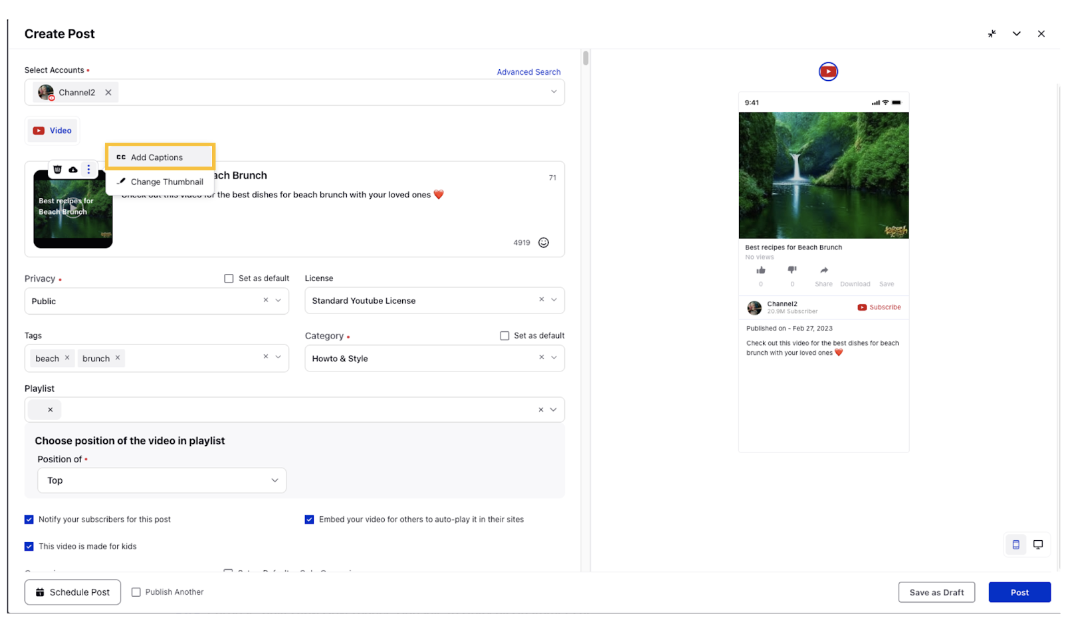
In the Add Video Captions pop-up window, click Add New Language and search your desired language from the drop-down menu.
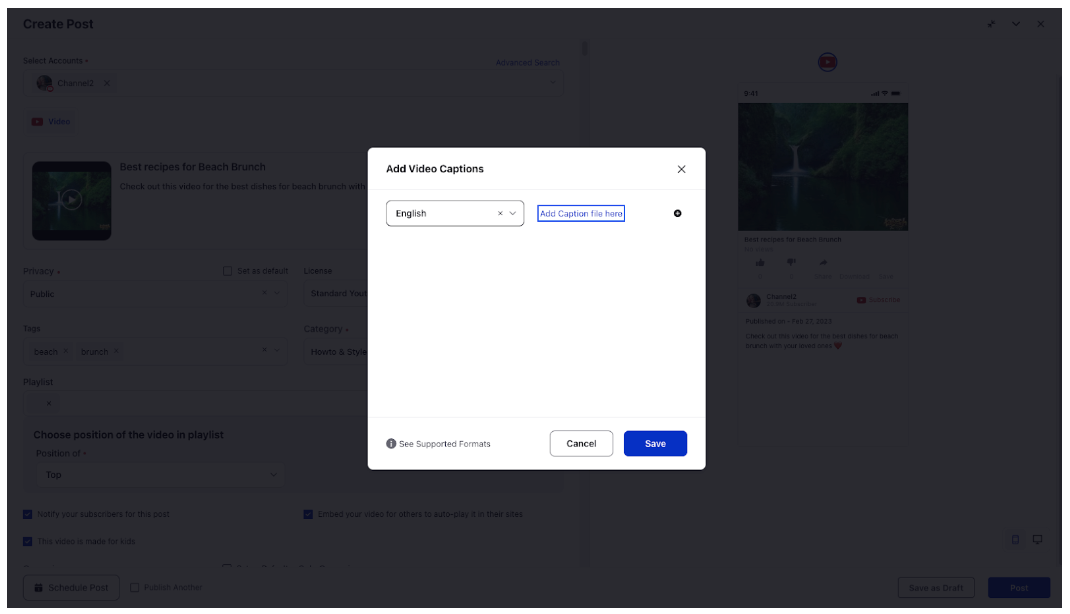
Next, click the Add Caption file here alongside the desired language to upload the subtitles for the video. The supported captions files are .SRT, .SCC, .SUV, .SBV, .SUB, .LRC, .MBSVP, .CAP, .RT, .VTT, .TTML, and .DFXP.
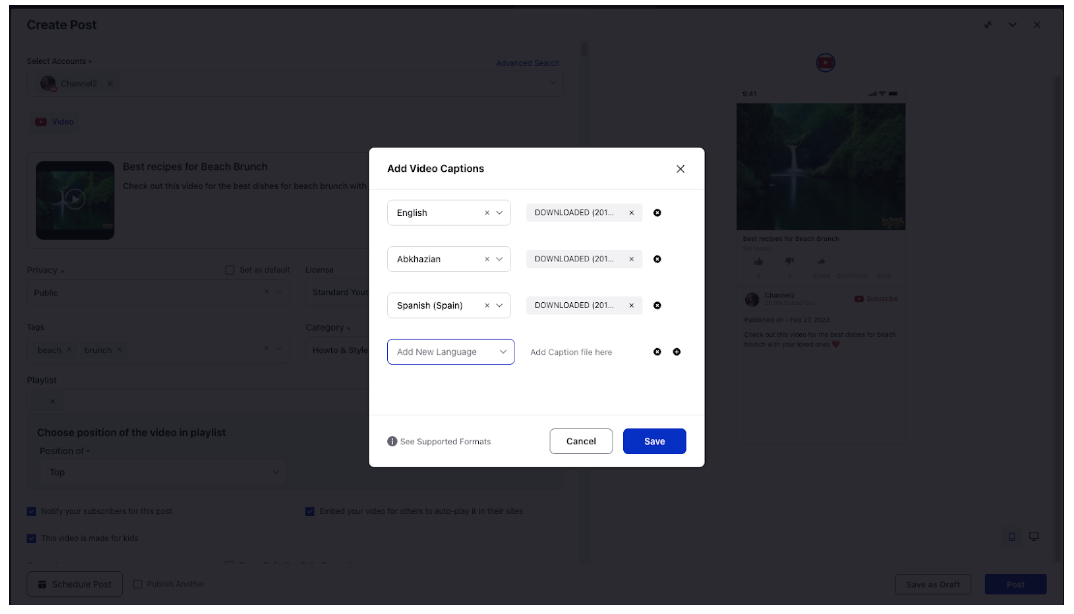
Click Save in the bottom right corner of the Add Video Captions pop-up window.