Real Time Adherence Dashboard
Updated
The Real Time Adherence Dashboard provides the ability to see different details related to agents, including real-time adherence, schedule deviations, their current status, the duration of that status, and additional information. This dashboard also enables you to assign policies, like the Time Off Policy and Schedule Policy, to agents. Furthermore, you can request Time Off on behalf of the agent directly from this dashboard.
Navigate to Real Time Adherence Dashboard
Follow these steps to view RTA details in the Real Time Adherence Dashboard:

Go to the Workforce Manager Persona App on the Launchpad.

Select Agents from the Left Pane and then select Real Time Adherence from the Left Drawer.
This will open the detailed view of the Real Time Adherence dashboard
View Adherence Details
The following columns in the Real Time Adherence dashboard show the agents’ RTA details:

Schedule Adherent: This column shows the agents’ adherence (Adherent or Non Adherent).
Note: The Schedule Adherent column will show “N/A” if no RTA data is available for the agent.
Schedule Deviation: This column displays the duration of agents' deviation from their schedule. It shows the time difference for non-adherent agents and '0 seconds' for adherent agents.

You can filter agents based on their RTA status on the Real Time Adherence dashboard. In the Real Time Adherence section at the top right of the dashboard, click the "Adherent" button to show the agents who are adherent or click the "Non Adherent" button to show agents who are non-adherent.
Agents with Released Schedule Filter
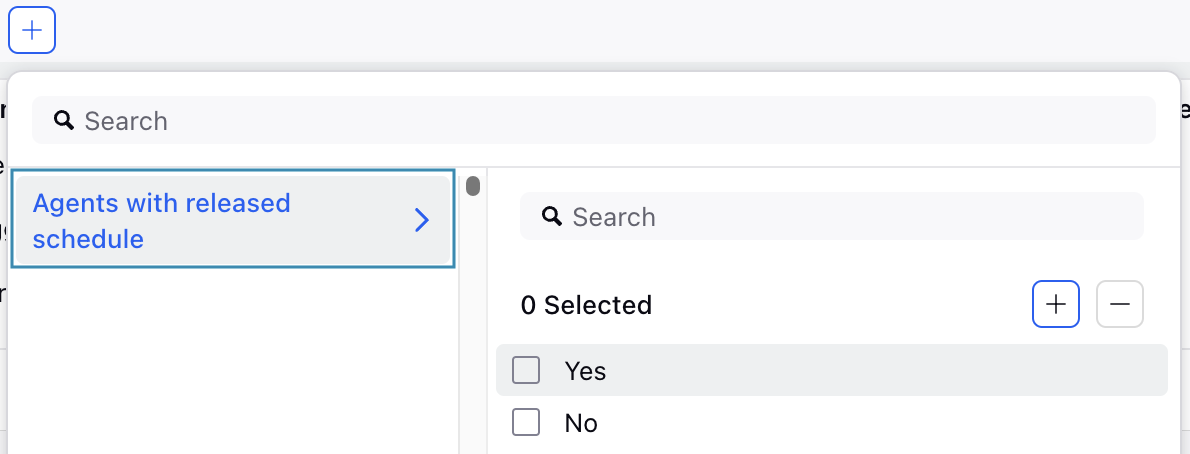
Apply the Agents with Released Schedule filter on the Real Time Adherence dashboard to filter agents based on their inclusion in published Schedule Scenarios. Selecting Yes under this filter will display only agents who are part of published Schedule Scenario(s) and are being considered for calculating Real-Time Adherence (RTA). Selecting No will display only agents who are not part of any published Schedule Scenario and are not being considered for calculating RTA.
Assign Schedule Policies to Agents
Schedule Policies can be assigned to or modified for users individually or in bulk from the Real Time Adherence dashboard.
Prerequisites for assigning Schedule Policies to agents:
Sprinklr WFM should be enabled for the environment.
You must have access to the Workforce Manager Persona App.
Existing Schedule Policy and the required Policy Type(s).
Follow these steps to assign Schedule Policies to agents:
Navigate to the Real Time Adherence Dashboard.
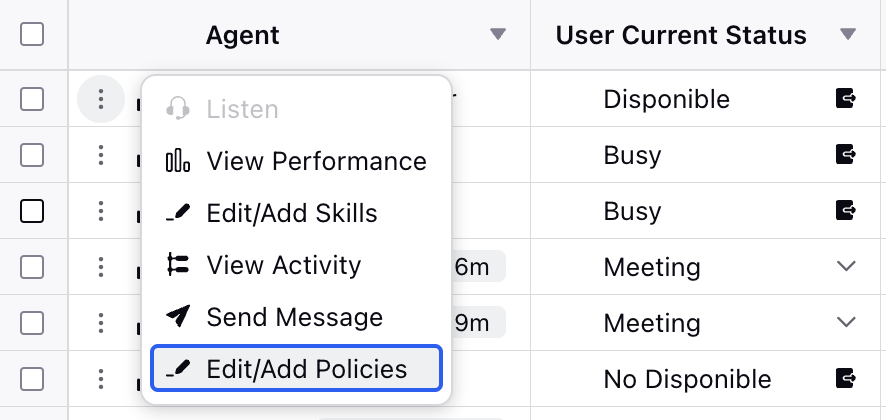
Hover over the vertical ellipsis (⋮) icon corresponding to the agent you want to assign the Schedule Policies to. This will show a list of options.
Click the Edit/Add Policies option and then select Schedule Policies to open the Policy Assignment page. This will also show the existing Schedule Policies assigned to the agent.
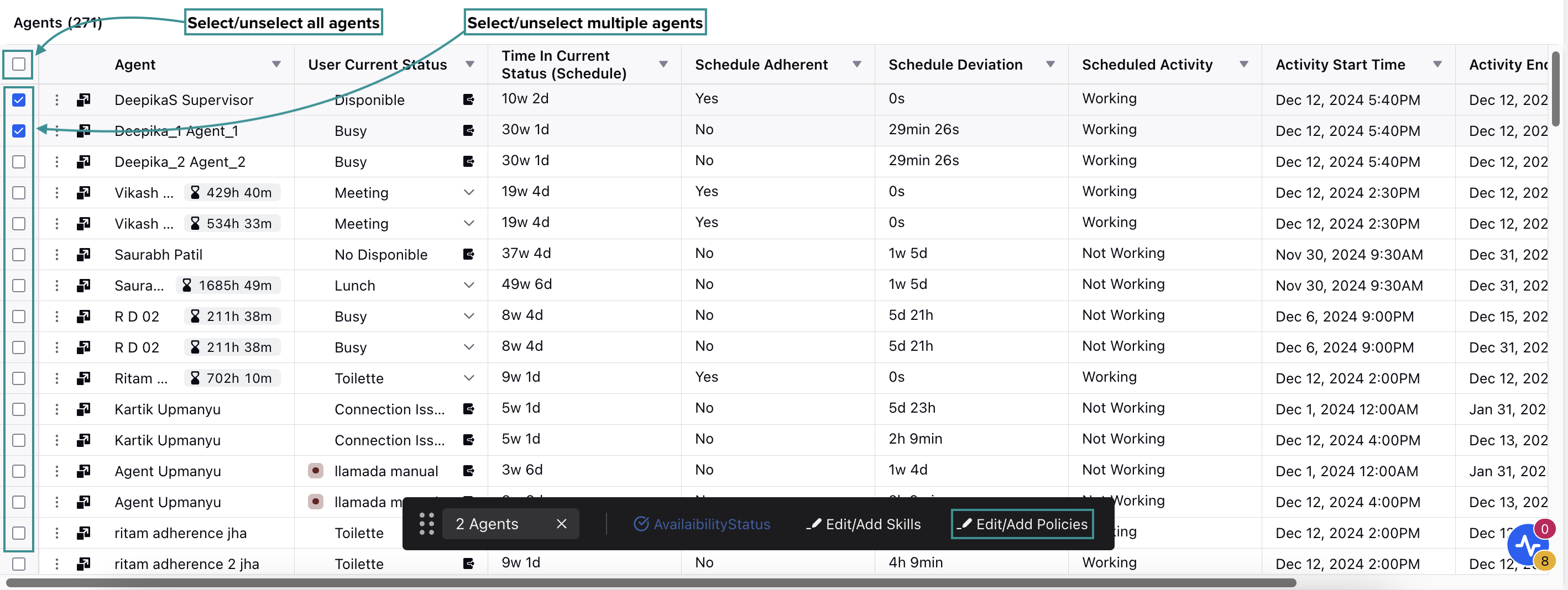
Alternatively, select the agent(s) to whom you want to assign the Schedule Policies by clicking the checkbox next to their names. To select all agents on the dashboard, click the top checkbox. Selecting the checkbox will display a toolbar at the bottom of the page. Select Edit/Add Policies from the toolbar to open the Policy Assignment page.

The Policy Assignment page is divided into Work Contract, Assignment, Day Off, and Shift sections. Each section is designated for the types of Schedule Policies and has the following fields:
Policy Name: Select the existing Schedule Policy from the list where the required Policy Type is configured. Multiple policies can be assigned by clicking the "+Policy" button.
Note: For each Schedule Policy type, an agent can have only one policy assigned for a given date range.
Agents: This field shows the agents to whom the selected Schedule Policy and the corresponding Policy Type will be assigned. If multiple agents are selected, you can add or remove agents from the list as needed.
Start Date: Enter the date from which the Schedule Policy will be applied to the selected agent(s).
End Date: Enter the date after which the Schedule Policy will not be applicable to the selected agent(s).
After selecting the required Schedule Policies and Policy Types and configuring their start and end dates, click the Save button at the bottom right of the page to save your selections.
This completes the process of assigning Schedule Policies to agents.
Assign Time Off Policies to Agents
Prerequisites for assigning Time Off Policies to agents:
Sprinklr WFM should be enabled for the environment.
You must have access to the Workforce Manager Persona App.
Existing Policy and the required Policy Type(s).
Follow these steps to assign Time Off Policies to agents from the Real Time Adherence dashboard:
Navigate to the Real Time Adherence dashboard.
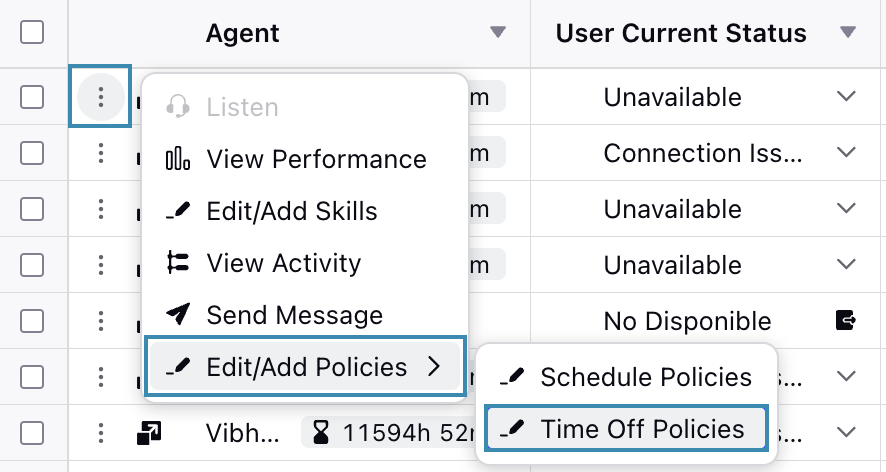
Hover over the vertical ellipsis (⋮) icon corresponding to the agent you want to assign the Time Off Policies to. This will show a list of options.
Hover over the Edit/Add Policies option and then select Time Off Policies to open the Policy Assignment page. This will also show the existing Time Off Policies assigned to the agent.
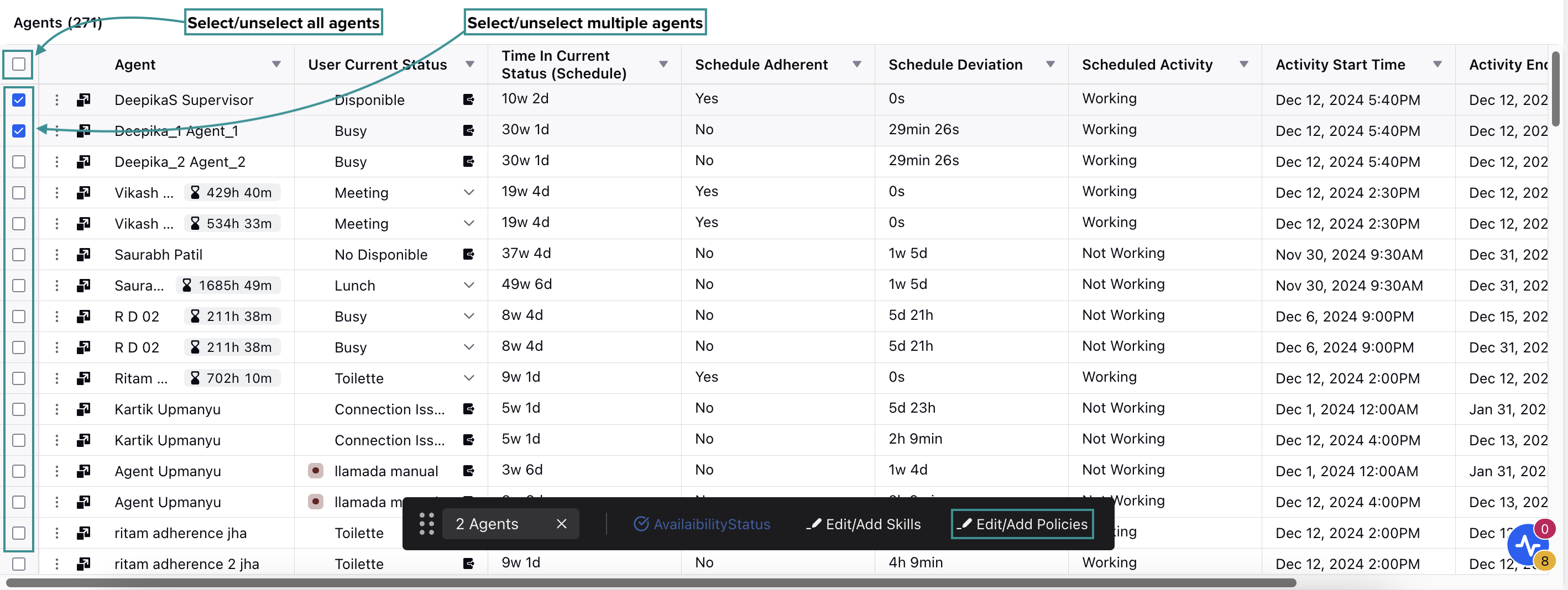
Alternatively, select the agent(s) to whom you want to assign the policies by clicking the checkbox next to their names. To select all agents on the dashboard, click the top checkbox. Selecting the checkbox will display a toolbar at the bottom of the page. Select Edit/Add Policies from the toolbar and then select Time Off Policies to open the Policy Assignment page.

The Policy Assignment page is divided into Static Policies and Dynamic Policies sections. Each section is designated for the types of Time Off Policies and has the following fields:
Static Policies Section
Policy Name: Select the existing Time Off Policy from the list. Multiple policies can be assigned by clicking the "+Policy" button.
Note: An agent can have only one policy assigned for a given date range.
Agents: This field shows the agents to whom the selected Time Off Policy will be assigned. If multiple agents are selected, you can add or remove agents from the list as needed.
Start Date: Enter the date from which the Time Off Policy will be applied to the selected agent(s).
End Date: Enter the date after which the Time Off Policy will not be applicable to the selected agent(s).
Note: End Date should be greater than Start Date.
Dynamic Policies Section
Policy Name: Select the existing Time Off Policy from the list. Multiple policies can be assigned by clicking the "+Policy" button.
Note: An agent can have only one policy assigned for a given date range.
Agents: This field shows the agents to whom the selected Time Off Policy will be assigned. If multiple agents are selected, you can add or remove agents from the list as needed.
Custom Field: Select from the available Custom Field option (User Date of Joining or User Date of Birth).
After selecting the required Time Off Policies and configuring their start and end dates, click the Save button at the bottom right of the page to save your selections.
This completes the process of assigning Time Off Policies to agents.
Assign Shift Change Policies to Agents
Prerequisites for assigning Shift Change Policies to agents:
Workforce Management should be enabled for the environment.
You must have access to the Workforce Manager Persona App.
Existing Policy.
Follow these steps to assign Shift Change Policy to agents:
Navigate to the Real Time Adherence dashboard.
Hover over the vertical ellipsis (⋮) icon corresponding to the agent you want to assign the Shift Change Policies to. This will show a list of options.
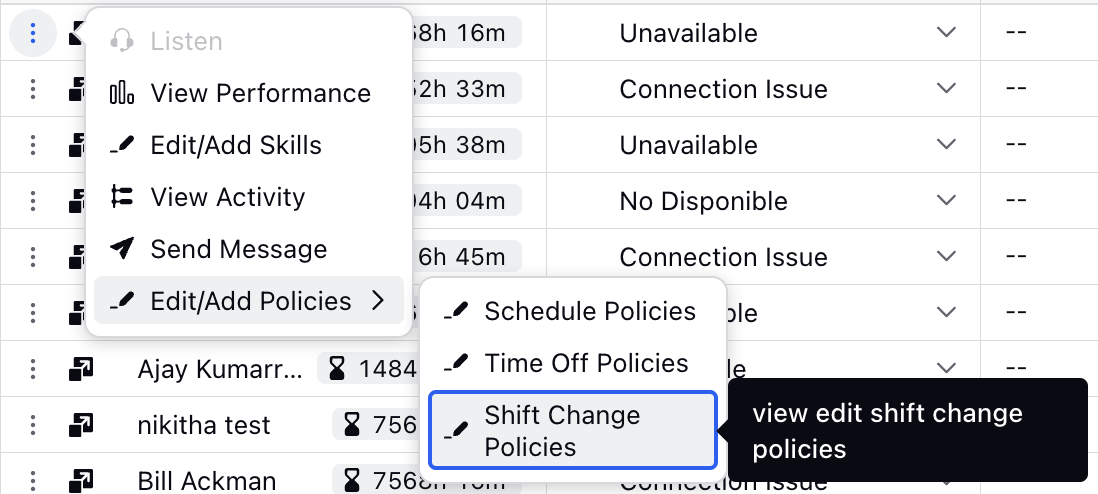
Hover over the Edit/Add Policies option and then select Shift Change Policies to open the Modify Shift Change Policies dialog box. This will also show the existing Shift Change Policies assigned to the agent.
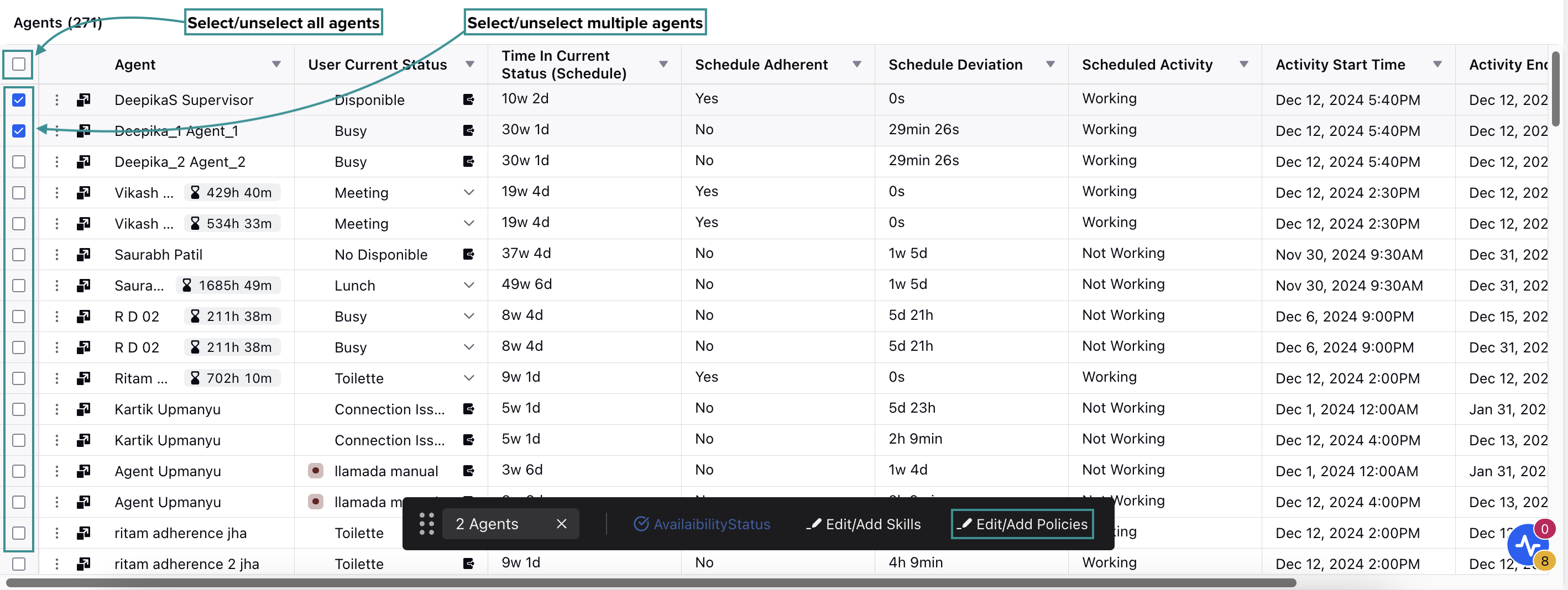
Alternatively, select the agent(s) to whom you want to assign the Shift Change Policies by clicking the checkbox next to their names. To select all agents on the dashboard, click the top checkbox. Selecting the checkbox will display a toolbar at the bottom of the page.
Select Edit/Add Policies from the toolbar to open the Modify Shift Change Policies dialog box.
Fill in the required fields on the Modify Shift Change Policies dialog box. Below are the descriptions of the fields in this dialog box:
Policy Name: Select the existing Shift Change Policy from the list. Only one option can be selected at a time.
Agents: This field shows the agents to whom the selected Shift Change Policy will be assigned. If multiple agents are selected, you can add or remove agents from the list as needed.
After selecting the required Shift Change Policies, click the Save button.
This completes the process of assigning Shift Change Policies to agents. Now the assigned agents can raise Shift Change requests based on the policy configuration.
Raise Time Off Request on Agent’s Behalf
Supervisors can submit Time Off Requests on behalf of agents. This is helpful in situations where agents may not have system access due to network issues, technical problems, sudden emergencies, or when they are on vacation.
Prerequisites for raising Time Off Requests on agents’ behalf:
Workforce Management should be enabled for the environment.
You must have access to the Workforce Manager Persona App.
Submit Request For Agent permission under the Time Off Request section of the Workforce Management module.
Existing Time Off Policy assigned to the agents.
Follow these steps to raising a Time Off Request on an agent’s behalf:

Go to the Workforce Manager Persona App on the Launchpad.
Select Agents from the Left Pane and then Real Time Adherence from the left drawer.

Click the vertical ellipsis (⋮) icon corresponding to the agent you want to raise a Time Off Request for. This will show a list of options.
Select Raise Time Off Request.
This will open the page to create a Time Off Request for the selected agent only. The steps are identical to how agents create Time Off Requests. Refer to this section for detailed steps on creating Time Off Requests.
The Time Off Request created by the supervisor will follow the configured approval workflow and will appear on the agent's My Request page.
Note: Supervisors can raise Time Off Requests for one agent at a time.
Note: Supervisors can submit Time Off Requests only for days the agent hasn’t already requested.