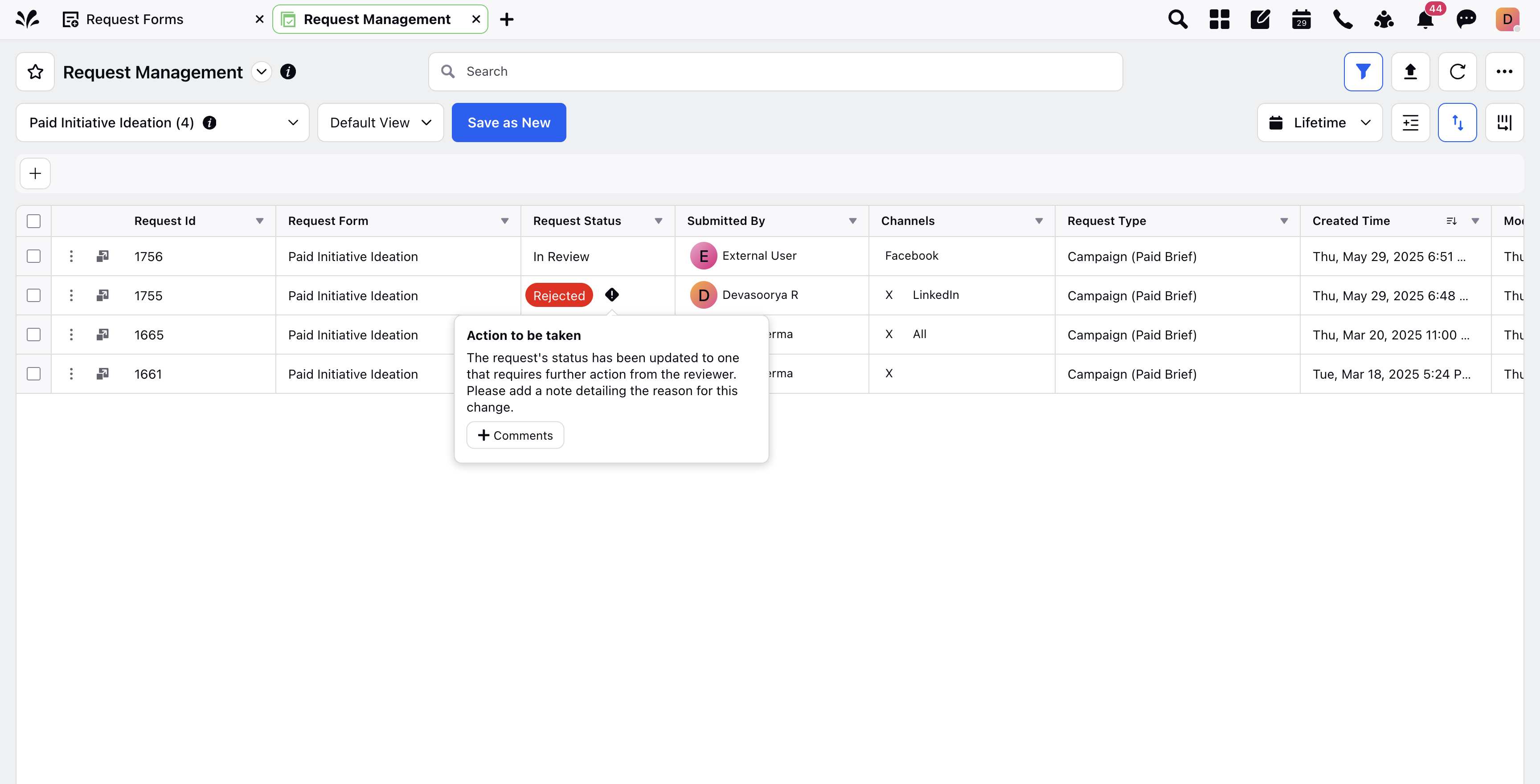Enable Custom Note on Request Status Updates
Updated
Custom Notes on request status updates enable Sprinklr users to collaborate with both internal and external requesters (requesters who do not have access to the Sprinklr platform). When creating request forms, users can now enable a toggle that will allow them to send a custom note through email and platform notifications for the request status update. Requesters can then collaborate by responding to the request status update notification sent through email/platform. This article walks you through how to enable custom notes on request status updates.
How to Enable Custom Notes in Request Forms
Open a new tab and go to Sprinklr Marketing > Marketing > Request Forms.
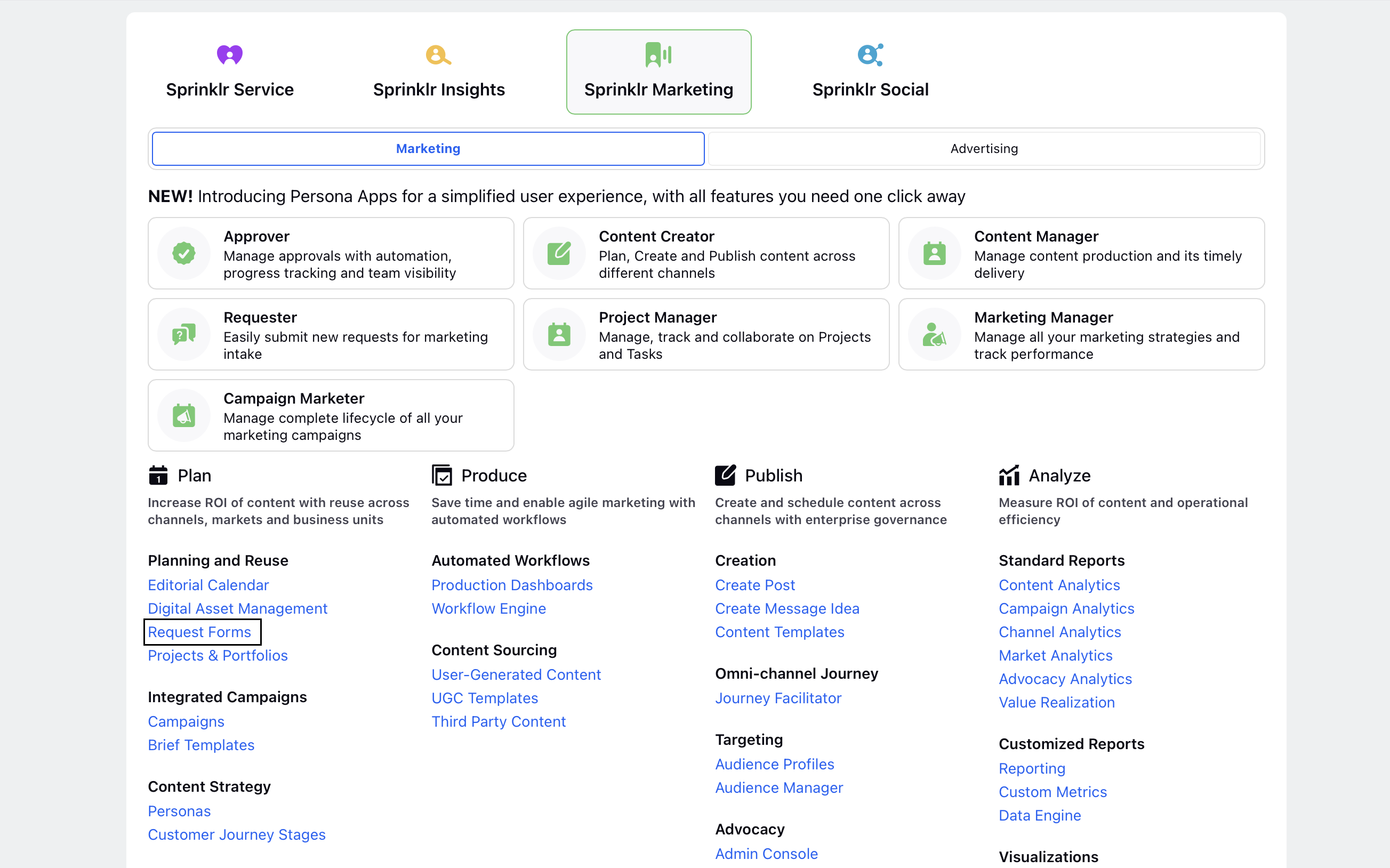
On the Request Forms screen, search for the form where you want to enable custom notes. To create a new request form, refer to Create new request forms.
Hover over the vertical ellipsis (⋮) next to the desired request form and click Edit.
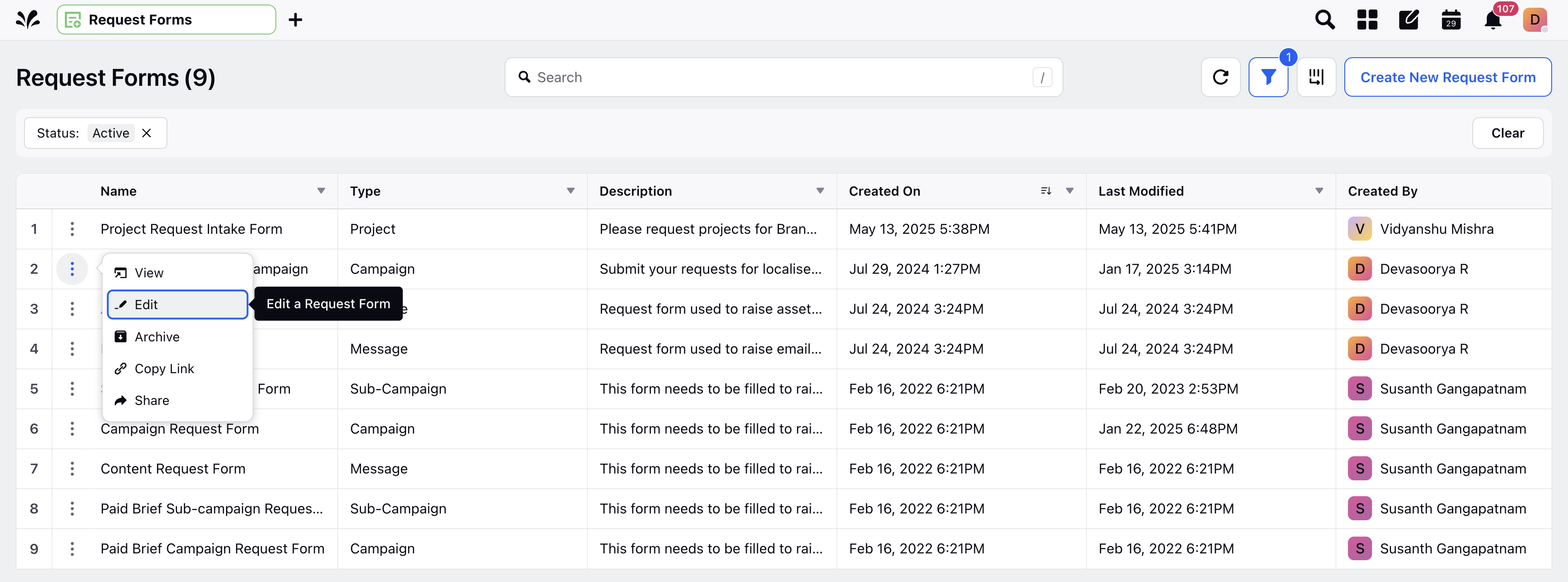
In the edit screen, toggle on Prompt users to leave note on Request Status update on the right-hand panel.
In the Status field, select the request statuses that should prompt users to leave a note.
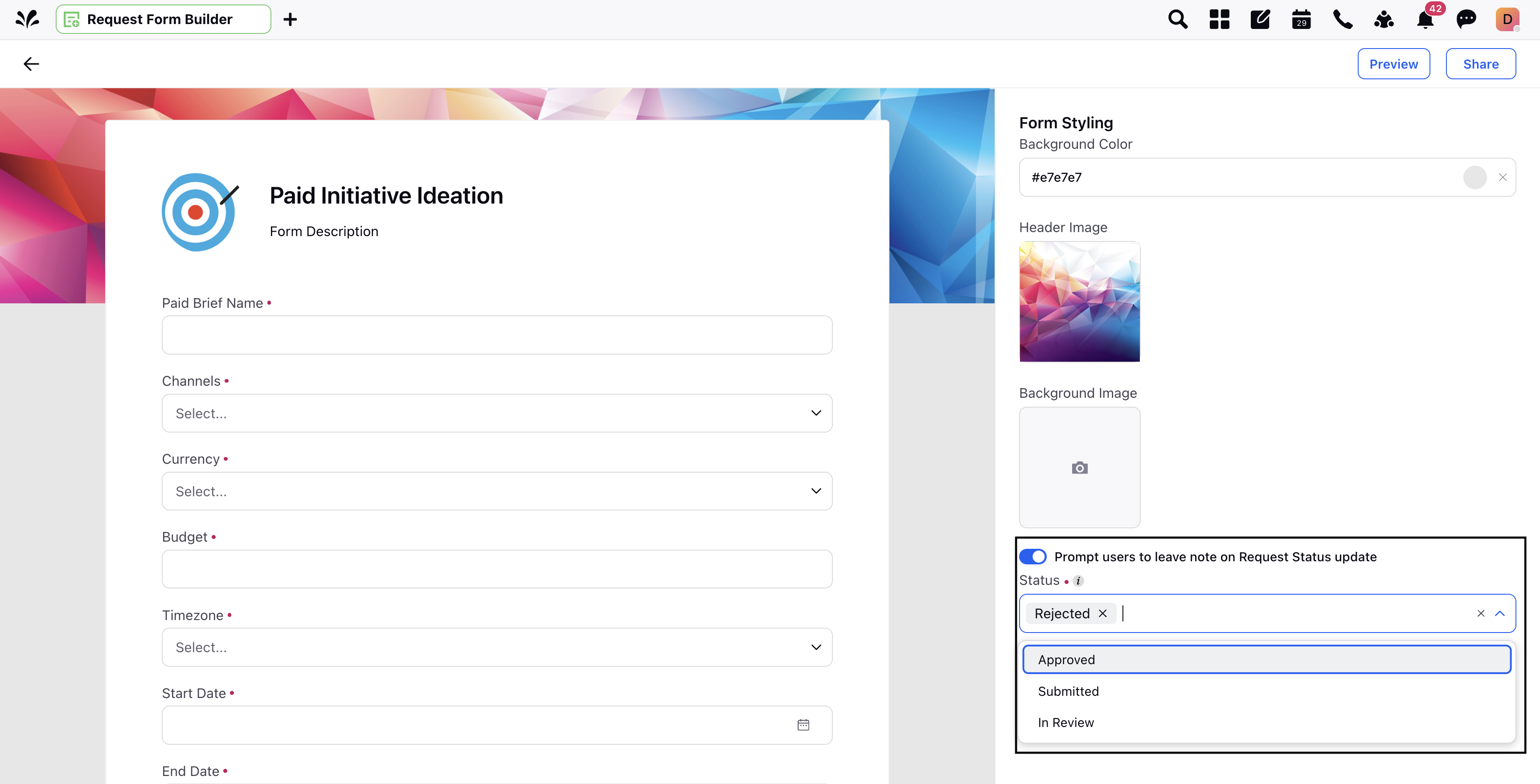
Click Save in the bottom-right corner.
Once you enable this setting, Sprinklr will prompt you to add a custom note whenever you change a request status that you have configured to require a note.