Alerts in Schedule Scenarios
Updated
The Alerts functionality within Schedule Scenarios enables Workforce Managers to resolve Time Off conflicts directly within the scenario interface. This feature eliminates the need to navigate to separate pages, making conflict resolution a seamless part of the Schedule Scenario publishing workflow.
Currently, the Alerts in Schedule Scenario support the following situations:
A Time Off request is created and approved after the Schedule Scenario is created or published, meaning either in Draft or Published state.
An approved Time Off request falls completely or partially outside the scheduled Shift.
Note: You can publish Schedule Scenarios only when all Alerts have been resolved.
Note: Only approved Time Off requests will generate alerts.
View Alerts in Schedule Scenarios
Prerequisites for viewing alerts in Schedule Scenarios:
Workforce Management should be enabled for the environment.
You must have access to the Workforce Manager Persona App.
View permission under the Scheduling section in the Workforce Management module.
Follow these steps to access the Alerts Pane in Schedule Scenario:

Go to the Workforce Manager Persona App.
Select Scheduling from the Left Pane to open the Schedules Record Manager. Ensure Schedule Scenarios is selected in the Left Drawer.
Click the View Schedule (eye icon) button corresponding to the Schedule Scenario to be viewed. This will open a detailed view of the Schedule Scenario.

Click the Alerts button at the top of the page to open the Alerts section from the Third Pane.

The Alerts pane displays various types of alerts, such as Time Off alerts or Schedule Policy violations in the Schedule Scenario. These alerts are divided into two types: Hard Alerts and Soft Alerts.
Hard Alerts must be resolved before you can publish a Schedule Scenario. In the case of partial publishing, all Hard Alerts must be cleared for the time period being published.
Soft Alerts indicate that a violation has occurred, but they do not prevent you from publishing the Schedule Scenario.
You can narrow down the alerts using the date range selector. After applying a date range, only alerts within that range will be shown. Use the search bar to search for alerts by the agent’s name.
You can also filter alerts by agent name or by alert type. The following alert type filters are available:

Master Schedule Synchronization: Triggered when Schedule Scenarios with unpublished changes are to be synchronized with the Master Schedule data.
Leave Alerts: Triggered when resolutions are required regarding agent's approved Time Off request, such as Time Off request approved after the Schedule Scenario has been published for the period or Time Off falling outside schedule Shift interval.
Work Contract Policy Violation: Triggered when an agent’s Shift violates employment contract terms. Common causes include exceeding maximum daily/weekly hours, missing minimum rest periods, or breaching consecutive workday limits.
Day Off Policy Violation: Triggered when an agent’s schedule violates the Day Off policy, for example, scheduling work on a mandatory Day Off, assigning a Day Off on an invalid day, or failing to maintain the required gap between Days Off.
Assignment Policy Violation: Triggered when assigned Shifts do not comply with configured Assignment Policy rules, typically indicating a mismatch in Shift Patterns.
Seat Utilization Violation: Triggered when seat utilization does not align with the configured split between Work from Office and Work from Home.
Clicking on the date range of an alert takes you directly to the corresponding agent’s profile or relevant section.
The alerts in the Alerts Pane are also grouped according the alert types mentioned above.
Time Off Approved After Schedule Scenario Creation or Publishing
Approved Time Off Falls Within Scheduled Shift Interval
In this situation, the Time Off request was approved after the Schedule Scenario was created or published, meaning either in Draft or Published state. As a result, the agent has both a scheduled Shift and an approved Time Off for the same period.
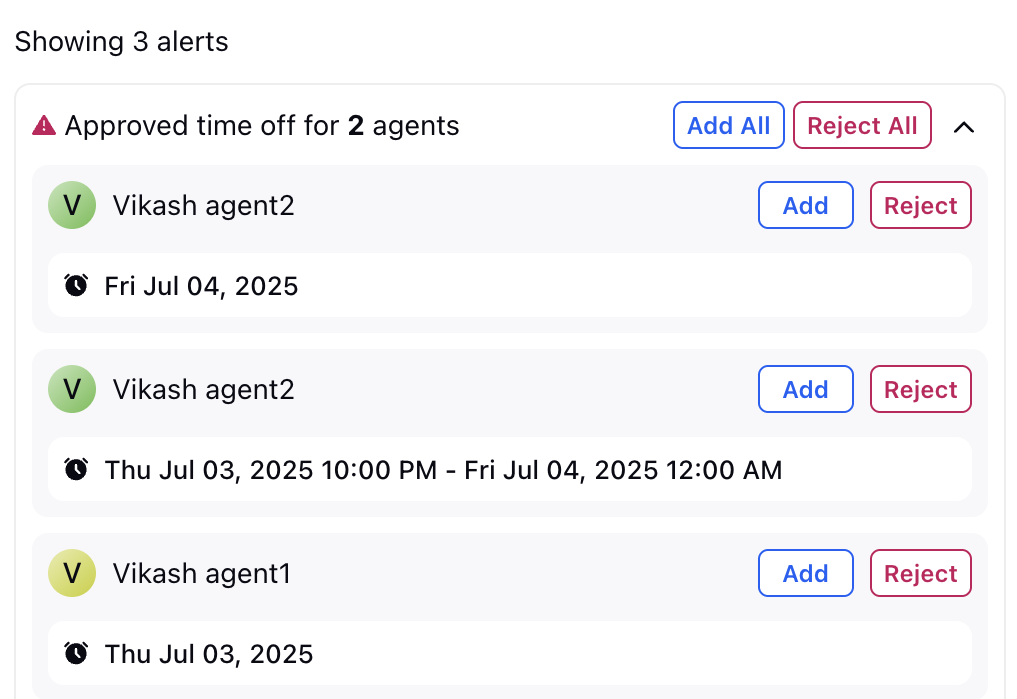
To resolve this conflict, Workforce Managers can click the Add or Reject button next to each affected agent to assign or reject the approved Time Off for that interval. If multiple Alerts are present, managers can use the Add All or Reject All button to replace all conflicting scheduled Shifts with the approved Time Off or reject them in one action.
Note: Rejecting Time Off Alerts will reject the agents' already approved Time Offs.
Note: You cannot assign Time Offs on days that are already scheduled as Day Offs. In this case, the Add button will become inaccessible.
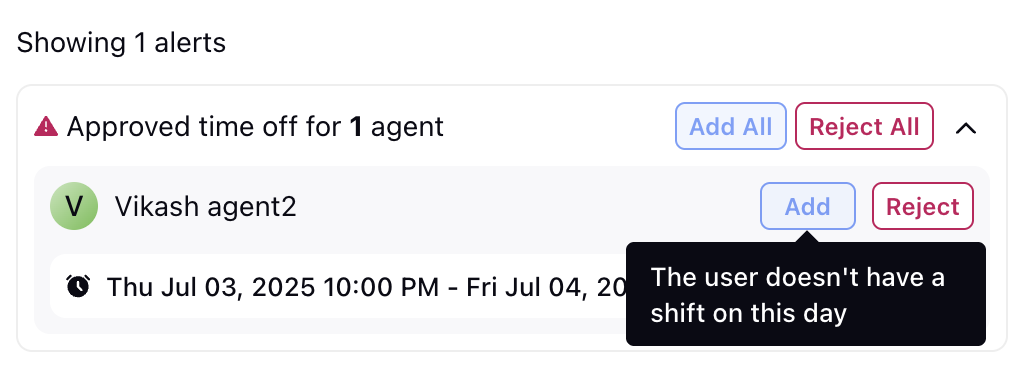
Note: For Manual and Imported Schedule Scenarios, if agents do not have scheduled Shifts, Shifts must be assigned before Time Off can be applied.
Approved Time Off Falls Outside Scheduled Shift Interval
In this scenario, the approved Time Off request falls partially or entirely outside the agent’s scheduled Shift. To resolve this alert, the Workforce Manager must manually adjust the Time Off interval on the schedule timeline, either by dragging and dropping or resizing it, so that it fits entirely within the scheduled Shift. Alternatively, they can click Reject to decline individual Time Off requests, or Reject All to decline all of them at once.
Note: Rejecting Time Off Alerts will reject the agents' already approved Time Offs.
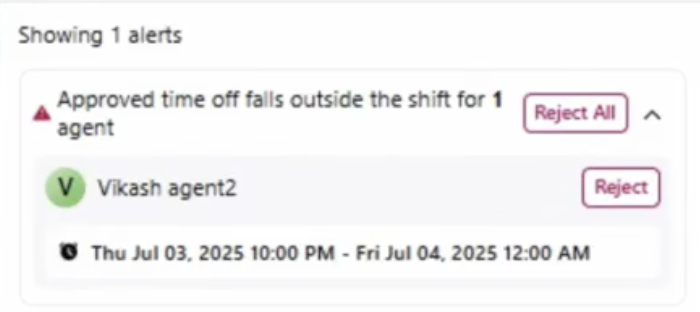
Once the Time Off interval is adjusted to fall completely which the scheduled Shift timing, this Alert will convert to the Time Off Falls Within Scheduled Shift type. Follow the steps mentioned in the above section to resolved this Alert.