Forecast Driven Distribution
Updated
The Forecast Driven Distribution feature enables the administrator to efficiently distribute cases among user groups
based on the forecast generated for different workloads. In-case there is no active forecast, the system then distributes cases using fallback percentages for all groups.
Also, by selecting the granularity for routing, the routing system tries to maintain the distribution ratio of cases as per the distribution done among Contact Centres for that particular interval.
By leveraging WFM, the feature ensures that the cases in the work queue are distributed proportionally among user groups based on the forecasted volume. The sorting among workloads for assignment is determined by their forecasted share: workloads with higher forecasted volume would be above in sorting order than other workloads with less volume. If no agent is available in the first (predicted) workload, the case is immediately presented to the next workload in order of priority. This leads to balanced resource utilization, preventing overloading of specific teams and improving overall efficiency in case management. Also, the ability to define fallback percentages and reroute cases to backup user groups in case of unavailability ensures uninterrupted case handling. This flexibility minimizes delays in case assignment, ensuring that customer queries are addressed promptly, even in unexpected situations.
Note: The users or user groups specified during workload creation are the agents who get the assigned cases when a case is routed to the corresponding child workload.
Enablement Note: To get the Forecast Driven Distribution capability enabled use
DP: ACD_DISTRIBUTION_GROUP_BASED_ROUTING_ENABLED and WORKFORCE_MANAGEMENT_ENABLED. To learn more about getting this capability enabled in your environment, contact your Success Manager.
Adding Forecast Based Routing
Perform the following steps to add the Forecast Driven Distribution.
Step 1. Click the New Tab icon. Under Sprinklr Service, select Unified Routing within Route.
Step 2. Select Work Queue on the left panel.
Step 3. Select Add Work Queue from the top-right corner or select edit an existing work queue.
Step 4. Enter required details in General Settings and Routing Configuration to proceed further.
Step 5. Under Assignees section, select Forecast-Based Distribution from the Distribution Type drop down menu.
Step 6: Select the Parent Workload from the drop down menu.
Step 7. Select the Granularity Level from the drop down menu.
Step 8. Under Distribution Group, go to the Workload dropdown and select one of the child workloads associated with the selected parent workload. All child workloads associated with that parent workload are automatically listed and made available for selection within the distribution group.
Step 9. Select the Workload, and the fallback percentage corresponding to the selected workload.
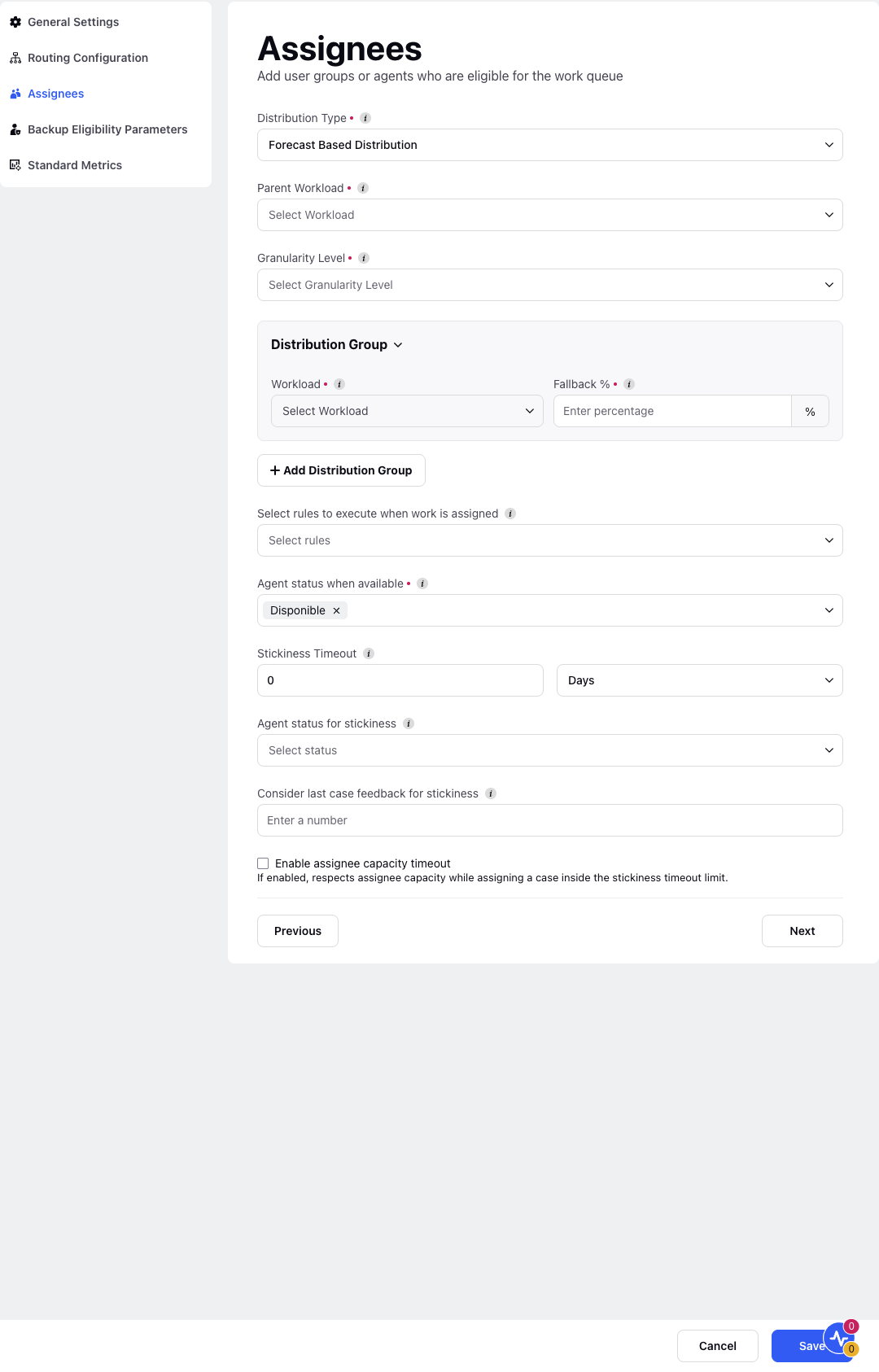
Step 10. If no forecast is available for that workload, the system automatically shifts case routing to the defined Fallback %, ensuring case assignment continues.
Note: Even if the forecast is not present for one workload, the routing shifts to a fallback percentage defined for each distribution group.
Step 11. Click +Add Distribution Group to add more distribution groups if required.
Step 12. Click Save.
The following table lists the description of the Parameters of the Assignee Screen.
S.No | Parameter Name | Parameter Description |
1. | Distribution Type | Different types of distribution. For example, Standard Distribution, Forecast Driven Distribution, Percentage Based Distribution and so on. |
2. | Parent Workload | Parent workloads have to be configured from the WFM side for the current work queue. |
3. | Granularity Level | The interval during which the system aims to achieve the distribution percentage for the groups. It is the maximum of granularity defined in forecast or work queue. The granularity options available on the drop down list are 15 minutes, 30minutes, 45 minutes, 60 minutes, 1 day, 1 week. |
4. | Workload | Workloads in Sprinklr’s WFM module are combinations of defined Queues, Skills and Custom Fields (CFs). These parameters are used to create Workloads which, in turn, are used to generate Forecasts of case volume. This helps in fetching the current active forecast for that particular workload. |
5. | Fallback % | Fallback percentages are used when no active forecast is available for any of the given workload. In that case, entire routing shifts to fallback percentages and distribution of cases happens according to the defined fallback percentages. |
Scenarios & Customer Impact
Forecast Matches Reality (Ideal Scenario):
Calls are distributed across workloads in accordance with the forecast.
Customer wait times remain stable, as each workload receives the expected call volume.
Actual Calls < Forecast:
Workloads receive fewer calls than predicted, but distribution ratios are still maintained.
There is no negative impact on customers; wait times generally improve due to lower call volumes and faster handling.
Actual Calls > Forecast:
Workloads receive more calls than anticipated.
The system strives to maintain the distribution ratios, but if certain groups become saturated, calls are redirected to agents in other child workloads to minimize wait times.
Customers may experience slightly longer waits when demand exceeds the forecasted capacity; however, workload fairness is preserved.
Workload/Group Unavailable (Example: no agents logged in):
The system immediately rebalances and routes calls to other active groups within the same work queue.
This ensures that calls are not delayed or stuck with an unavailable workload, thereby maintaining a smooth customer experience.