Skill and Capacity Scheduling
Updated
The Scheduling Skills and Capacity feature enables workforce administrators and supervisors to plan and automate changes to agents' skills and proficiency levels in advance. This functionality supports dynamic business needs, such as product launches, seasonal spikes, or shifts in customer inquiry patterns, by allowing temporary adjustments to agent capabilities and automatically reverting to the original setup when the defined period ends. It ensures a streamlined, error-free process for aligning agent resources with evolving demand, improving efficiency and service quality during critical business periods.
Enablement Note: Access to this feature is controlled by DP- ASSIGNMENT_SETTINGS_SCHEDULING_ENABLED dynamic property. To enable this feature in your environment, reach out to your Success Manager. Alternatively, you can submit a request at tickets@sprinklr.com.
Scheduling Skills for an Agent
You can schedule a time frame for an agent to gain the new skills. To set this Time-based skill perform the following steps:
Click the New Tab icon. Within the Sprinklr Service tab, click Unified Routing under the Triaging section.
Select Agents from the left pane.
Hover over the three dots on the selected agent you want to assign a skill and click Edit.

The Set Skills screen is displayed. It enables you to set two skills:
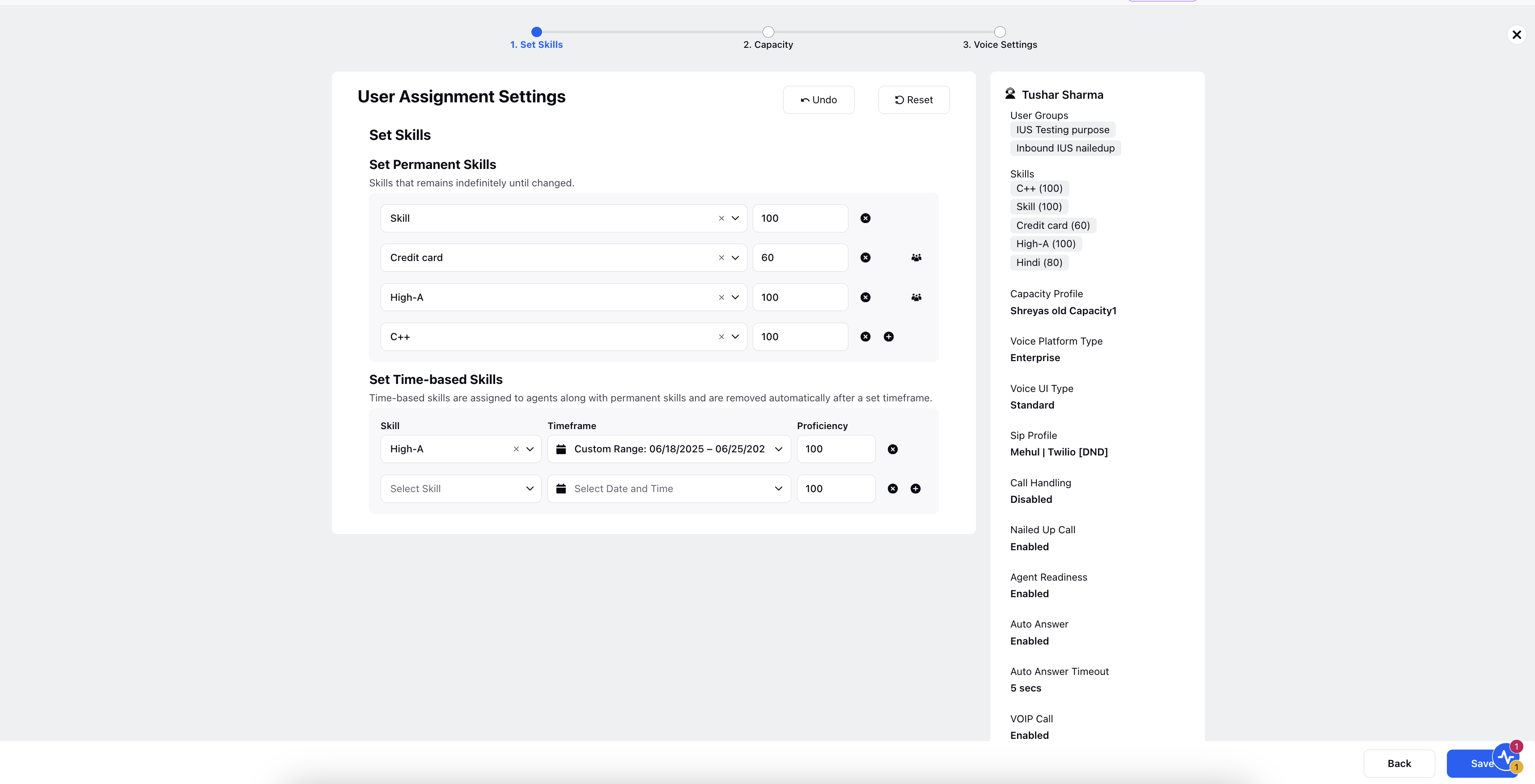
Set Permanent Skills - Skills that remains indefinitely until changed. These are always assigned to the agent and cannot be modified through the scheduling interface.
Set Time-Based Skills - Time-based skills are assigned to agents along with permanent skills and are removed automatically after a set timeframe. These are assigned for a specific time period.
Under Set Permanent Skills section, select the Skills and enter the proficiency value of the skills you want to have for permanent time.
Under Set Time-based Skills section,
Select the Skill from the drop down menu.
Select the Timeframe from the Date and Time drop down menu.
Enter the Proficiency for the selected skill.
Click + to add additional Time-based skills.
Click Save.
Note: Permanent skills are never removed or overridden; instead, Time-based skills are added alongside them for the defined duration. Once the Time-based skills schedule ends, the time-based skills get removed automatically, and the agent reverts to having only the permanent skills.
Scheduling Skills for Bulk Agents
You can schedule a time frame for multiple agents in a bulk to gain the new skills. To set this Time-based skill perform the following steps:
Click the New Tab icon. Within the Sprinklr Service tab, click Unified Routing under the Triaging section.
Select Agents from the left pane.
Click +Add Filter and apply various filters like the ones below to add/edit schedule for specific agents:
Scheduled Skill: Filters agents based on the specific skill assigned in their schedule (For example, Language Support, Technical Assistance).
Scheduled Capacity: Filters agents according to the number of cases or interactions they are scheduled to handle during the selected period.
Start Date: Allows you to filter schedules beginning from a specified date.
End Date: Allows you to filter schedules that end by a specified date.
You can also add more filters like user custom property, user groups and so on.
A filtered list of agents is displayed on the screen.
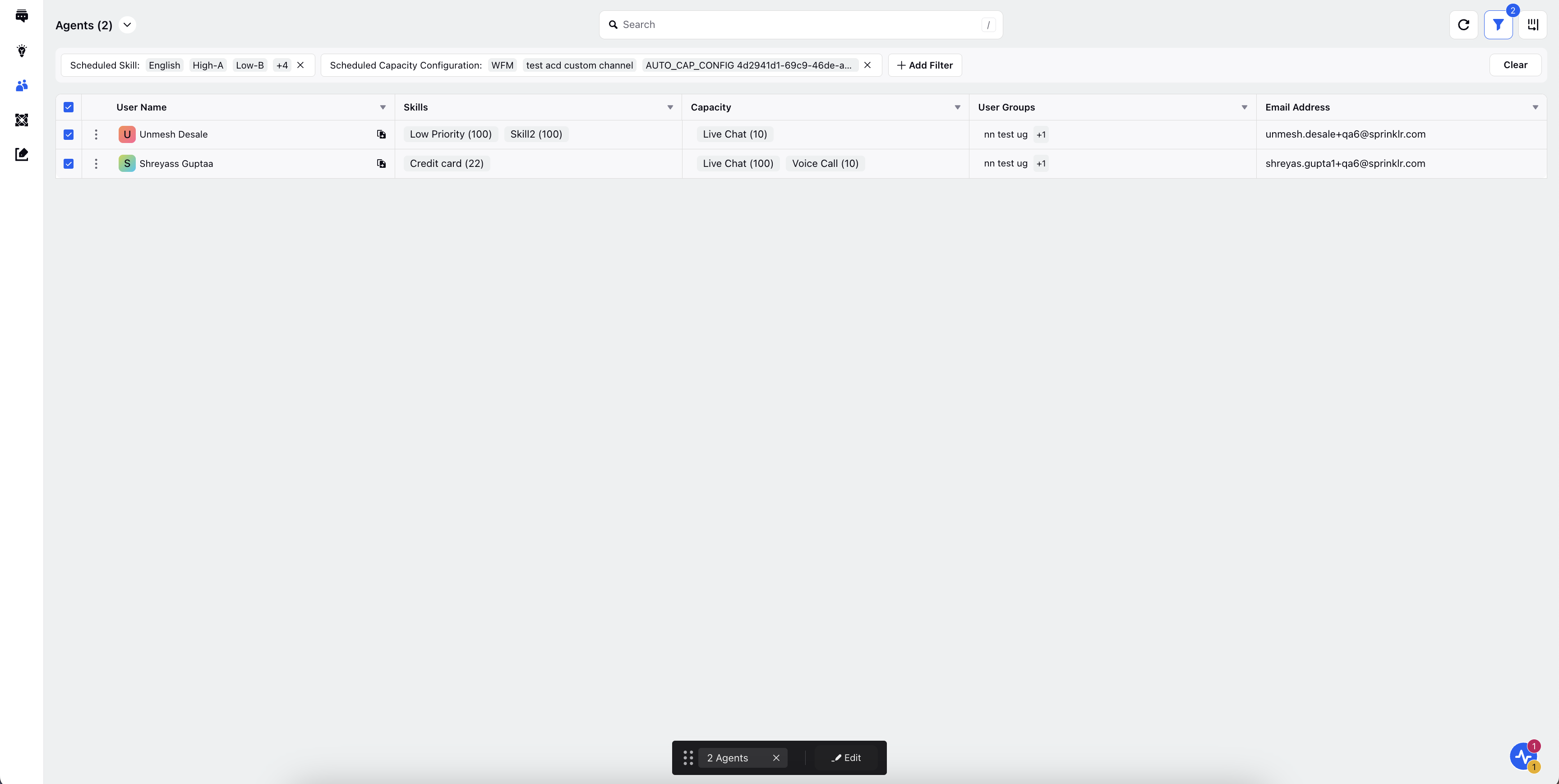
Click the checkbox of all the visible agents who meet the skill and time criterion and hover over the three dots and click Edit.
Under Set Permanent Skills section, select the Skills and enter the proficiency value of the skills you want to have for permanent skills.
Under Set Time-based Skills section,
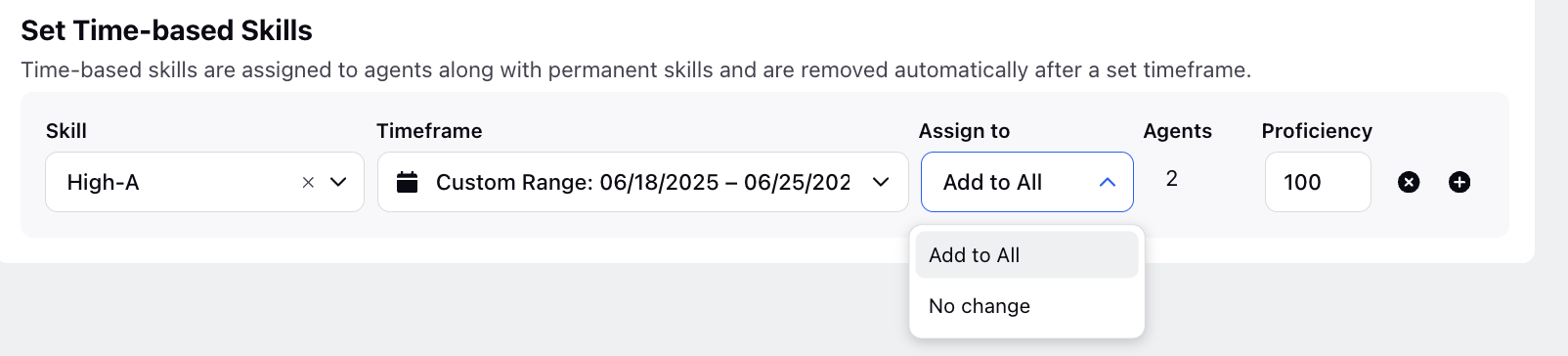
Select the Assign to value from the drop down menu as Add to All to enable editing of all the fields.
Select the Skill(s) from the drop down menu.
Select the Timeframe from the Date and Time drop down menu.
Enter the Proficiency for the selected skill.
Click Save.
Refer to the following table for parameter description of the Skill Scheduling Skill for Agent and Bulk Agent:
Parameter | Description |
Skill | Skills refer to any specific abilitiy or area of expertise that is characteristic to a group of agents. These skills can be created in Unified Routing manually and can be assigned to agents based on their knowledge, training, or experience in handling certain types of cases. |
Timeframe | It is the period during which the skill is active. |
Assign to | It has two options: Add to All and No Change.
|
Proficiency | Unified Routing allows organizations to define proficiencies for different skills based on the expertise of agent in that skill. This proficiency is used to generate proficiency score for all the agents that have the required skills for the case. |
Validations for Skill Scheduling
When assigning Time-based Skills and Capacity—either individually or in bulk—certain validation rules must be followed to ensure consistency and avoid conflicts:
Agents Cannot Have Overlapping Schedules
If an agent already has a scheduled entry for a specific skill within a given date range, a new schedule for the same skill that overlaps with the existing timeframe cannot be created.
In the case of bulk assignments, if any conflicts are detected, a pop-up notification appears after clicking Save, displaying the names of agents for whom the schedule could not be applied due to overlapping entries.
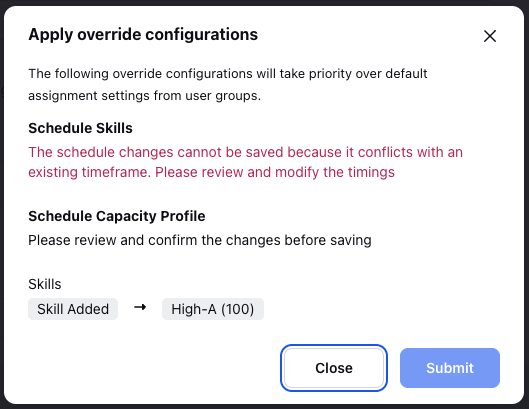
Permanent Skills Always Take Precedence Over Time-based Skills
If a skill is already part of an agent's Permanent Skills, it cannot be added again as a Time-based Skill.
Any attempt to do so will block the time-based schedule from being saved.
To successfully schedule a time-based skill, it must be different from the agent’s existing permanent skills.
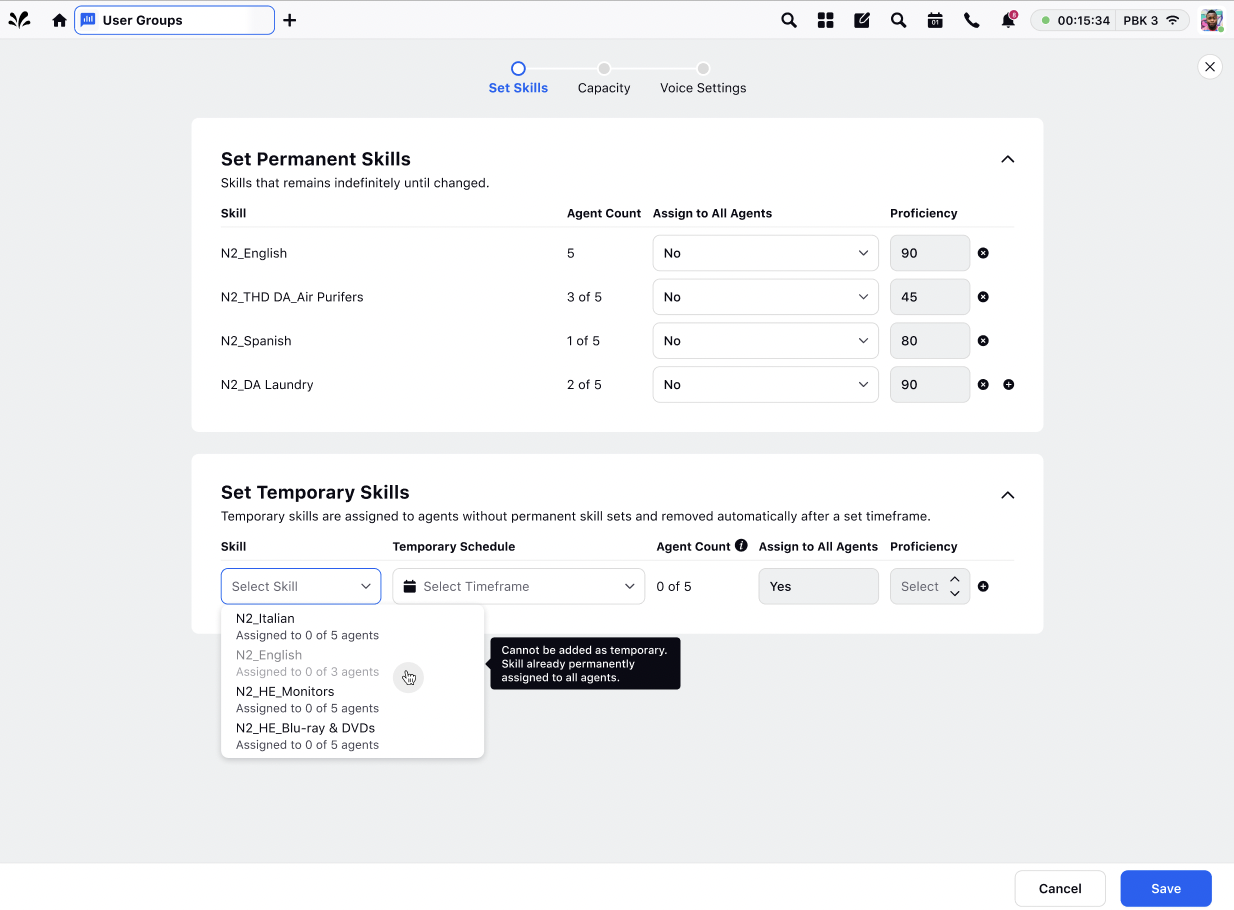
Scheduling Capacity for an Agent
You can schedule a time frame for an agent to gain the new capacity. To set this Time-based Capacity perform the following steps:
Click the New Tab icon. Within the Sprinklr Service tab, click Unified Routing under Triaging.
Select Agents from the left pane.
Hover over the three dots on the selected agent you want to assign a capacity and click Edit.
The Capacity screen is displayed. It enables you to set two capacities:
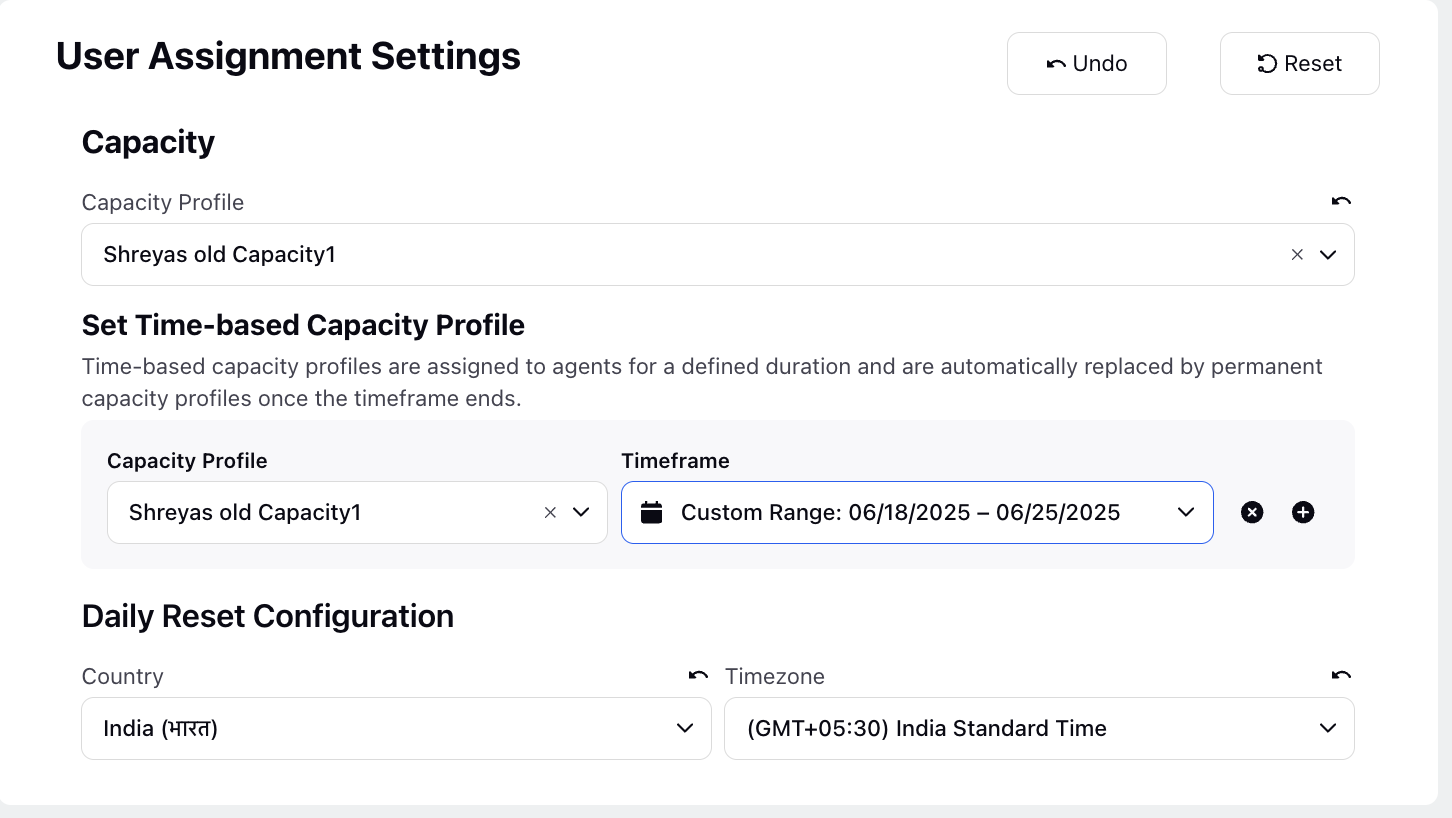
Capacity Profile - Permanent Capacity that remains indefinitely until changed. These are always assigned to the agent and cannot be modified through the scheduling interface.
Set Time-Based Capacity Profile - Time-based capacities are assigned to agents replacing permanent capacity for that specific timeframe not assigned along with permanent capacity profile and are removed automatically after a set timeframe. These are assigned for a specific time period.
Under Capacity Profile section, the previously assigned Permanent Capacity is displayed.
Under Set Time-based Capacity Profile section,
Select the Capacity Profile from the drop down menu.
Select the Timeframe from the Date and Time drop down menu.
Click + to add additional Time-based skills.
Click Save.
Note: Once a temporary schedule ends, the associated time-based capacity is automatically removed, and the agent returns to having only their permanent capacity.
Scheduling Capacity for Bulk Agents
You can schedule a time frame for multiple agents in a bulk to gain the new capacity profile. To set this Time-based capacity profile, perform the following steps:
Click the New Tab icon. Within the Sprinklr Service tab, click Unified Routing under the Triaging section.
Select Agents from the left pane.
Click +Add Filter and apply the following filters:
Scheduled Skill: Filters agents based on the specific skill assigned in their schedule (For example, Language Support, Technical Assistance).
Scheduled Capacity: Filters agents according to the number of cases or interactions they are scheduled to handle during the selected period.
Start Date: Allows you to filter schedules beginning from a specified date.
End Date: Allows you to filter schedules that end by a specified date.
You can also add more filters like user custom property, user groups and so on.
A filtered list of agents is displayed on the screen.
Click the checkbox of all the visible agents who meet the skill and time criterion and hover over the three dots and click Edit.
The Capacity screen is displayed. It enables you to set two capacity profiles.

Under Capacity Profile section, the previously assigned Permanent Capacity is displayed.
Under Set Time-based Capacity Profile section,
Select the Assign to value from the drop down menu as Add to All to enable editing of all the fields.
Select the Capacity Profile from the drop down menu.
Select the Timeframe from the Date and Time drop down menu.
Click Save.
Refer to the following table for parameter description of the Capacity Scheduling Skill for Agent and Bulk Agent:
Parameter | Description |
Capacity Profile | Capacity refers to the maximum workload or number of customer queries that an agent can handle simultaneously. The Capacity Profile assigned to an agent is called the Capacity Profile. |
Timeframe | It is the period during which the capacity is active. |
Assign to | It has two options: Add to All and No Change.
|
Validations for Capacity Scheduling
When assigning Time-based Capacity Profile, either individually or in bulk, specific validation rules are applied to ensure consistency and prevent conflicts:
No Overlapping Capacity Schedules:
An agent cannot have overlapping schedules for the same capacity. If a scheduled entry already exists for a particular capacity within a given date range, a new entry with overlapping dates for that capacity cannot be created. During bulk assignments, if conflicts are detected, a pop-up notification appears after clicking Save, listing the agents for whom the scheduling could not be applied.
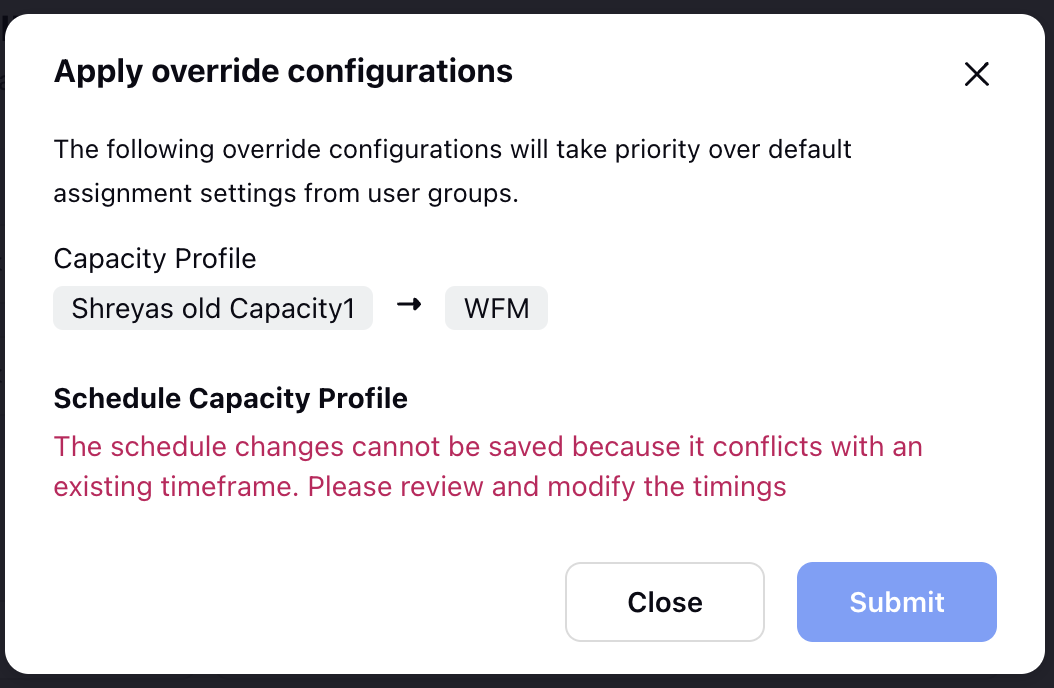
Permanent Capacity Overrides Time-based Capacity Profile:
If a capacity is already assigned permanently to an agent, it cannot be added again as a time-based entry. Any such attempt prevents the schedule from being saved.
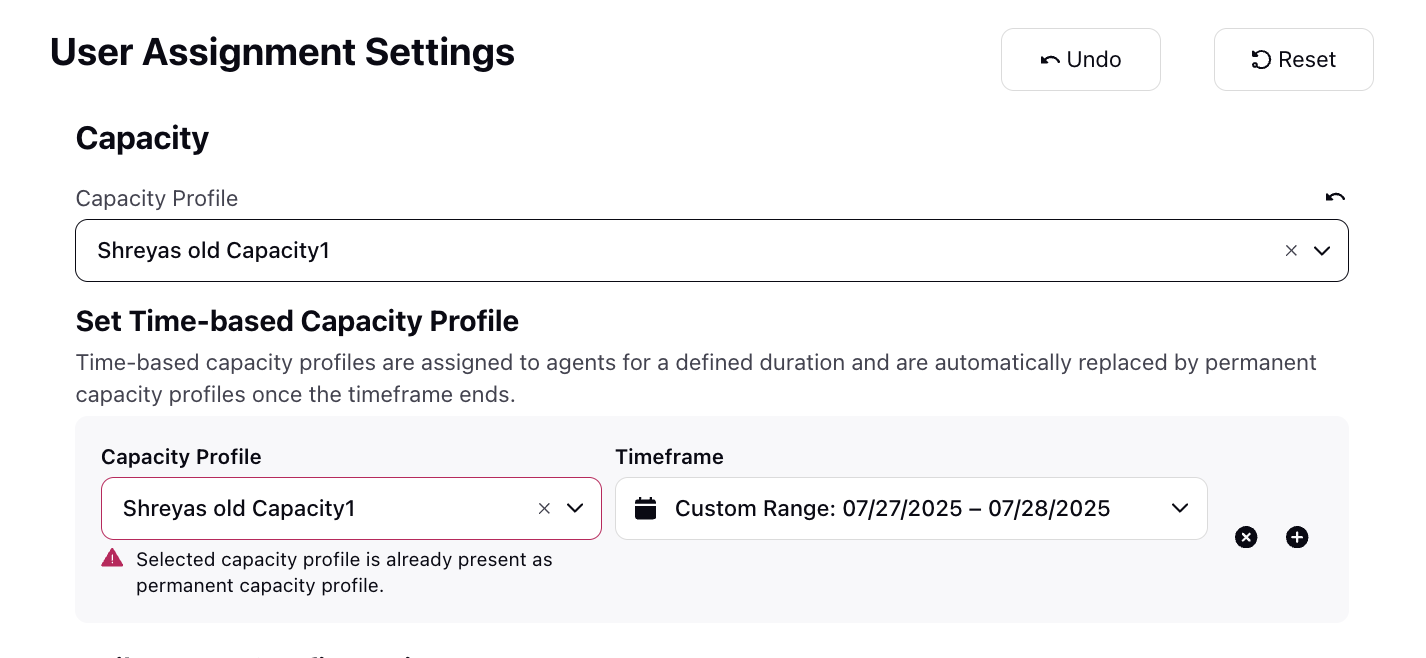
Reporting on Skill and Capacity Scheduling
Skill and Capacity Scheduling includes specialized reporting views that offer comprehensive insights into assignment histories and schedule changes over time.
The Schedule Skill Report captures all skill-related actions—such as creation, activation, and deactivation—along with associated proficiency levels and the time frames during which each assignment is effective.
The Capacity Schedule Report records all capacity configuration assignments, enabling teams to track which users were assigned to specific workload models and at what times, supporting effective auditing and resource planning.
Note: Access to this feature is controlled by DP - ACD_AGENT_REPORT_ENABLED_RECORD_TYPES -> add "ASSIGNMENT_SETTINGS_SCHEDULE_CHANGE" dynamic property. To enable this feature in your environment, reach out to your Success Manager. Alternatively, you can submit a request at tickets@sprinklr.com.
Skill Schedule Report
Metric | Definition |
Record Count | Indicates the total number of entries for each scheduled skill assignment, with each row in the report representing a single assignment record. |
Dimension | Definition |
User | Name and email ID of the user to whom the skill assignment applies. |
Assignment Settings Schedule ID | Unique identifier of the skill assignment schedule. |
Assignment Settings Schedule Action | The type of action performed on the schedule (example, Created, Activated, Deactivated, Deleted). |
Scheduled Skill | The name of the skill that is being scheduled (example, Check 3). |
Scheduled Skill Proficiency | The proficiency level assigned to the skill (on a scale, example, 100). |
Assignment Settings Schedule Start Time | The date and time when the schedule becomes active. |
Assignment Settings Schedule End Time | The date and time when the schedule is set to end. |
Assignment Settings Schedule Action Time | The timestamp indicating when the schedule action was performed. |
.jpeg)
Capacity Schedule Report
Metric | Definition |
Record Count | Represents the count of capacity schedule entries, where each row reflects an individual capacity configuration assignment. |
Dimension | Definition |
User | Name and email of the user to whom the capacity configuration is assigned. |
Assignment Settings Schedule ID | Unique identifier for the scheduled capacity assignment. |
Assignment Settings Schedule Action | Action performed on the assignment (e.g., Created, Activated, Deactivated, Deleted).(example, Created, Activated, Deactivated, Deleted). |
Scheduled Capacity Config | Name of the scheduled capacity configuration assigned (example, WFH). |
Assignment Settings Schedule Start Time | Start date and time for the capacity schedule. |
Assignment Settings Schedule End Time | The date and time when the schedule is set to end. |
Assignment Settings Schedule Action Time | Timestamp indicating when the schedule action was performed. |
.jpeg)