Configure Jira for Sprinklr Integration
Updated
To integrate Jira with Sprinklr, you must add Sprinklr’s Case Field to your Jira instance.
Prerequisite
You need admin credentials in Jira to create a custom field.
Note: If you don’t have admin access, contact your IT support team to create a Read-only Text custom field and provide you with its details.
Add Sprinklr Case Field in Jira
To add a Sprinklr Case field in Jira, follow these steps:
1. Log in to Jira using admin credentials.
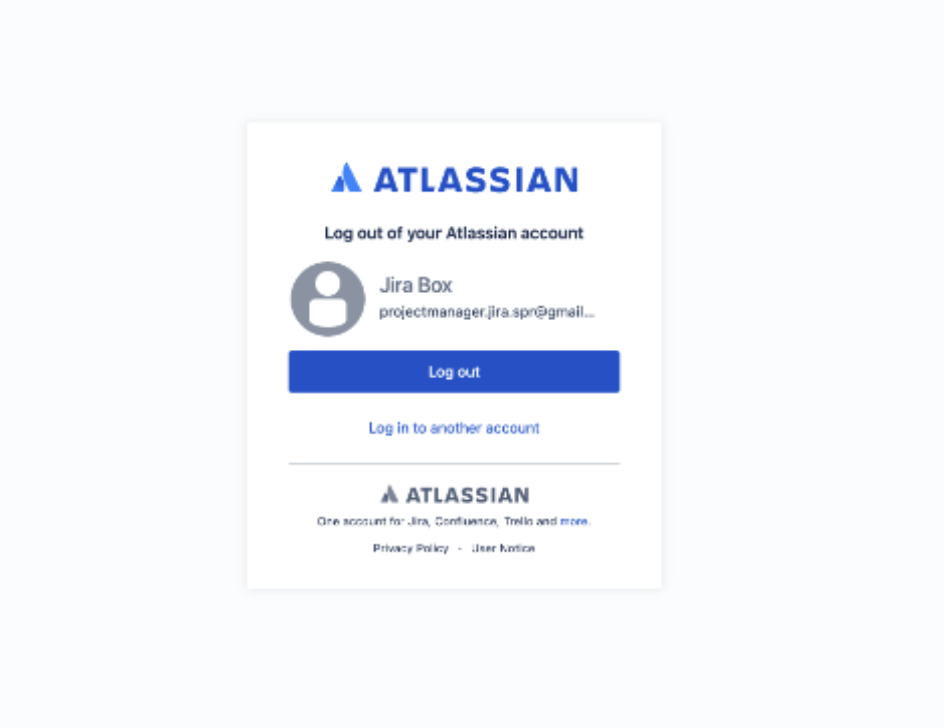
2. In the top-right corner, click Settings (![]() ) and select Issues.
) and select Issues.
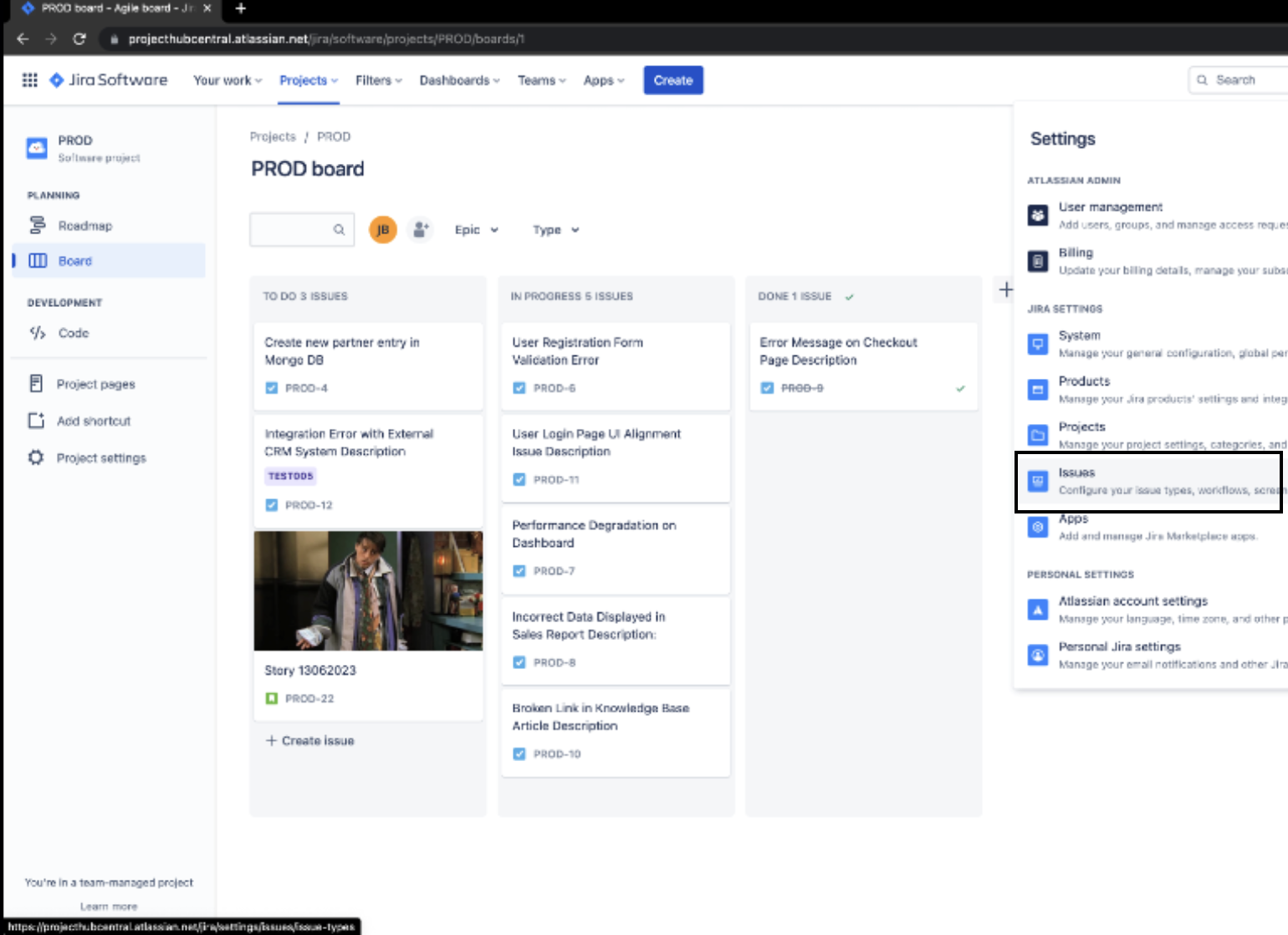
3. In the left navigation bar, click Custom fields.
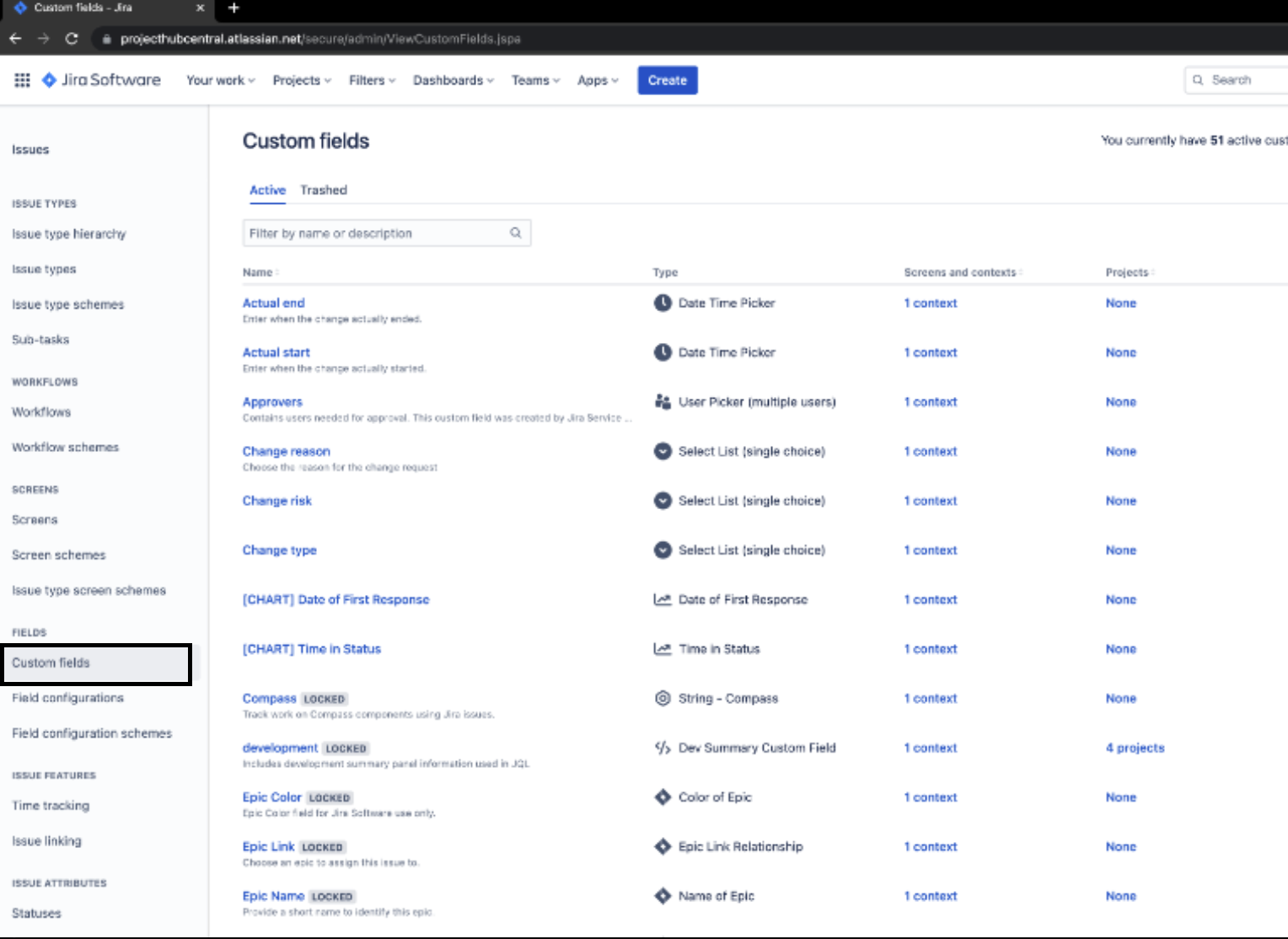
4. At the top-right corner, click the Create custom field button.
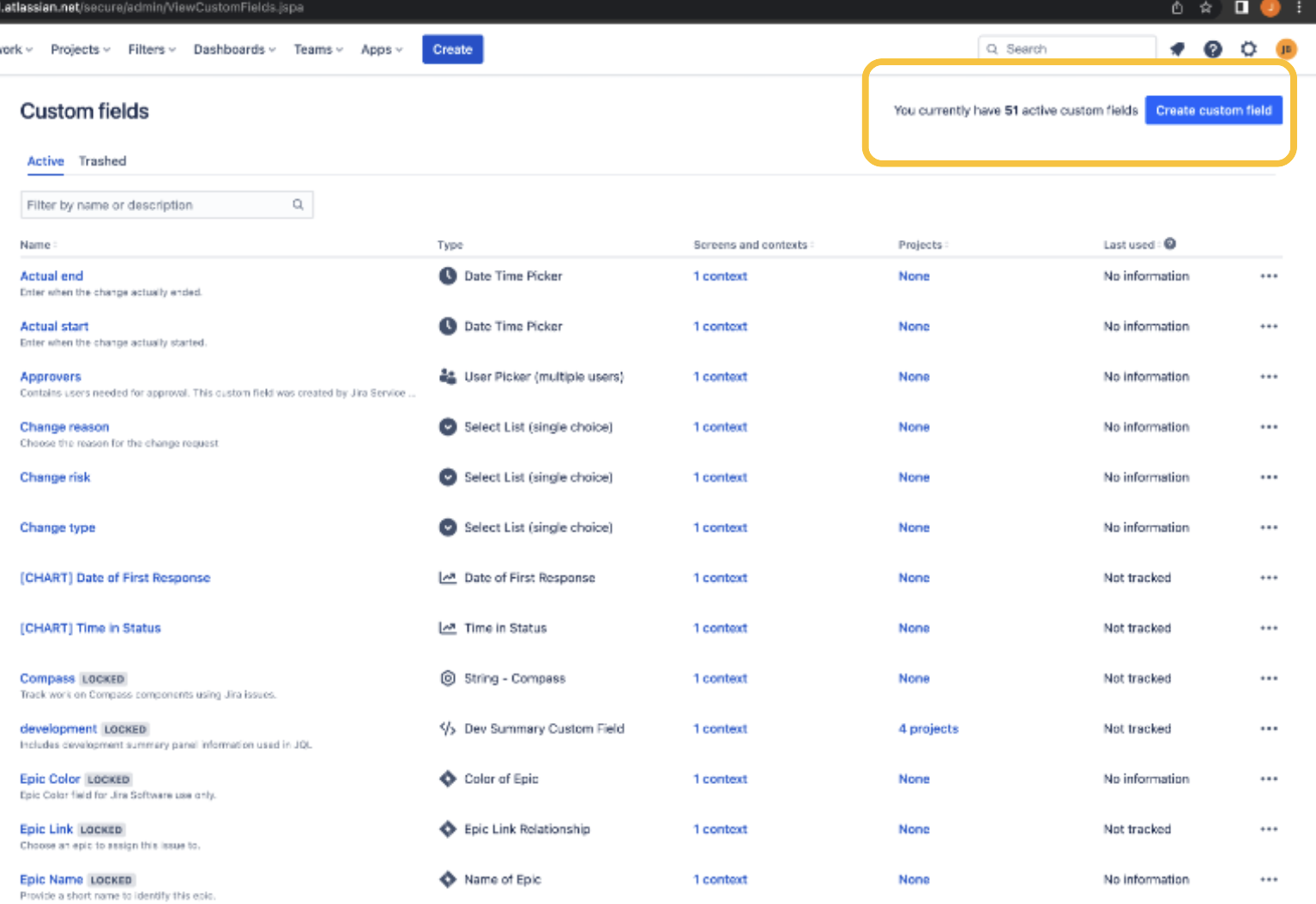
5. In the Select a Field Type window, select Text Field (read only), then click Next.
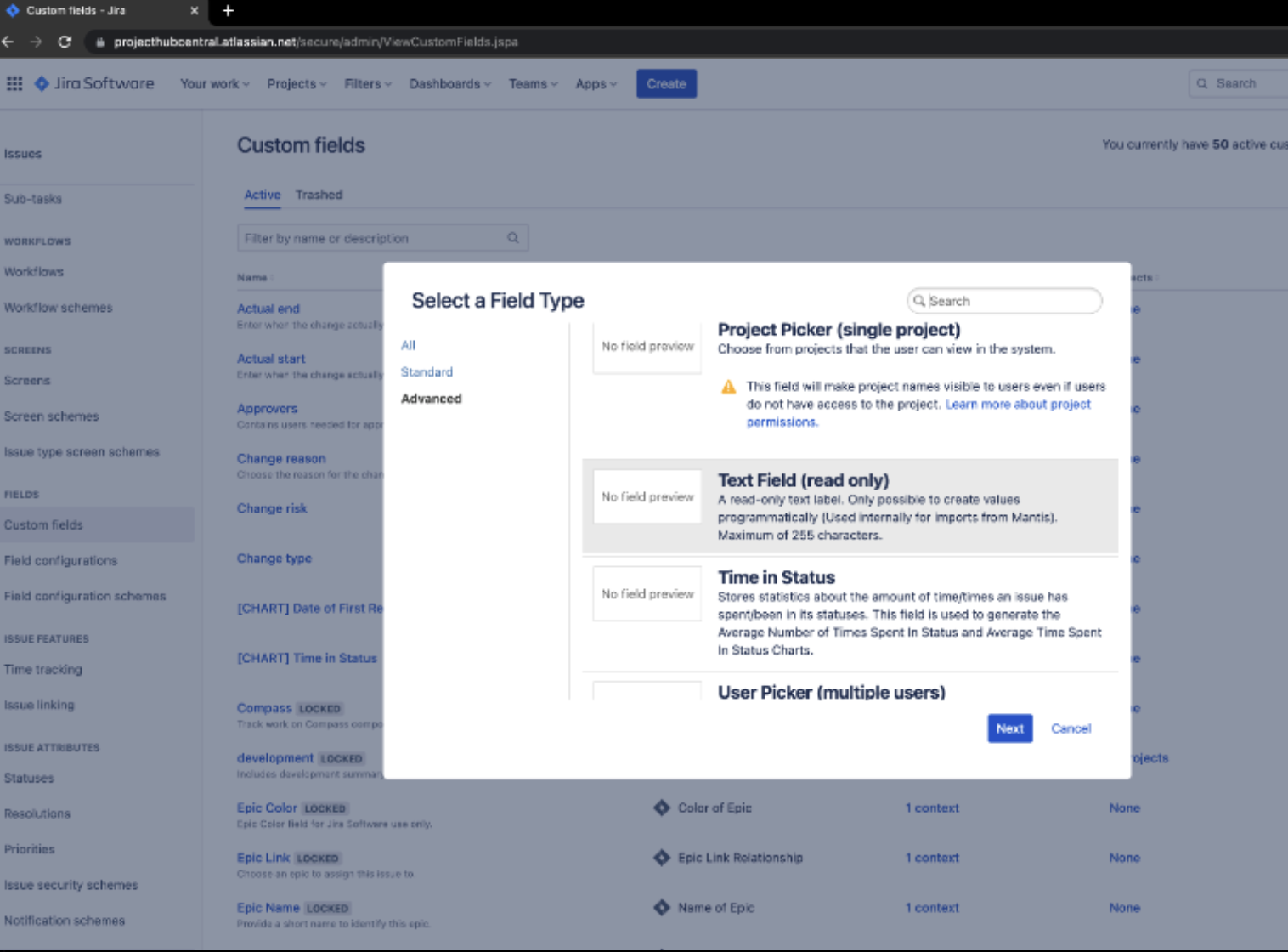
6. Enter the field details:
Name: Enter the custom field name. The field name is not case-sensitive.
Description: Provide a brief description of the field.
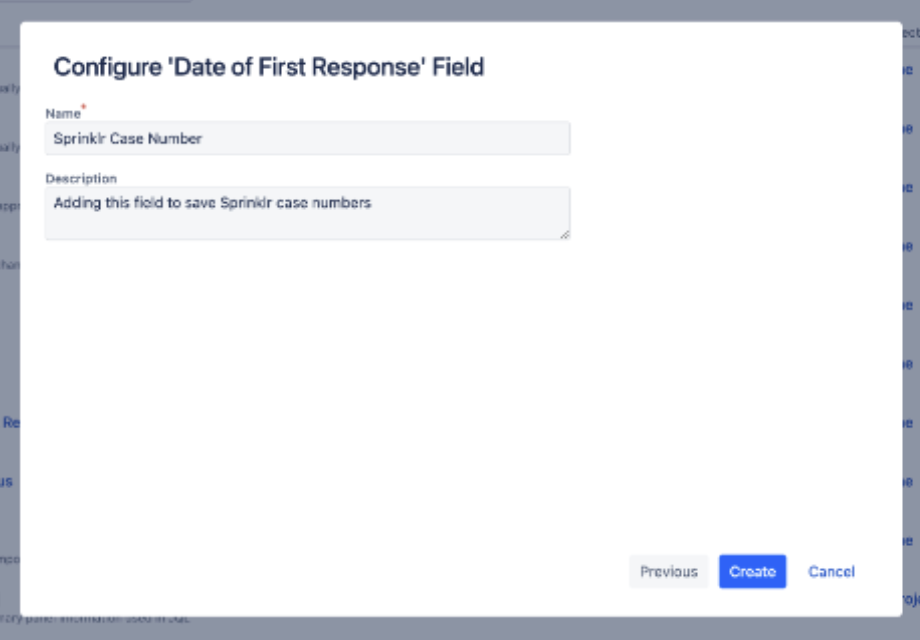
7. Click Create.
8. Add the custom field to issue types:
Select all relevant issue types where this field should appear (for example, Bug, Task). This ensures the Sprinklr Case Number field is visible and usable on those issues.
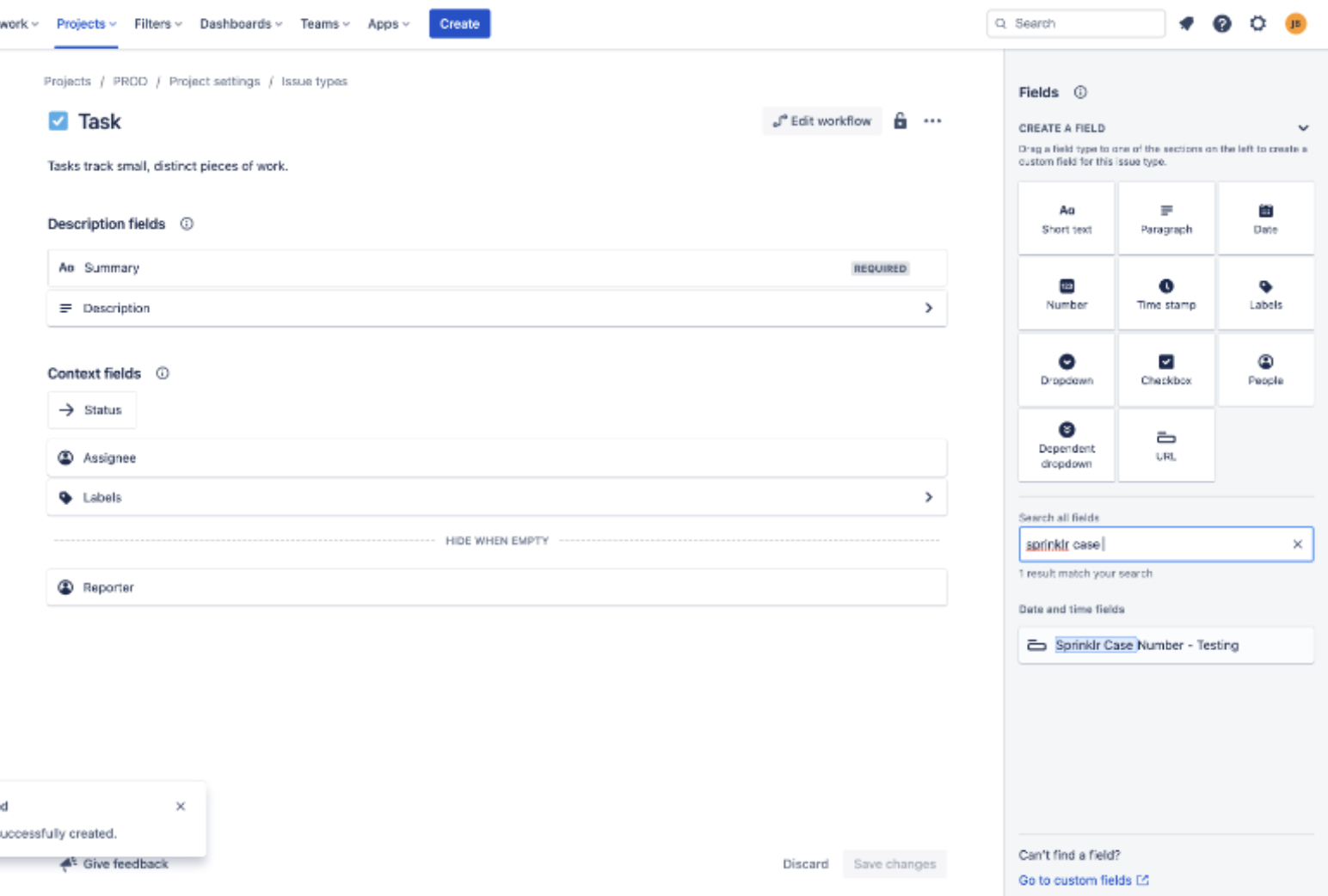
The custom field for the Sprinklr Case Number is now created and assigned to the appropriate issue types. This setup enables connection and data synchronization between Jira and Sprinklr.