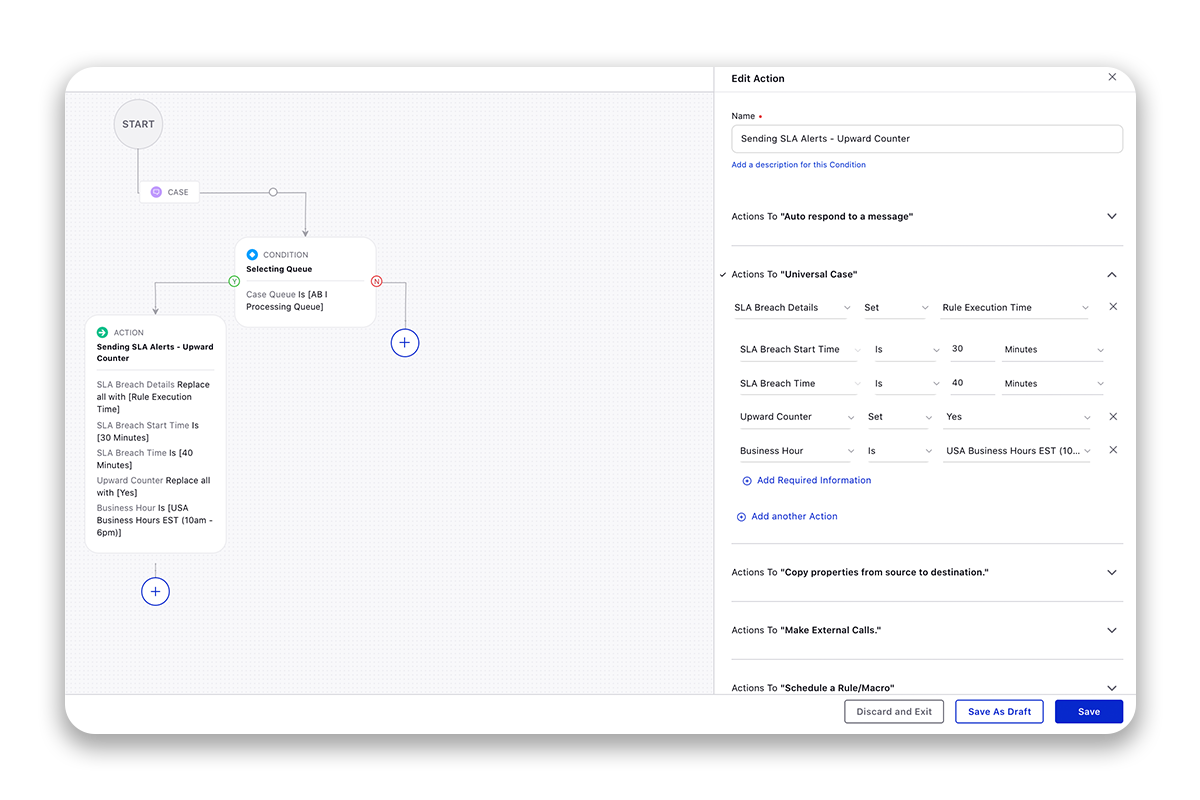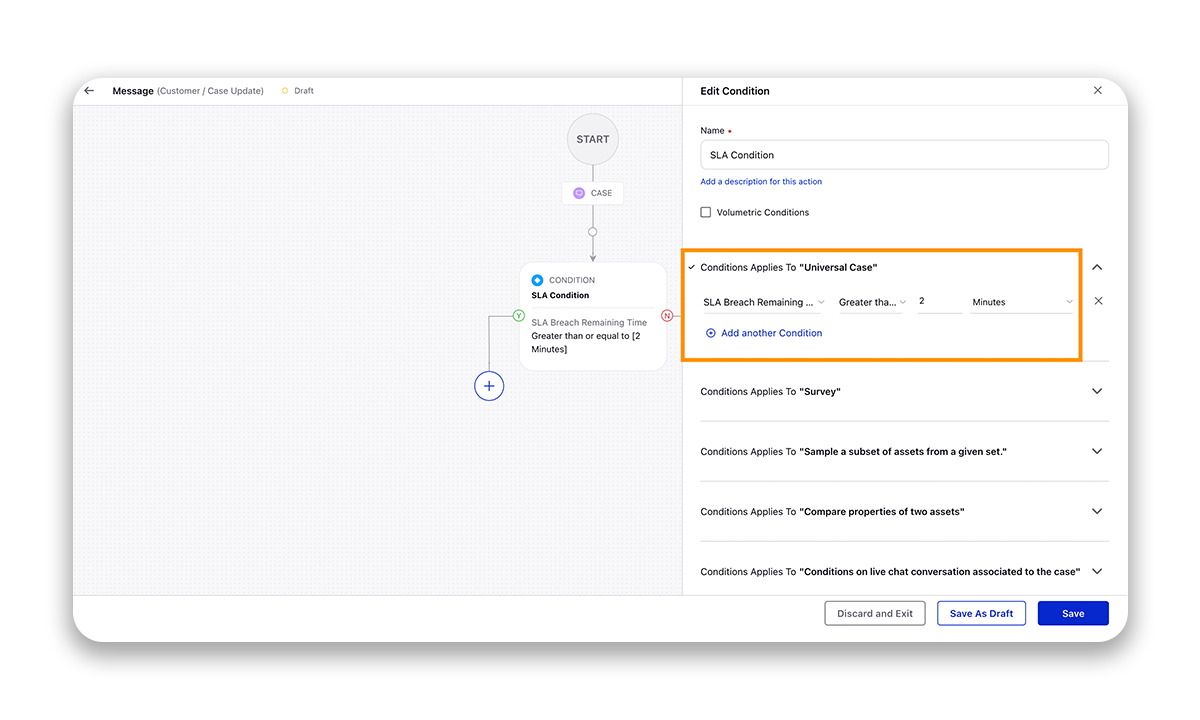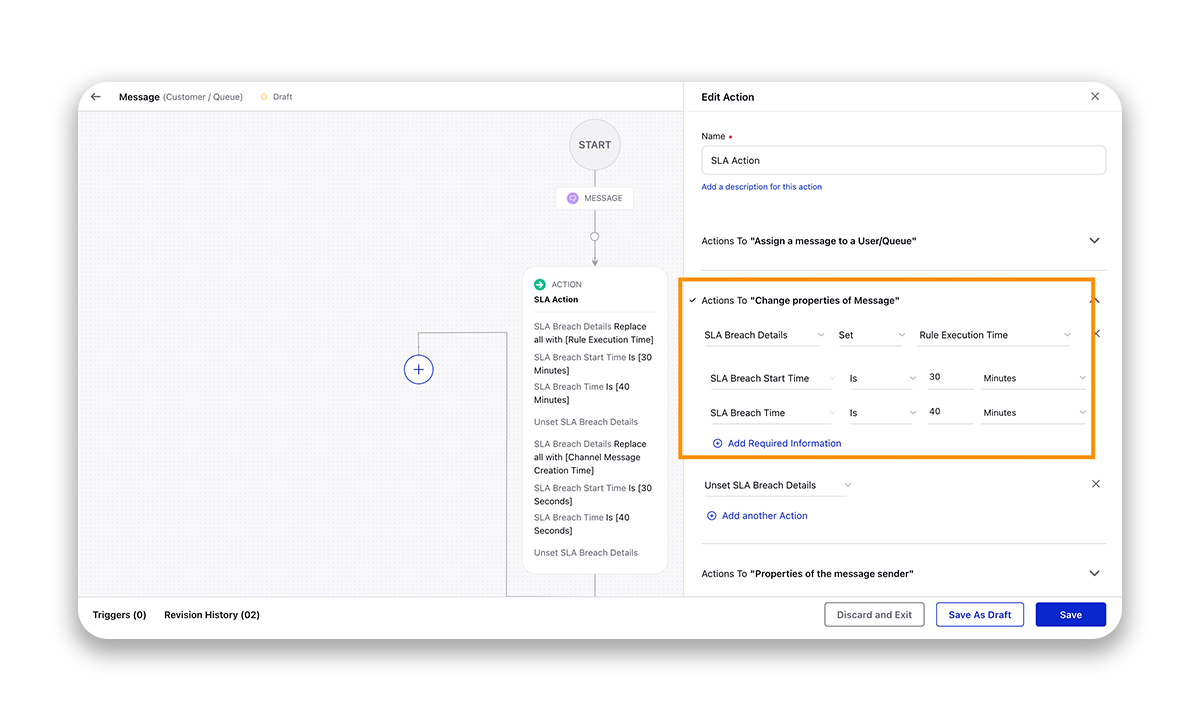SLA Configuration
Updated
Overview
You can set the SLA breach start times and SLA breach times through the Rule Engine. These options are available on Inbound Rules, Queue Rules, Case Creation Rules, and Case Update Rules.
In Inbound and Queue Rules, an SLA can be set on both messages and cases.
In Case Creation and Case Update Rules, SLA can be set on cases.
Below, we've outlined the differences between these rule types and how best to use them.
Inbound Rules are executed on messages when they come into Sprinklr. Inbound rules to set SLA might be used when your team employs an SLA across all messages independent of queue assignment or the creation of a case.
Queue Rules are executed on messages once they enter a queue. Queue rules can be used to set an SLA breach time when SLAs may differ depending on which queue a message or case is routed to.
Case Creation Rules apply to cases when the case is created. Setting an SLA breach time in case creation rules will only apply to cases.
Case Update Rules apply to cases when the case is updated. Setting an SLA breach time in case update rules will only apply to cases.
Conditions and Actions — Field Descriptions
In the table below, we'll review the conditions and actions related to SLA Breach. The Rule Engine allows for configurations that are completely customized to your workflow needs. The SLA Breach rule conditions and actions can be used in combination with other conditions and actions to create tailored automation.
Conditions | ||
Name | Rule Context | Description |
Conditions Applies To "Universal Case": SLA Breach Remaining Time | Inbound, Queue, Case Creation, Case Update | Use this condition to set criteria for messages or cases based on the amount of time remaining within SLA.
|
Actions | ||
Name | Rule Context | Description |
Actions To "Change properties of Message": SLA Breach Details | Inbound, Queue | This action will be the basis for your SLA visual alerts. To apply, set sub-conditions for this action: SLA Breach Details: Set the SLA start time as Channel Message Creation Time or Rule Execution Time. SLA Breach Start Time: The time remaining in SLA at which point the agents should see a visual alert on messages. SLA Breach Time: The time after which the SLA will be breached. Business Hours: This optional sub-condition can be applied to apply SLA visual alerts only within the set business hours.
|
Actions To "Change properties of Message": Unset SLA Breach Details | Inbound, Queue | This action can be used to "unset" the SLA countdown. You can use this action to automate the removal of the SLA countdown once certain message criteria have been met. (This action can also be taken through a macro action). |
Actions to "Universal Case": SLA Breach Details | Inbound, Queue, Case Creation, Case Update | This action will be the basis for your SLA visual alerts. To apply, set sub-conditions for this action: SLA Breach Details: Set the SLA start time as Channel Message Creation Time (for Inbound and Queue Rules), Case Creation Time (for Case Creation and Case Update Rules). Last Unreplied Fan Message Creation Time (for Case Creation and Case Update Rules) or Rule Execution Time. SLA Breach Start Time: The time remaining in SLA at which point the agents should see a visual alert on messages. SLA Breach Time: The time after which the SLA will be breached. Business Hours: This optional sub-condition can be applied to apply SLA visual alerts only within the set business hours. |
Actions to "Universal Case": Unset SLA Breach Details | Inbound, Queue, Case Creation, Case Update | This action can be used to "unset" the SLA countdown. You can use this action to automate the removal of the SLA countdown once certain message criteria have been met. (This action can also be taken through a macro action). |
Example Configuration
In the example below, we have created a rule, selecting Case Creation as Context, that sets a visual alert for 10 minutes before a 30 minute SLA is breached. This SLA will only apply during certain business hours. The SLA in this rule is based on the Case Creation Time.
Action: SLA Breach SLA Breach Details set [ Case creation time] - This determines that SLA is set from the time a case is created. SLA Breach Start Time is [10 Minutes] - This sets the visual alert to show 10 minutes before the SLA is breached. SLA Breach Time is [30 Minutes] - This sets the SLA at 30 minutes from the time a case is created. Business Hour is [Morning Shift] - This determines that the SLA visual alert will only apply during certain business hours. |
To Create a Visual SLA Alerts Rule - Upward Counter
You can also configure a visual SLA indicator where the SLA starts counting upward instead of downward counting. You can also get the color configured via persona configuration. The color will get changed when the timer reaches the specified limit. To do this, create a Case Update rule as explained above and click Add Required Information and select Upward Counter as Yes.
The upward counter (SLA Alert) will run unless the case is deleted from the queue and it will be reset based upon the SLA Breach Details that you select - Case Creation Time, Last Unreplied Fan Message Creation Time, or Rule Execution Time.