Enable Smart Responses
Updated
Enabling Smart Responses for your brand allows agents to leverage AI-driven suggestions to enhance response efficiency and consistency. By activating this feature, customer care teams can receive real-time, contextually relevant response options, saving valuable time and improving overall service quality. Smart Responses are particularly beneficial for handling routine customer inquiries, allowing agents to focus on more complex tasks. However, before enabling this feature, certain requirements must be met to ensure the system operates effectively and delivers optimal results.
Criteria for Enabling Smart Response
Minimum Case Requirement
For the Smart Response feature to function optimally, the required channel should be live for the concerned language, and inbound case volume should be greater than 250 in the past 6 months.Supported Languages
Currently, Smart Responses are supported in English, French, Portuguese, Brazilian Portuguese, German, Arabic, Dutch, Italian, Spanish, Urdu, Danish, Hungarian, Romanian, Swedish, Norwegian, and Bengali. Brands using these languages can take full advantage of the model's capabilities, while other languages are not yet supported for response generation.Domain Understanding
While Smart Responses offer valuable suggestions, it's important to note that the model has limited domain understanding. This makes it less suitable for troubleshooting-related queries or other highly specialized customer issues that require detailed technical knowledge. For such cases, agents may need to rely on their expertise or other support resources.
Note: You can request the enablement of this feature by filling out this form.
For Rule Update:
Go to the client environment.
Go Automate your workflows -> Rule Engine.
Search for the required Rule name, in this case- Consumer Care- Default Smart Reply Prediction- English
Click on the Options icon available on the left-most side of the column, and then edit rules.
Click on Message filter and verify that the message condition is in this format:
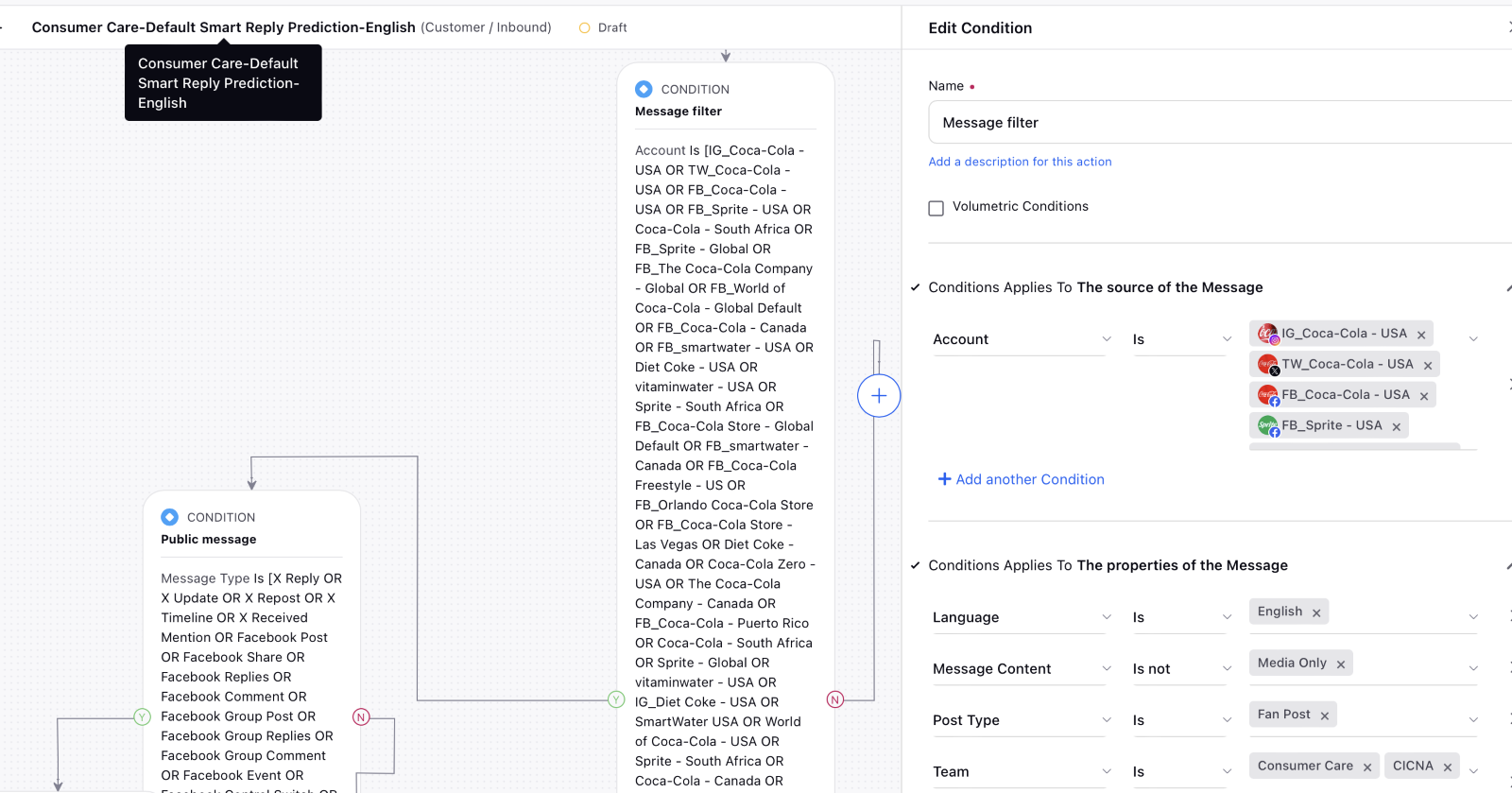
Click on the Private Message condition and verify that it is in the same line as shown:
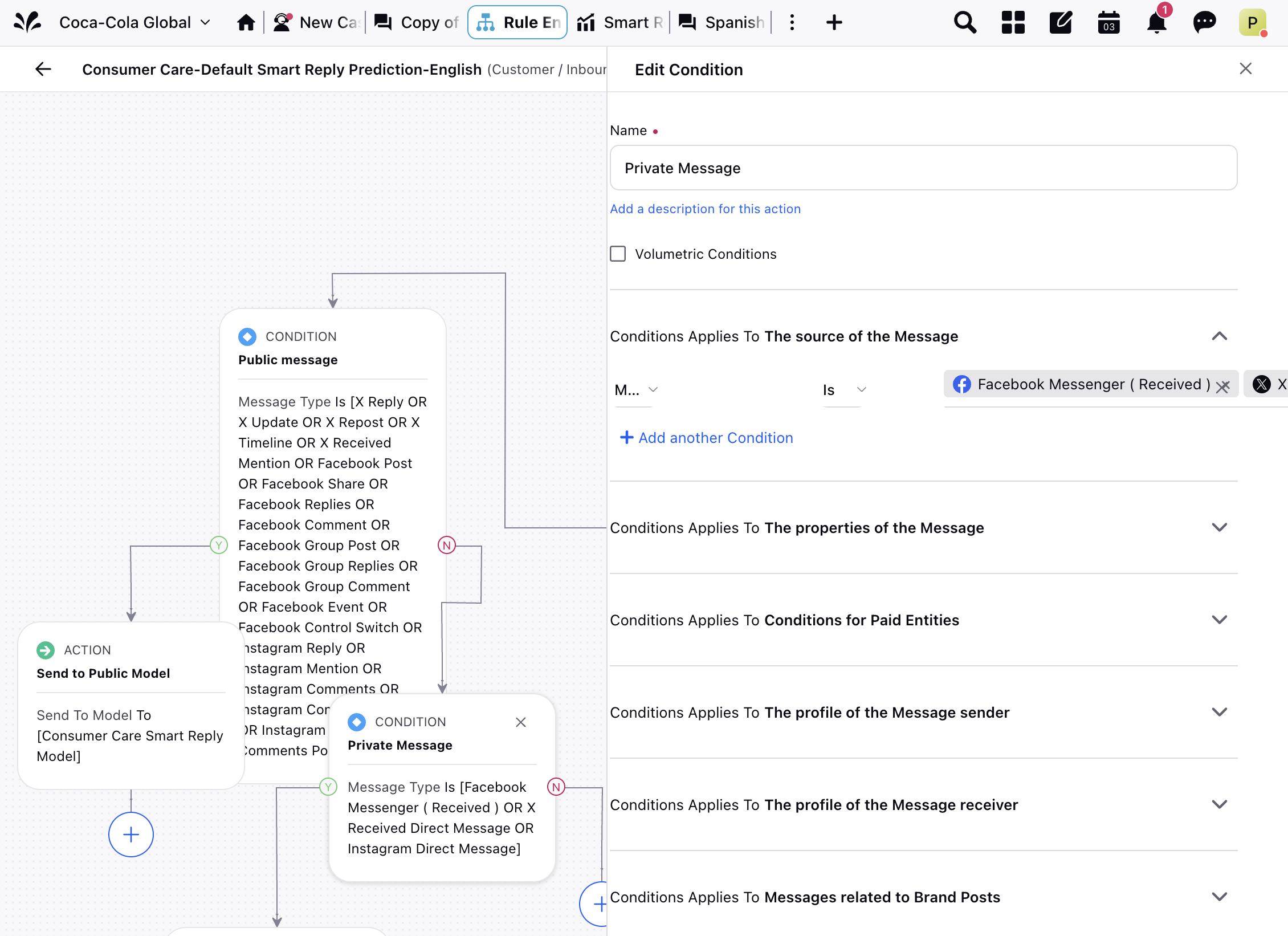
Do the same for the Public Message condition.
Note: Message condition, private message condition, and public message condition would vary on a case-by-case basis.
Smart Responses in Care Console
After a message is assigned to an agent, Smart Responses are displayed above the Reply box in the conversation pane within the Care Console, providing quick and relevant reply suggestions.
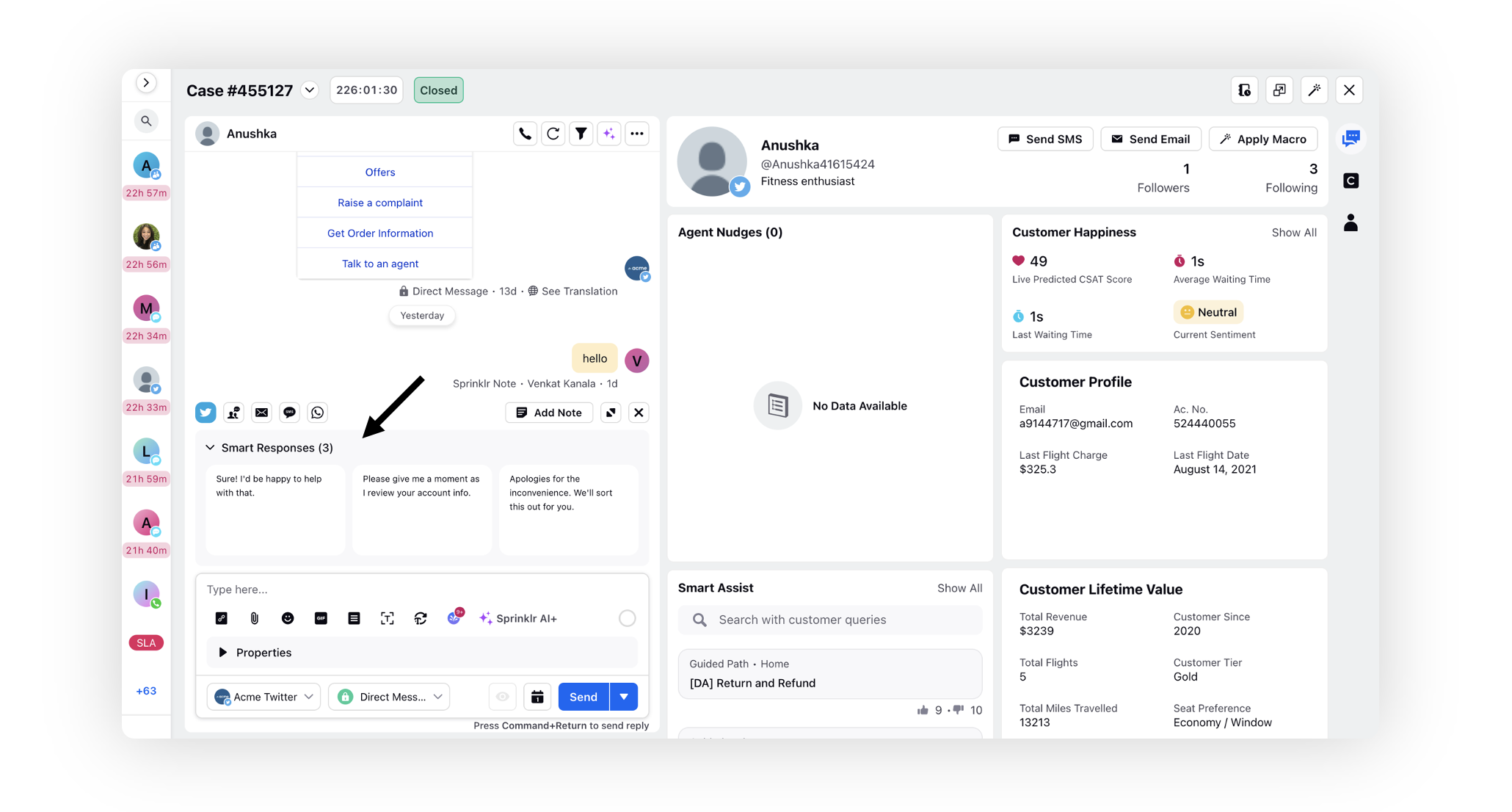
Importing Smart Responses Standard Reporting Dashboard
To import the standard reporting dashboard, open the Excel file below and enter the client name in cell C2, ensuring it matches the client name displayed on the user interface. Then, navigate to Settings → All Settings → Platform Settings → Configuration Tools → Import Configuration, and upload the file. The processing will take approximately two minutes. Upon completion, the reporting dashboard titled Smart Response Reporting will appear under Care Reporting.