Link Tracking for HSM Template in Journey Facilitator
Updated
Overview
An HSM asset can include CTA buttons of the type Quick Reply or Open URL. When using the Open URL button type, brands often want to track how many times the link was clicked and how many unique users interacted with it. This article explains how links embedded in an HSM asset can be tracked and how metrics such as total clicks and user-level interactions can be visualized within the reporting dashboard.
Steps to Enable Link Tracking for HSM Template
1. In the Message Details field of the Create New Asset window, click the + Button under Call to Action Buttons.
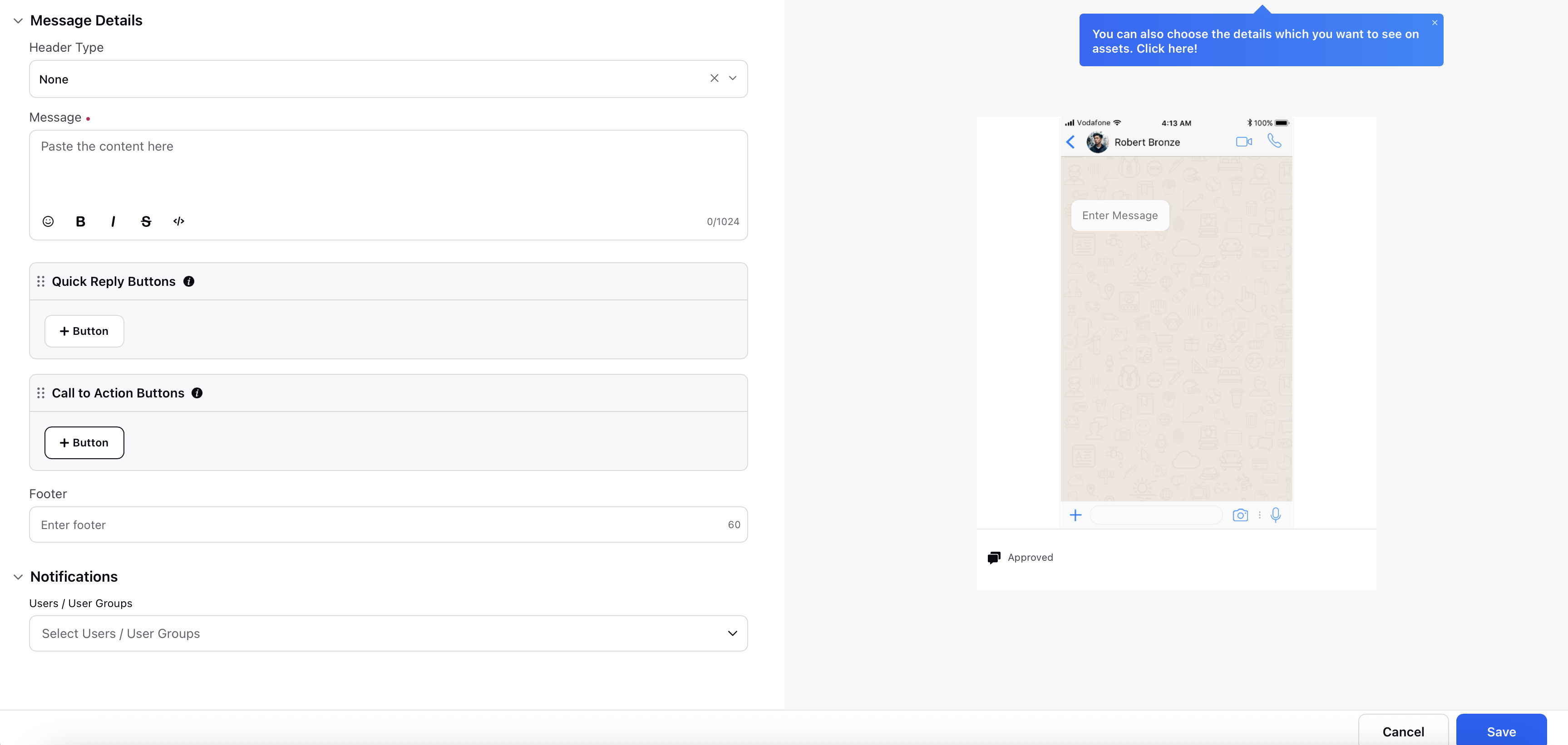
2. Select the Action as Open URL.
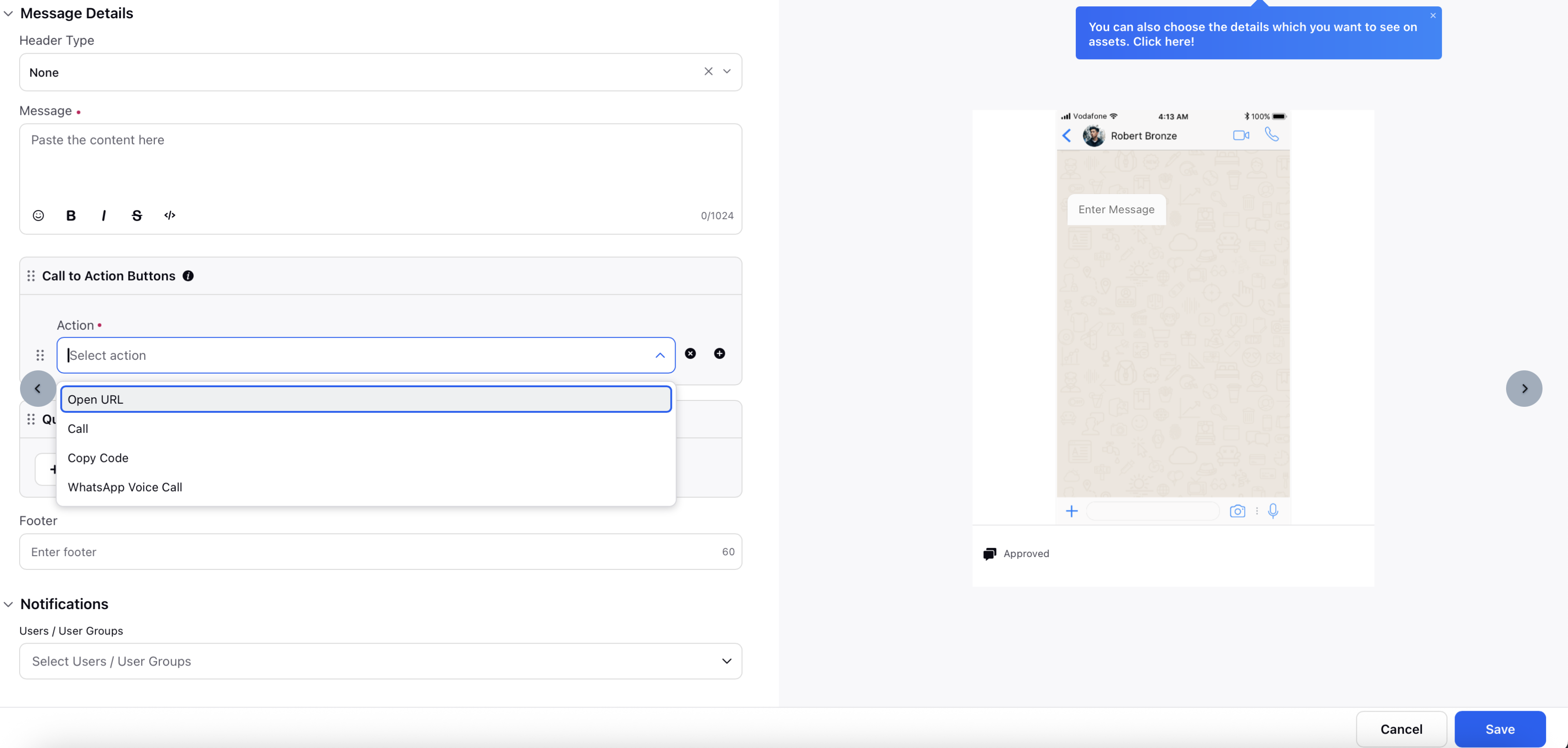
3. Enter a relevant Label, choose URL Type - Static or Dynamic, and the URL.
4. Enable the Enable profile level link tracking toggle under Link Tracking for click metrics to appear in the reporting dashboard. Click Save in the bottom right corner.
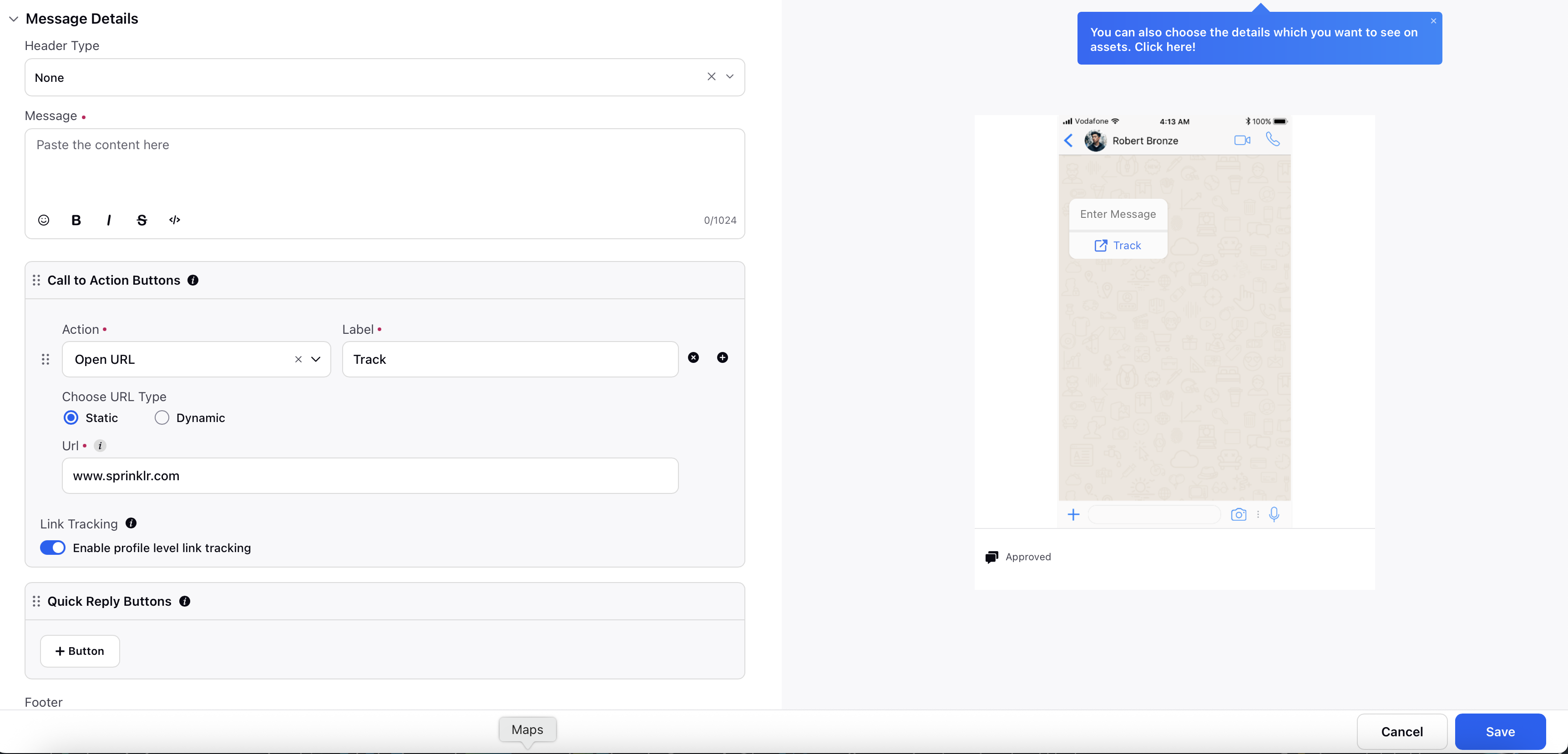
Reporting Dashboard for Link Tracking
For any reporting widget, it is imperative to add a minimum of one metric. Additionally, the Data Source for the widget being created has to be Outbound Reporting.
Metric
|
Description
|
Link Clicked URL
|
The exact URL that the user clicked from the HSM message.
|
Link First Click Time
|
The timestamp of the user's first click on the URL.
|
Link Click Count
|
The total number of times the user clicked the link.
|
Audience User ID
|
The unique identifier of the profile to whom the message was sent (e.g.,
|
Volume of Messages
|
The total number of messages sent as part of the campaign or interaction.
|