Heat Map
Updated
A Heatmap Question allows you to click on specific areas of an image to express your opinions or reactions. Each of your clicks is recorded, and the aggregated data is shown as a heatmap, a visual overlay where warmer colors indicate areas with more clicks. This method is especially useful for identifying which parts of an image capture your attention or engage you the most.

Business Use Cases
Landing Page Conversion Drop: A Heatmap question can be used to identify which parts of an image attract the most user attention. By asking respondents to click on the area that stands out to them, you can gather visual engagement data. If most clicks cluster away from key elements like a call-to-action (CTA), it may indicate the need for design adjustments. Repositioning important elements based on these insights can lead to improved visibility and increased engagement, such as a higher click-through rate.
Testing Feature Discoverability: A Heatmap question is an effective tool for evaluating the visibility of new features within an interface. By presenting a dashboard mockup and asking users to click on elements that catch their attention, teams can identify whether important features are being noticed. If clicks concentrate on nearby icons but miss the new element, it may signal the need for design improvements. Updating the icon design and adjusting placement based on these insights can lead to measurable results, such as reduced support queries and increased feature adoption.
A Heatmap question transforms passive visual opinions into active, click-based insights, giving teams a clearer understanding of how users interact with visual elements. It helps prioritize design changes based on real user interaction rather than assumptions, enabling more informed decisions. This approach also supports faster iteration on visual assets by providing visual proof instead of relying on subjective feedback. Additionally, it reduces ambiguity in feedback by showing exactly where users clicked, eliminating the need to interpret vague or unclear responses.
Prerequisites
You will need View, Edit and Delete permissions at the Program Level to access Survey Logics.
View: Helps to view the feature.
Edit: Helps to edit the feature.
Delete: Helps to delete the feature.

Setting Up Heat Map
Configuration
Navigate to Builder and go to Question Library and click Heat Map.
Question Layout
Question
It helps to edit the Heat Map Survey Question Type.

Question Title: You can add the question title by clicking on the Question Title Option.
Font Size: Click Font Size to change the size of the title text.
Text Color: Click Text Colour to change the colour of the text.
Bold: Click Bold to bold the text.
Italic: Click Italic to make it italics.
Underline: Click Underline to underline the text.
Insert Link: Click to insert URL.
Add Bulleted List: Click to add bullets.
Add Numbered List: Click to create a numbered list.
Align: Assistance in aligning the text (to the left, right, or center) is needed.
Insert Table: Click to insert table.
Clear Formatting: Select to remove the formatting.
Placeholder: Click to incorporate placeholder text into the information piping of a question title externally, making it dynamic in nature.
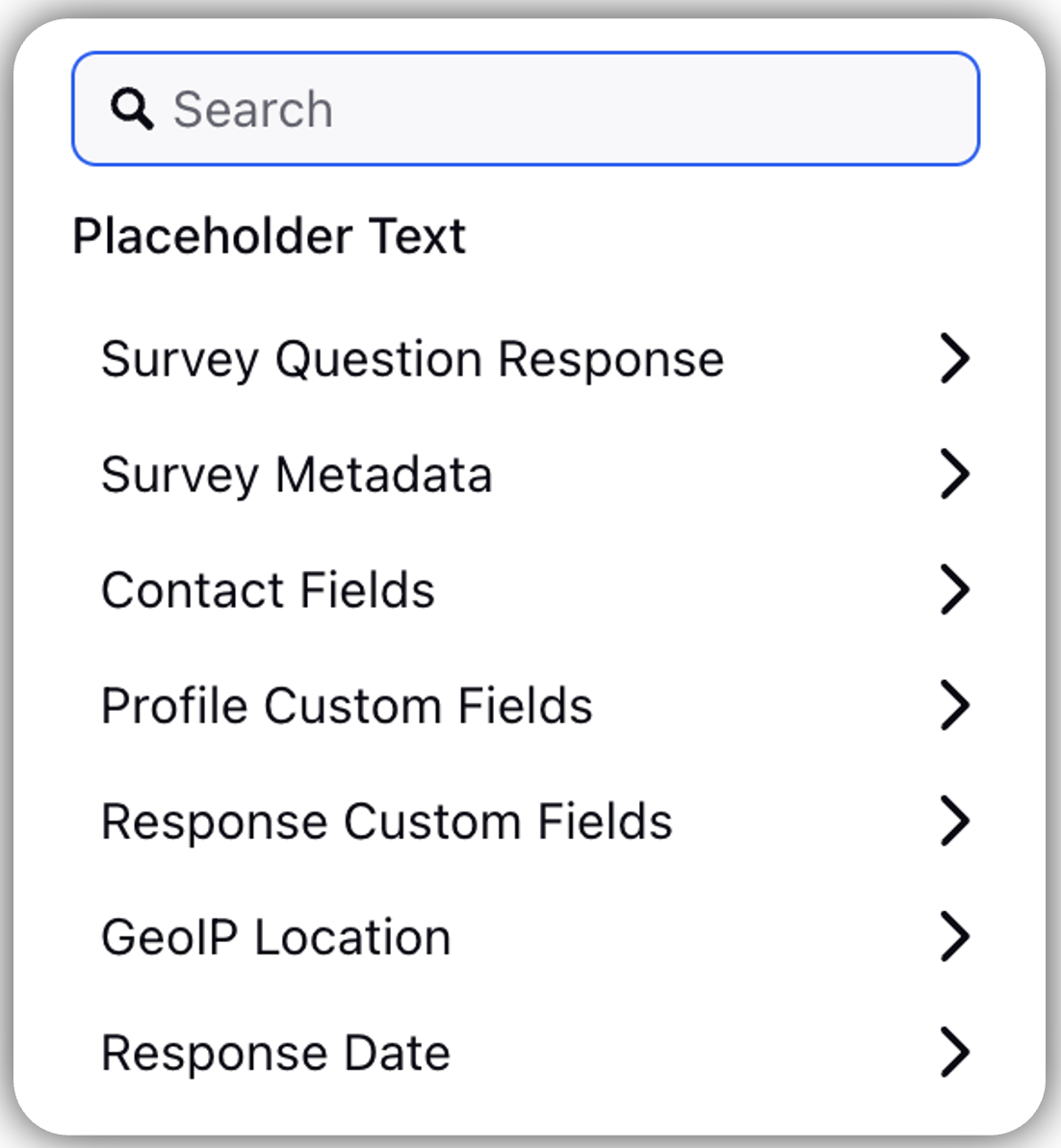
Survey Question Response: Response to one question can be added as a placeholder question title for another.
Example: Capture name in first question and use them for other questions.
Survey Metadata: Essentially, it assists in gathering details regarding the particular browser and operating system that the respondent is utilizing.
Contact Fields: Assists in gathering customer contact details such as their address, email address, and both first and last names.
Profile Custom Fields: Helps to tag user profiles.
Example: user type -advocate, influencer, detractor, etc.
Response Custom Fields: It is located in the anonymous section and chooses from the response custom field. When the respondent provides an answer, the particular custom field associated with it will be linked to that response.
Example: If we receive a location response custom field from a particular site for a retail chain, it will be labeled here.
Response Date: It records the exact moment when the response is obtained (in various formats). These are utilized in transactional surveys.
Transaction Fields: Gathers details pertaining to any additional custom field.
Instructions
Allows you to add additional instruction for the question.
Instruction Title: You can add the question title by clicking on the Question Title Option.
Font Size: Click Font Size to change the size of the title text.
Text Color: Click Text Colour to change the colour of the text.
Bold: Click Bold to highlight the text.
Italic: Click Italic to make it italics.
Underline: Click Underline to underline the text.
Insert Link: Click Insert Link to add URL.
Add Bulleted List: Click to add bullets.
Add Numbered: Click to create a numbered list.
Align: Click to align the text ( left, right or center).
Insert Table: Click to Insert Table to add table.
Clear Formatting: Click to clear format.

Question Media

Question Media files helps to attach media files to provide more context to the question.
Click Upload Asset to upload assets using Upload Media or Select from Asset Library. You have the option to adjust the media size by clicking on the slider.
Add Regions:

Adding Regions to the Image
To obtain comprehensive information, you can include particular areas in the image. Here’s how:Click on Add Regions:
In the Question Media section, select Add Regions..
Define Regions:
A pop-up window displays the uploaded image. Click + Add New Region to create a colored rectangular box on the image.
Resize and Name Regions:
Modify the dimensions of the box to accommodate the selected section of the image. Label each area accordingly.
Set Maximum Clicks: Add maximum number of click allowed per respondents [maximum 20 clicks allowed].
Manage Respondent Screen

Clone: You have the ability to clone a question without having to create that again.
Edit Logic: Edit logic option helps to edit the logic of question.
Delete: You have the option to delete a question.
Heat Map Settings

Go to Settings and toggle Mark as required to make the question mandatory. Every mandatory question will be indicated by a small red dot.
Preview
To preview the survey click Preview option(top right in the survey builder).


How to use it?
Heatmap responses:
Region Selection: When a region is clicked, its name will be shown.
Coordinate Reporting: If a click occurs outside any designated area, the image's coordinates are noted.
Heatmap analytics:
Heatmap Widget: Shows areas with different levels of intensity. Regions that receive more clicks are represented in warmer colors (red), whereas those with fewer clicks are depicted in cooler tones (blue). Areas with moderate click levels are highlighted in green.
Response Distribution: A bar chart illustrates the quantity of responses from each region, offering a clear visualization of engagement levels.
To ensure your Heatmap question functions properly, first verify the image and regions, make sure the uploaded image and all defined clickable areas display correctly in the survey. Next, test click functionality by simulating clicks on the image and confirming they are accurately recorded based on either region names or coordinates. Finally, validate analytics by checking the Heatmap Widget and Response Distribution charts to ensure they accurately represent user interaction data.
Key points to note
Auto-Scaling: The heatmap image might not display correctly on smaller devices, which could affect user experience.
Click Precision: Clicks made by respondents at the borders of a region may not always be captured correctly.
.
Best Practices
Utilize high-resolution images to avoid blurriness or accidental clicks, particularly on bigger displays.
Set 1 to 3 clicks per respondent to encourage thoughtful responses.
Label regions with meaningful names (e.g., “Buy Now Button” instead of “Box 1”) to improve reporting clarity.