Slider
Updated
The Slider Question is an interactive and visually engaging survey question type that lets you collect quantitative feedback by allowing respondents to select a value from a predefined range using a slider. It’s ideal for measuring things like satisfaction, likelihood, or intensity in a clear and intuitive way.
You can easily create, customize, and preview slider questions, ensuring a smooth and engaging experience for your respondents.
Business Use Cases
Measure Customer Satisfaction: To gather quantitative feedback in a straightforward and engaging manner, you can use a slider question that enables participants to choose a value on a specified scale. The slider is tailored to fit the survey's design, and the creator reviews the question to confirm its functionality across all devices. This method yields data that is easy to analyze, assisting in decision-making and pinpointing areas that need enhancement.
Example: This can be used for product reviews.
Optimizing Surveys with Slider Questions for Consistent and Effective Data Collection: A survey can include slider questions with a scale to measure responses to various statements. By marking questions as required, all answers are captured. Using bulk editing helps maintain consistency across multiple questions, allowing for more effective analysis and improved evaluation of the subject.
Example: It can be used for employee engagement surveys.
Using Slider Questions to Assess Campaign Effectiveness and Improve Strategies: A survey can include a slider question to assess the effectiveness of a campaign, asking respondents to rate their likelihood of recommending it to others on a scale from 1 to 100. Numeric values can be added for clarity, and the slider’s design can be customized to match the campaign’s theme. Analyzing the responses helps evaluate the campaign's impact and improve future strategies.
Example: It can be used to access feedback for marketing campaigns.
The Slider Question enhances user engagement through its interactive design, capturing attention and making surveys more enjoyable to complete. It enables the collection of actionable insights by gathering precise quantitative feedback, helping you easily identify trends and areas for improvement. With built-in flexibility, including adjustable scales, step sizes, and visual customization, the slider can be tailored to fit a wide range of use cases, ensuring it aligns perfectly with your survey goals.
Prerequisites
You will need View, Edit and Delete permissions at the Program Level to access Survey Logics.
View: Helps to view the feature.
Edit: Helps to edit the feature.
Delete: Helps to delete the feature.

Setting Up Slider Scale
Navigate to Builder and go to Question Library and select Slider question type.

Question Layout

Question Title: You can add the question title by clicking on the Question Title Option.
Font Size: Click Font Size to change the size of the title text.
Text Color: Click Text Colour to change the colour of the text.
Bold: Click Bold to bold the text.
Italic: Click Italic to make it italics.
Underline: Click Underline to underline the text.
Insert Link: Click to insert URL.
Add Bulleted List: Click to add bullets.
Add Numbered List: Click to create a numbered list.
Align: Assistance in aligning the text (to the left, right, or center) is needed.
Insert Table: Click to insert table.
Clear Formatting: Select to remove the formatting.
Placeholder: Click to incorporate placeholder text into the information piping of a question title externally, making it dynamic in nature.
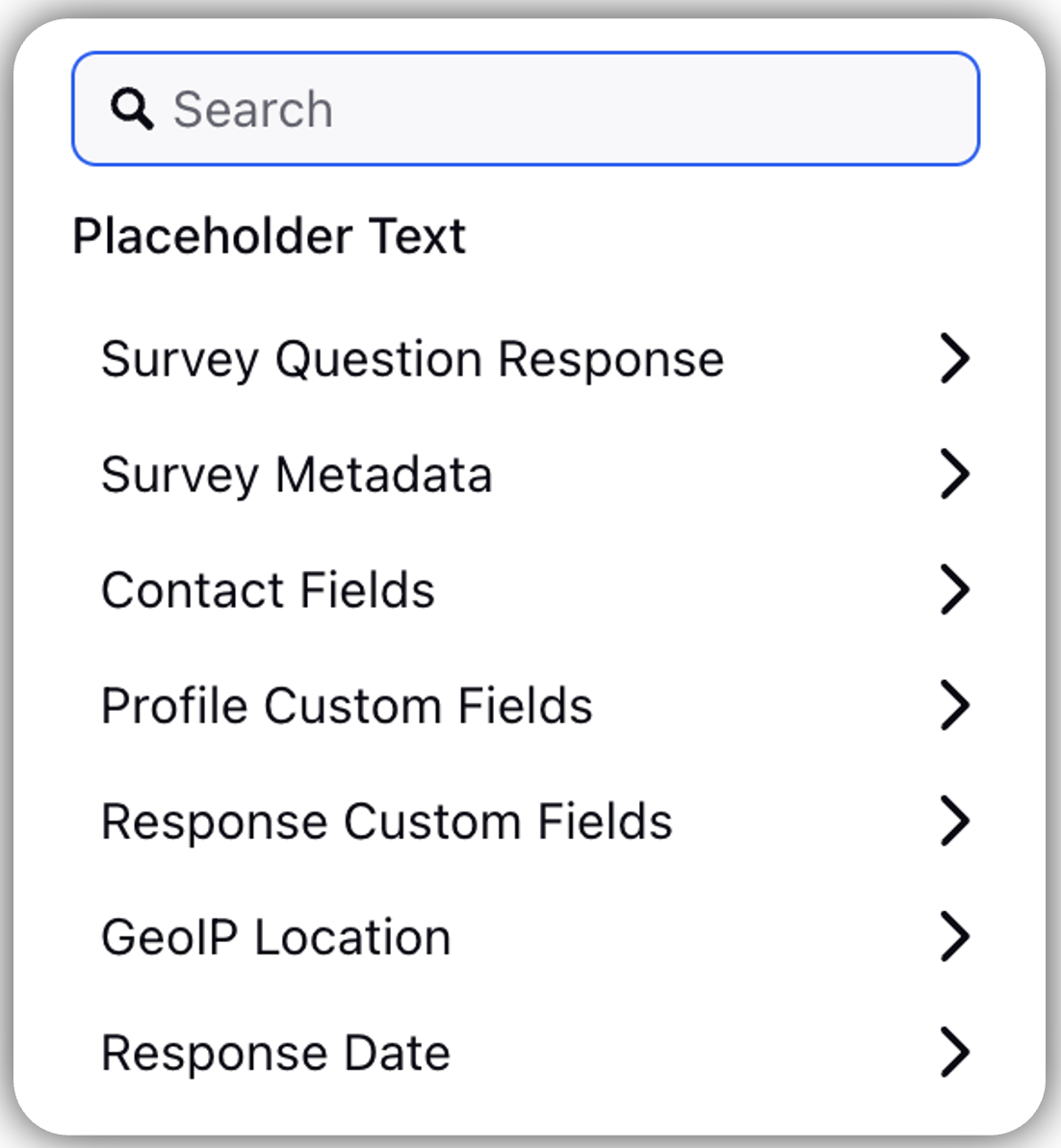
Survey Question Response: Response to one question can be added as a placeholder question title for another.
Example: Capture name in first question and use them for other questions.
Survey Metadata: Essentially, it assists in gathering details regarding the particular browser and operating system that the respondent is utilizing.
Contact Fields: Assists in gathering customer contact details such as their address, email address, and both first and last names.
Profile Custom Fields: Helps to tag user profiles.
Example: user type -advocate, influencer, detractor, etc.
Response Custom Fields: It is located in the anonymous section and chooses from the response custom field. When the respondent provides an answer, the particular custom field associated with it will be linked to that response.
Example: If we receive a location response custom field from a particular site for a retail chain, it will be labeled here.
Response Date: It records the exact moment when the response is obtained (in various formats). These are utilized in transactional surveys.
Transaction Fields: Gathers details pertaining to any additional custom field.
Answers

Statement: You can add statements in the answer box for a single question.
Bulk Edit: You have the option to bulk edit the statements and labels in bulk.
Tick Start: Defines the start of the scale.
Tick End: Defines the end of the scale.
Ticks: Defines the number of intervals to be displayed on a scale. You can define the number of intervals. Set the number of ticks to be displayed on the slider scale.
Step size: Step size can be defined for each statement. This is defined to control the increments between values.
Enable Input Box: Helps to allow respondents to add response values as numeric text entries.
Display Values: Enable the Display Values option to show the current scale value on the slider pin.
Enable Non-applicable option: For multiple statements, you can enable the Non-applicable option to skip responding to statements that are not relevant to you. The N/A option can be used for a single statement question as well.
Labels
You can add labels to each interval by clicking on Add Option. You have the option to bulk edit the labels. You can add up to 5 labels.

Question Media
Question Media files help to attach media files to provide more context to the question. You can click Upload Asset to upload media files using Upload Media option or by selecting from Asset Library. You have the option to adjust the media size by adjusting the slider.
You can align the Question Media by selecting the options from the Alignment drop-down.


Media Attachment
You can attach media files for additional information by clicking the Add Media option. You can toggle to enable the preview of the media and toggle to download the media.


Styling Slider Scale

You can navigate to the Styling tab of Slider question. You will have the option to modify the Label alignment.
Click the Label Alignment and select the scale from the drop-down.
Above Scale
Below Scale
You can also align the Slider Option:
Circle pin: You have the option to style the pin by adding colors, style the pin border color, and the fill color for the Not applicable option and adjust the pin size. This option is available by default.
Custom image: You have the option to adjust the pin size, style the pin border and also add a media file.
Rounded Bar: You can customize the bar fill color, bar border and bar empty fill option. You also have the option to adjust the bar size.
Manage Respondents Screen

Clone: You have the ability to clone a question without having to create that again.
Edit Logic: You can edit the logic by clicking the Edit logic option.
Delete: You have the option to delete a question.
Slider Scale Settings
Mark as required
Go to Settings and toggle Mark as required to make the question mandatory. Every mandatory question will be indicated by a small red dot.

Preview
To view the survey, click on the Preview option located at the top right of the survey builder. After setting up the Slider question, you can preview the survey to ensure that the scale and labels are shown correctly.
Participate in the survey as a respondent, making sure that the Slider question is shown correctly and that selecting a scale value is straightforward.


How to use it?
Standard Analytics: Utilize the Slider Question data in Standard Analytics to monitor general trends and responses across various value ranges (Example: 0–10).
Custom Reporting: Make use of Slider Question data in Custom Reporting to examine trends, observe changes in respondent behavior, and monitor important metrics.
Data Filtering: Narrow down the responses in the responses tab by particular value ranges to focus on and examine specific feedback for more detailed insights.
Key points to note
Device Sensitivity: Precise value selection can be challenging for some respondents, especially on mobile devices.
Visual Dependency: The slider relies heavily on visual interaction, making it less suitable for users with accessibility needs or those who prefer text-based input.
Best Practices
Utilize a clearly defined scale with distinct labels to eliminate any confusion.
Choose a suitable step size (for instance, smaller steps yield more detailed responses, while larger steps cover wider categories).
Maintain the scale range at a manageable level to facilitate usability (for instance, 1-10 instead of 1-100).