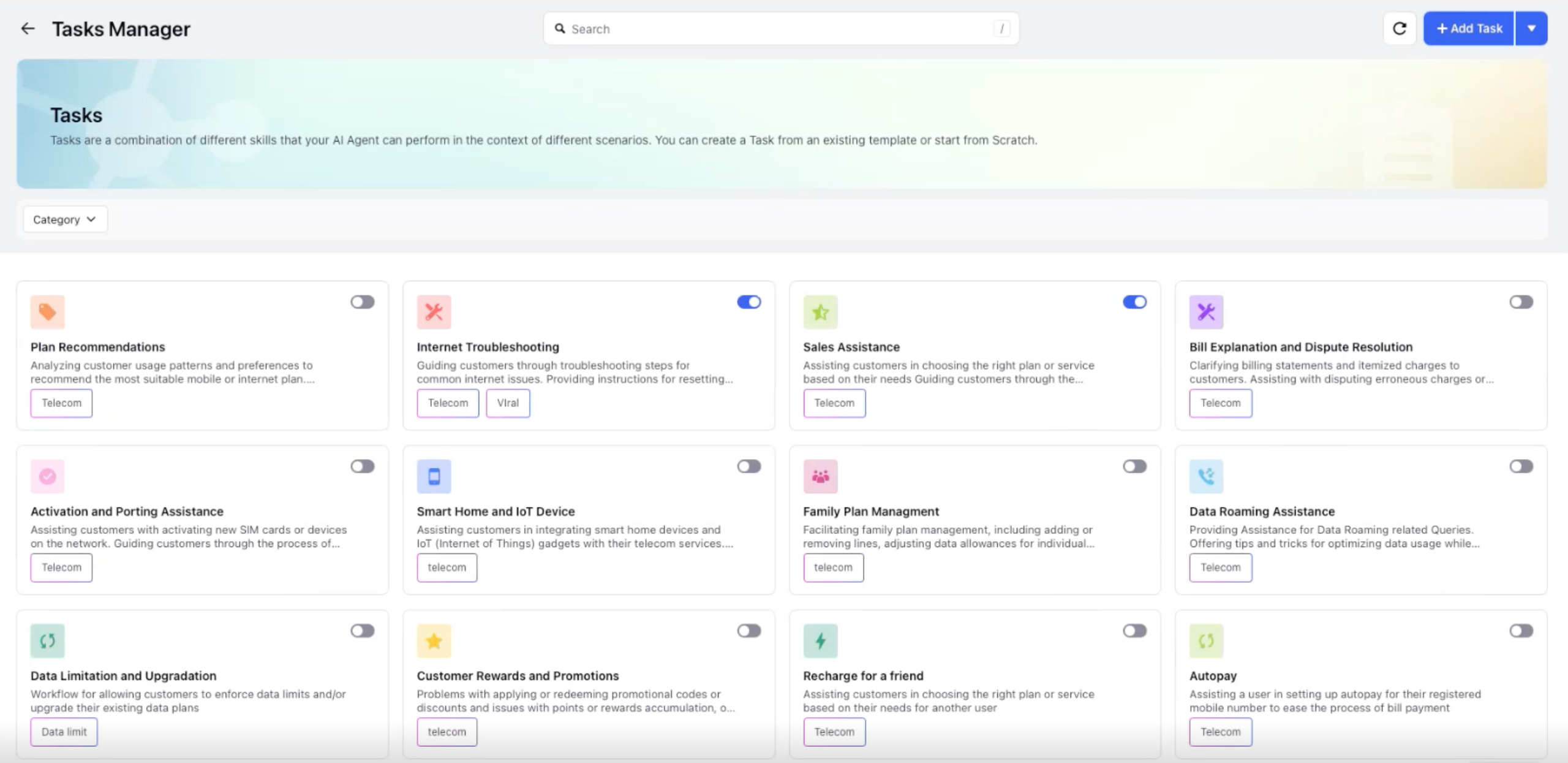Creating Tasks
Updated
AI Agent Tasks define a sequence of actions or steps that the agent will execute to accomplish specific objectives or support users in completing tasks.
Instead of building workflows through traditional dialogue trees in conversational AI platforms, users can now create the same workflows by writing natural language prompts in the AI Agent Studio. Each of these workflows is referred to as a Task, offering a more intuitive and adaptable approach to designing AI-powered interactions.
Creating tasks from Scratch
Navigate to Launchpad. In the Sprinklr Service tab, under Persona Apps, select AI Agent Studio.
On the AI Agent page, select the AI Agent in which you want to add a Task.
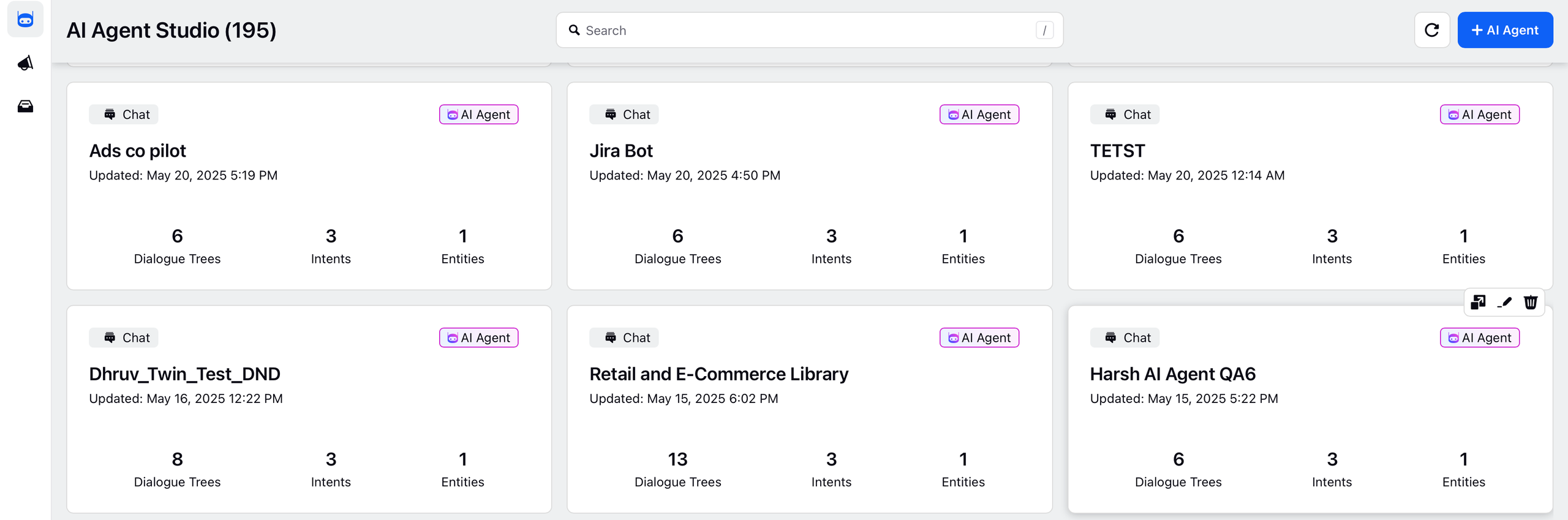
Click the Expand icon corresponding to Step 2· Define Knowledge, Skills, Tasks and Routing section.
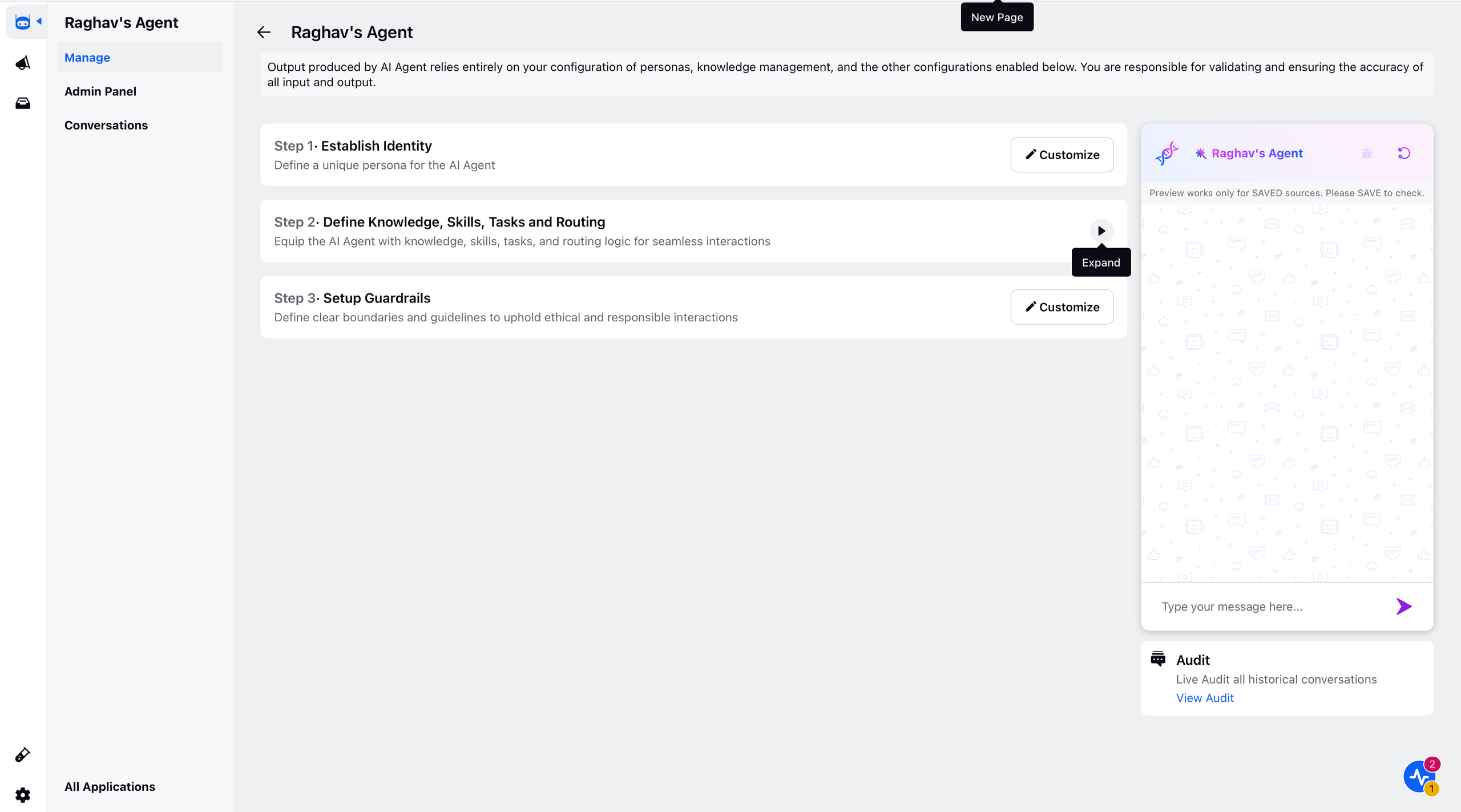
Navigate to Tasks and click View.
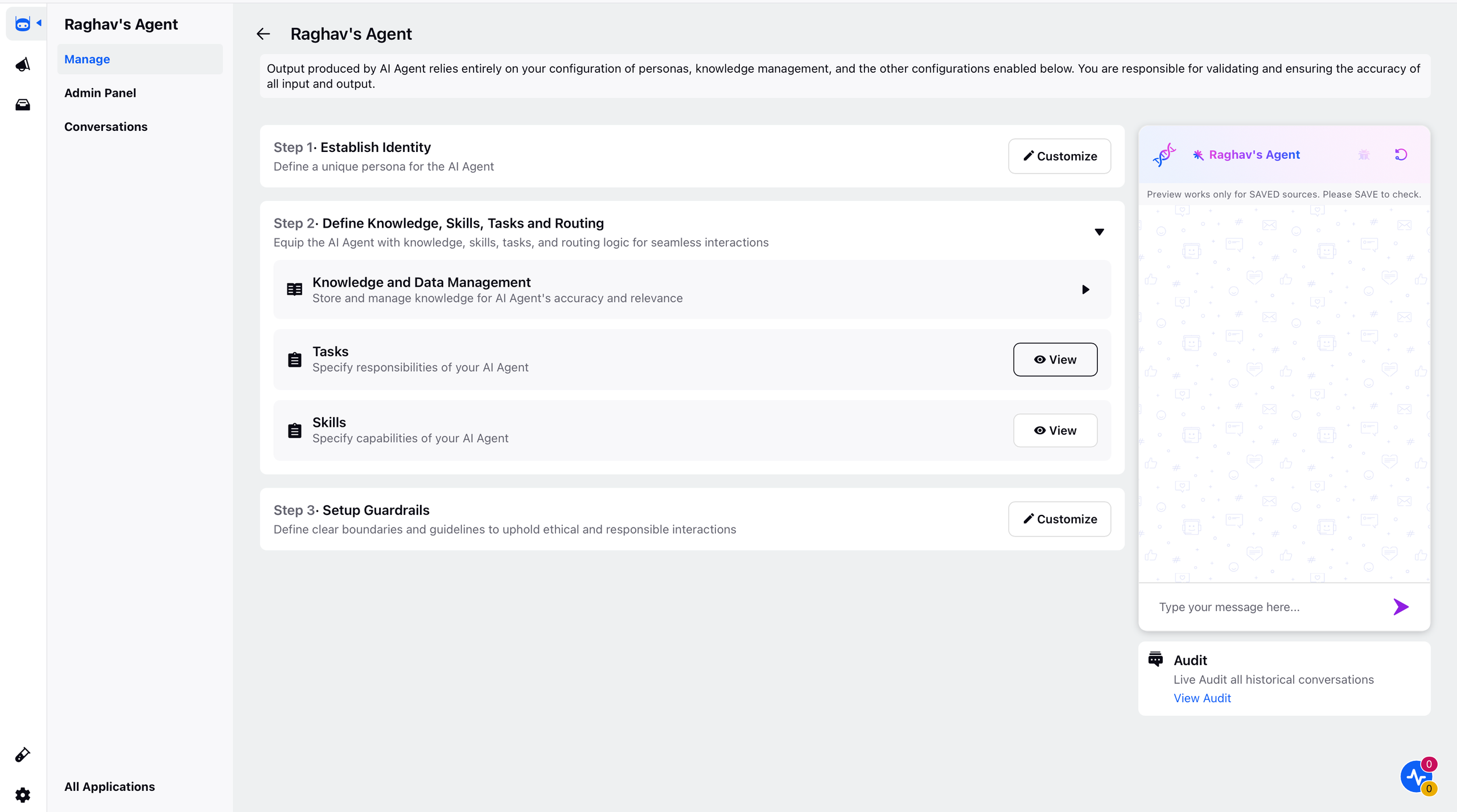
On the Tasks Manager window, click + Add Task in the top right corner.

On the New Task window, enter a relevant Name, Task Category and a Description defining what the Task is about.
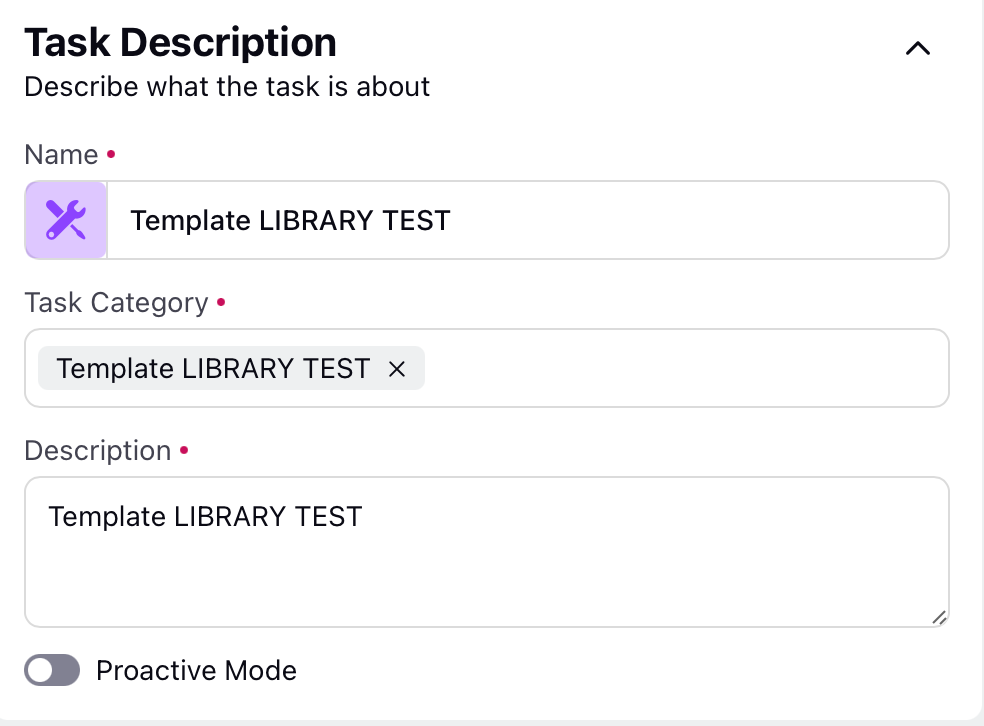
In the Define Task field, click + Add Prompt and proceed by clicking the Create Prompt box. Define the following fields in the New Prompt:
Name: Assign a relevant name to your prompt.
Prompt:
Enter the prompt manually or click the
button to add Entity-Based Resources containing the prompt.
Save in Library: Toggle this on to save the prompt in the Prompt Library for future use or record-keeping.
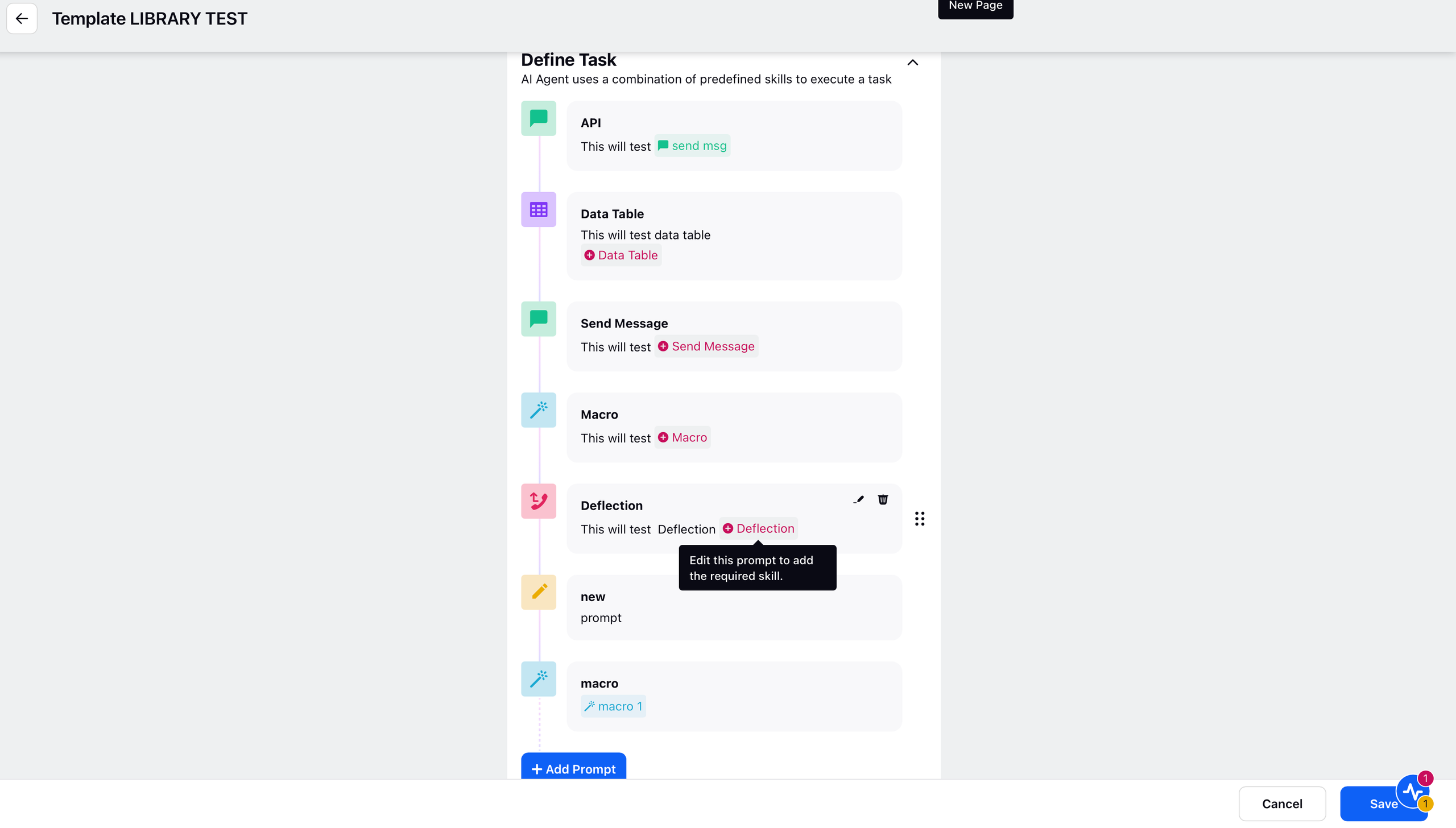
Note: To call a skill within a Task, use the @ symbol followed by the skill name in the prompt field.
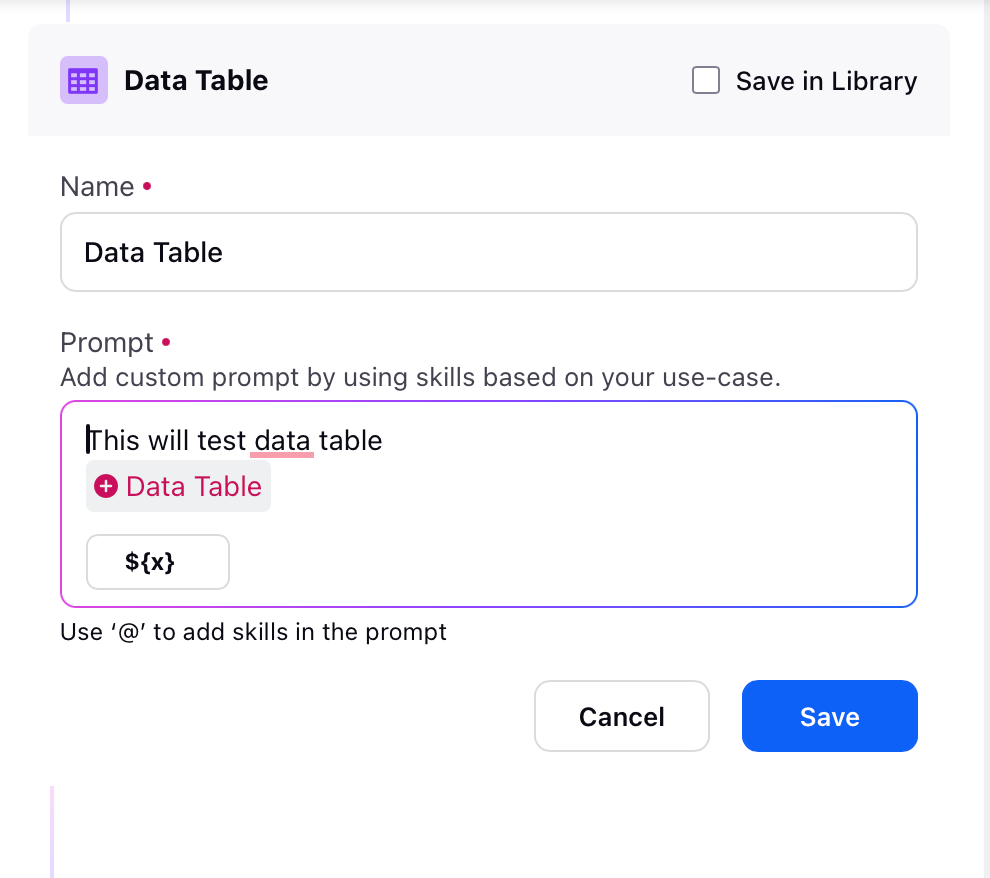
To create a workflow, click + Add Prompt and add multiple prompts.
After you have the desired task execution workflow, click Save in the bottom right corner.
Tagging and Filtering
You can filter tasks based on a category using the Category filter option on the Task Manager window.
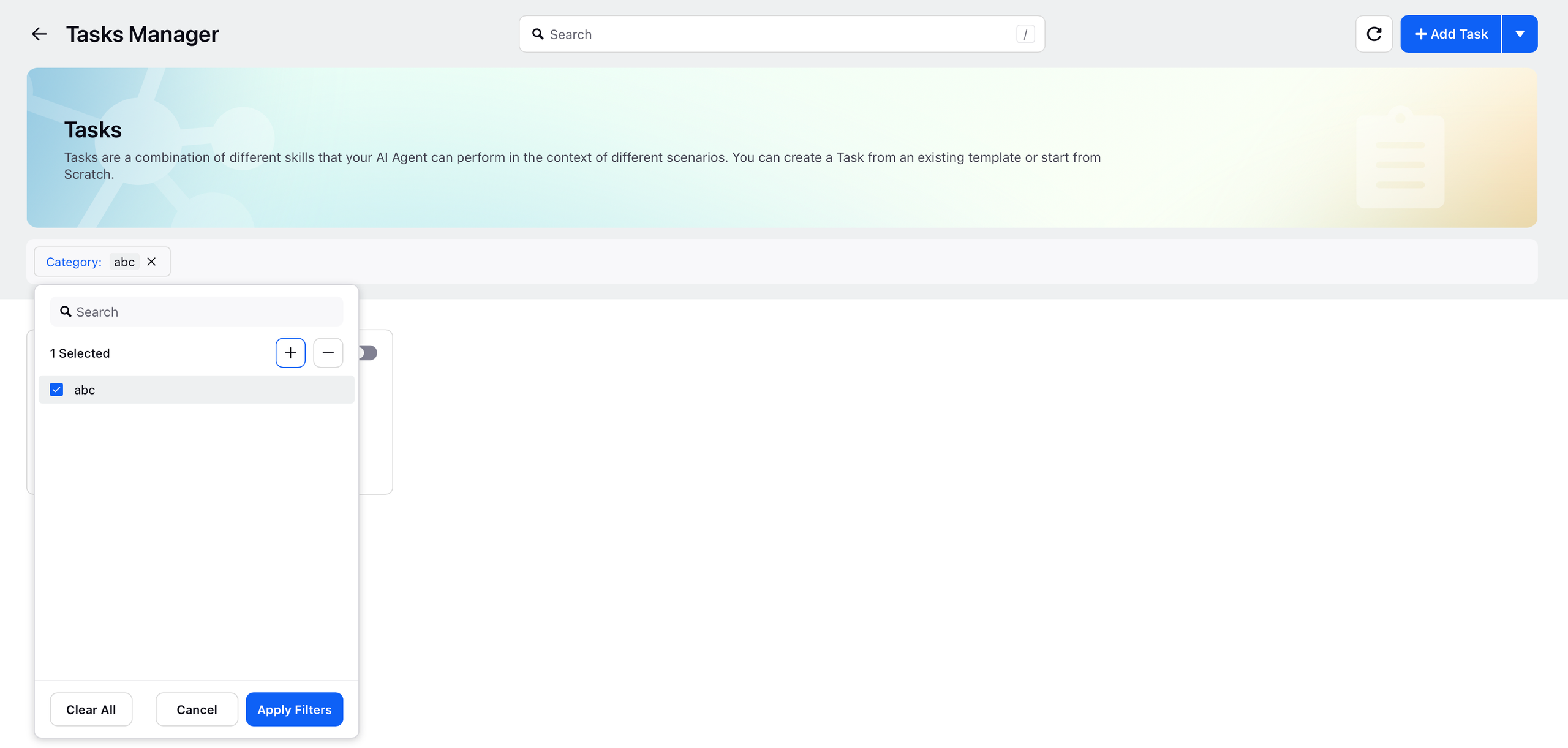
You can filter Tasks based on Tags, which can be created on the Task window by adding the tag name in the Category field.